Solana (SOL) on Trezor Safe 5, Trezor Safe 3 and Trezor Model T
On Solana, SOL refers to the native coin that represents value and can be traded. Fractional SOLs may be referred to as Lamports, named in honor of Leslie Lamport; these have a value of 0.000000001 SOL each. Tokens are digitally transferable assets built on top of the Solana protocol, and can be used to execute smart contracts (programs that can read and modify specific accounts).
The January 2025 release of Trezor Suite introduced support for the Solana Token-2022 standard. The Token-2022 upgrade offers advanced features and improved flexibility compared to the original SPL token standard, and was introduced to expand the capabilities of tokens on the Solana blockchain, allowing developers to build more complex and innovative use cases. In practical terms, this means Trezor users are able to display and transfer many more Solana tokens in the Trezor Suite than in wallets without Token-2022 support.
Proof of History
Unlike Bitcoin, which uses proof of work, Solana uses proof of stake to validate information, alongside proof of history (PoH), which makes validation even more efficient. Essentially, PoH helps with the ordering of transactions. It provides a history of all the events in the network, allowing nodes to agree on the time order of transactions without having to reach consensus on every detail. In turn, this reduces the overall workload and enhances the network's scalability.Staking is the process of actively participating in transaction validation and maintaining the Solana network. To stake Solana, you’ll have to delegate some SOL tokens to a validator, and you can then earn rewards for your participation in maintaining the network. While staking SOL, you retain custody of your assets. The validator receives a percentage of your staking rewards to help cover costs incurred by running and maintaining the node. This small fee is known as commission.
How to use Solana with Trezor
- Open the Trezor Suite desktop application (alternatively you can use the web version of Trezor Suite)
- Connect and unlock your Trezor device
- Click the plus (+) sign in the left panel:
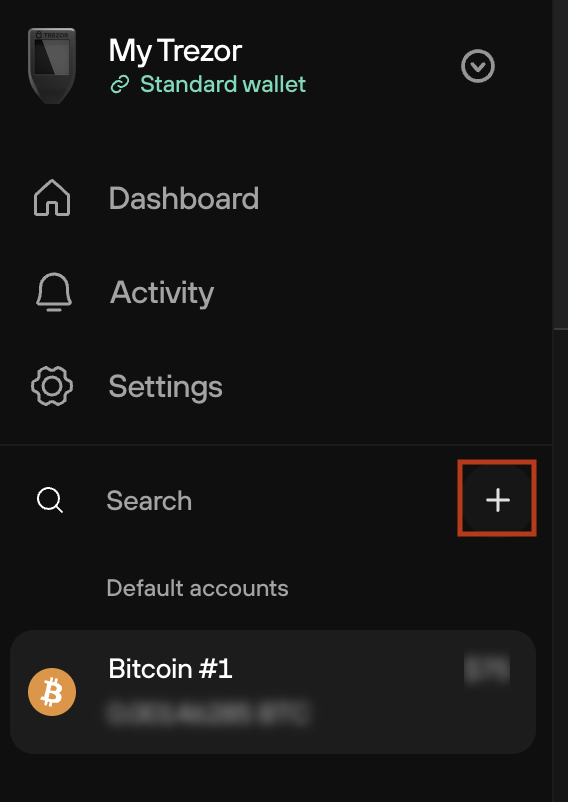
- Then select Solana and click on Find my Solana Accounts:
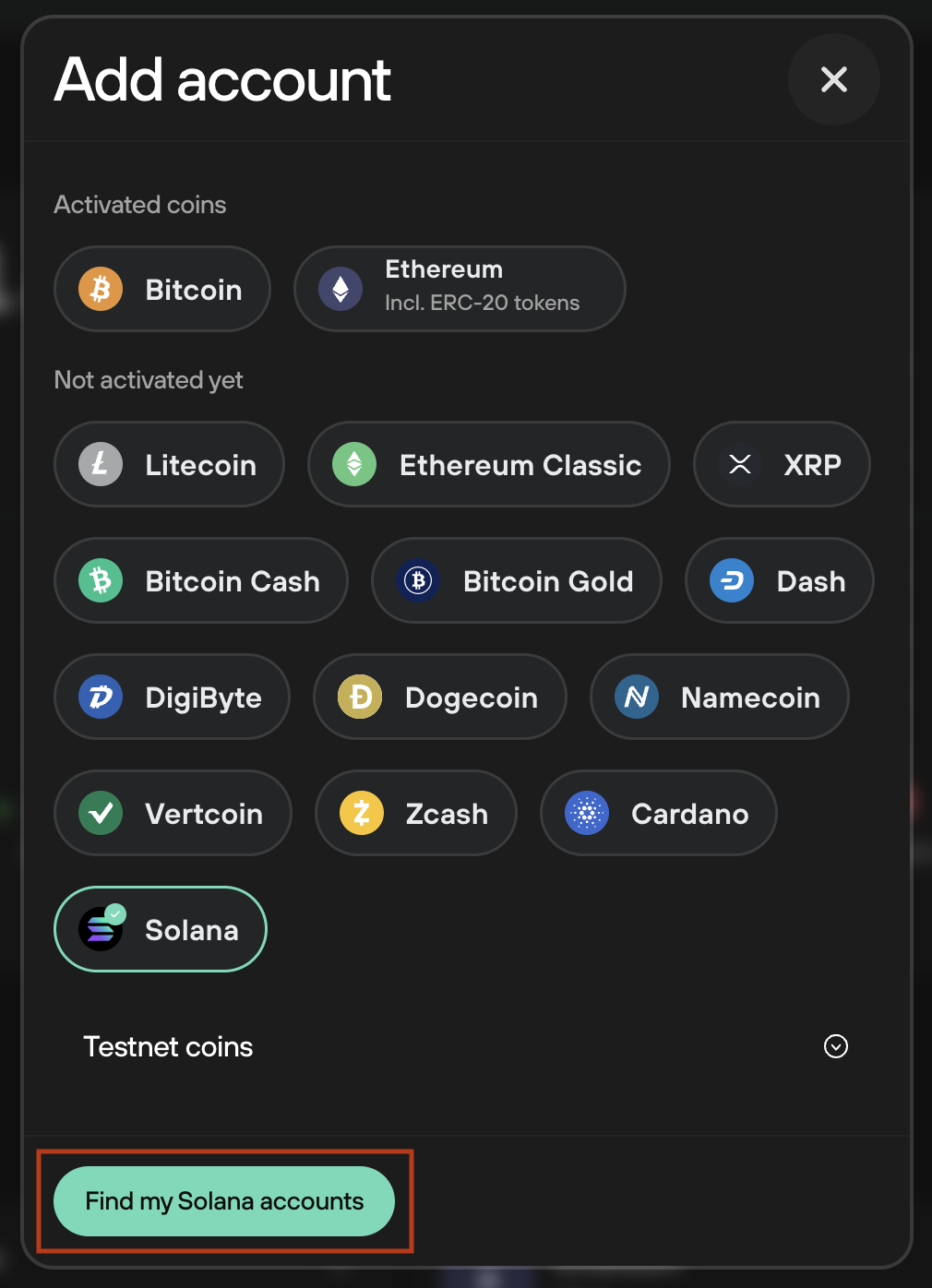
- That's it, you're good to go! You'll be automatically redirected to the Accounts page, where you can get started immediately with receiving, buying and trading SOL:
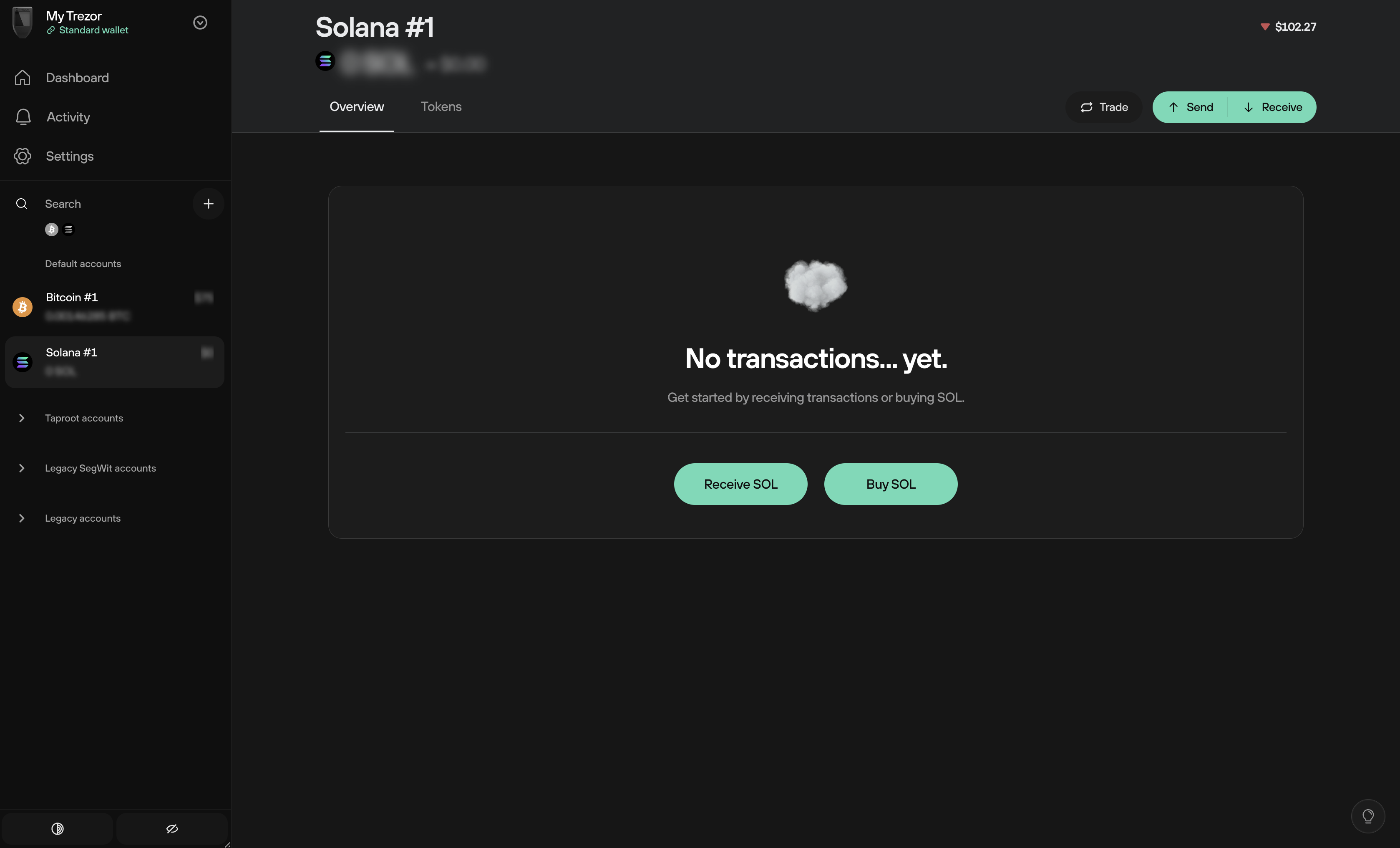
To get started with SOL, you can:
- Click on Receive SOL, then verify your Solana receiving address using your Trezor. Once verified, you can either Copy the address or use the QR code for receiving funds.
- Click on Buy SOL and follow the general process outlined in our Buy crypto in Trezor Suite article.
Using SPL tokens with Trezor
Buying SPL tokens in Trezor Suite
- In your Solana account, click on Receive and then Show full address:
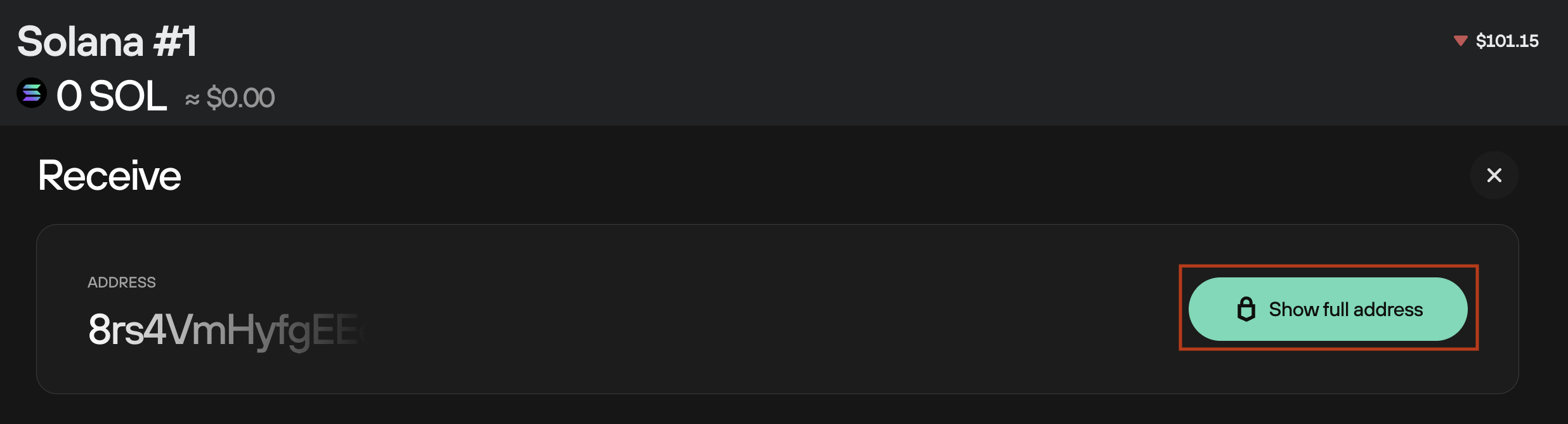
- Confirm the address using your Trezor
- You can then click on Copy address in Trezor Suite, and it's ready to use for purchasing SPL tokens
You will need to use a reputable exchange in order to buy SPL tokens. For the best exchange rates, head over to Invity.io to compare offers in real-time, and buy your SPL tokens instantly.
To Send SPL tokens in Suite, the recipient will need to follow the steps above in order to provide you a valid Receive address. Once you have this information, click on Send and proceed by completing the Send form in Trezor Suite:
Sending SPL tokens using Trezor Model T
- Paste the Receive address in the Address field
- Enter the Amount you want to send, and use the drop-down menu to select the correct SPL token you wish to send:
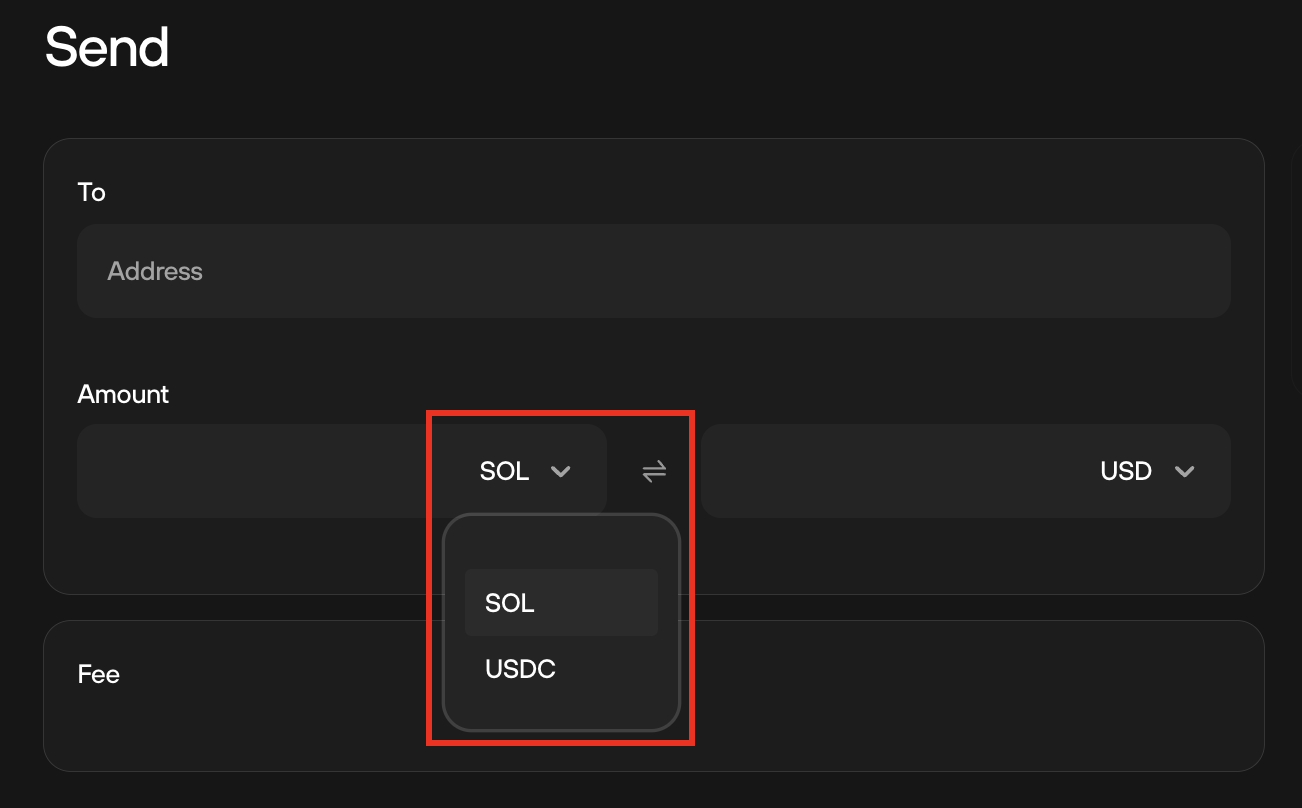
- Suite will display the transaction total including the transaction fee
- Click on Review & Send
- First, confirm that the recipient's address matches the one shown on your Trezor, then click Continue on your Trezor:
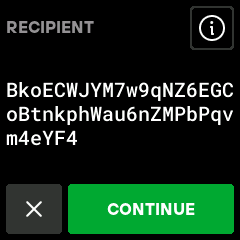
- Then confirm the Token mint address (essentially a unique identifier that defines an SPL token), and click Continue on your Trezor:
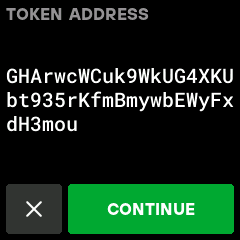
- Your Trezor will show a transaction summary including the Amount and Expected fee; confirm the transaction using the Hold to confirm button on your Trezor:
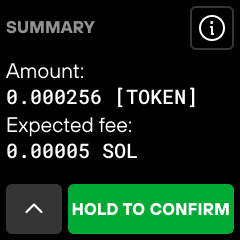
- Once confirmed on your Trezor, click Send in Trezor Suite.
Sending SPL tokens using Trezor Safe 3
- Paste the Receive address in the Address field
- Enter the Amount you want to send, and use the drop down menu to select the correct SPL token
- Suite will display the transaction total including the expected transaction fee
- Click on Review & Send
- First, confirm that the recipient’s address matches the one shown on your Trezor, then use both buttons to Confirm on your Trezor:
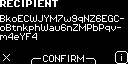
- Then confirm the Token mint address (essentially a unique identifier that defines an SPL token), and click Continue on your Trezor:
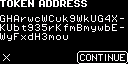
- Your Trezor will show a transaction summary including the Amount and Expected fee; confirm the transaction by holding both buttons to Confirm on your Trezor
- Once confirmed on your Trezor, click Send in Suite
Sending SPL tokens using Trezor Safe 5
- Paste the Receive address in the Address field
- Enter the Amount you want to send, and use the drop down menu to select the correct SPL token
- Suite will display the transaction total including the expected transaction fee
- Click on Review & Send
- First, Confirm that the recipient’s address matches the one shown on your Trezor:

- Then check the Token mint address (essentially a unique identifier that defines an SPL token), and Confirm using your Trezor:

- Your Trezor will show a transaction summary including the Amount and Expected fee:

- Confirm the transaction on your Trezor, then click Send in Suite
Solana FAQs
What are the differences between Solana and Ethereum?
One big difference is the scalability. Solana is designed to be highly scalable, with the ability to process a significantly higher number of transactions per second compared to Ethereum. Solana's architecture incorporates various features, such as a unique consensus algorithm and parallel processing, to achieve high throughput and low transaction costs.
How do I buy Solana?
Trezor users can buy Solana securely via the Trade tab in Trezor Suite. Enter the amount you want to spend on Solana, select a compatible exchange provided by Invity.io, and then follow the necessary steps to complete the purchase.
How do I stake Solana?
Solana staking is not yet available in Trezor Suite, but we may bring this functionality to a future release. Right now, Trezor users can stake Solana via the supported third party application NuFi.
Will Solana be coming to the Trezor Model One?
No, we do not plan on introducing support for the Model One.
If I have a Liquid Staking Token (LST) on Solana, can I move the tokens to my Trezor wallet and still earn rewards?
Yes, if you move your LST tokens to your Trezor device, you will continue receiving staking rewards from the validator.