PIN protection on Trezor devices
Your PIN protects your wallet from unauthorized access. It prevents anyone who physically obtains your Trezor device from using it or viewing your accounts.
Understanding PIN protection
Your PIN (Personal Identification Number) is a permutation of numbers that you set when initializing your Trezor hardware wallet. PIN protection ensures your Trezor is safe from unauthorized access, and just like the PIN for your bank card or mobile phone, it should only be known to you!
How PIN protection works on each device
Trezor Safe 7
Your PIN is verified inside two cooperating Secure Elements — TROPIC01 and OPTIGA Trust M.
After 10 incorrect attempts, the Trezor Safe 7 automatically resets, and the wallet is erased.
Learn more in Dual Secure Elements in Trezor Safe 7.
Trezor Safe 5 and Safe 3
Your PIN is verified inside a single Secure Element, which keeps PIN validation isolated from your host computer.
After 16 incorrect attempts, the Trezor Safe 5 and Trezor Safe 3 automatically reset, and the wallet is erased.
Learn more in Secure Elements in Trezor Safe devices.
Trezor Model T and Model One
These models do not include a Secure Element.
Instead, your PIN directly encrypts the private keys stored on the device.
After 16 incorrect attempts, the Trezor Model One and Trezor Model T automatically reset, and the wallet is erased.
These models do not use hardware rate-limiting, but by setting a long, random PIN, you can achieve stronger resistance to physical attacks.
PIN rules and limits
- Use a PIN of at least 4 digits. You can use up to 50 digits.
- Avoid simple or personal numbers such as birthdays, years, or sequences like ‘12345.’
- You can change or remove your PIN at any time using Trezor Suite in Device settings.
- After the maximum number of incorrect attempts (10 for Trezor Safe 7; 16 for other models), the device factory-resets and the wallet is erased. You can restore access using your wallet backup (instructions below).
- If you use Trezor Model T or Trezor Model One, consider a long and random PIN to strengthen protection against physical attacks.
Tips for choosing a secure PIN:
- Do not repeat numbers, as this increases length but not complexity.
- Don't use sequences, as they are easy to guess and usually the first combinations tested.
- Use as many numbers as possible to increase complexity—we recommend using a PIN of at least 4 digits.
- Your PIN can have a maximum length of 50 digits.
You can write your PIN on your wallet backup or recovery seed card if you wish. Keep that card offline and private at all times.
During the initialization of your Trezor Safe 7, Trezor Safe 5, Trezor Safe 3, Trezor Model T, or Trezor Model One, you'll be asked to set a PIN to secure your device.
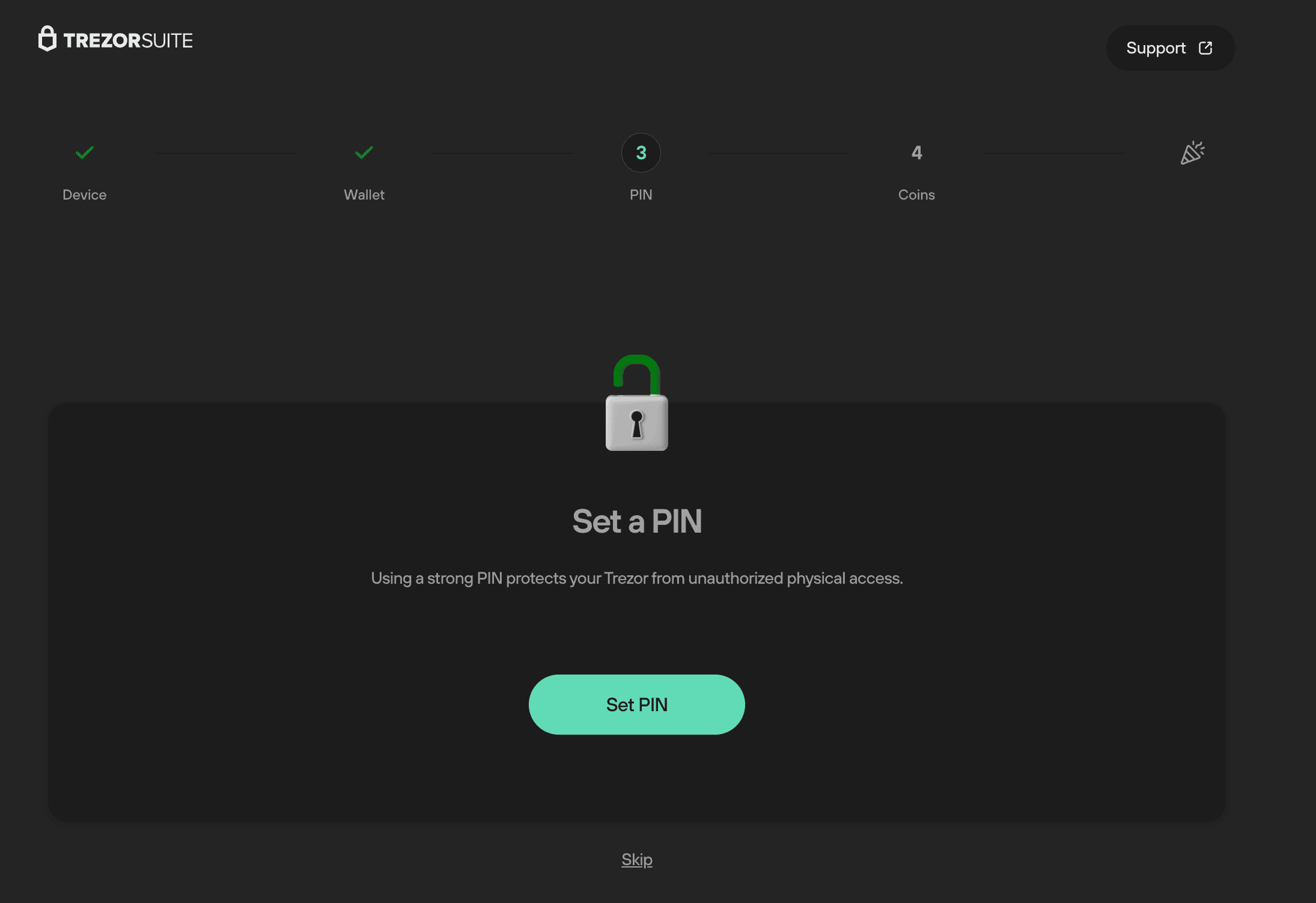
We recommend setting a device PIN during the initialization process so that your device is secured immediately.
If you skip this step when first setting up your device, you can set or change a PIN at any time in device settings:
- Go to the Settings menu by clicking on the gear icon in the top-right corner of Trezor Suite.
- Select the Device menu tab.
- In the Security section, the PIN feature can be turned on/off using the toggle switch, and you can change the device PIN at any time by selecting Change PIN.
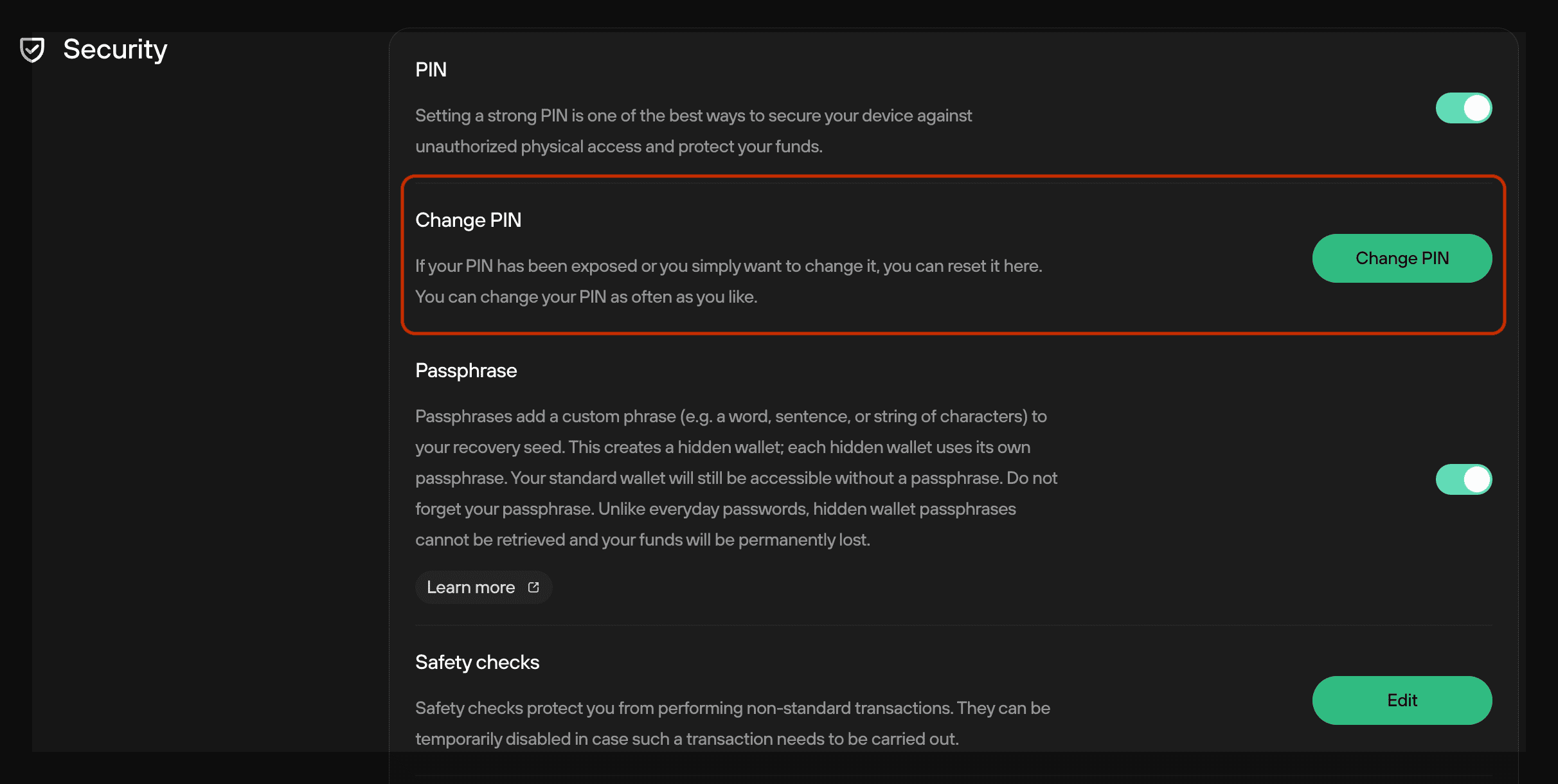
PIN entry on your Trezor device
Trezor Safe 7
Use your finger to enter your PIN directly on the touchscreen of your Trezor Safe 7.
The PIN matrix displayed on the screen shuffles the placement of the digits after each attempt to prevent pattern guessing.
- Tap digits to enter your PIN.
- Use the backspace icon to delete a digit if needed.
- Tap the green check mark to confirm.
- Tap the red cross (or “lock” icon) to cancel and return to the lock screen.
Trezor Safe 5
- Use your finger (or a stylus) to enter your PIN by tapping on the touchscreen of your Trezor Safe 5.
- The PIN matrix displayed on the screen will shuffle the placement of the digits after every attempt.
- If you made a mistake when entering your PIN, use the arrow tile in the bottom-left corner of the screen to delete a number.
- Once you've entered your PIN, tap the green check mark in the bottom-right corner of the screen to confirm.
- Tapping the red cross tile in the bottom-left corner will discard your attempt to enter the PIN.
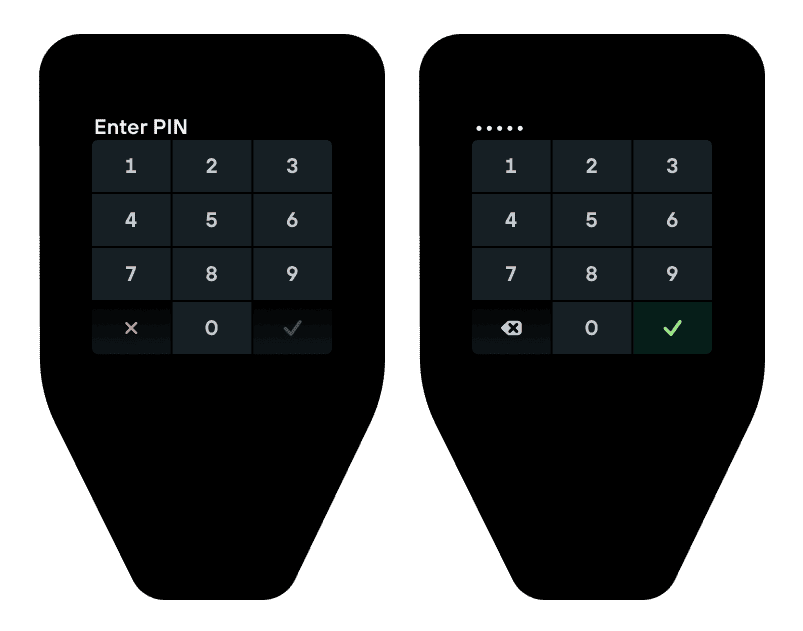
Trezor Safe 3
- Choose a number by pressing the buttons to scroll left or right.
- Once you've selected the correct number, select it by pressing both buttons at the same time.
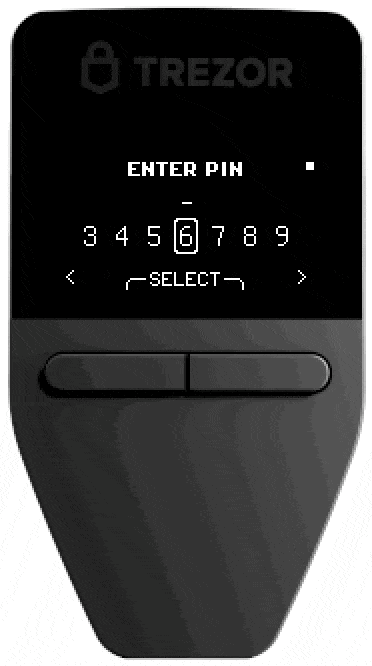
Trezor Model T
- Use your finger (or a stylus) to enter your PIN by tapping on the touchscreen of your Trezor Model T.
- The PIN matrix displayed on the screen will shuffle the placement of the digits after every attempt.
- If you make a mistake, use the yellow arrow tile in the bottom-left corner to restart the PIN entry procedure.
- Once you've entered your PIN, tap the green check mark in the bottom-right corner to confirm.
- Tapping the red lock tile will lock the device and discard your attempt to enter the PIN.
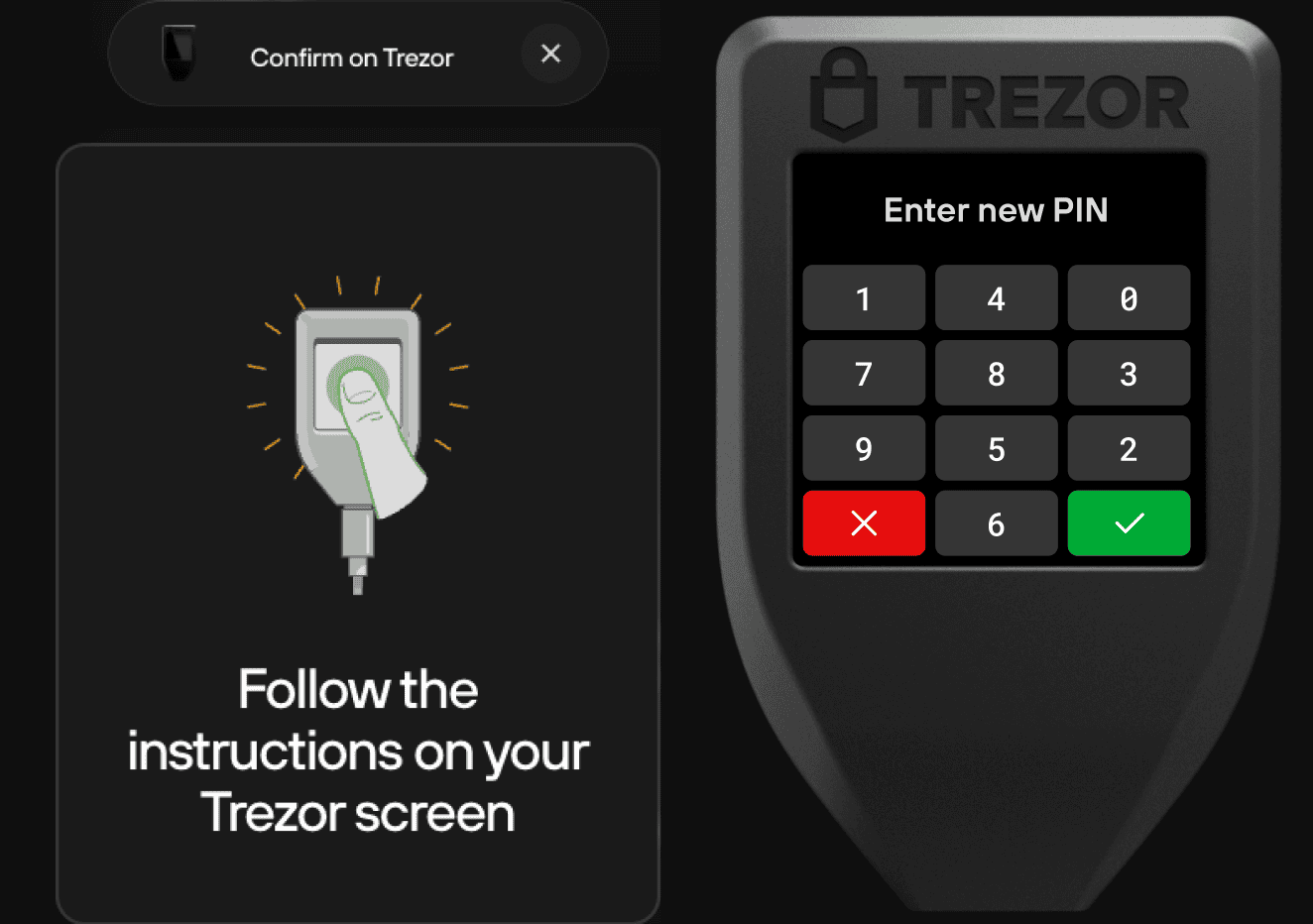
Trezor Model One
- Trezor Model One uses a blind matrix for PIN entry—a matrix of dots (instead of numbers) appears on your computer screen.
- The Trezor display indicates the placement of the numbers, which are always randomly arranged.
- Click the tiles that correspond to the number using your mouse cursor.
- Every time you use your Trezor, you must check the device display to determine the placement of the numbers.
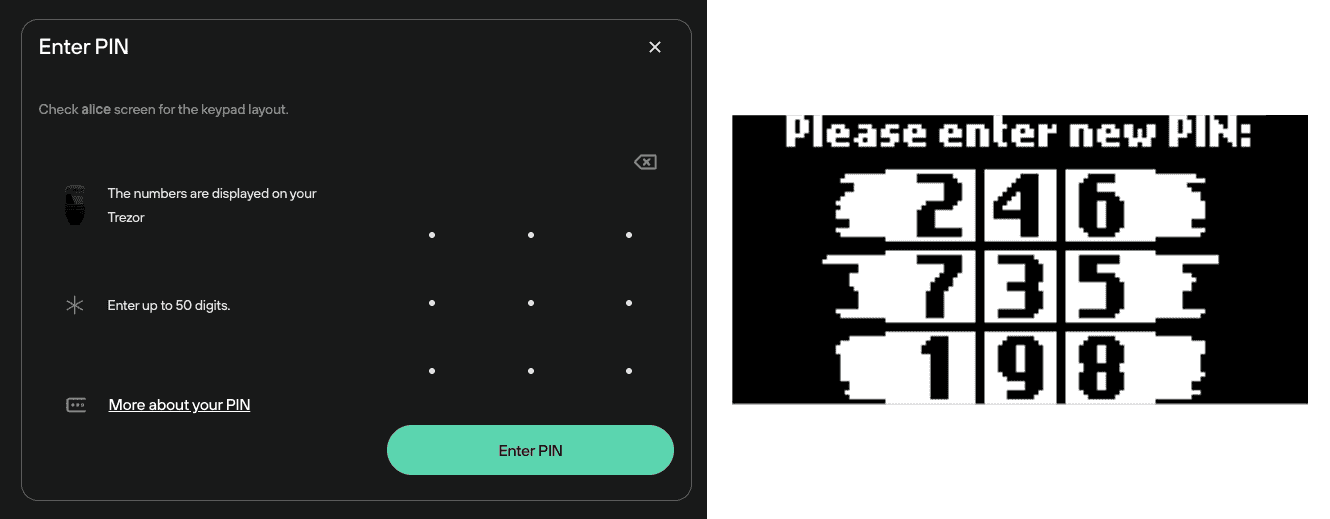
What if I forget my PIN?
Your PIN is independent of your wallet backup (formerly known as the recovery seed). This means you can set a new PIN using the Trezor recovery process if you forget it.
First, make sure you have a safe offline copy of your wallet backup.
Then, you'll need to wipe your device, which can be done by following these guides:
Using your wallet backup, you can then recover your wallet and set a new PIN in the process:
Read more about the PIN feature on the Trezor blog.