Recover wallet on Trezor Safe 5
Recovery is the process of using a wallet backup to restore and enable access to your existing accounts. This guide will help you recover a wallet on your Trezor Safe 5 using Trezor Suite.
Only enter your wallet backup when instructed by your Trezor device, and trust only the instructions displayed on your Trezor's screen.
If you wish to load a different wallet backup onto your device, you first need to factory reset or wipe the device, respectively, and then proceed with the recovery process.
Initial setup
Plug in your Trezor Safe 5: If you're setting up your device for the first time or have wiped it, connect the device to your computer and open Trezor Suite.
Choose setup option:
- If the device is new, select Setup my Trezor
- If the device was wiped and firmware is already installed, select Yes, Set up my Trezor

- Firmware Confirmation: Trezor Suite will either confirm your current firmware version or update it to the most recent version.
- Device check: Trezor Suite will then ensure that your device is authentic. Once this is confirmed, you can then proceed with the recovery process.
Wallet recovery
If you're recovering a Multi-share Backup, your Trezor device supports staggered entry of shares. This means you can start the recovery process, disconnect your device, and resume later without losing progress—ideal when your shares are stored in different locations. Learn more from our article Recovering a wallet with Multi-share Backup.
In Trezor Suite, click Recover Wallet:
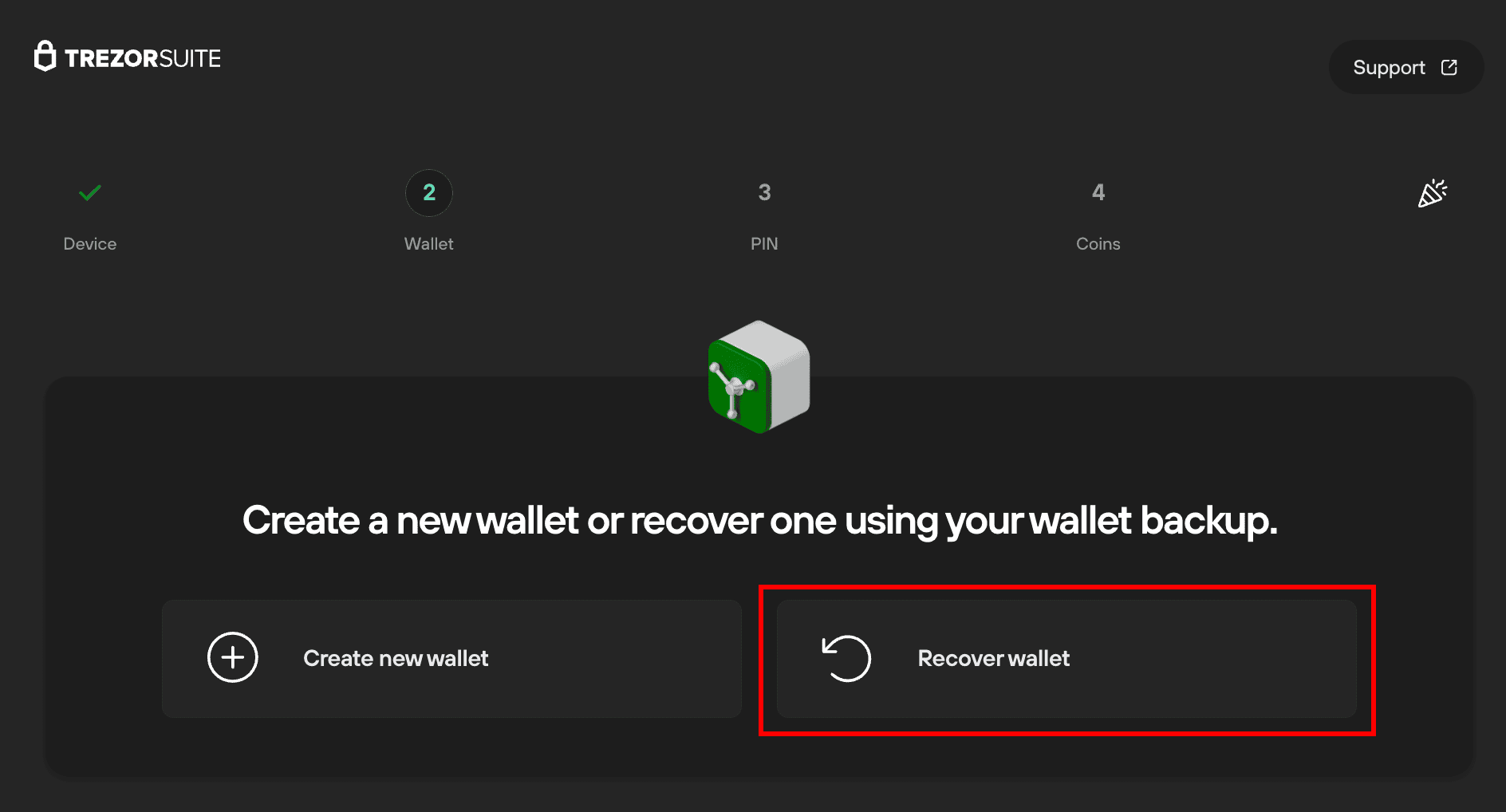
Click Start Recovery and confirm the action on your Trezor device:
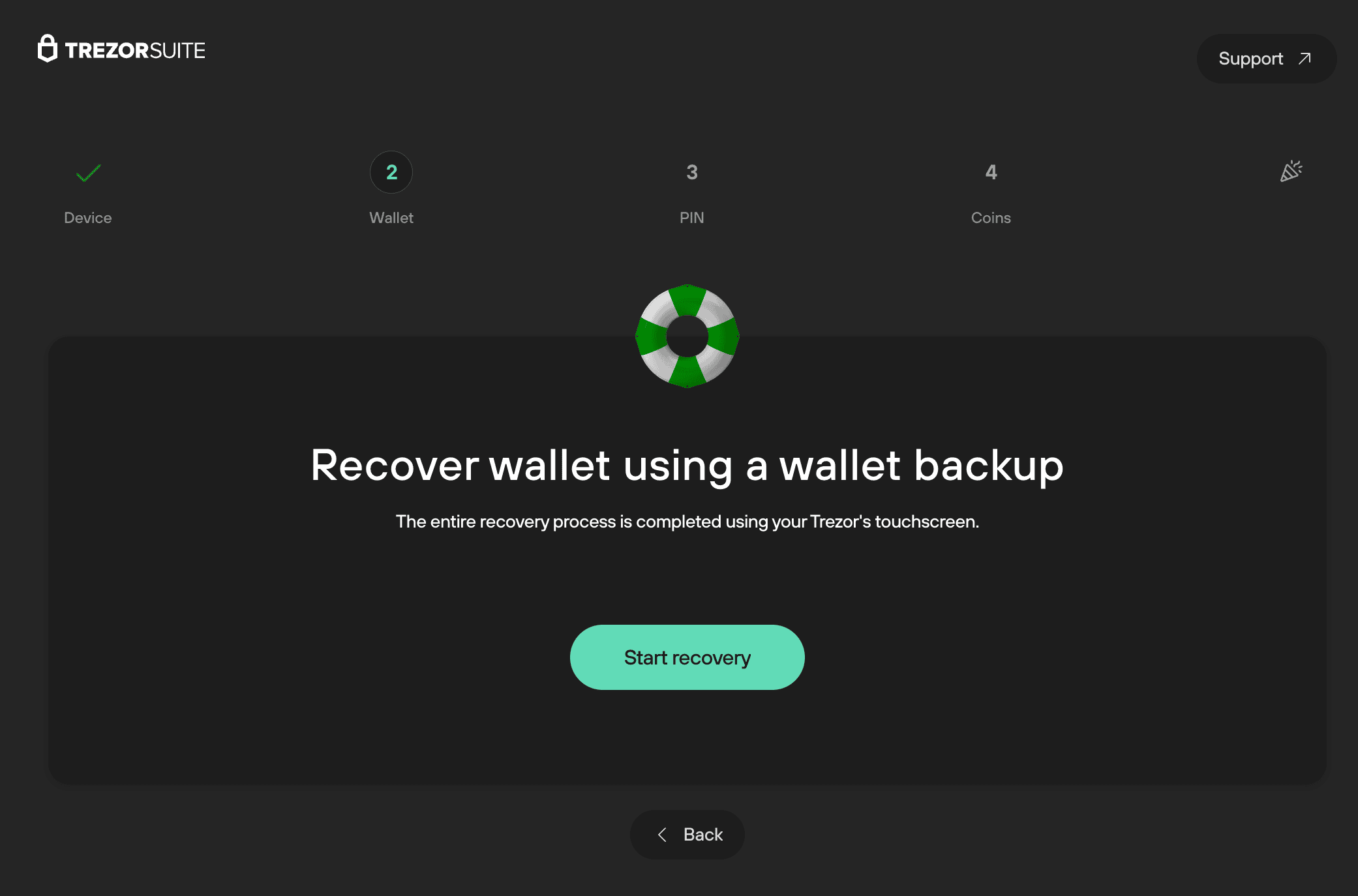
Confirm Terms and Conditions on the Trezor touchscreen:
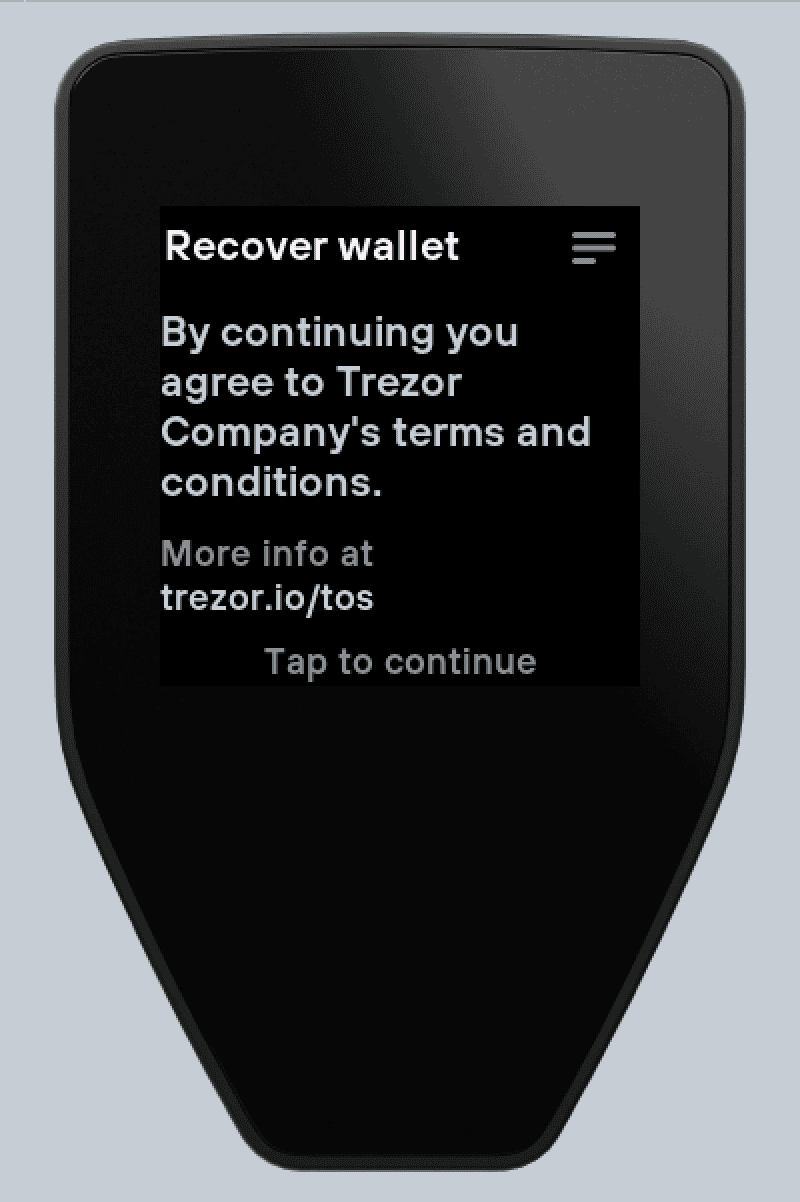
Select the number of words in your wallet backup (default is 20 words):
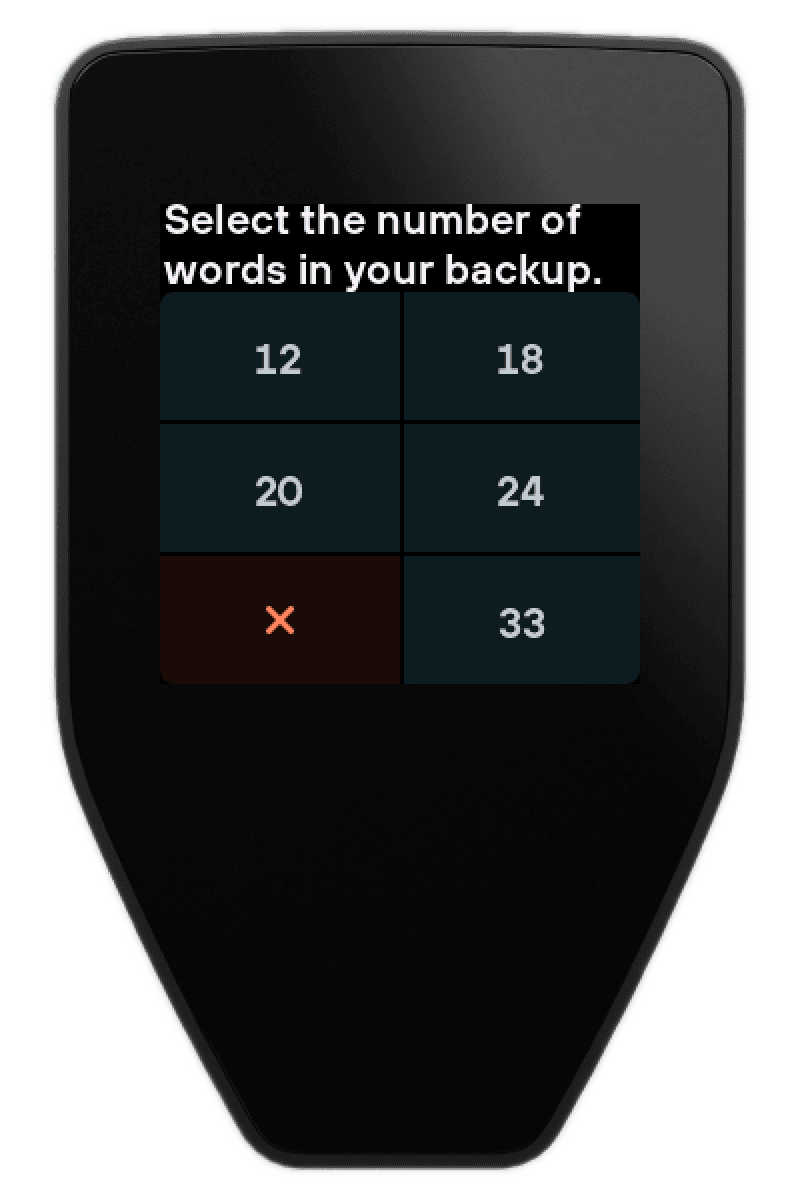
Tap to continue:
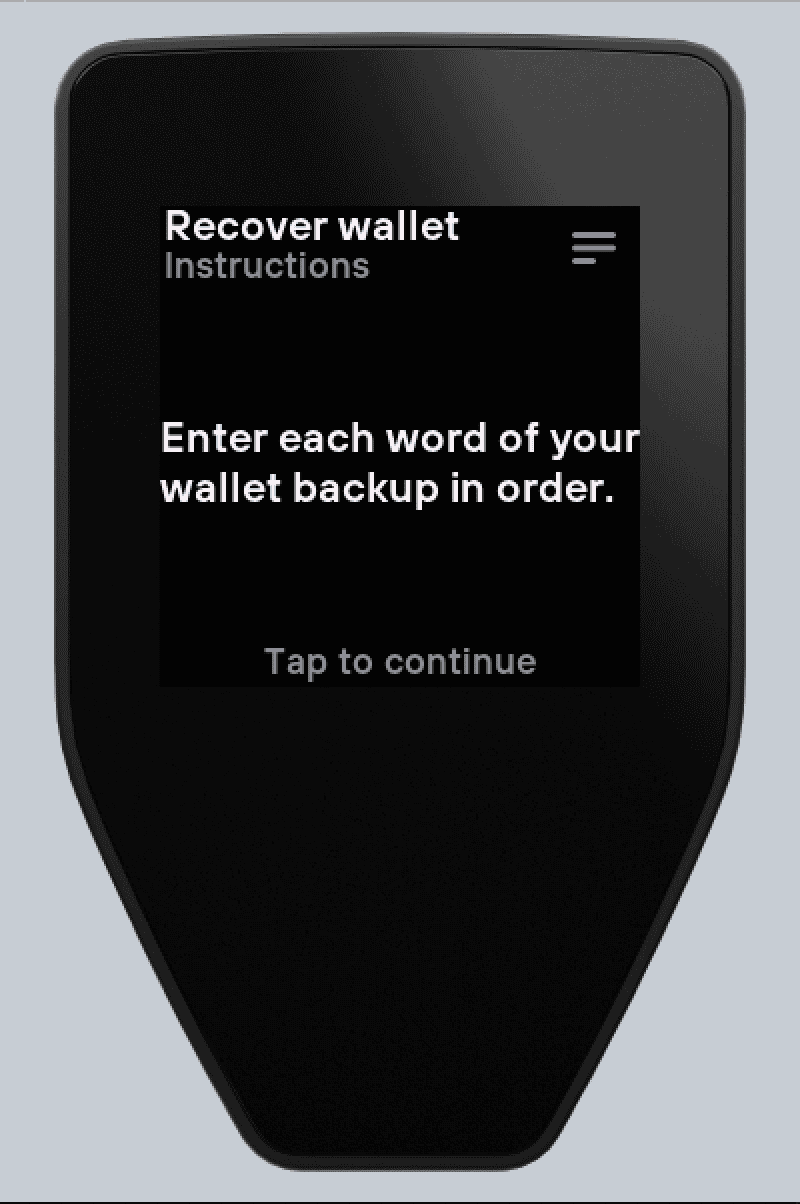
Enter all words in the correct order. This keyboard uses T9 predictive input. Tap each tile of letters once per letter. T9 will suggest words based on the combination.

Tap the green checkmark to confirm the word at the top of the screen.
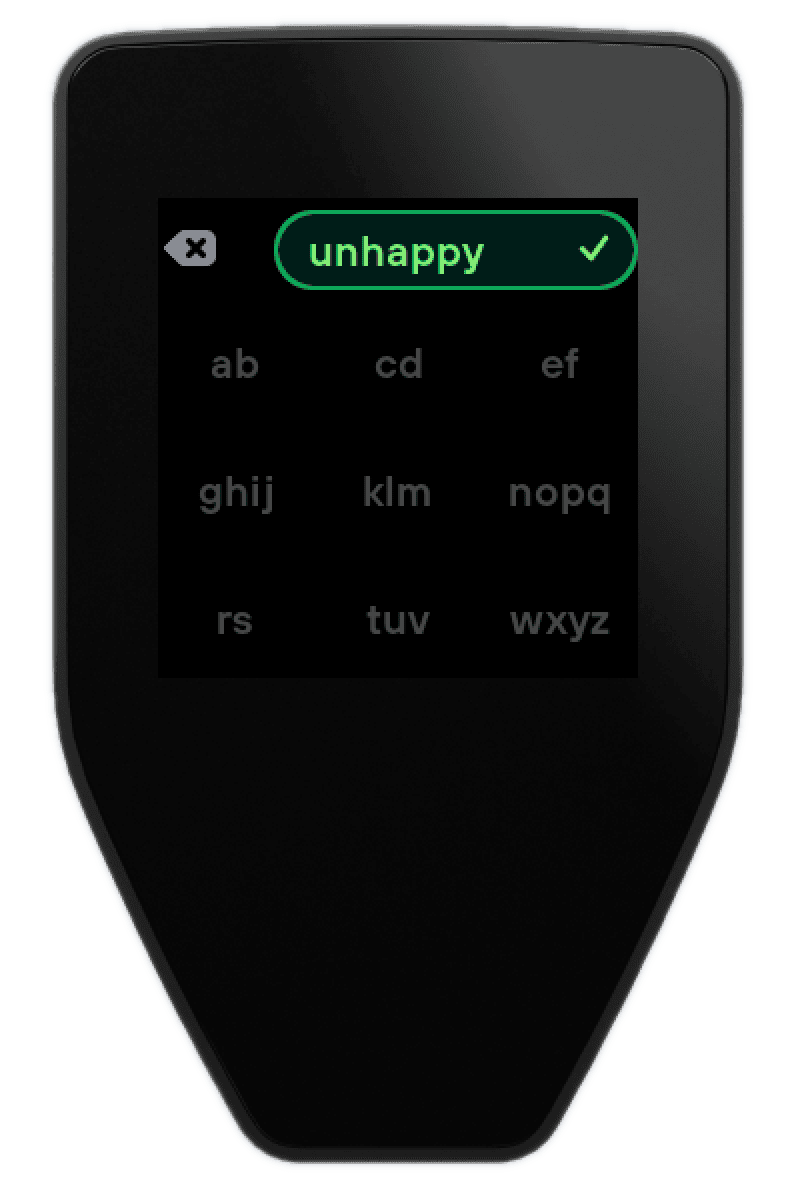
After entering all the words correctly, your Trezor will show Wallet recovery completed:
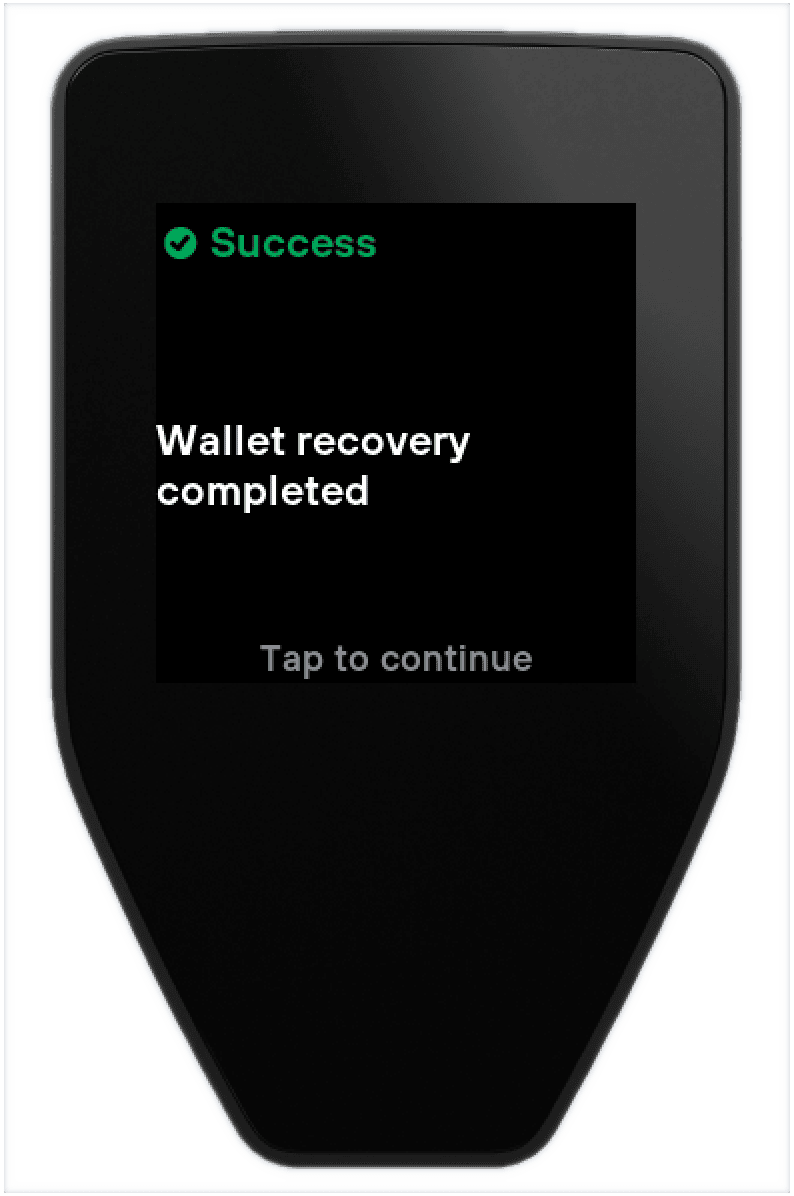
Congratulations! You have successfully recovered your wallet and can begin using your Trezor Safe 5 in Trezor Suite.