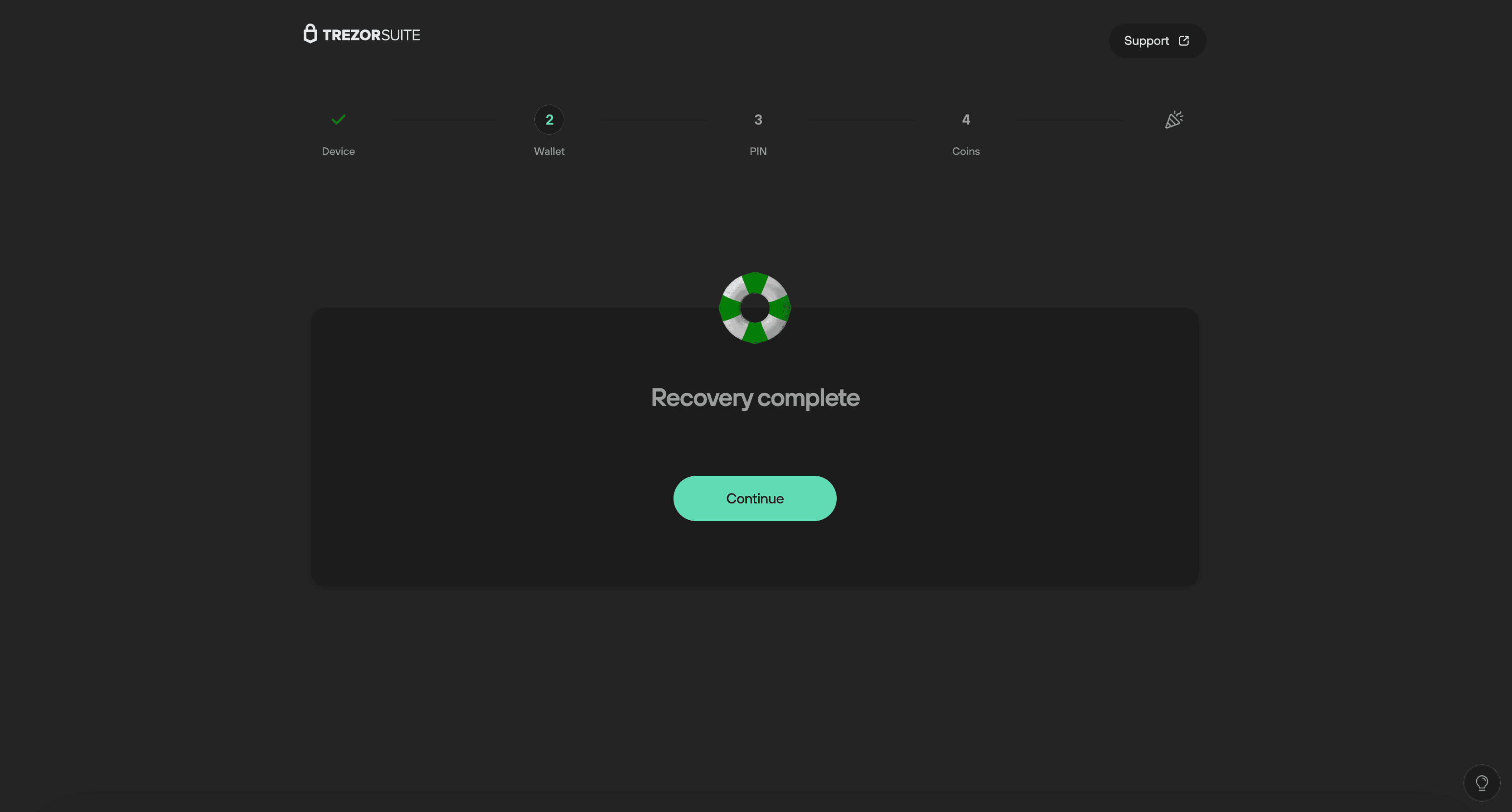Recover wallet on Trezor Safe 3
"Recovery" refers to the process of using a wallet backup (formerly recovery seed) to restore and enable access to your existing accounts.
This guide will help you recover a wallet on your Trezor Safe 3 using Trezor Suite.
Do not enter your wallet backup anywhere unless your physical Trezor device instructs you to do so. Only trust the instructions shown on your Trezor device.
If you have a new and/or wiped Trezor Safe 3, you can restore an existing wallet using your wallet backup.
If you’re locked out of your Trezor because you’ve forgotten your PIN, or you wish to load a different wallet backup onto your device, you first need to factory reset or wipe the device and then proceed with the recovery process.
Initial setup
Plug in your Trezor Safe 3: If you're setting up your device for the first time or have done a factory reset, plug the device into your computer and open Trezor Suite.
Choose setup option
- If the device is new, select "Setup my Trezor"
- If your device was wiped and there is firmware already installed, select "Yes, Set up my Trezor"
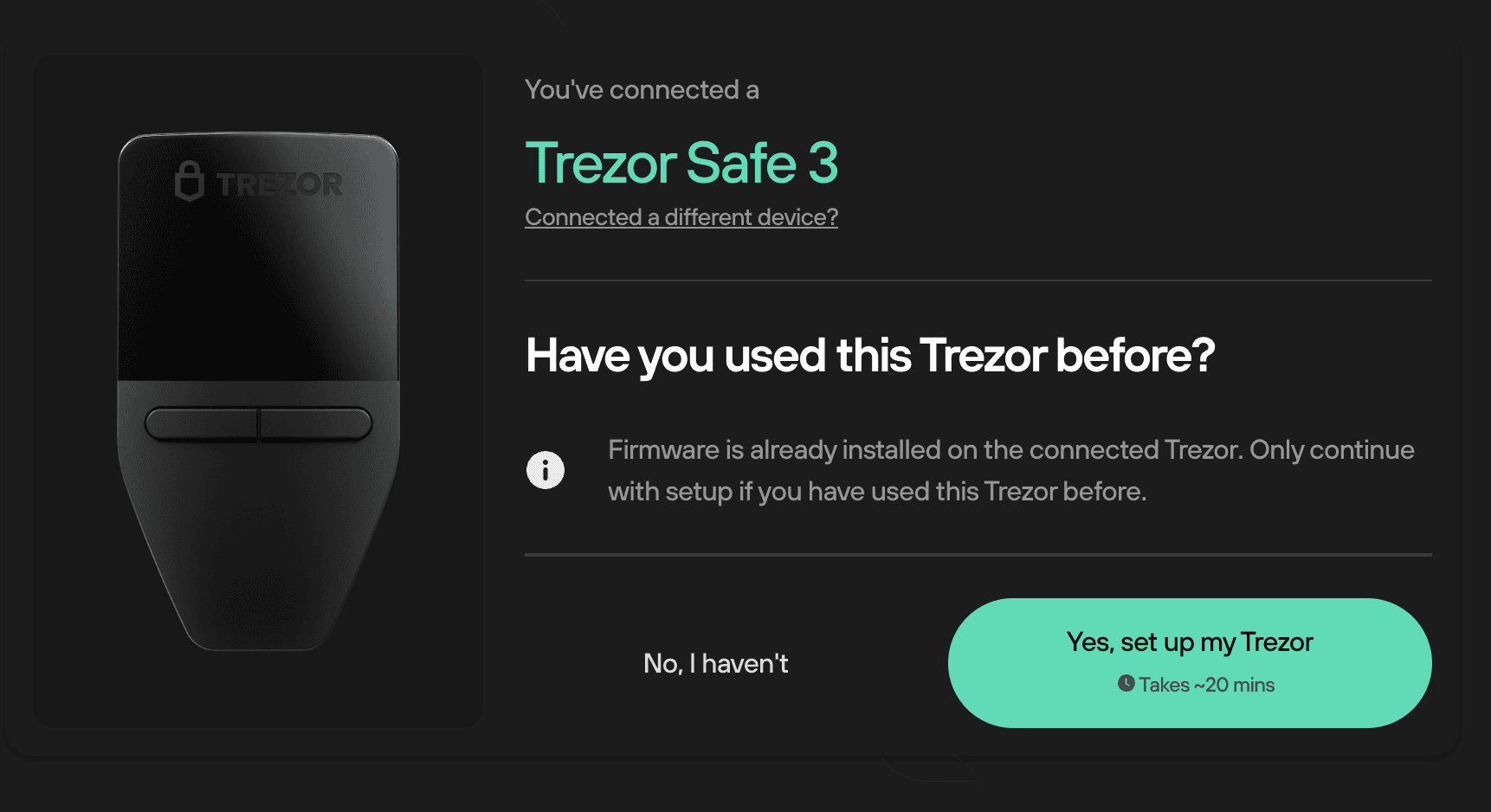
- Initiate recovery: Click "Start Recovery" and confirm on your Trezor device to begin the recovery process.
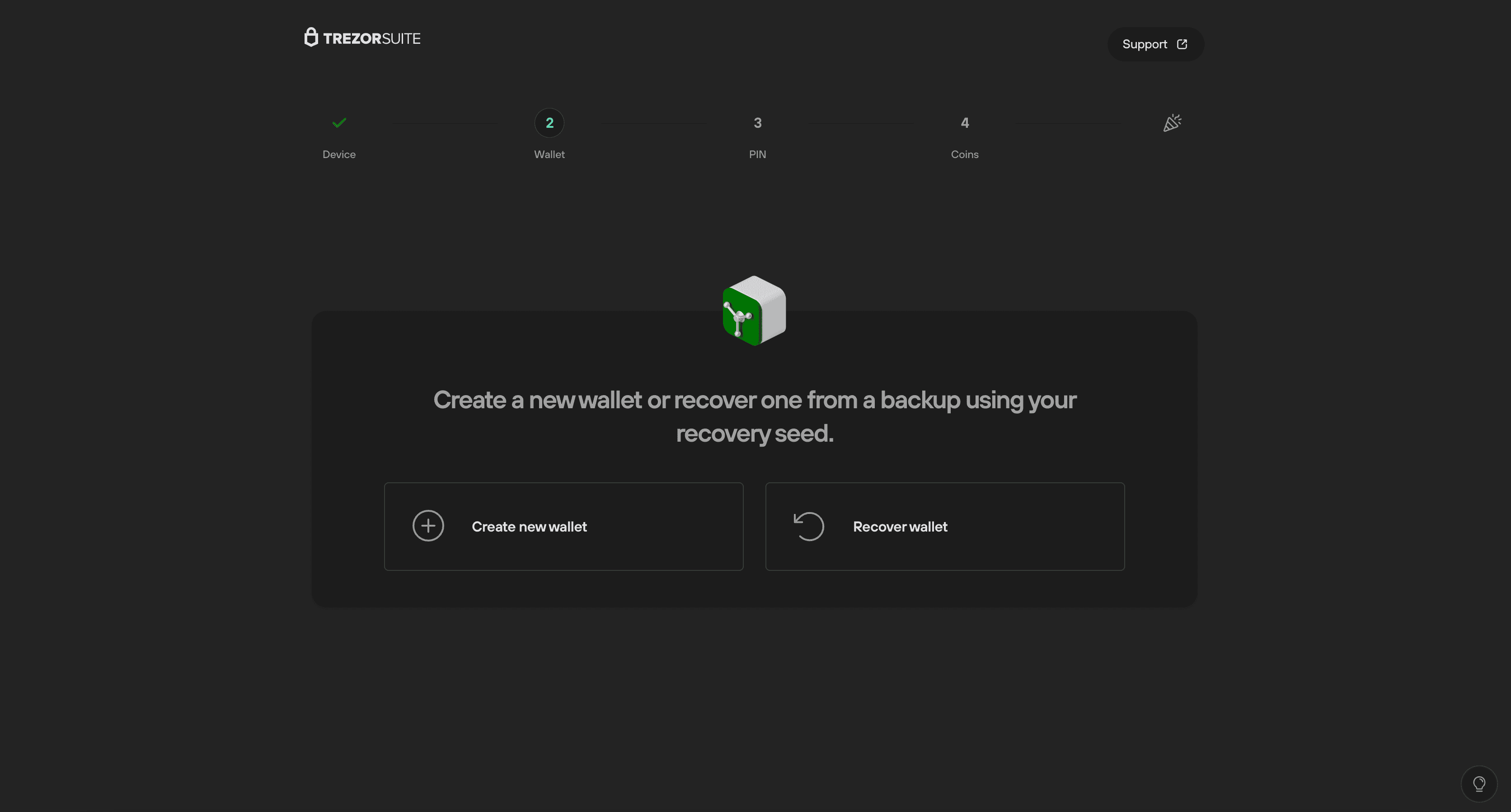
Recover using the device
If you're recovering a Multi-share Backup, your Trezor device supports staggered entry of shares. This means you can start the recovery process, disconnect your device, and resume later without losing progress—ideal when your shares are stored in different locations. Learn more from our article Recovering a wallet with Multi-share Backup.
Step 1
- Agree to terms: Confirm that you wish to start the recovery process on your Trezor Safe 3 by agreeing to the terms and conditions. Press the button on the right under "RECOVER WALLET" to proceed.

Step 2
- Select wallet backup length: Choose the number of words for your wallet backup.
If upgrading from a Trezor Model One, you can use your 24-word wallet backup. The Trezor Safe 3 is also compatible with the Multi-share Backup scheme.

Step 3
- Enter wallet backup words: Use the right button on your Trezor Safe 3 to navigate. This is where you'll enter each word of your wallet backup in the correct order.
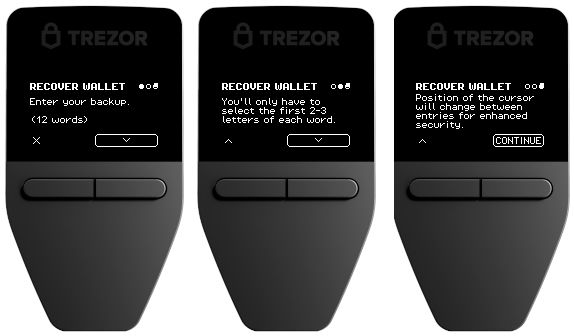
- Word suggestions: As you enter the initial letters of each word, a list of suggestions will appear. Select the correct word. Be cautious—similar words may appear.
Final step
- Confirmation: After entering the wallet backup correctly, a confirmation message will appear on both your Trezor device and in Trezor Suite.
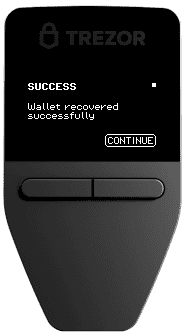
- Success: Congratulations! You have successfully recovered your Trezor Safe 3. Press "Continue" to begin using your Trezor Safe 3 in Trezor Suite.