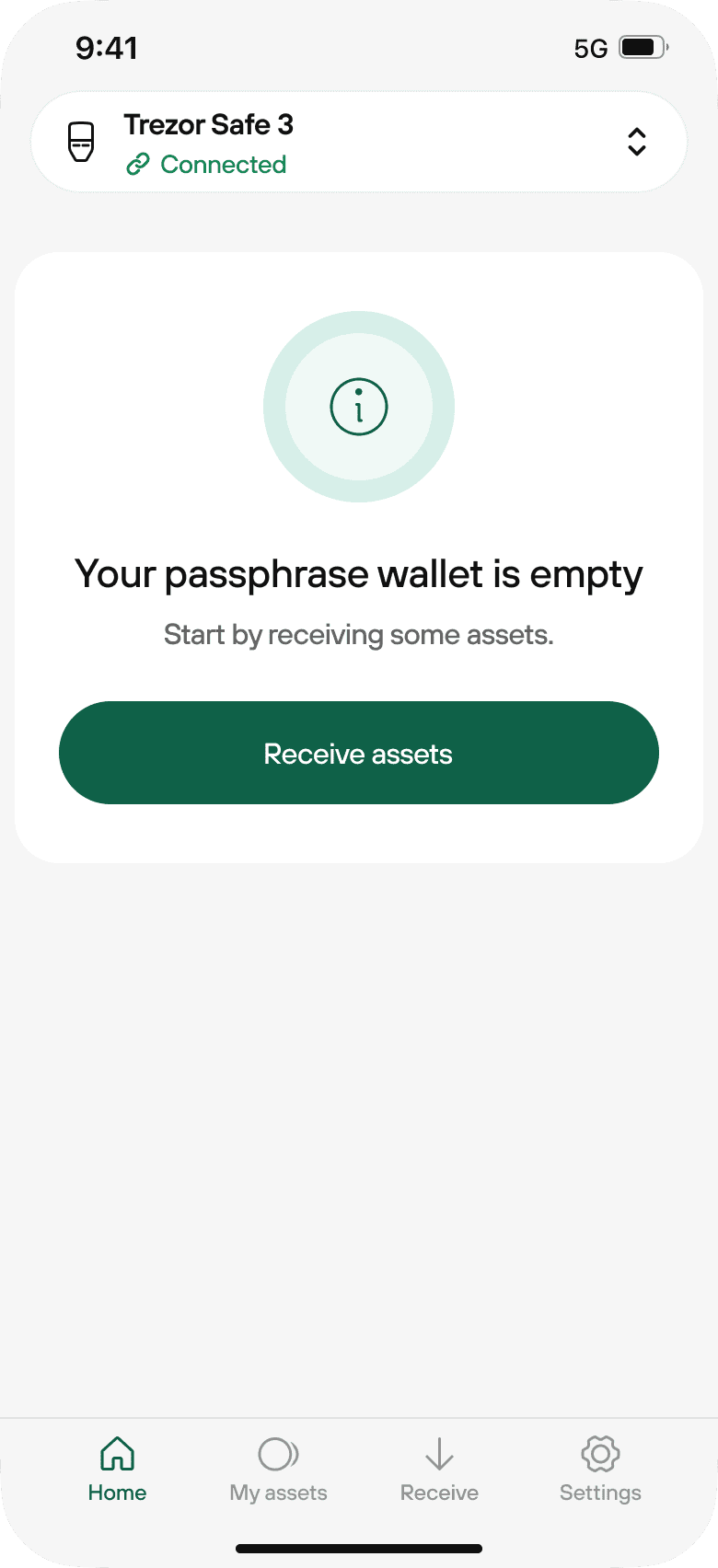Using a passphrase wallet in Trezor Suite
A passphrase wallet is an optional advanced feature. It creates a separate wallet using your existing wallet backup and a custom passphrase.
If you lose or forget your passphrase, the wallet it protects becomes permanently inaccessible. Trezor cannot recover it.
Passphrase basics
A passphrase works like an extra word added to your wallet backup.
Your standard wallet = backup only.
Each unique backup + passphrase = a different wallet.
Passphrases aren’t stored on your Trezor. You must enter them manually every time.
For a deeper explanation, see What is a passphrase?
Access a passphrase wallet in Trezor Suite
The passphrase feature can be turned on or off on all Trezor models.
For newly created or restored wallets, it’s off by default. On Trezor devices you’ve already been using, it may already be turned on.
You can check or change this anytime in Trezor Suite:
- Desktop: Settings → Device → Passphrase
- Mobile: Wallet menu → Device settings → Backup & passphrase
After connecting and unlocking your Trezor, open the wallet menu in Trezor Suite. On desktop, this menu is on the top left of the app. Select + Passphrase wallet. On mobile, tap the wallet menu at the top of the app and choose Open passphrase. Then enter your passphrase to access the corresponding wallet.
If you don’t see the Passphrase option in the wallet menu, make sure the feature is enabled in Trezor Suite’s settings.
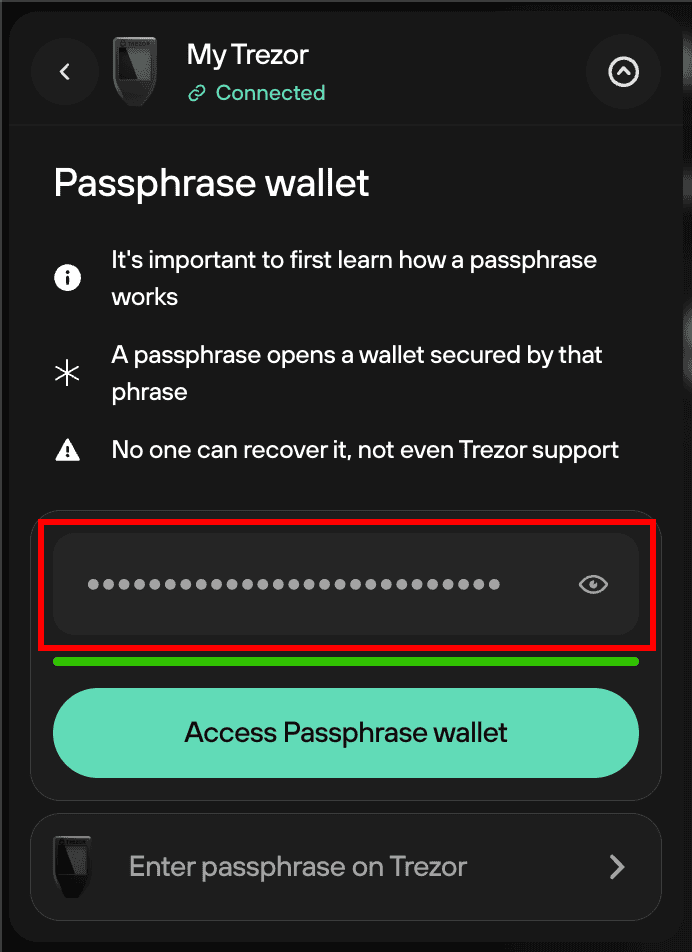
Suite will then load the associated passphrase-protected accounts.
If you enter a passphrase and Suite discovers only empty accounts (i.e., zero balance for all activated assets), you will then be prompted to confirm that you’re entering the correct passphrase:
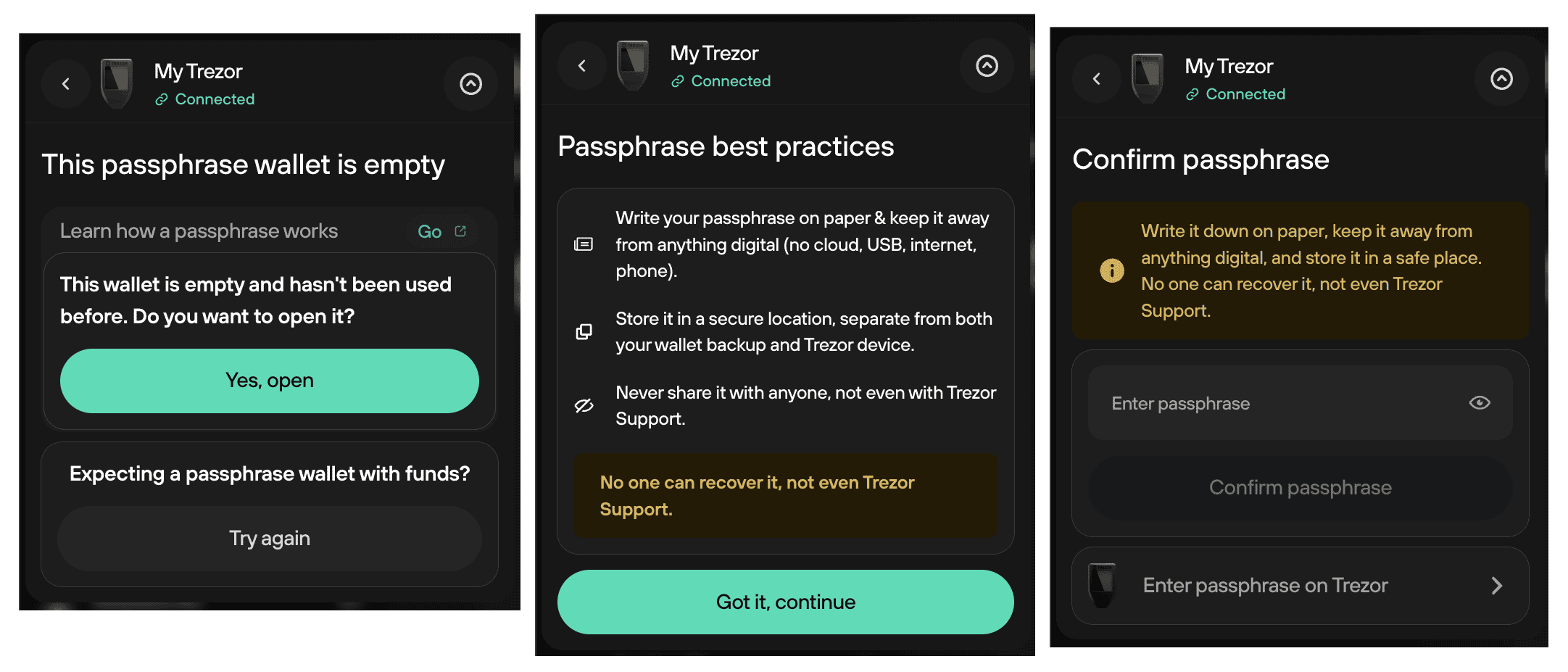
If you have entered a passphrase and expect to see funds there, please read our Support article on passphrase and hidden wallet issues.
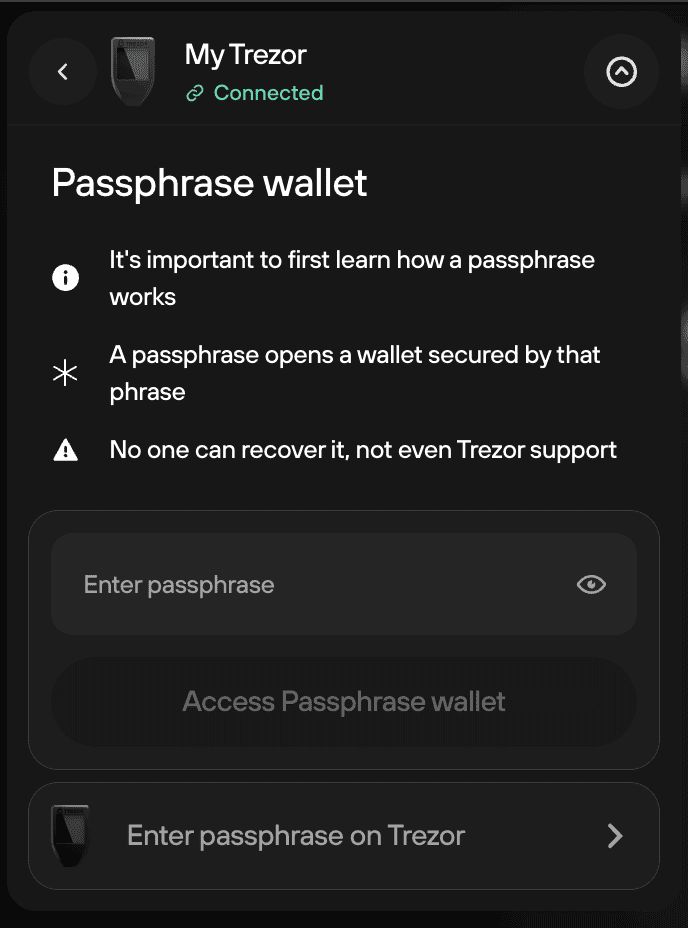
You can continue to load more passphrase-protected wallets via the wallet switcher and can access your Standard account (i.e., no passphrase) by clicking the + Add wallet button in the wallet switcher.
Creating new passphrase wallets
Remember:
- Passphrases are case-sensitive
- A blank space is also counted as a valid character
- Pay attention to the keyboard layout, as character maps may differ between devices
Allowed characters:
Passphrases in Trezor Suite support the standard ASCII set:
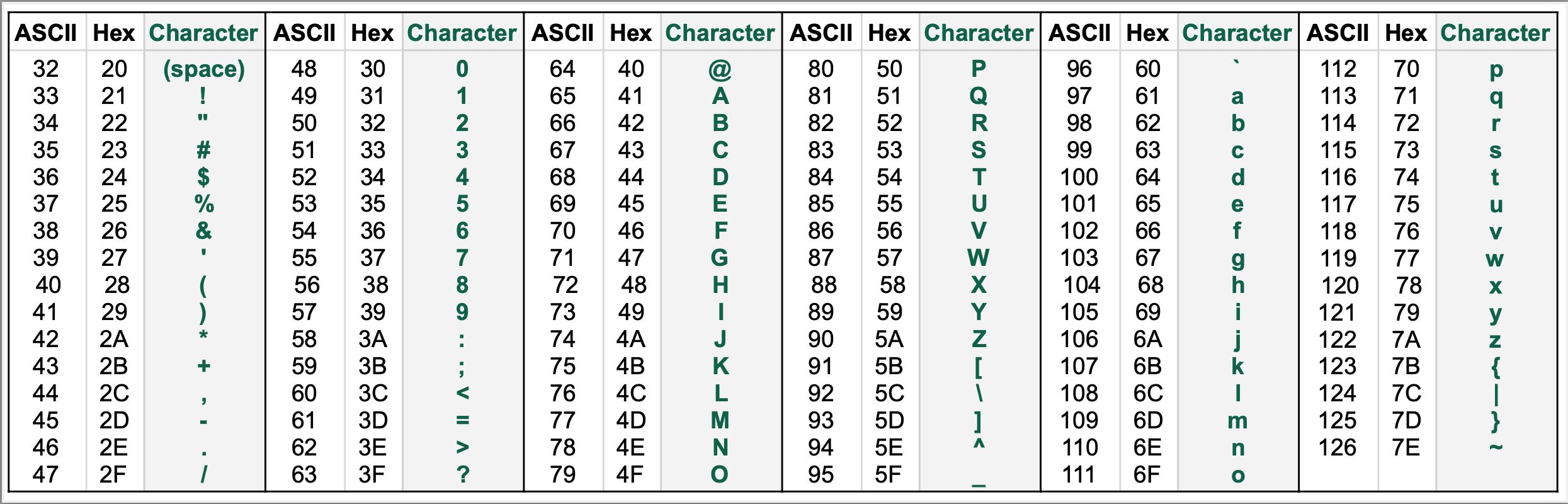
To create a new (empty) passphrase wallet, simply type your chosen passphrase in the input field (which displays the message by default) and then click Access passphrase wallet.
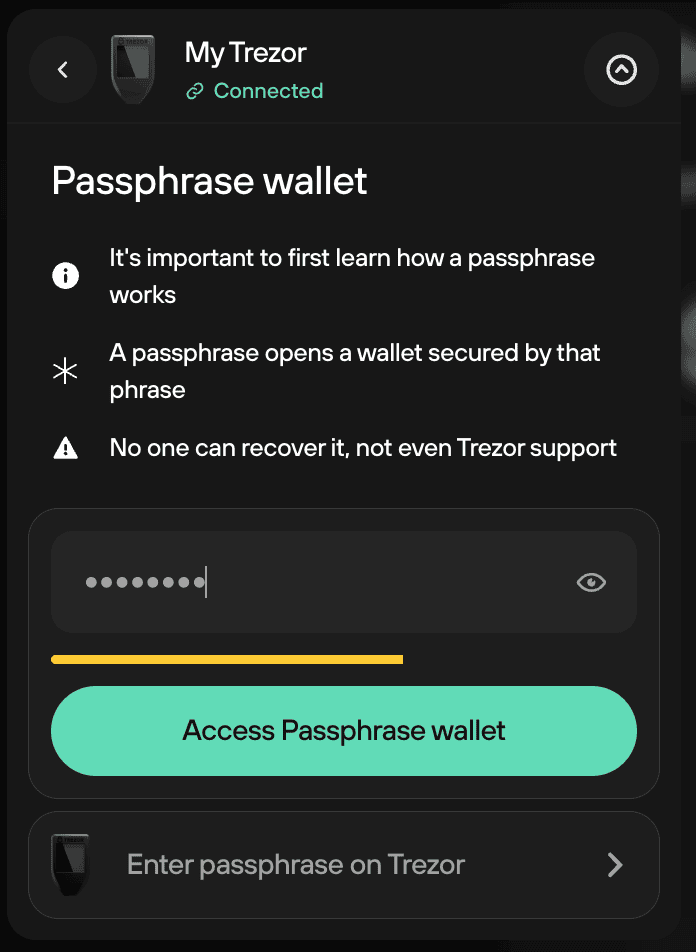
Confirm the passphrase again using your Trezor device by following the on-screen instructions. Trezor Suite will then check your account balances:
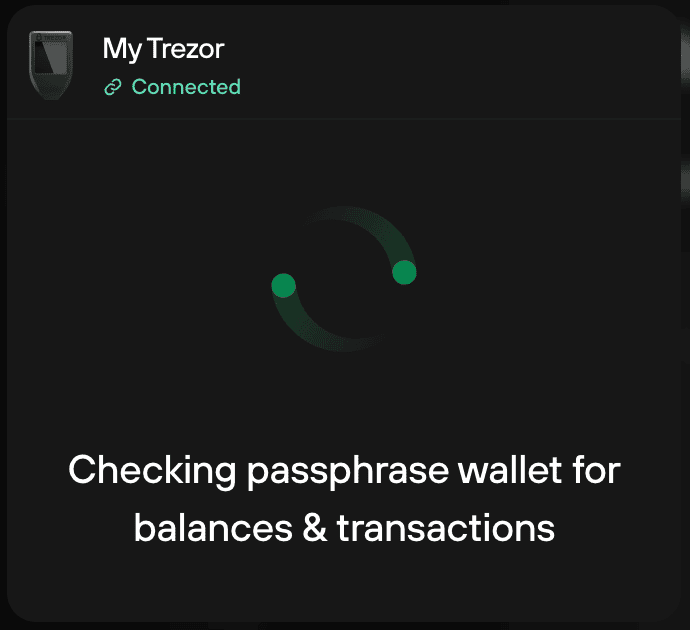
Since each brand-new passphrase wallet is empty to begin with, you will need to confirm that you wish to load an empty passphrase-protected hidden wallet by clicking on Yes, open.
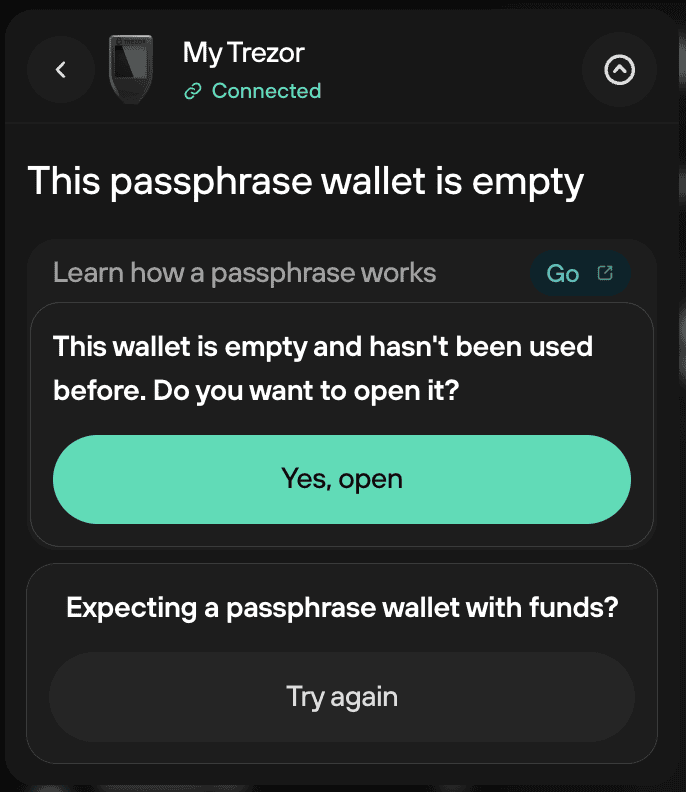
Then read and confirm that you understand the instructions by clicking Got it, continue.
Finally, re-enter the same passphrase and click Confirm passphrase.
On-device passphrase entry
You can enter the passphrase either on your computer or directly on your Trezor.
- Trezor Safe 7, Trezor Safe 5, and Trezor Model T support on-device entry via touchscreen.
- Trezor Safe 3 supports on-device entry using its buttons.
- Trezor Model One does not support on-device entry. You type the passphrase on the computer or phone that Trezor is connected to (in Trezor Suite), not on the device itself.
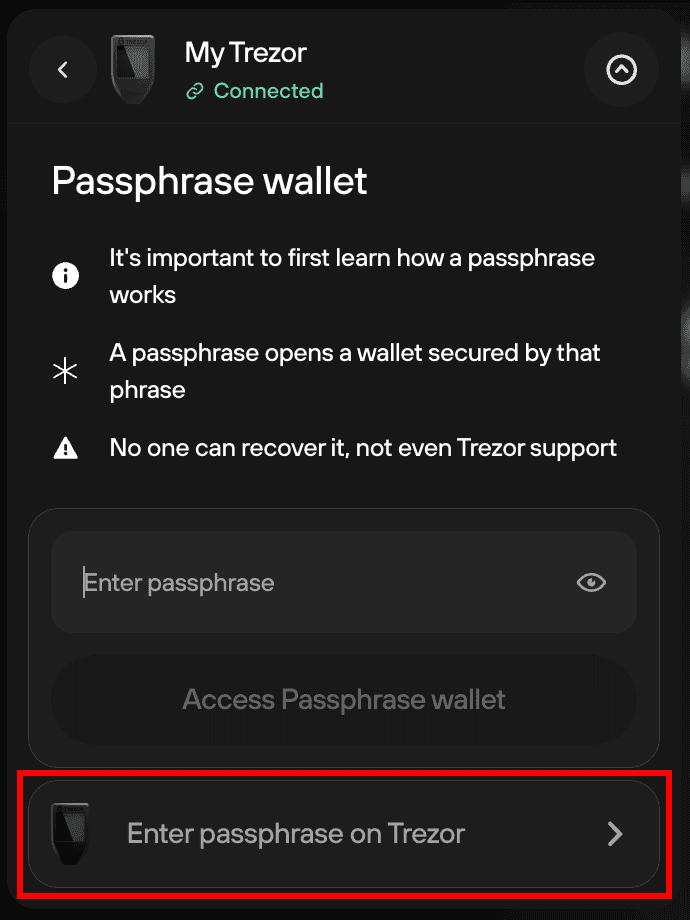
If you select Standard, Trezor Suite will load accounts linked to your wallet backup (recovery seed) by default.
You will not be prompted to enter a passphrase each time you launch Trezor Suite.
Some important remarks
- The "This passphrase wallet is empty" step serves as a check that you are indeed entering the correct passphrase. You should only expect to complete this step whenever you create a new (empty) hidden wallet or when you’re accessing a hidden wallet that you know is currently unused/empty.
- If you're already holding funds in a passphrase-protected hidden wallet, you only need to enter its passphrase once and then confirm it using your Trezor device. You will then be taken directly to the Dashboard view of Trezor Suite.
- Mistyping / misspelling a passphrase will generate a new hidden wallet. There is no such thing as an passphrase.
- If you enter the passphrase of a wallet that’s already loaded in Trezor Suite, you will see the "Passphrase duplicated" message. If this is indeed the wallet you intended to load, simply click on Continue to discovered wallet, otherwise you can enter a different passphrase by selecting Try different passphrase.
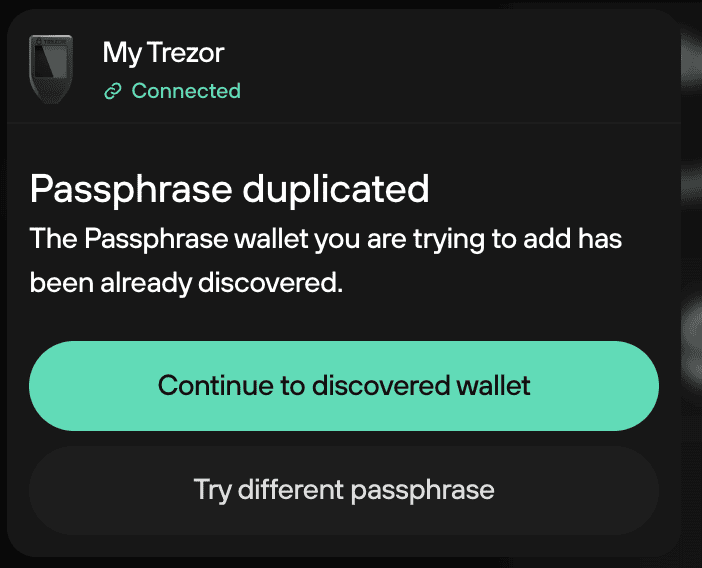
Entering a passphrase to access hidden wallets via the Trezor Connect interface
Trezor Connect makes it easy to log in to websites and applications using your Trezor device. The passphrase feature is used in exactly the same way as with Trezor Suite.
Your web browser may offer to auto-fill the passphrase fields—do not do this, as it may generate a passphrase-protected hidden wallet without you knowing the passphrase.
Passphrase wallets in Trezor Suite on mobile
Follow the step-by-step guide below to get started with Passphrase wallets in Trezor Suite on mobile:
- Tap on the wallet switcher and then Open passphrase:
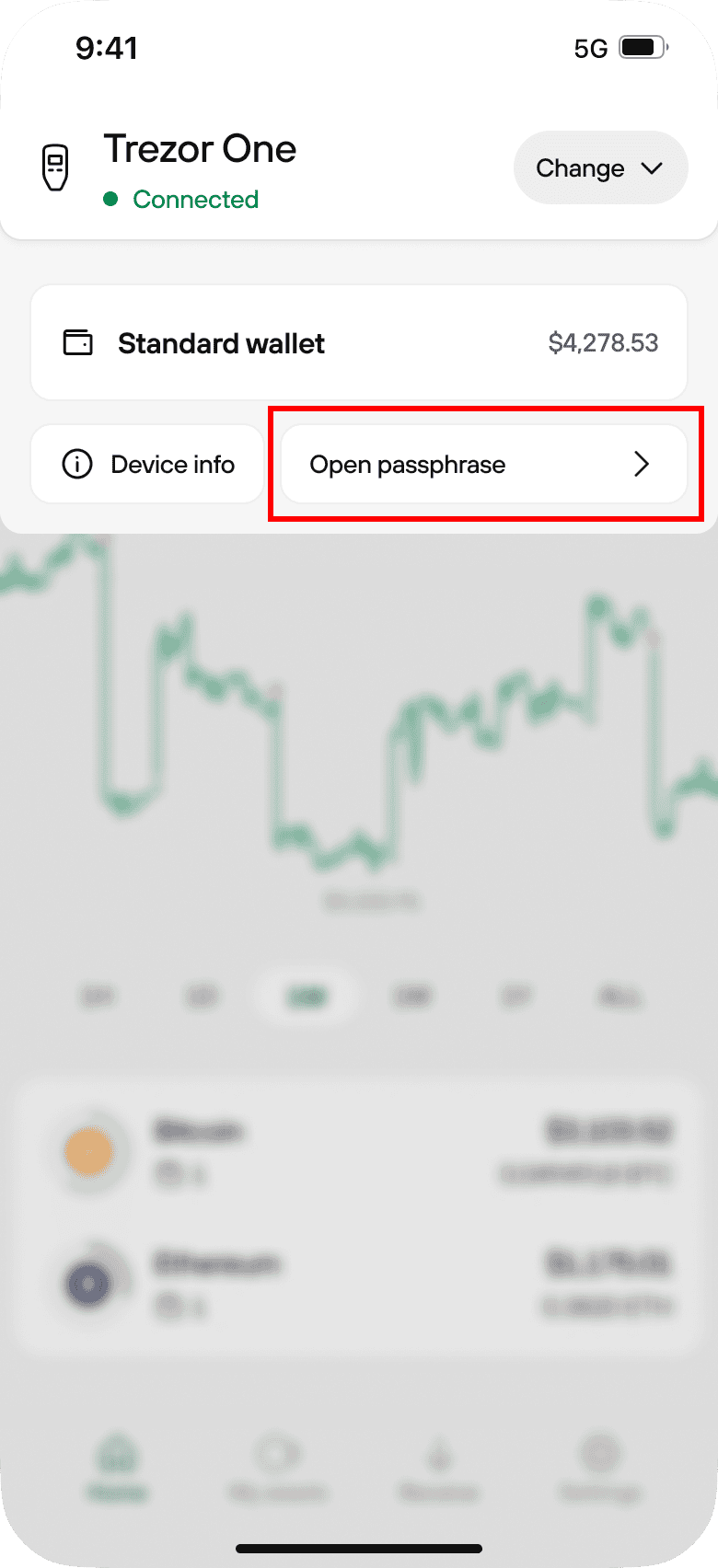
- Choose whether you want to enter your passphrase via your mobile or Trezor device:
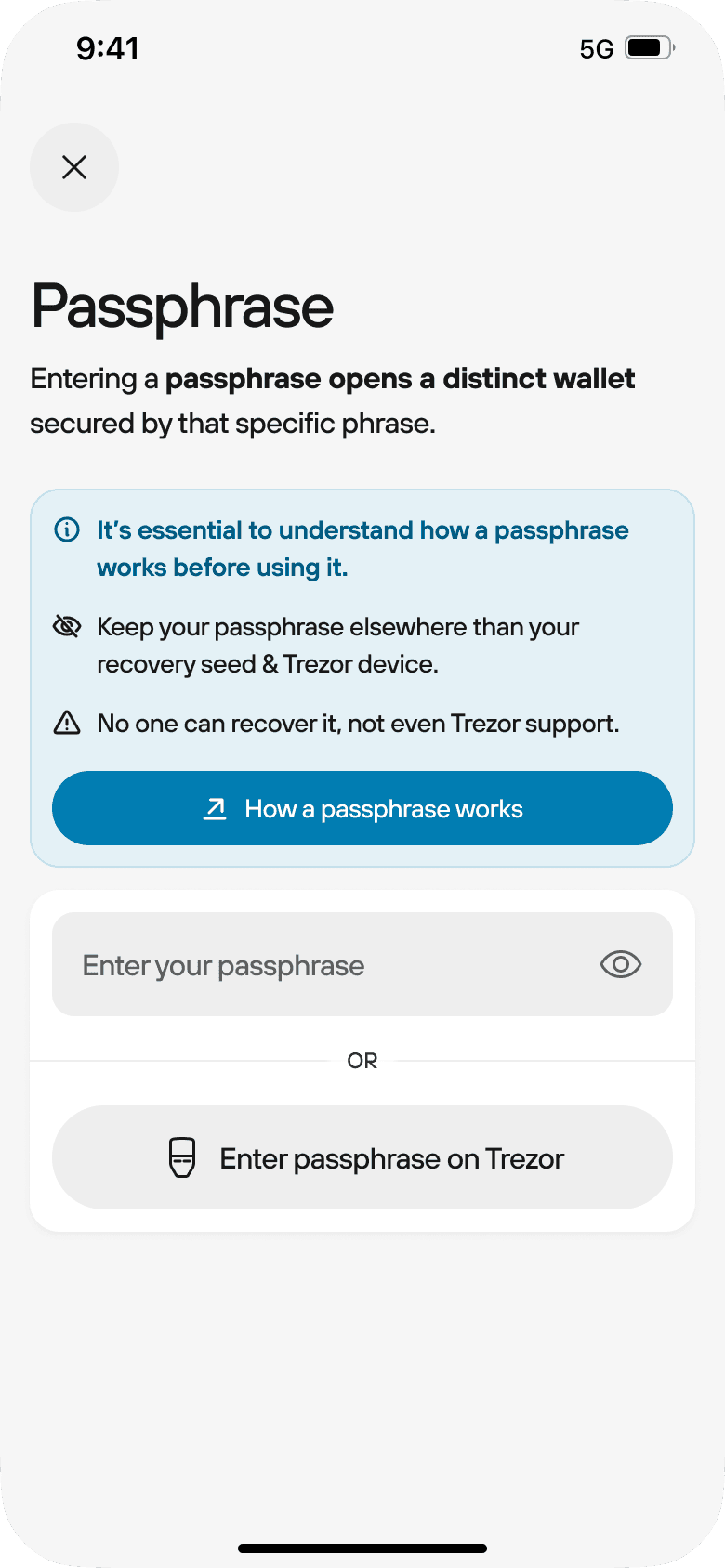
- If you choose to enter your passphrase using your mobile phone, the flow looks like this:
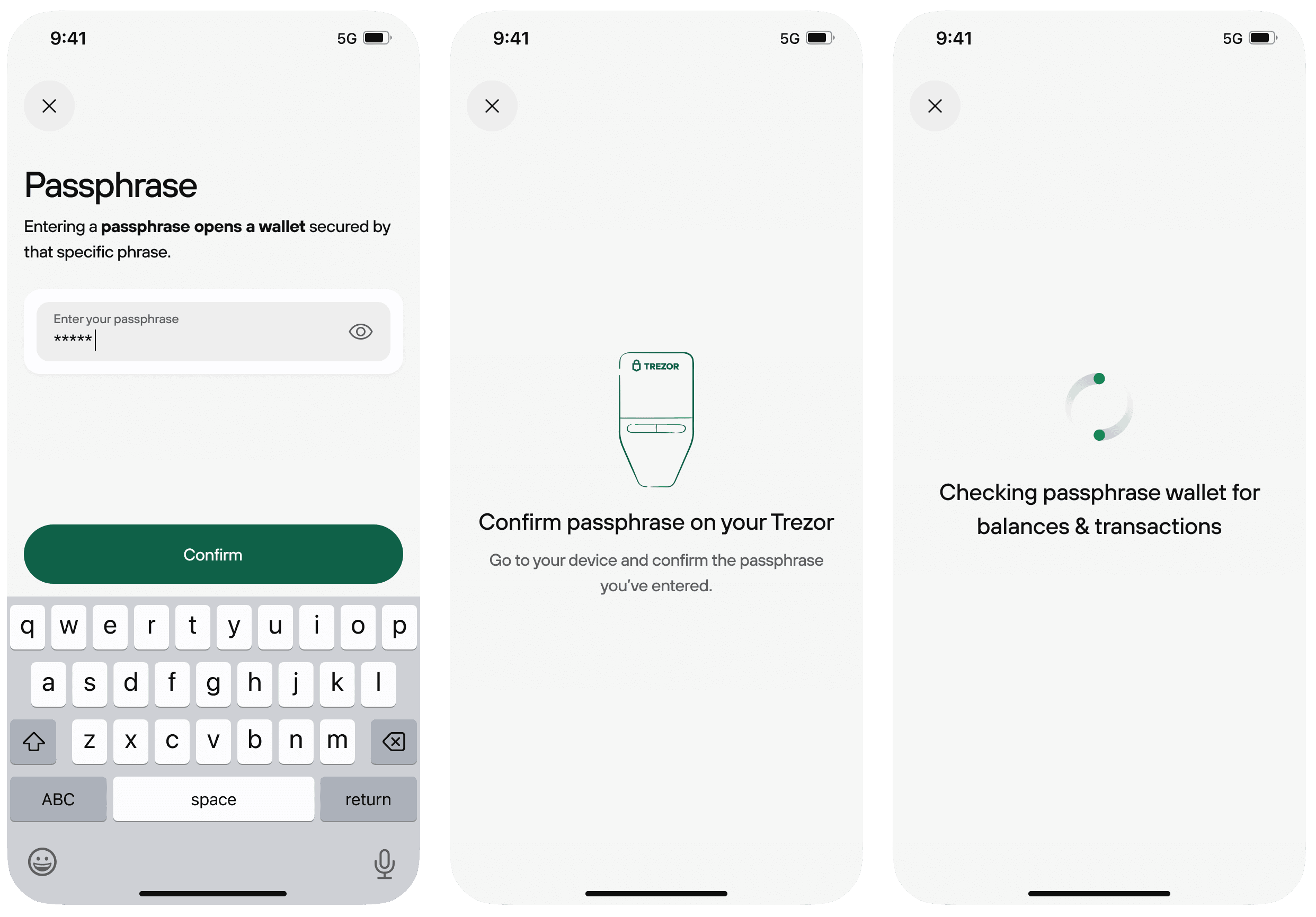
- If you choose to enter your passphrase using your Trezor device, the flow looks like this:
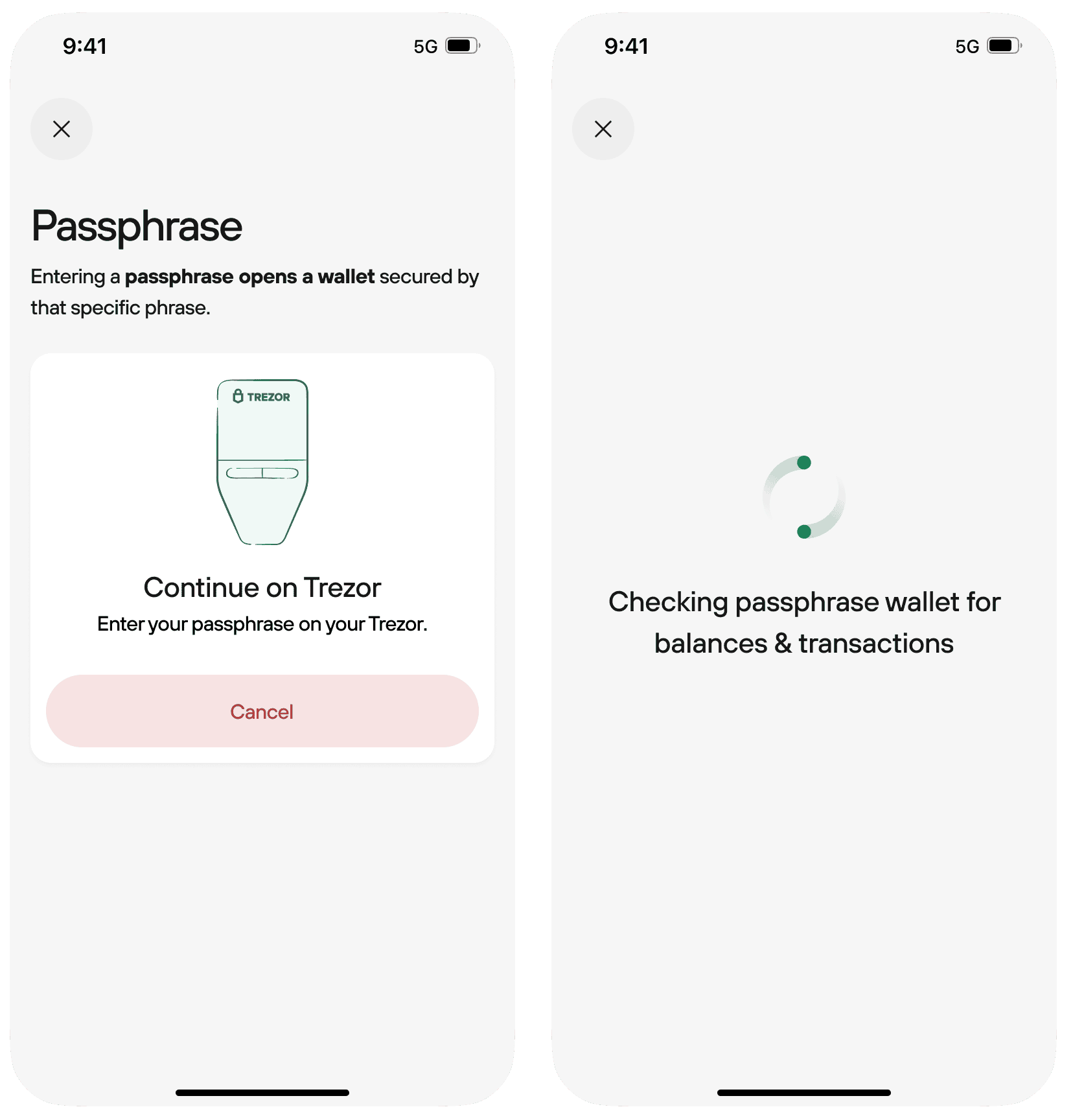
- If the Passphrase wallet already contains funds / transaction history, you will be redirected to dashboard:
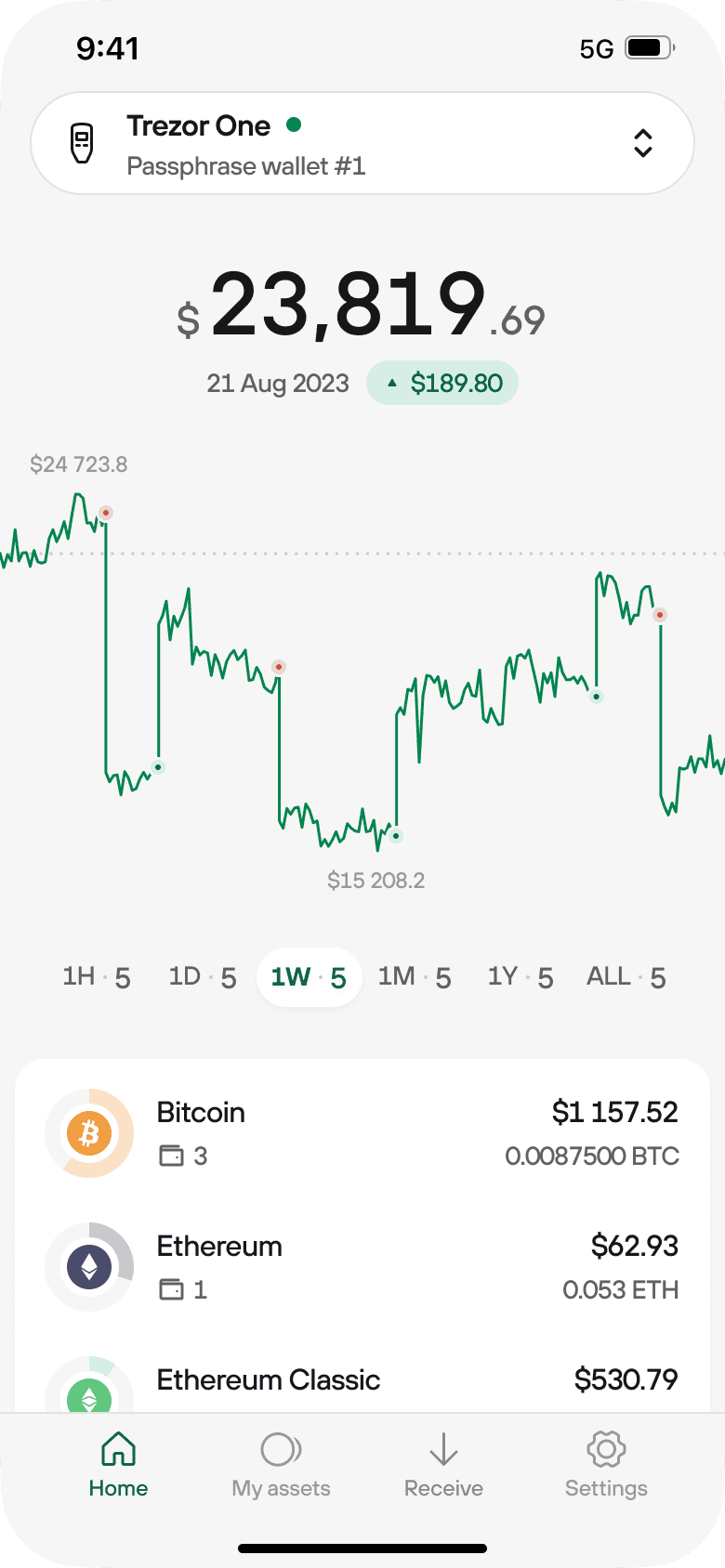
- If it doesn't contain any funds, you will see the This passphrase wallet is empty screen:
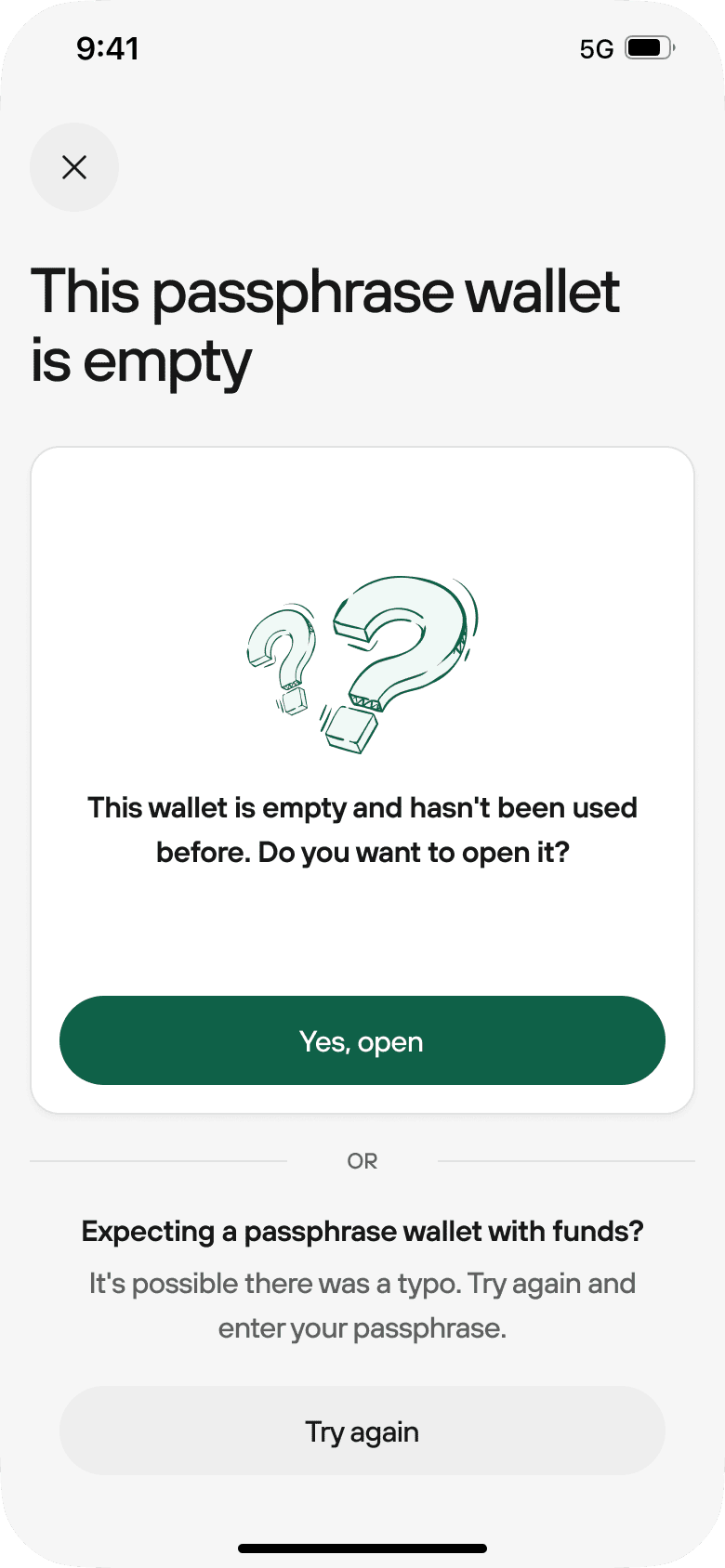
- If you intend to open a Passphrase wallet with no funds in it, click on ✅ Yes, open. If you’ve entered passphrase and see an empty wallet when you expect to see some funds, try re-entering your passphrase and take extra care not to make any typos.
It’s crucial to handle your passphrase carefully, so always keep in mind the following best practices:
- Write down your passphrase on piece of paper and never make any digital copies.
- Make it strong & memorable: learn more in our Is your passphrase strong enough? blog article
- Store it in a secure location, separate from both your wallet backup (recovery seed) and Trezor device.
- Never share it with anyone, not even with Trezor Support.
- No one can recover your passphrase, not even Trezor Support.
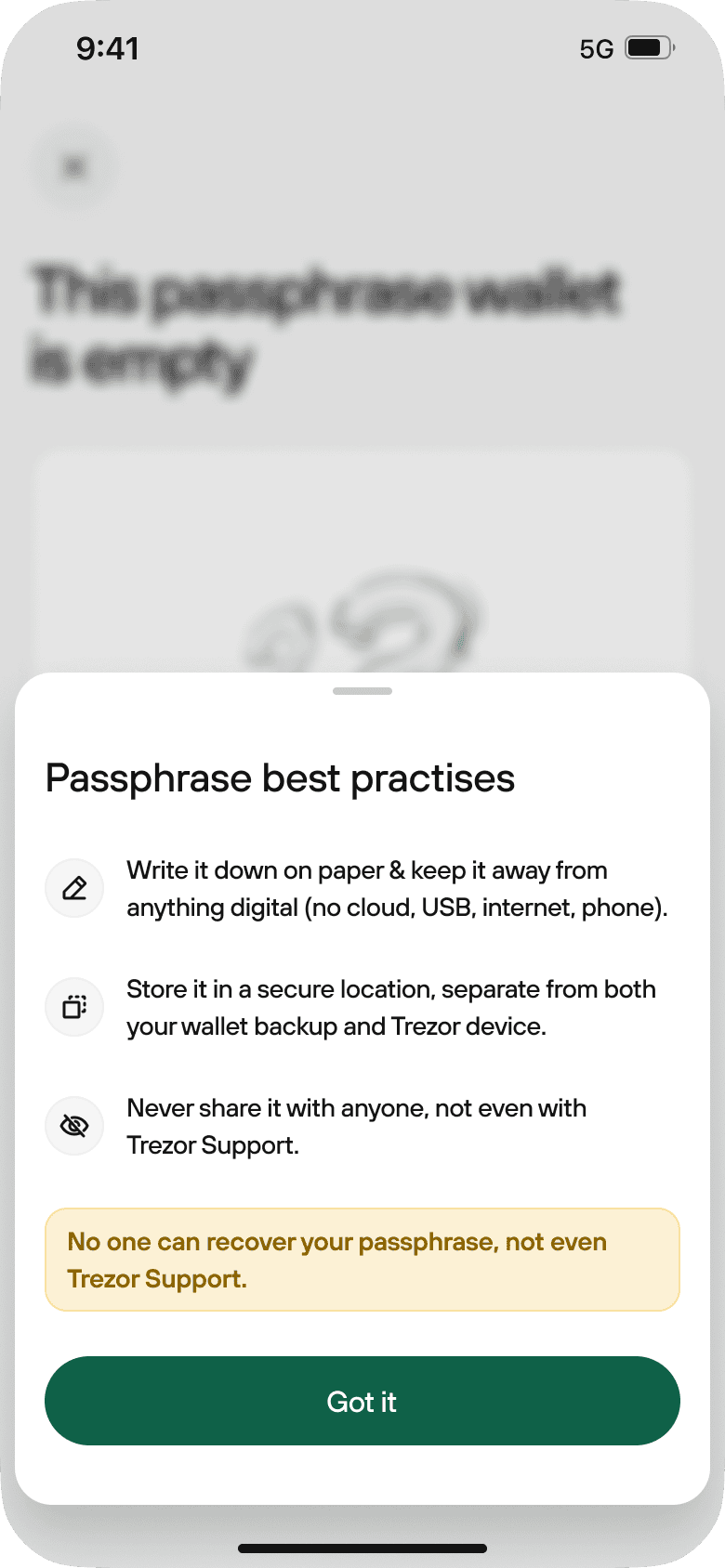
- After you've refreshed your knowledge of passphrase best practices, click on ✅ Got it to proceed.
- Re-enter your Passphrase in order to ensure the accuracy of the setup.
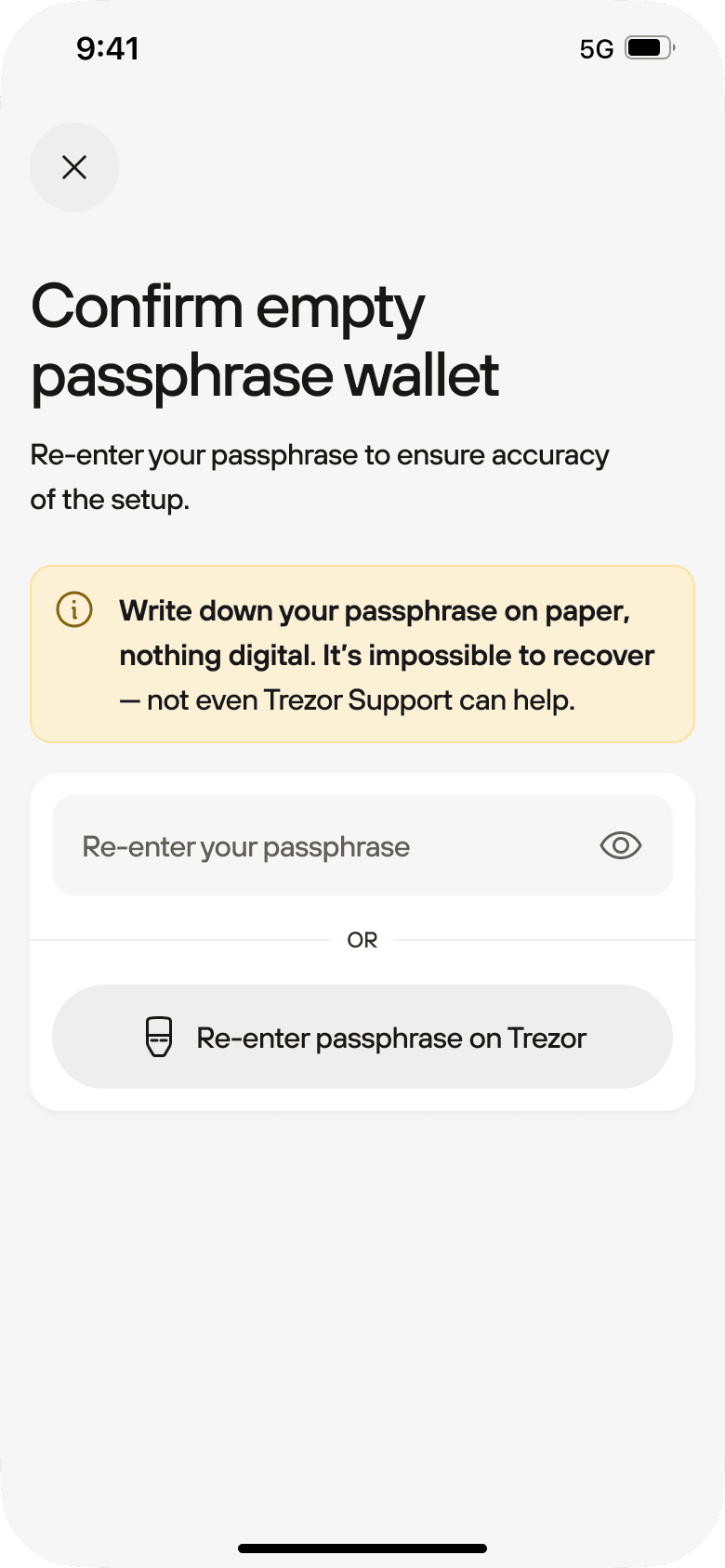
- Once you’ve opened an empty Passphrase wallet, you're ready to use it and can get started by pressing the ✅ Receive assets button: