Retrieve Dropbox passwords from Password Manager
Following the deprecation of the Trezor Password Manager extension for Chrome, you may have lost access to your passwords stored in Dropbox. You can easily retrieve these login credentials using the Migrate Dropbox passwords feature in Trezor Suite:
Navigate to Settings > Application > Experimental and use the toggle switch to enable Experimental features:
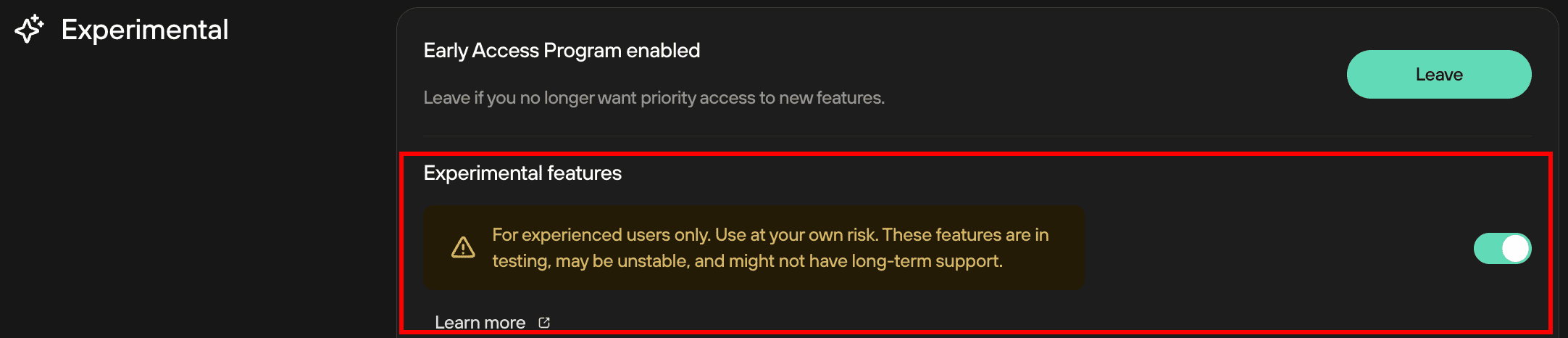
Once enabled, you will find Migrate Dropbox passwords at the top of the list:
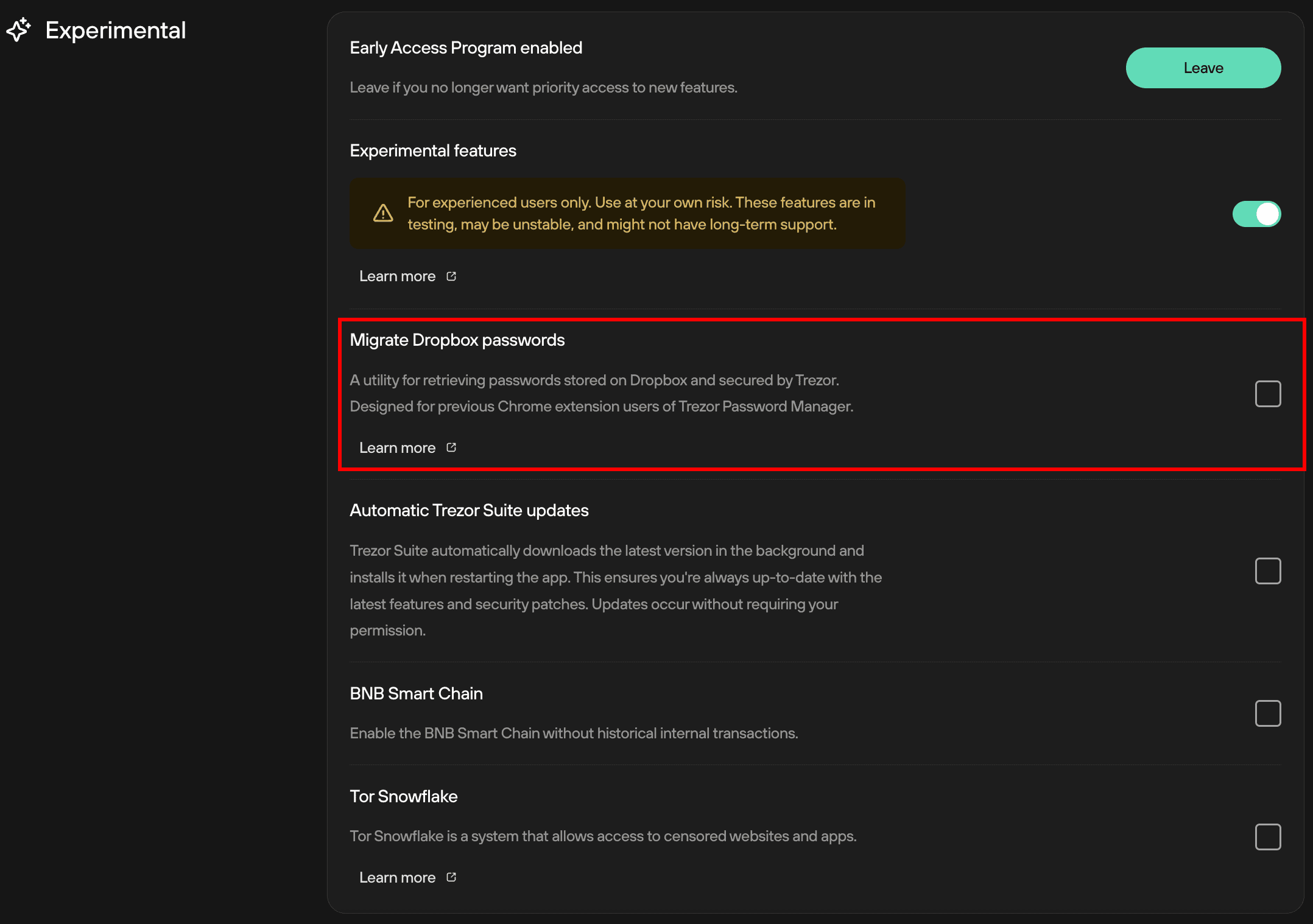
Click the checkbox to activate the feature, and you will then see the Migrate Dropbox passwords feature appear in the Trezor Suite menu:
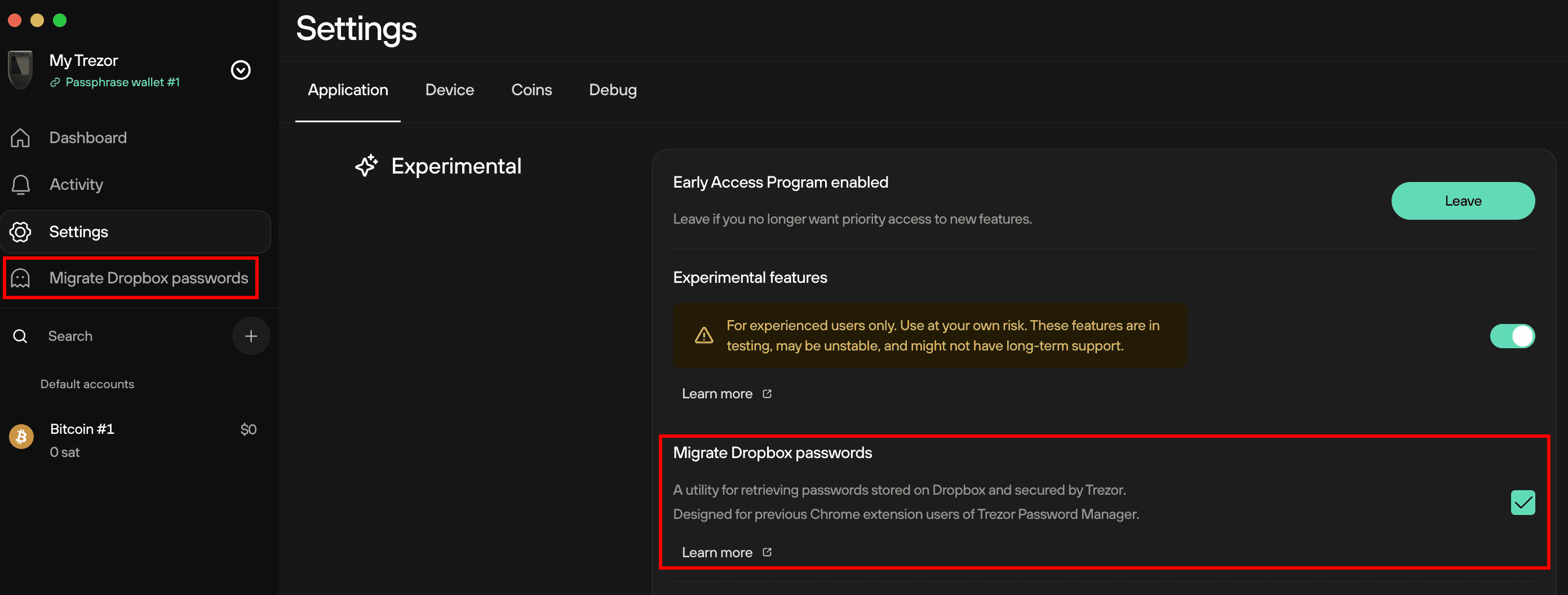
Click on this to open the Migrate Dropbox passwords window in Suite, then click on ✅Connect to Dropbox:

You will then be prompted to follow the instructions displayed on your Trezor hardware wallet:
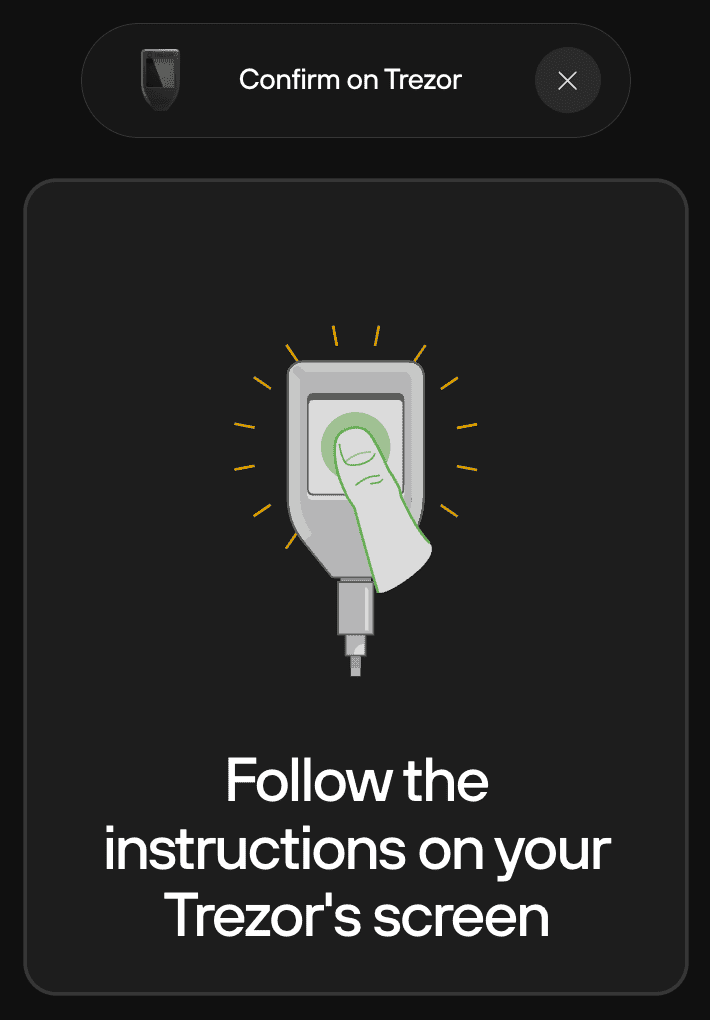
Press ✅ Confirm on your Trezor to activate Trezor Password Manager. You will then be redirected to your web browser, where you will need to login to Dropbox:
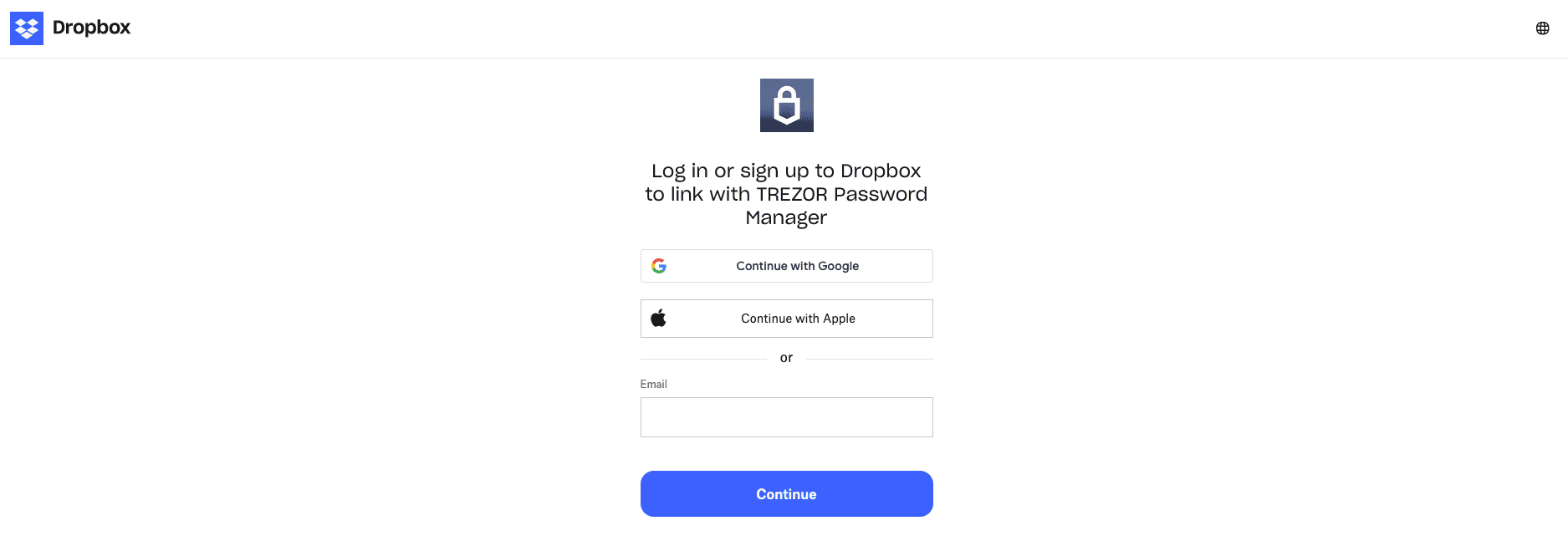
Once you’ve logged in, click Allow so that your Trezor can access the Trezor Password Manager folder in Dropbox:
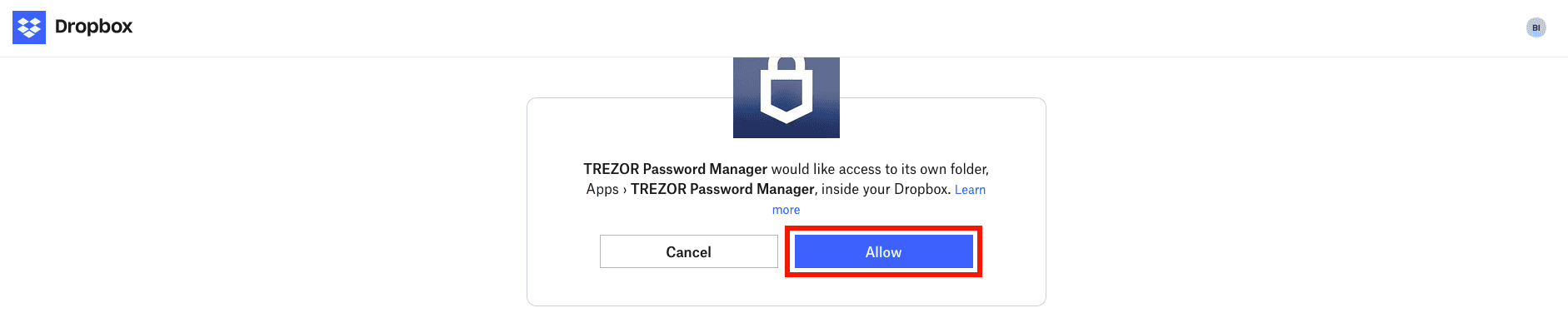
Once you’ve completed this step, you can either simply close the Dropbox login window, or click Go back to Trezor Suite:
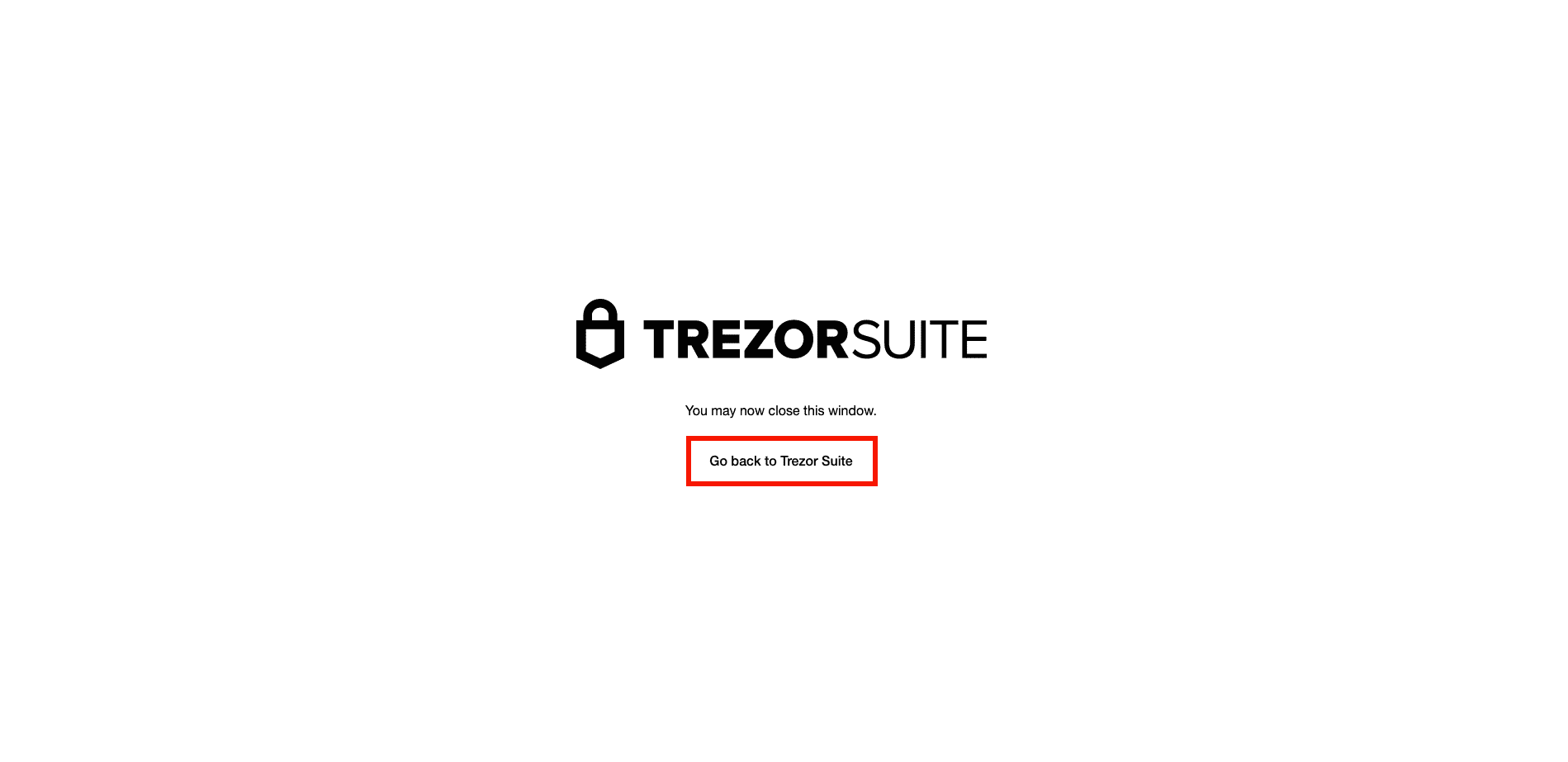
You’ll then be redirected to the Migrate Dropbox passwords window in Trezor Suite, where you will find all passwords associated with your Trezor hardware wallet listed.
You can decrypt and edit your data; you can even add new data by clicking the + Add Entry button.
Once you have finished manipulating your password data, press ✅ Disconnect to end the process.