Electrum and Trezor
Electrum is an open-source lightweight desktop wallet for Windows, Linux, MacOS and Android OS. Linux users have to install Python tools, but there is no need to install these on Windows and MacOS systems.
It is also possible to connect Electrum wallet to your own full node using Electrum Personal Server. For more information, see this GitHub page.
Please keep in mind that we do not develop nor maintain third-party software, so we cannot guarantee their full functionality. However, your private keys are always safely protected by your Trezor device, no matter what third-party application you use it with.
How to install Electrum with a Trezor Device on Linux
For Linux (based on Ubuntu/Debian), it is necessary to install the python-trezor tools first. You will need Python3 installed.
- Run:
sudo apt-get install python3-dev python3-pip cython3 libusb-1.0-0-dev libudev-dev sudo pip3 install trezor[hidapi]
- Now you can follow the installation guide for electrum on electrum.org.
- See also this GitHub page for more information
Trezor User Manual
Make sure your is Trezor connected to your computer throughout the entire setup process, and whenever you are using it with the Electrum app.
- Create a new wallet by going to File > New/Restore in the Electrum app.
- You will then be prompted to set a name and storage location for the Electrum data.
- In the next step, choose Standard wallet:
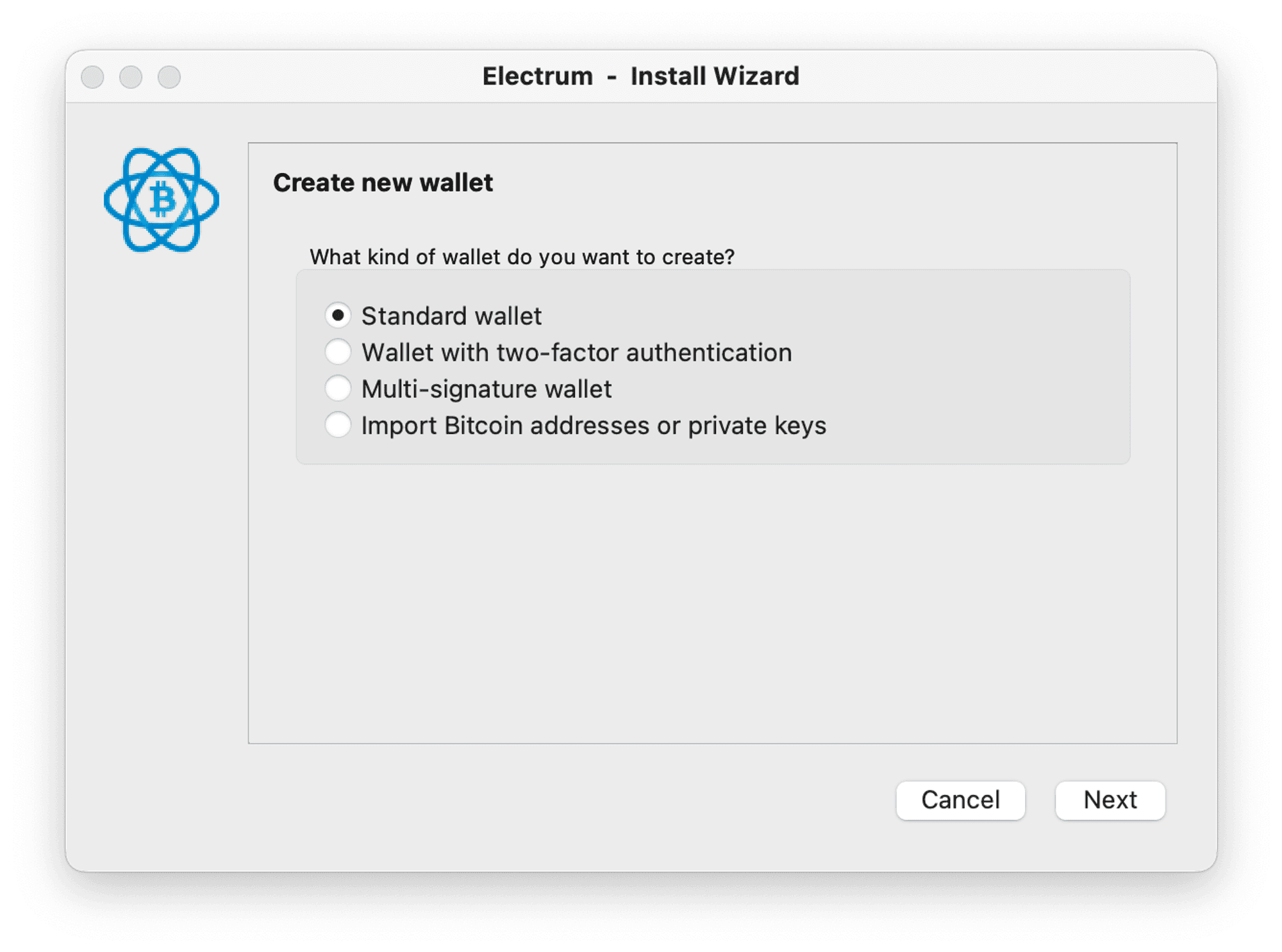
- Then select Use a hardware device:
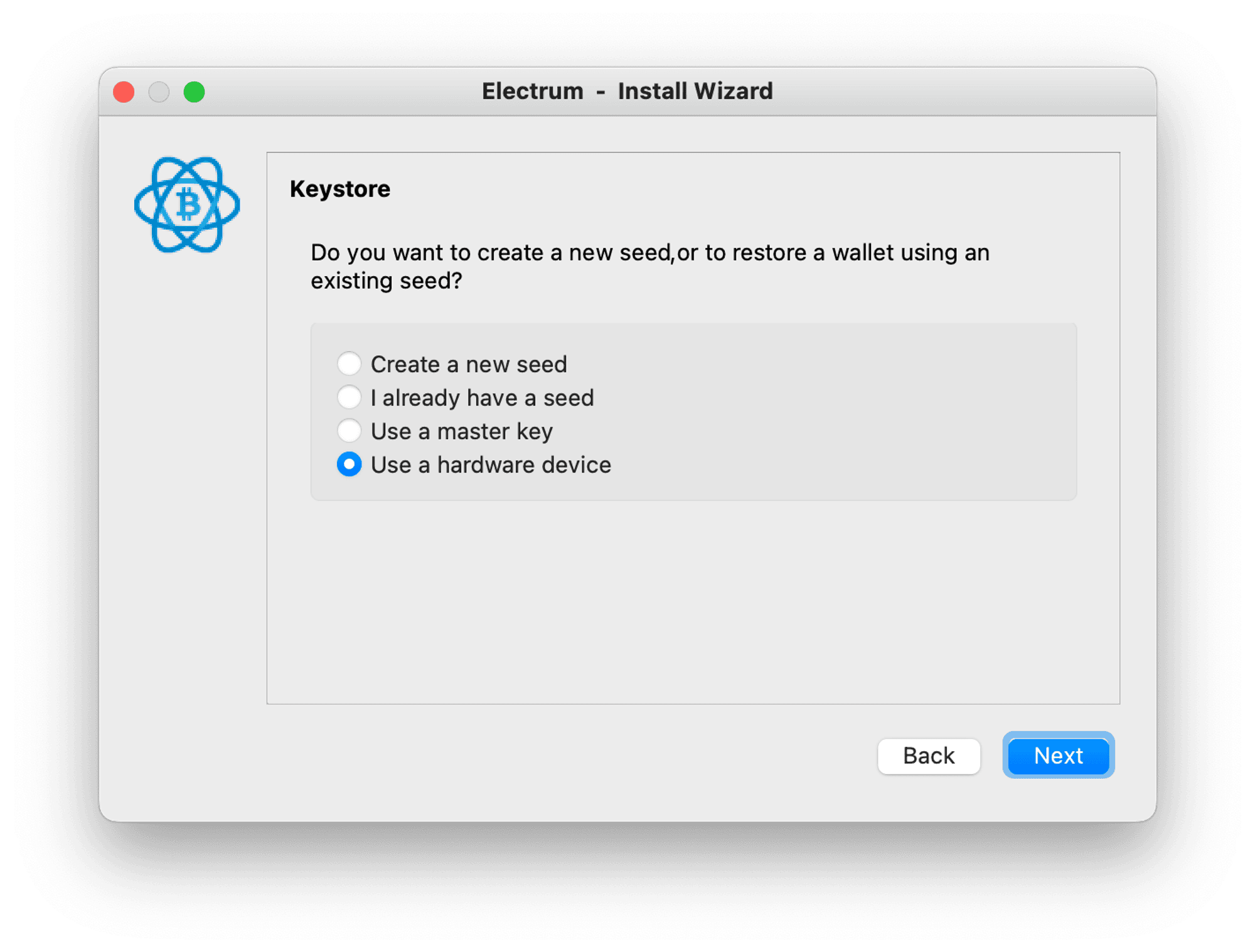
- The next screen should display the name and connection information for your Trezor. Keep it selected, and click next.
- You will be prompted to enter a passphrase. If you do not use a passphrase with your Trezor leave this field blank and click enter passphrase. If you do use one, enter it here or on the device.
- Keep the native segwit option (p2wpkh) selected. If you use multiple accounts to store your Bitcoin on Trezor Suite you will need to change the last 0 of the derivation path to the number of the account you want to access minus 1 (so Bitcoin account #1 would remain derivation path m/84h/0h/0h, Bitcoin account #2 is derivation path m/84h/0h/1h, etc.):
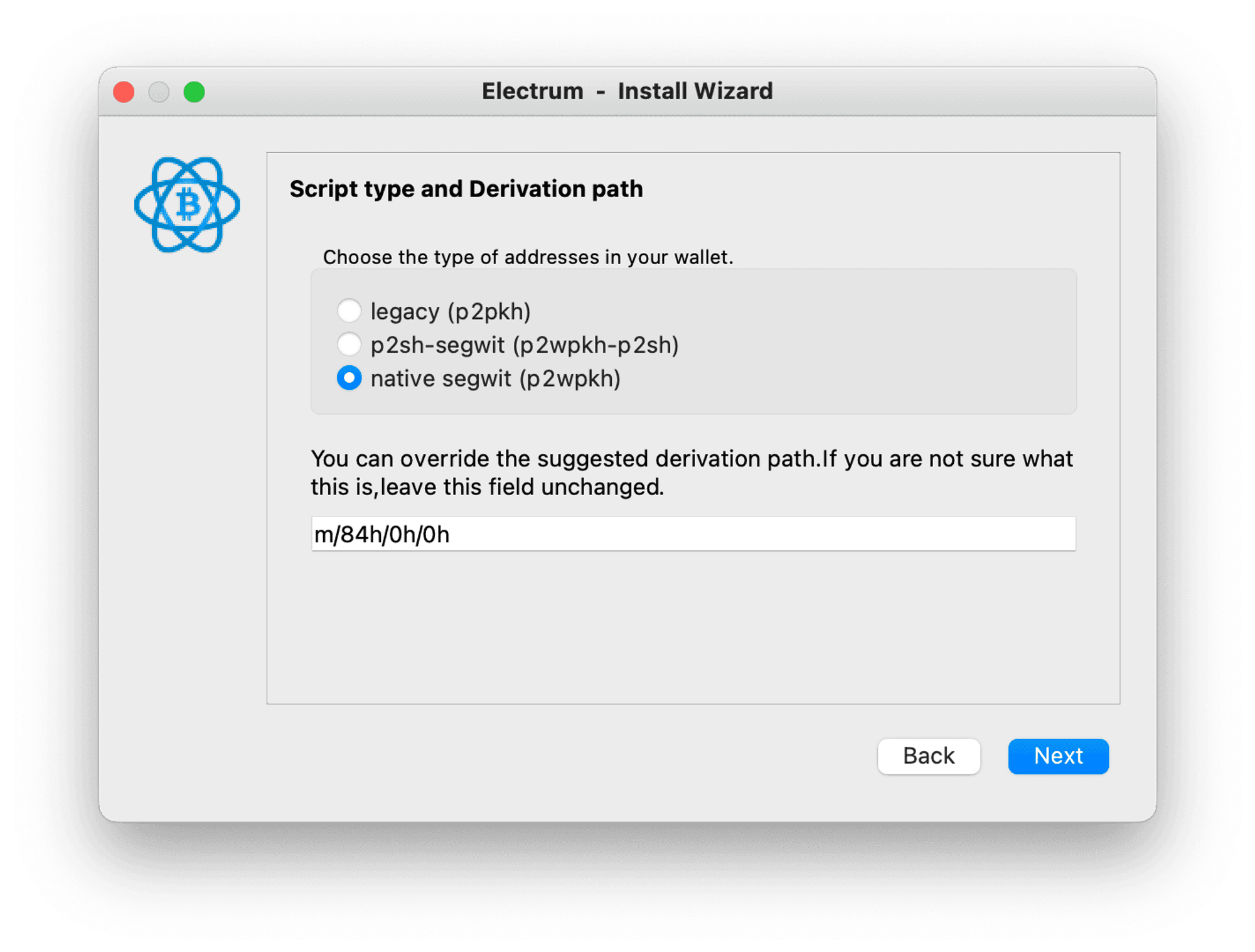
legacy (p2pkh) - this account is the same as Legacy accounts in Trezor Suite with addresses beginning with 1, and does not support SegWit.
p2sh-segwit (p2wpkh-p2sh) - this account is the same as Standard accounts in Trezor Suite with addresses beginning with 3 and supports SegWit.
native segwit (p2wpkh) - this account supports the Bech32 standard and is supported in Trezor Suite.
- You can encrypt the wallet with your Trezor device if you wish. If you do not, it becomes a watch-only wallet when the Trezor is not connected to your computer.
After all your public keys are imported and the wallet transaction history is synced, you will be able to see the transactions history and all your account addresses:
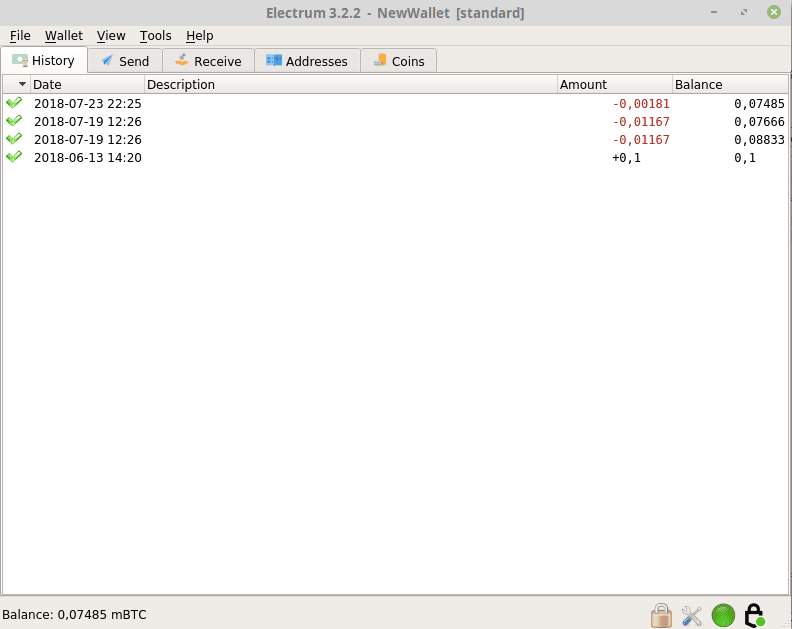
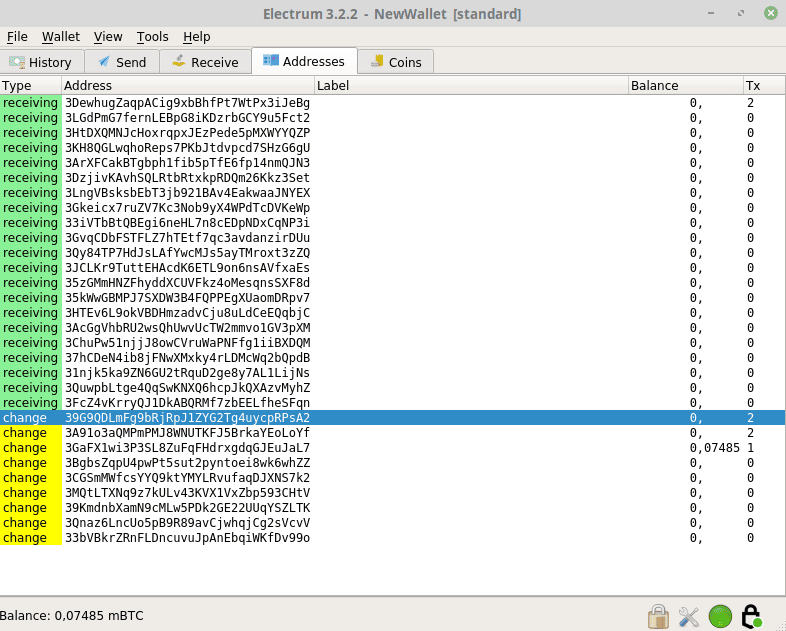
Advanced features
Multisig
It is possible to use MultiSig in Electrum with Trezor device. For more information please see this blog.
Coin control
Sending bitcoins With Electrum wallet, it is possible to control which specific address to use if you want to send bitcoins.
Change addresses All change addresses that were generated and used by the account are visible.
No limit for address creation Electrum wallet doesn't have any specific limit for address creation under one account.
Recovering funds without a Trezor device
In case your Trezor device gets lost or damaged, you can access your funds using your wallet backup (recovery seed) and Electrum.
This should be used in emergency situations only. To keep your funds safe at all times, we recommend getting a new Trezor device to recover your funds and not revealing your wallet backup to any third party. If you do decide to reveal your seed to a third party, send the funds to a new Trezor-secured account as soon as possible.
To recover your wallet in Electrum, follow these steps:
- Open Electrum and go to File > New/Restore.
- Enter (any) name for your wallet.
- Select "Standard Wallet".
- Select "I already have a seed".
- Enter your wallet backup. Separate the individual words using spaces (e.g. tree, all, hazard).
- Click on Options and check "BIP39 Seed".
- Unless you use a passphrase, do not check "Extend this seed with custom words". Click on Next.
- If you used Trezor Wallet before, select p2sh-segwit (or legacy) account.
- Set up a password or leave the fields empty.
- Done.
Note that Electrum does not support multiple accounts per wallet. If you use multiple accounts, you need to import them individually. You need to change the derivation path for each account, for example:
- m/49'/0'/0' (first account)
- m/49'/0'/1' (second account)
- m/49'/0'/2' (third account)]
Additional resources
Electrum homepage: https://electrum.org/
Electrum GitHub: https://github.com/spesmilo/electrum