Installing Trezor Suite on Linux
This guide shows you how to install the Trezor Suite desktop application on devices with Linux operating systems.
To ensure a smooth installation, it is important to identify the Linux distribution in use, as each may exhibit different behaviors. These instructions are designed to guide users through the unique requirements of each major distribution, ensuring a smooth installation experience.
You can install Trezor Suite on Linux using the command line or the graphical user interface.
It is not possible to install the Linux version of Trezor Suite on ChromeOS, the operating system used by Chromebook laptops.
If you're using ChromeOS, we recommend either accessing Trezor Suite for web or downloading the Trezor Suite Lite app from the Google Play Store.
UDEV rules
UDEV rules are essential for the device to be detected by any software. There are two possibilities: either the UDEV rules are pre-installed on the system or they need to be manually added.
To check if the UDEV rules are present, use the command systemctl --version. If the version is higher than 256.4, the UDEV rules are already in place.
If not, they must be manually installed. See the instructions below for guidance.
Ubuntu
To install the UDEV rules, the Trezor package needs to be installed. Use the following command:
sudo apt install trezor
Before running, ensure all dependencies are installed:
sudo apt install libfuse2
Next, download the AppImage from the official website: trezor.io/trezor-suite.
Right-click on the downloaded file, select Properties:
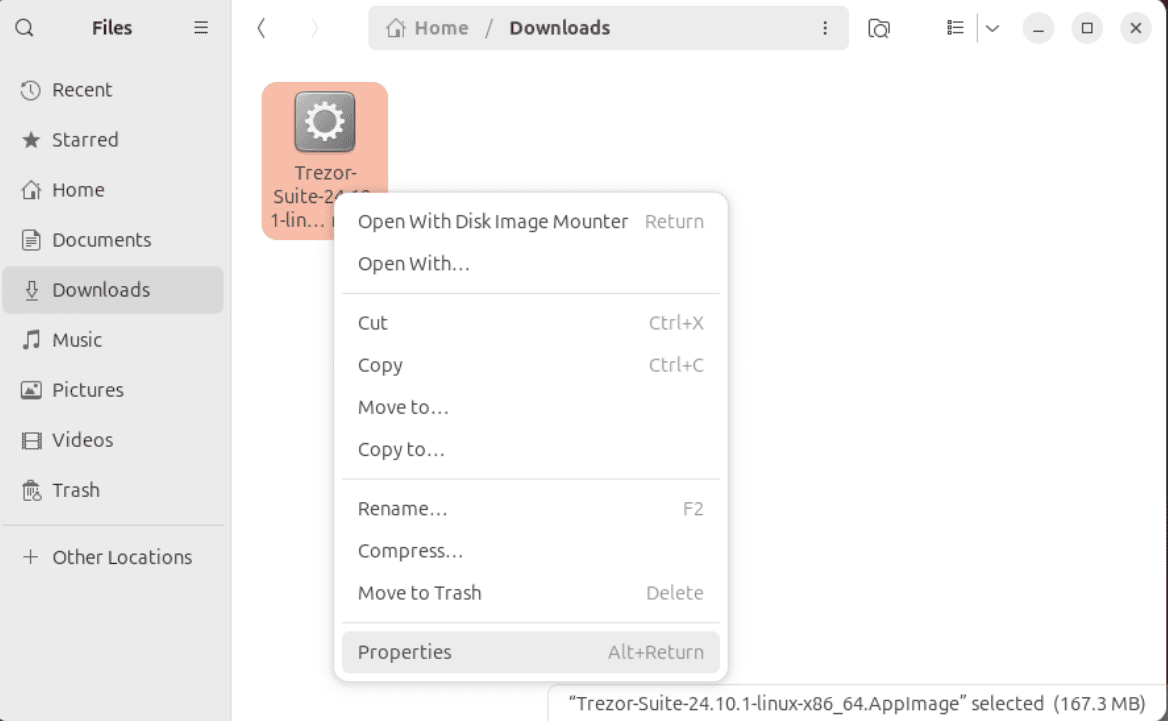
Check Executable as Program, and then confirm:
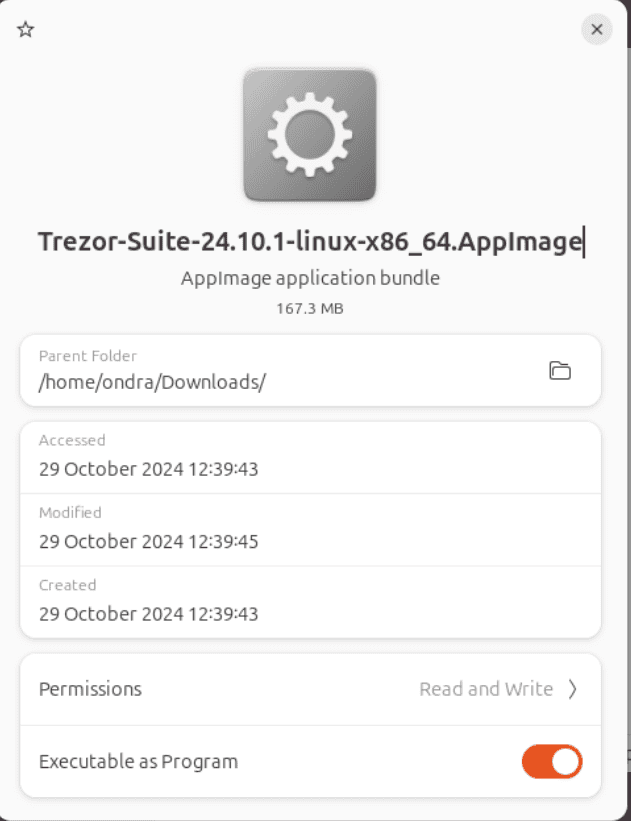
The application can then be launched either by double-clicking from the file explorer, or for Ubuntu 25.04 and later by running the following command:
./Trezor-Suite*.AppImage --no-sandbox
Linux Mint
To install the UDEV rules, the Trezor package must be installed with the following command:
sudo apt install trezor
Then, download the AppImage from the official website: trezor.io/trezor-suite.
Right-click on the downloaded file, select Properties:
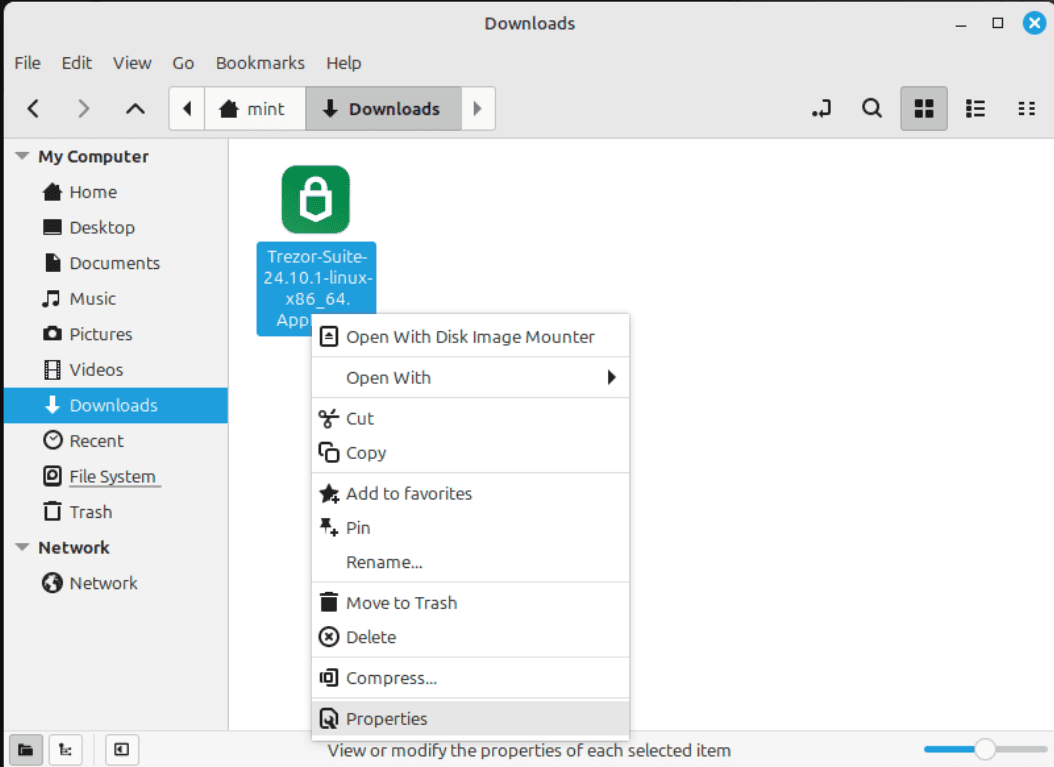
Check the box for Executable as Program, and confirm:
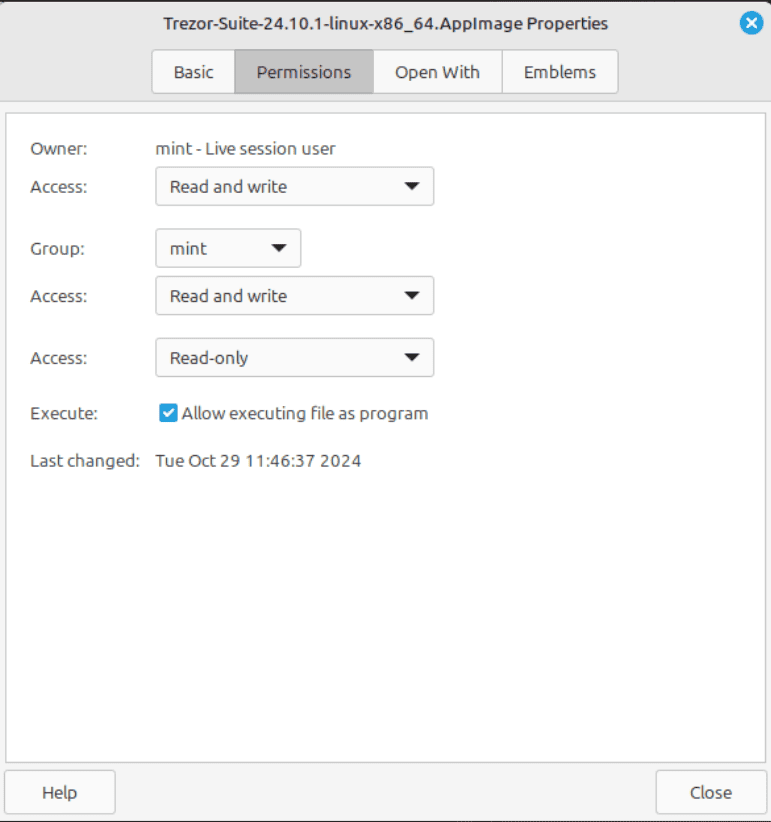
The application can then be launched directly by double-clicking it from the file explorer.
Fedora
To install the UDEV rules, the Trezor package needs to be installed. Use the following command:
sudo dnf install trezor-common
Then, download the AppImage from the official website: trezor.io/trezor-suite. Right-click on the downloaded file, select Properties:
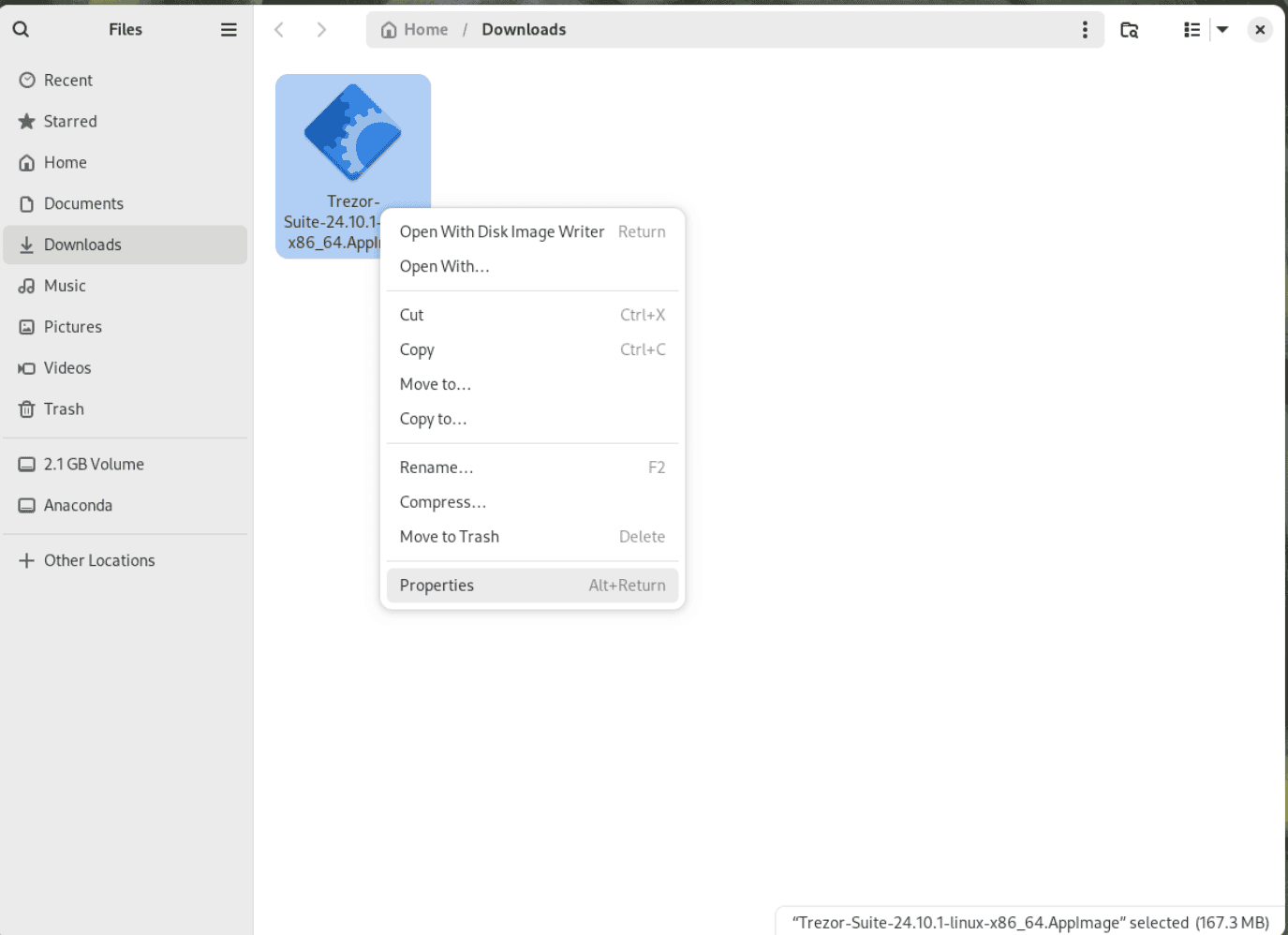
Check the box for Executable as Program, and confirm:
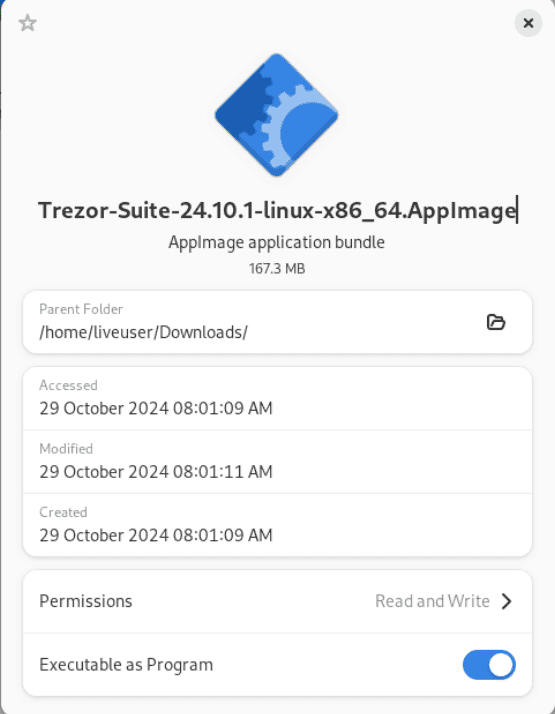
The application can then be launched directly by double-clicking it from the file explorer.
Arch Linux
The UDEV rules are always installed by default, so no manual installation is needed.
Download the AppImage from the official website: trezor.io/trezor-suite.
Right-click on the downloaded file, select Properties:
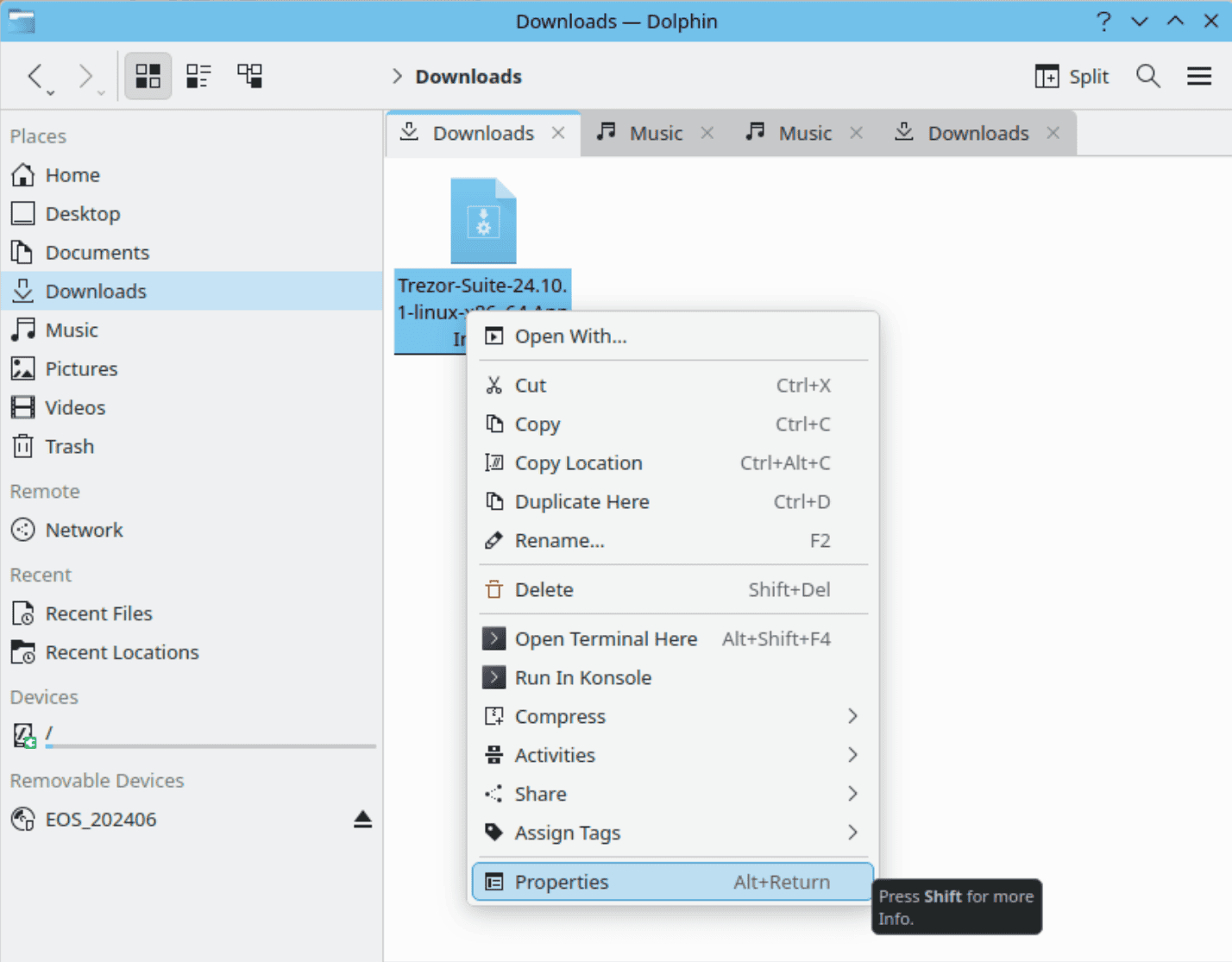
Then in the Permissions tab check the box for Is executable, and confirm:
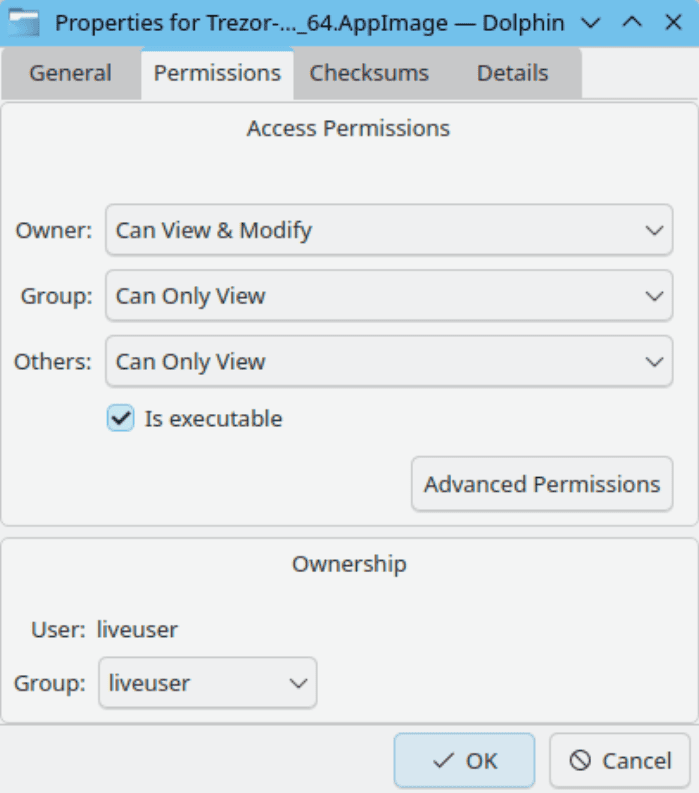
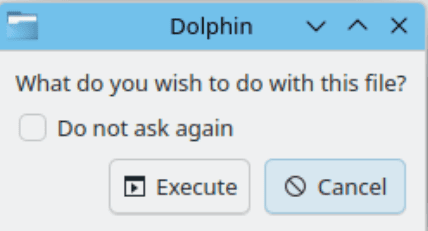
The application can then be launched directly by double-clicking it from the file explorer.
Other Distributions (manual installation)
Check if you are running systemd version 256.4 or newer. If so, UDEV rules are already in place.
If not, they will need to be installed manually. Please refer to https://trezor.io/learn/a/udev-rules for guidance.
All commands should be run in the same folder where the AppImage is downloaded, usually in the Downloads folder.
Mark the binary as executable:
chmod u+x ./Trezor-Suite*.AppImage
Run the binary
./Trezor-Suite*.AppImage
Note: on some distributions, you may need a --no-sandbox flag. Resulting in this command:
./Trezor-Suite*.AppImage --no-sandbox
Community-Maintained Software Channels for Trezor Suite
- Flatpak for all Linux systems: https://flathub.org/apps/io.trezor.suite
- AUR for Arch Linux-based distributions: https://aur.archlinux.org/packages/trezor-suite-appimage