Crowdin.com - translation tool
How to Get Started
- Sign up for a Crowdin account, if you don't have one yet.
- Once back on the Trezor Suite translation project page, click on a language you'd like to translate into.
- Select the file
- You'll be taken into the Crowdin Editor, where you can suggest new translations and vote on the existing ones
Learn more about the Crowdin Editor and how to use it on the Crowdin Docs website.
Crowdin In-Context
Crowdin In-context is a nifty feature that allows you to translate and edit strings straight from Suite. This is especially handy because you can better see and understand the context around a string.
How to enable it:
- Keep in mind that this only works for the Trezor Suite web application.
- Go to suite.trezor.io/web and connect your Trezor.
- Go to Settings > Application.
- Click on the Settings heading five times.
- Select Debug.
- Enable Translation mode and log into your Crowdin account
After following the steps above, you should notice that a yellow warning banner has appeared confirming that the translation mode is on:

All strings should now have a rectangular outline. The color of the outline indicates the translation state of the string.
- Red outline means the string is untranslated.
- Blue outline means the string has been translated, but not yet approved.
- Green outline means the string has been approved.
To get started, hover over the text you wish to translate and click the Edit icon:
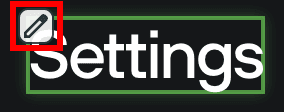
A translation window will pop up, where you can translate the string and see how it looks in Trezor Suite right away:
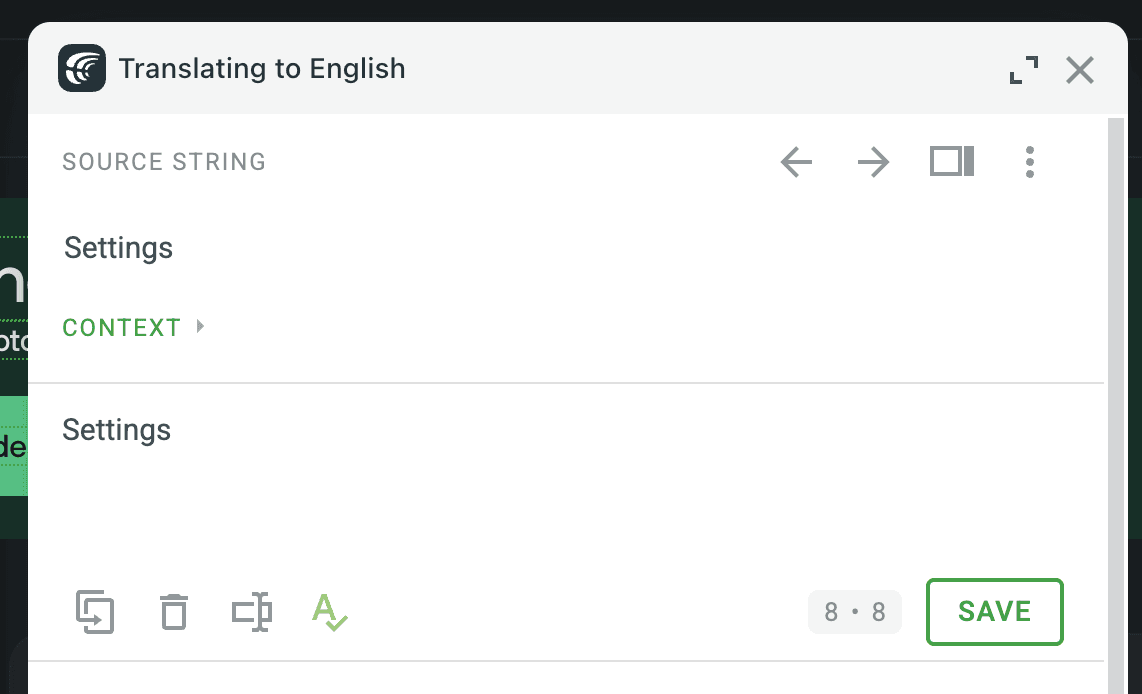
General translation guidelines and recommendations
- Please translate each string as precisely as possible. Keeping the original meaning is important.
- Please do not make duplicate translations. Check if someone else has already translated before you and use the upvote button if you like their translation, or add your own translation if you have an original idea!
- We generally prefer formal (rather than informal) language. Please avoid slang or vulgar terms.
- We recommend keeping track of how you translated individual words and phrases. This will keep the translation consistent.
- Please do not translate “Trezor”, “Trezor Company”, “Invity” or “SatoshiLabs”.
- If context for any string is unclear or confusing, or you find a string in Suite that is missing in Crowdin, please create an issue to notify our localization team (instructions given in the following section).
- Different languages have different rules for grammatical agreement with quantity. Crowdin supports various plural forms, and you can read how to use them here. However, if the correct plural form in your language is missing in any string, please create an issue to notify our localization team (instructions given in the following section).
- Using automatic translations in the Suggestions tab can speed up your work.
Creating an issue
If you need to notify our localization team of an issue regarding the Trezor Suite translation project, select Reply or mention others with @ in the bottom-right corner of the CrowdIn interface:
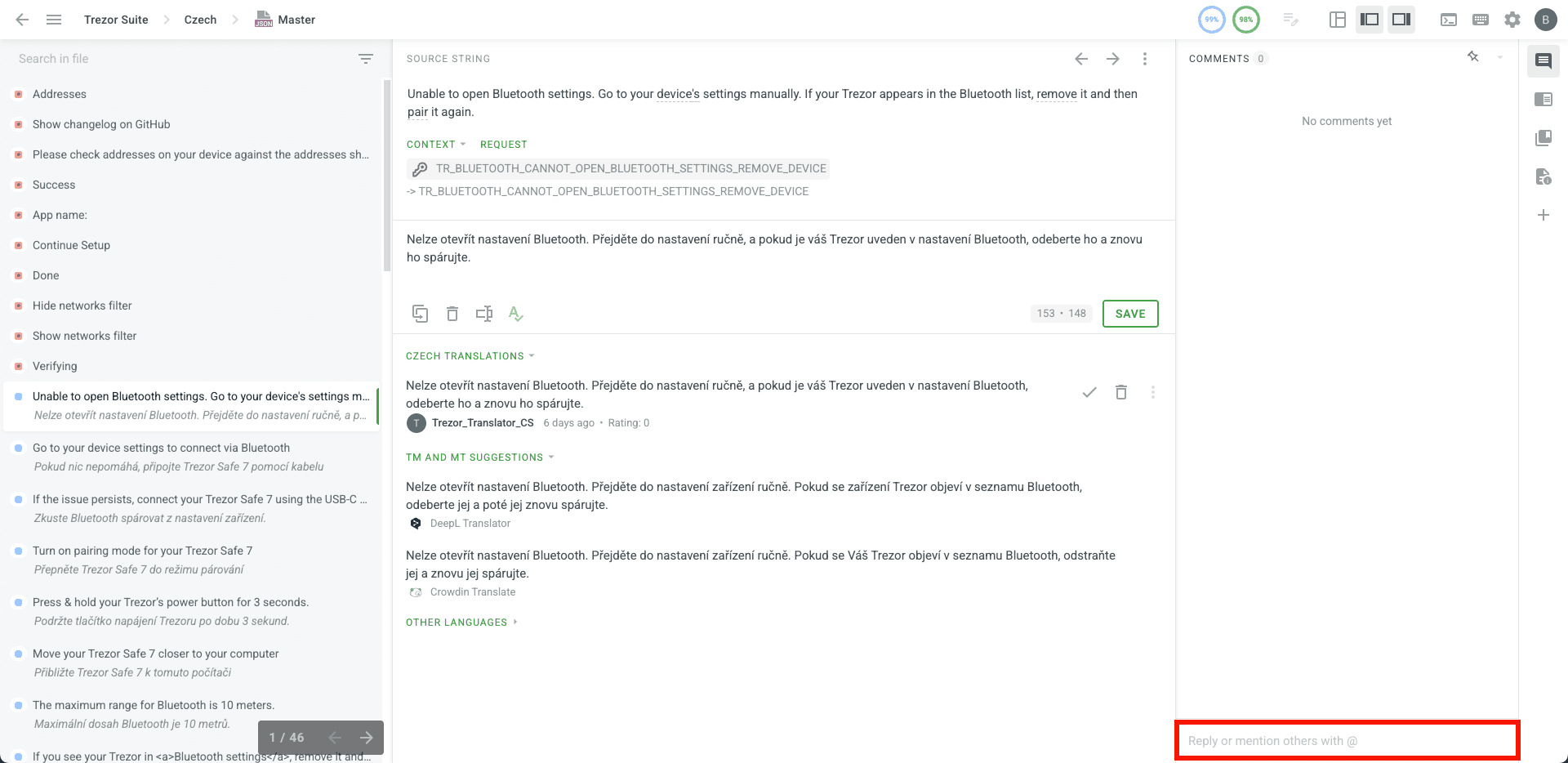
Check the Issue box, then select the appropriate option from the menu:
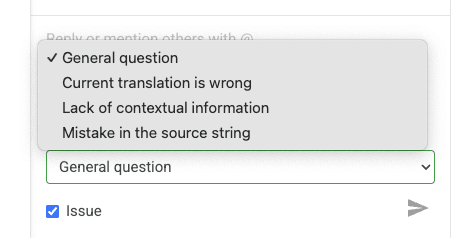
Please provide as much detail as you can when explaining the problem.
Translating text containing code
You will often come across strings which contain placeholders, HTML tags or some other parts of code. In that case, translate only the textual elements and leave the placeholders and tags as they are. For example, in the following sentence, you would only translate the words "changed from" and "to":
<b>{{key}}</b> changed from <b>{{old}}</b> to <b>{{new}}</b>
Variables
Transaction {{hash}} was successfully sent.
The content in the curly brackets (in this case "hash") stands for a variable. In this case, never change the {{variable}}. However, you can move it around to suit your translated sentence. Please keep in mind that the variable will be replaced by a different word.
Contact us
Should you have any questions, please email us at [email protected]