All articles
Moving from Coinbase to Trezor
Learn how to get started if you've bought a Trezor hardware wallet and are ready to get your crypto off Coinbase so that you can HODL safely.
Follow this step-by-step guide to moving your crypto from Coinbase to your Trezor
- Connect your Trezor and open Trezor Suite.
- Input your PIN to unlock your Trezor
- In the left column, select the account where you want to receive the crypto, and then select Receive
Make sure you do not send or receive transactions to addresses generated for a different cryptocurrency, e.g. Bitcoin Cash (BCH) to a Bitcoin (BTC) address.
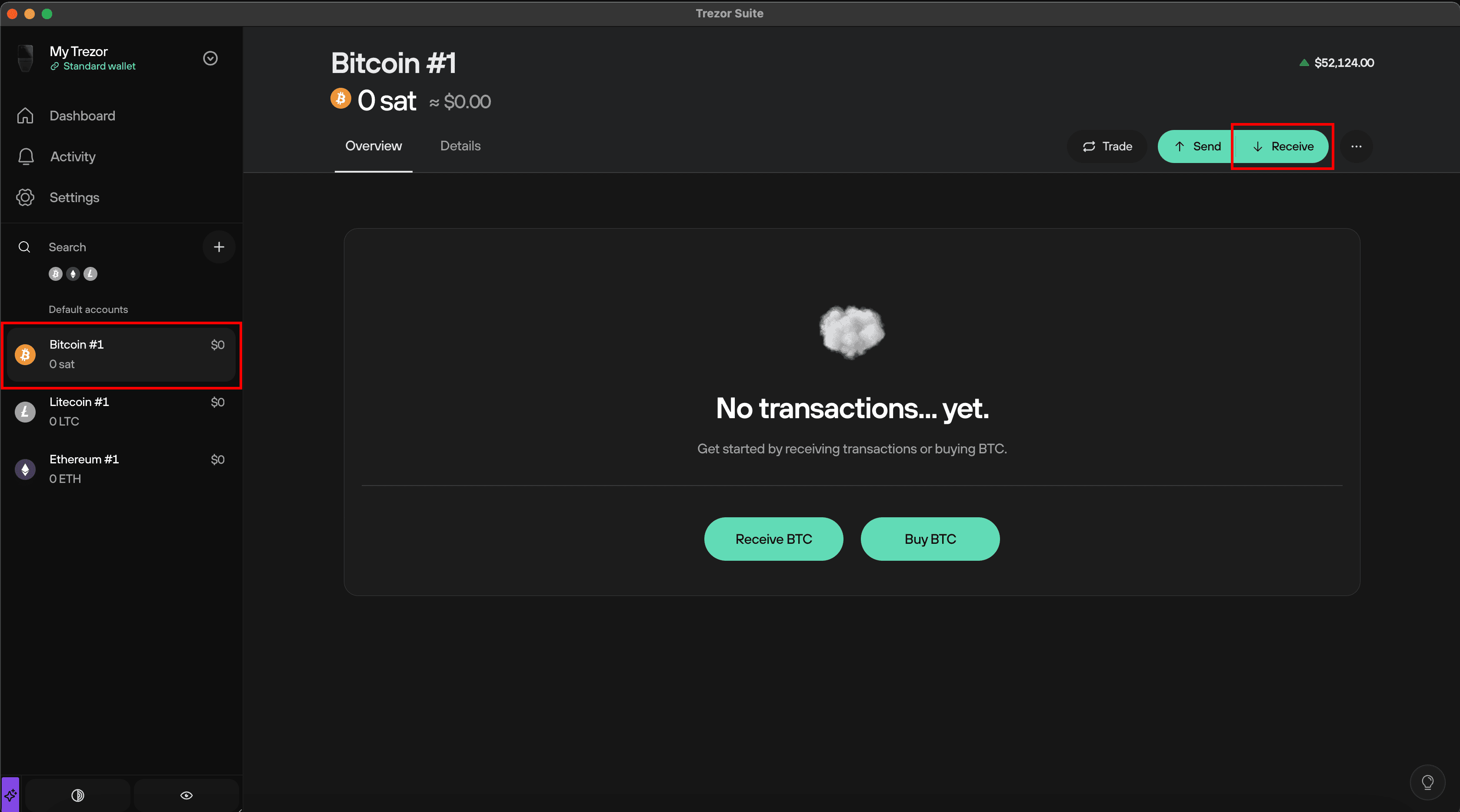
- Click Show full address:
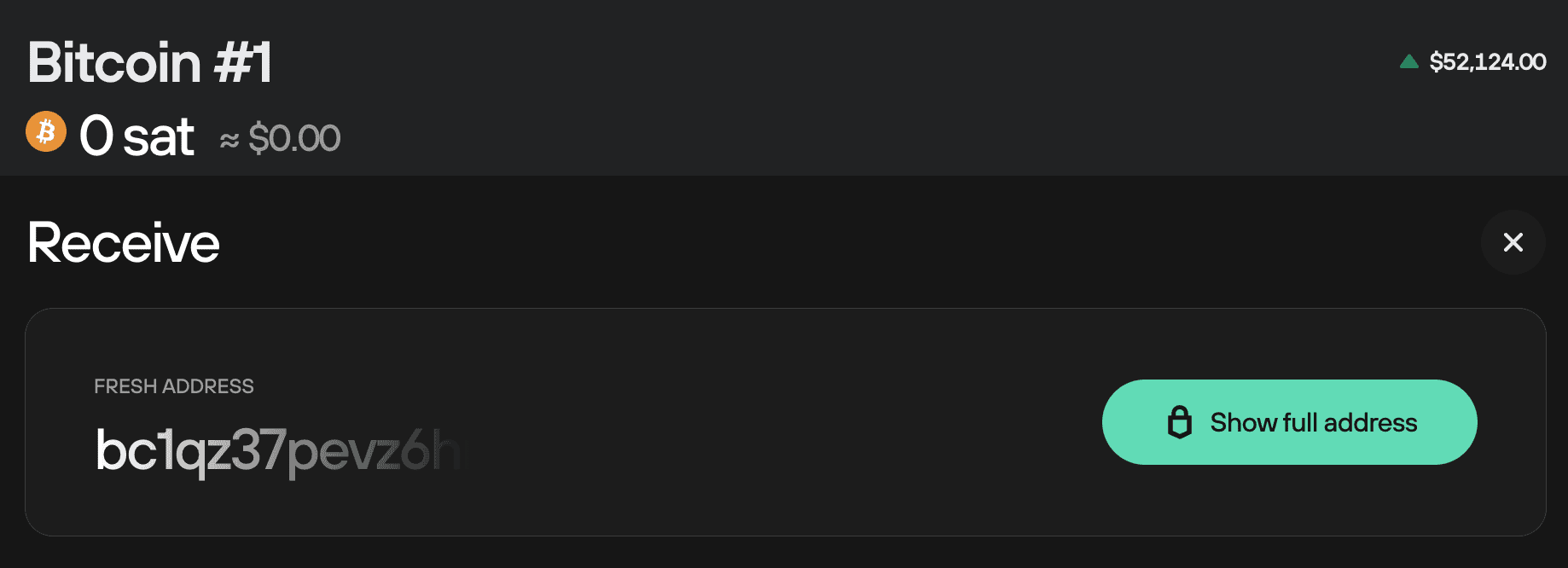
- Confirm on your Trezor that the address shown in Trezor Suite matches the one shown on your Trezor device.
- After confirming you will be able to copy the address or use the QR code (for instance if you are using the Coinbase mobile application).
- Log in to Coinbase.
- In the top menu bar select Send & Receive.
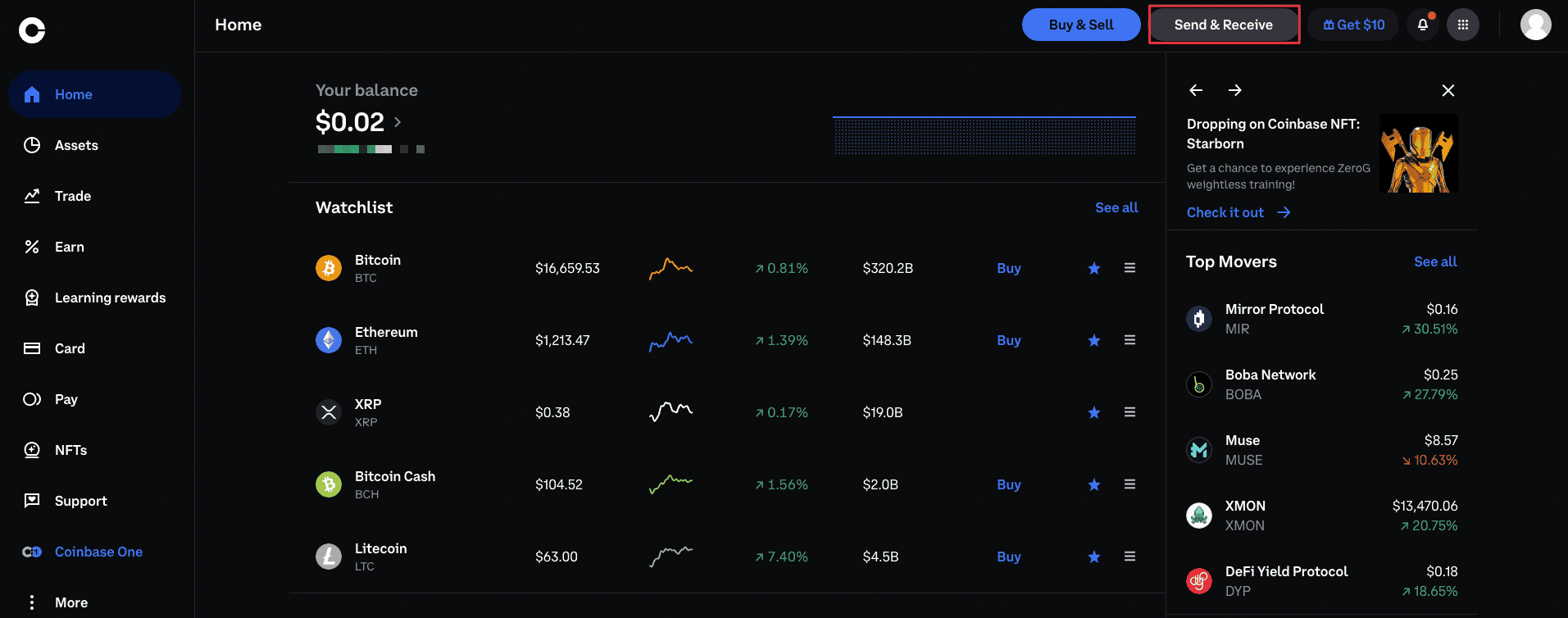
- Select Pay with and choose the cryptocurrency that you want to send to your Trezor. You can find a list of supported coins here.
- Paste the address you copied from Trezor Suite in the "To" field.
- Write an optional note.
- Click Continue.
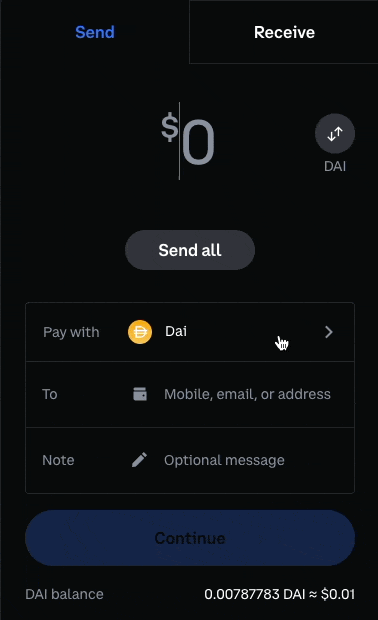
- That's it, you have successfully sent your crypto from Coinbase to your Trezor.
- You can click "View Details" to find the TXID of your transaction. This allows you to track its progress and observe how many confirmations it has over time. This will give you some idea of when you should see the coins appear in your account in Trezor Suite.
You can repeat the process with all the other coins that are supported by Trezor.
When sending Ethereum from Coinbase to your Trezor, it is likely that the transaction will be sent as an "Internal Transaction." You can learn more about this type of transaction in our article Where is my Ethereum?