Coinmate and Trezor
Coinmate is one of the major European crypto exchanges, providing exchange and trading for various crypto and FIAT currencies since 2014.
With the help of Trezor devices, you can strengthen the security of your Coinmate account. It is also possible to easily withdraw your excessive crypto funds to Trezor, to keep them stored more safely, than on an online exchange wallet.
Please ensure you're using the latest firmware for your Trezor device. It is also recommended to use Google Chrome with pop-ups enabled.
Pairing your Trezor device
- To start using your Trezor device with Coinmate, it is necessary to pair the device first.
- To do so, navigate to account settings and select Security:
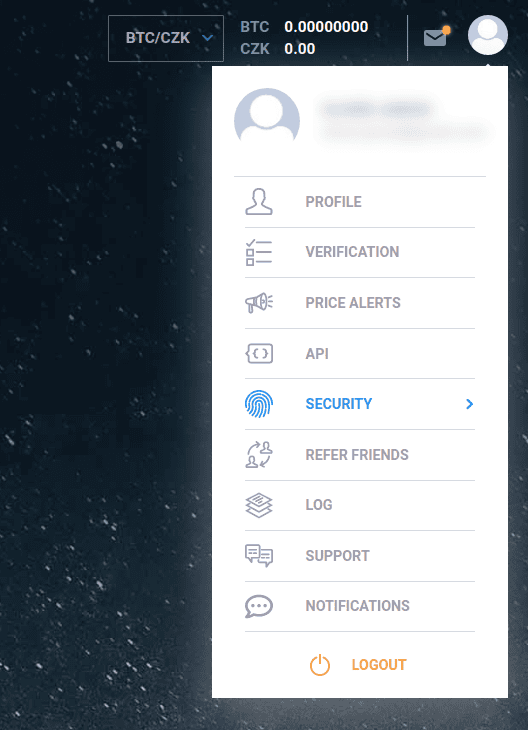
- Then select Pair Trezor:
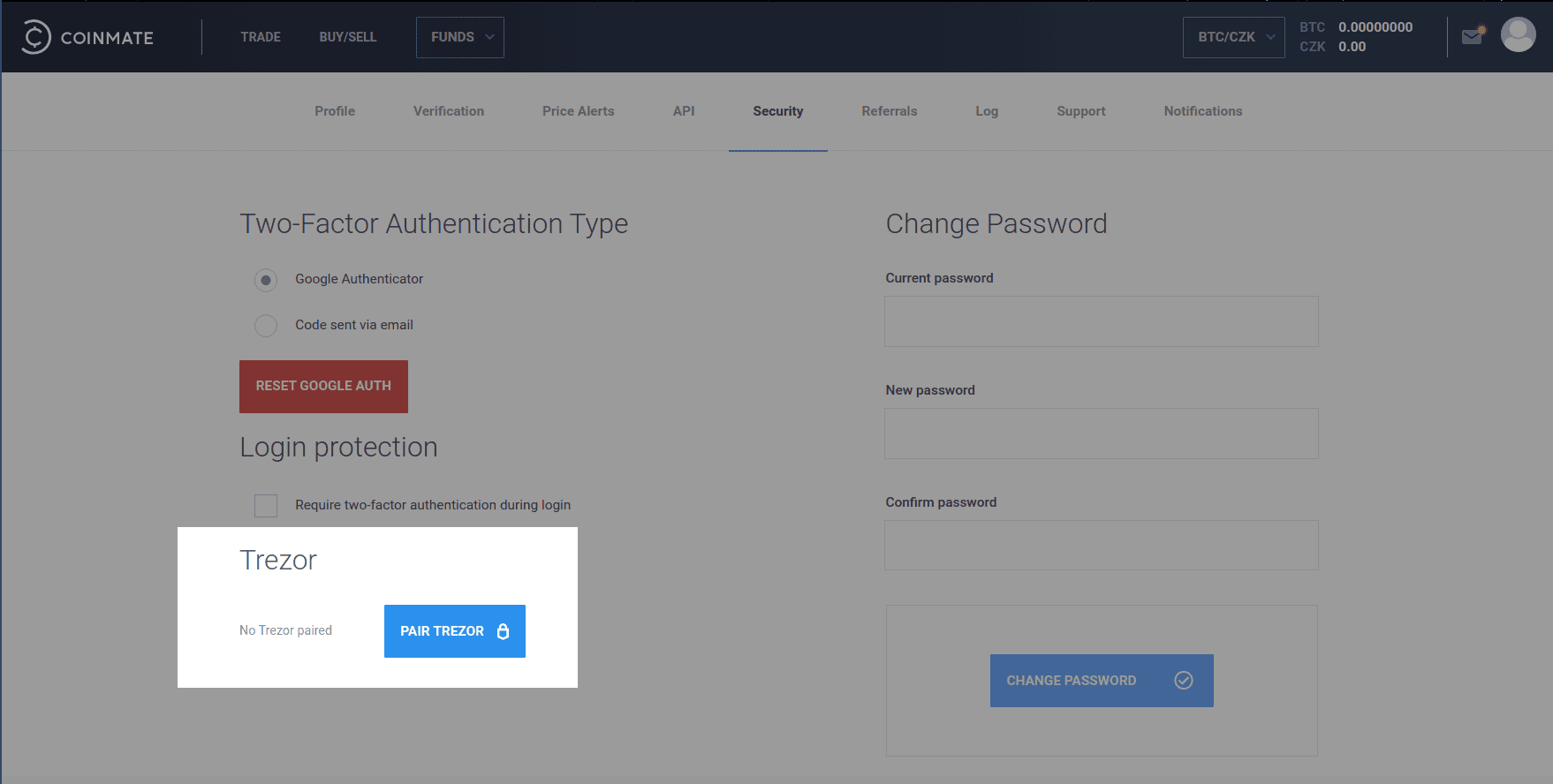
After allowing Coinmate to "Read public keys from Trezor device" and "Prepare Trezor device for transaction and data signing" (signing the “Don't ask me again” checkbox is recommended, so that this dialog is not displayed for every Coinmate - Trezor interaction), you’ll have to confirm the pairing on your Trezor device. After this, you're good to go.
Setting up Trezor for logging in
Go to account settings → Security and select Trezor in the Two-Factor Authentication Type options:
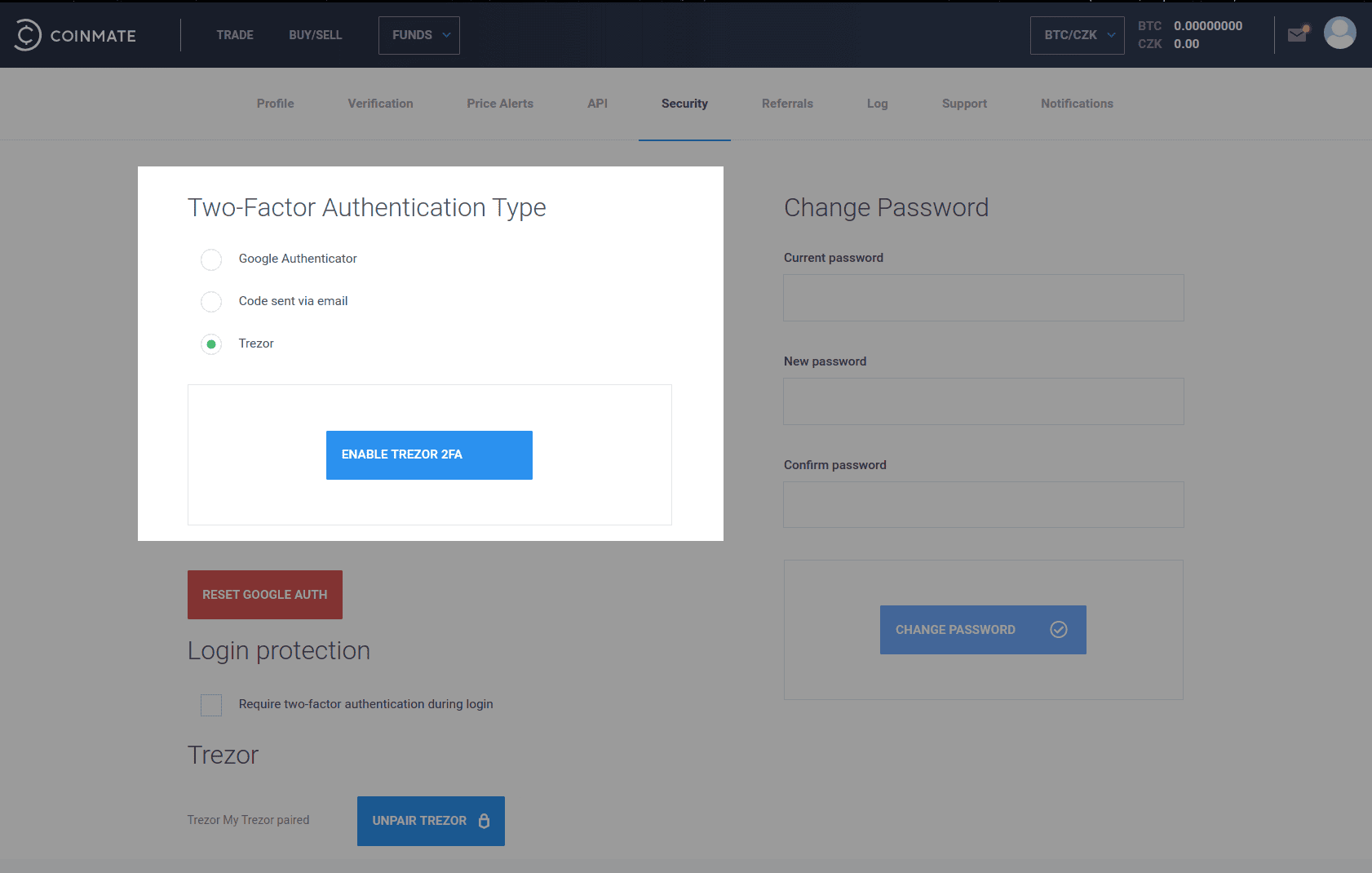
You’ll be prompted to confirm it on your Trezor device and to verify your identity through the current security setting on Coinmate (email or Google 2FA). After processing, you can simply use the Trezor button next to the Login button on the Coinmate homepage to access your account (your Trezor must be connected).
Easy withdrawal from Coinmate to Trezor
To withdraw crypto funds directly to your Trezor wallet, please navigate to **Funds → Withdrawal **and select the cryptocurrency to withdraw. By clicking the Trezor button aside the crypto address input field, a Trezor dialog window will open, prompting you to select a Trezor wallet you want to use for deposit. This method is much faster than the manual one, and is less prone to any typos or other mistakes.
Important: your Trezor must be connected.
Withdrawing bitcoin to Trezor:
