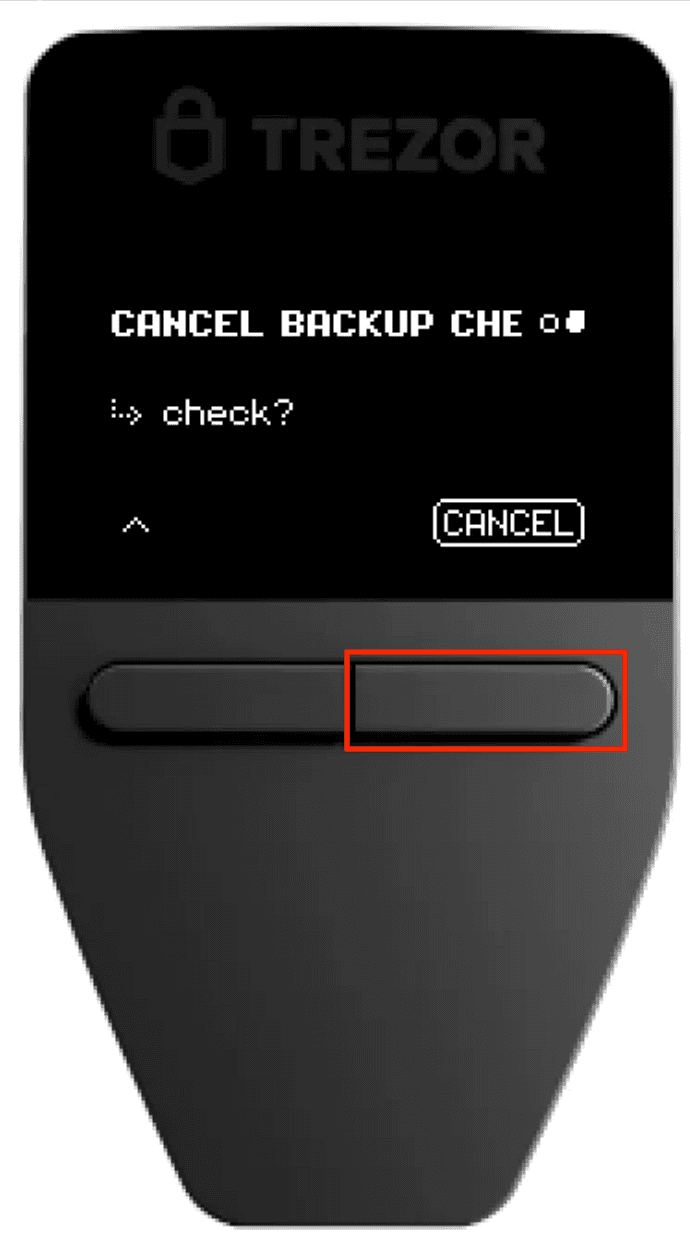Check wallet backup on Trezor Safe 3
The Check backup feature is a useful way to test your wallet backup (formerly recovery seed). It is recommended to test your wallet backup before you wipe your Trezor device and before every firmware update. It allows you to double-check that your wallet backup is correct.
By starting the verification process, you are telling the device that you want to run the backup process, but you do not want the device to remember the wallet backup. Instead, the device compares the wallet backup saved in its storage with the wallet backup you have just “recovered.” If the wallet backups match, a message on your Trezor device screen will confirm that your backup is okay. If they do not match, the device screen will display an error message.
If you're checking a Multi-share Backup, your Trezor device supports staggered entry of shares. This means you can start the check wallet backup process, disconnect your device, and resume later without losing progress—ideal when your shares are stored in different locations. Learn more from our article Recovering a wallet with Multi-share Backup.
What you’ll need
- Trezor Safe 3 + USB cable
- Trezor Suite for Desktop
- Your completed wallet backup card
Step-by-step guide to Check backup on the Trezor Safe 3
- Open the Trezor Suite desktop app (or use Trezor Suite for web)
- Connect your initialized Trezor and enter your PIN
- In Trezor Suite, go to Device Settings:
- Click the settings icon in the left panel of Suite, then select Device from the menu
- Or select your Trezor device in the top-left corner, then click the gear icon
- Under Wallet backup, click Check backup
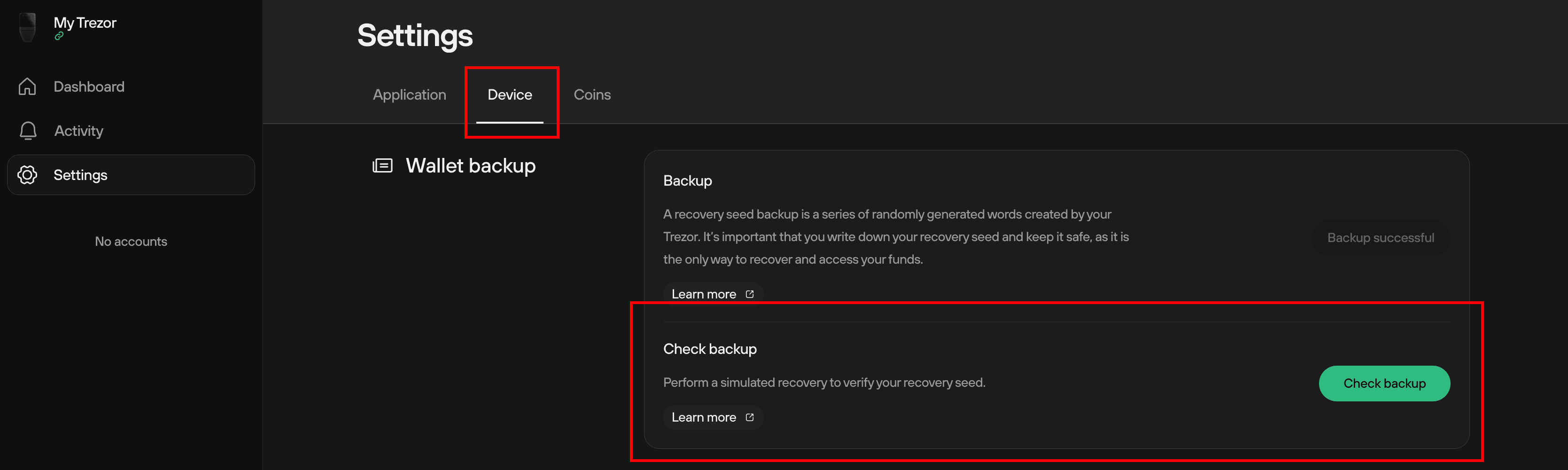
- In the Check backup window, check the I understand box and click Start

- Follow the instructions displayed on your Trezor Safe 3 screen
This step requires you to enter each word of your wallet backup in order. Make sure you have your complete and accurate backup card ready. If needed, you can unplug your device and return to the Check Wallet Backup process later, but it will restart from the beginning.
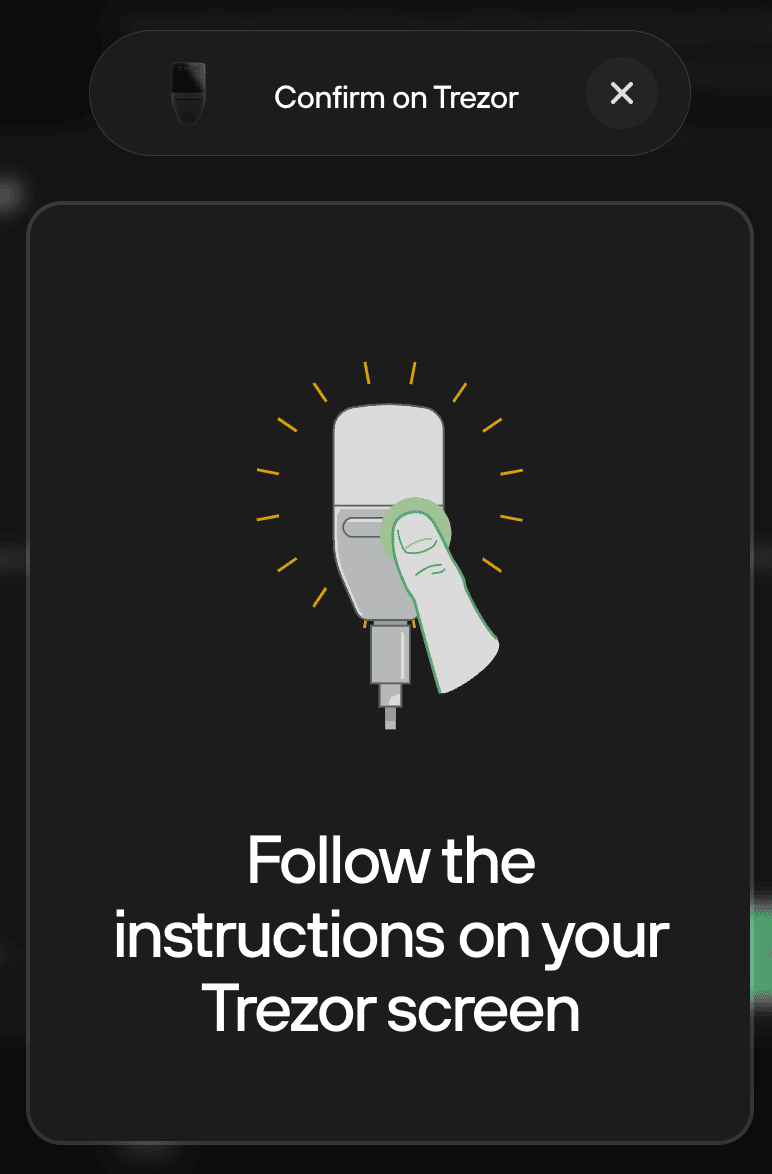
- Begin by entering your PIN
- Confirm your wallet backup word count
- Navigate through the words using the left and right buttons. To confirm each word, press both buttons. Use autocomplete to help select the correct word
- After you enter all the words, you will see the confirmation dialogue:
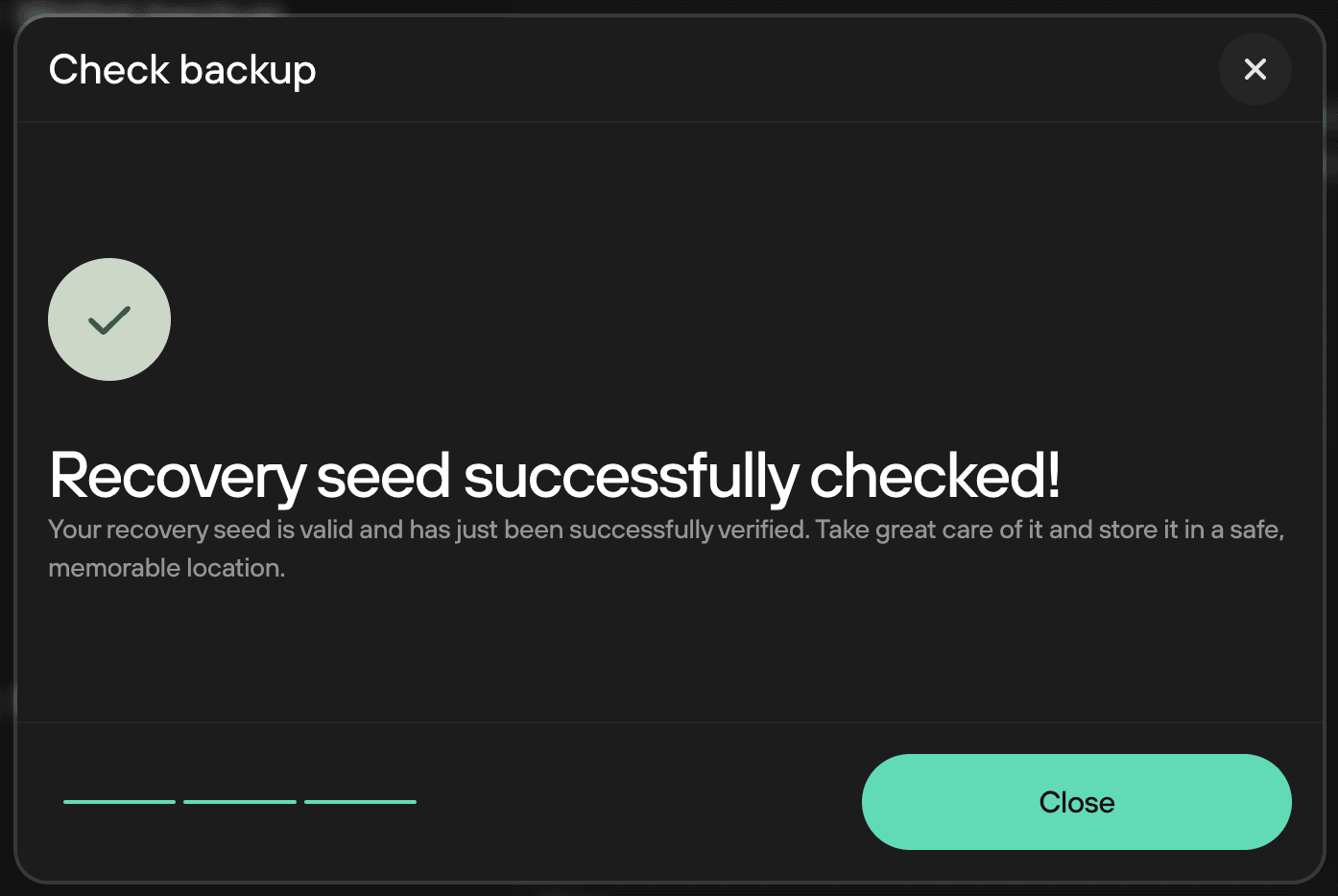
- Click Close to return to the Device Settings page
That’s it! You’ve successfully checked your wallet backup.
Exit Check backup mode without a valid backup
If you have entered Check backup mode and your wallet backup is not valid, you will need to exit Check backup mode.
If you find yourself in this situation, it’s crucial to move your funds to a new wallet immediately.
Without a valid backup, losing access to your Trezor will result in permanent loss of your funds.
Steps to exit Check backup mode
- Press the left button once you reach the "Backup check" screen
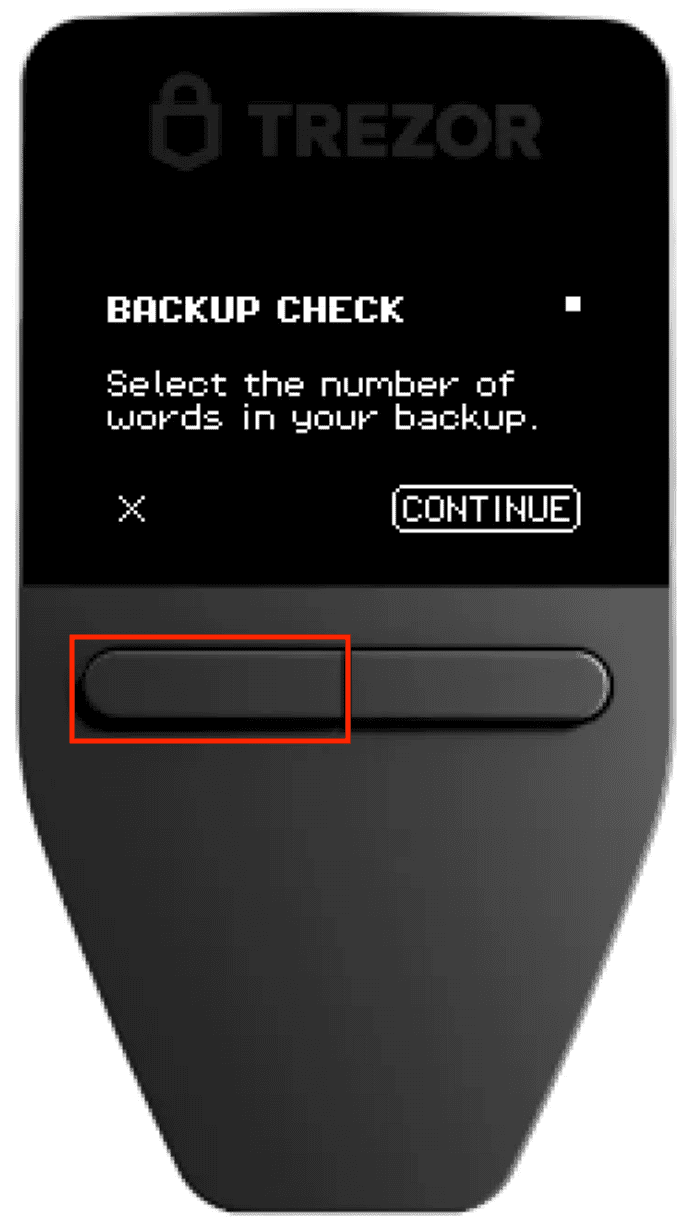
- On the next screen, press the right button to scroll down
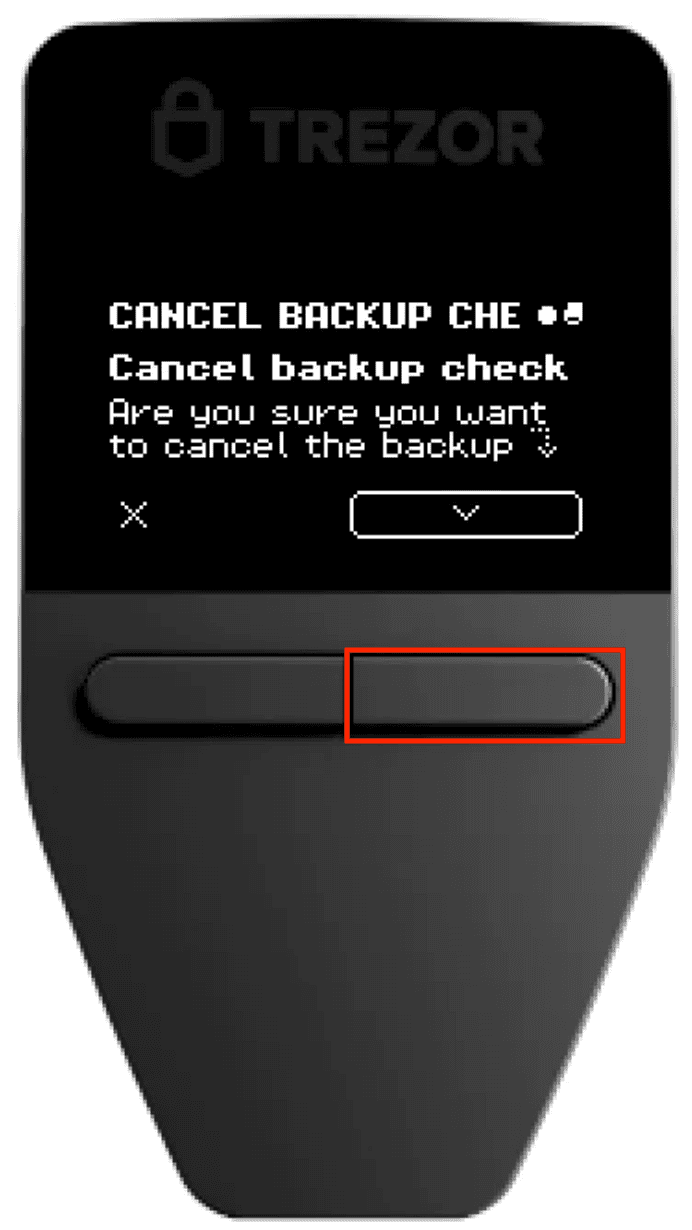
- Press the right button under "Cancel" to exit Check backup mode