All articles
Moving from Crypto.com to Trezor
Learn how to get started if you've bought a Trezor hardware wallet and are ready to get your crypto off Crypto.com so that you can HODL safely.
Follow this step-by-step guide to moving your crypto from Crypto.com to your Trezor
- Connect your Trezor and open Trezor Suite.
- Input your PIN to unlock your Trezor
- In the left column, select the account where you want to receive the crypto, and then select Receive
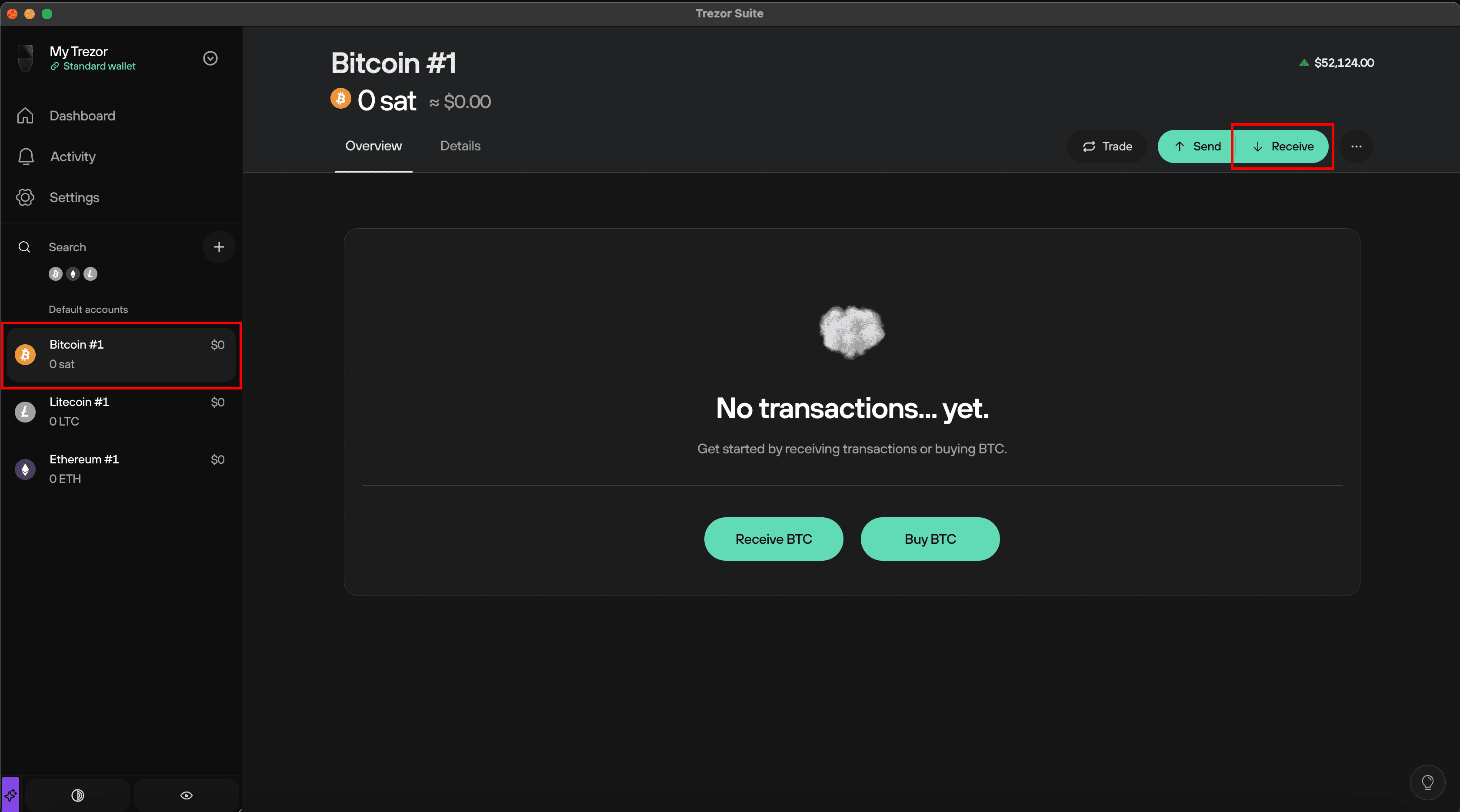
- Click Show full address
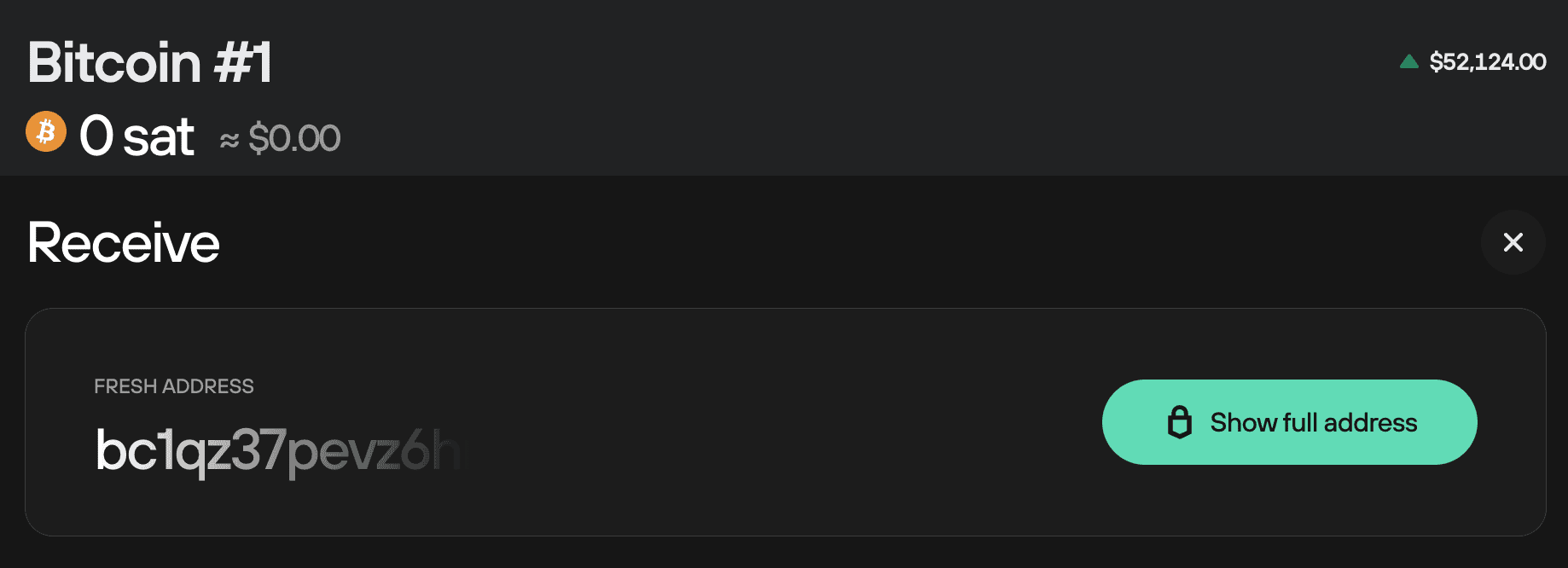
- Confirm on your Trezor that the address shown in Trezor Suite matches the one shown on your Trezor device
- Copy the address
- Login to Crypto.com
- Navigate to "Accounts"
- Open your Crypto Wallet
- Press the "Transfer" button
- Press "Withdraw"
Address whitelisting: Crypto.com requires address whitelisting when you want to send crypto to a new address. See the Crypto.com knowledge base for more info.
- Select "External Wallet"
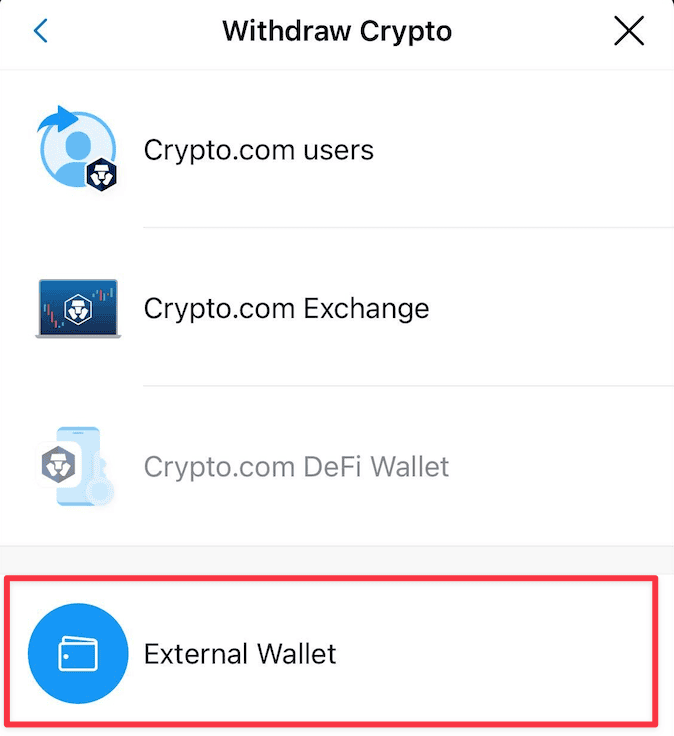
- Complete the withdrawal by following the security steps necessary you have enabled from Crypto.com This could be 2FA, SMS and email verification.
- Enter the amount you want to withdraw to your Trezor.
- Press "Withdraw"
- Wait for the withdrawal to be processed.
That's it, you have successfully sent your crypto from Crypto.com to your Trezor!
You can click "View Details" to find the TXID of your transaction. This allows you to track its progress and observe how many confirmations it has over time. This will give you some idea of when you should see the coins appear in your account in Trezor Suite.
You can repeat the process with all the other coins that are supported by Trezor