Authenticate Trezor Safe 3
Trezor now uses the term wallet backup instead of recovery seed. To learn more about this change, check out our blog post: Wallet Backups Explained: Why Trezor Replaced the Term “Recovery Seed” With “Wallet Backup”.
There are two versions of the Trezor Safe 3. The 2023 version includes a 12-word backup card labeled "recovery seed" and The 2024 version includes a 20-word backup card labeled "wallet backup."
Regardless of which version you have, you are able to use a 12, 20 or 24 wallet backup as you wish. The only difference is in the cards shipped with the device. There is no difference in the device itself.
For more information, please read the section called Wallet backup/recovery seed card for the Trezor Safe 3.
If your package arrived damaged, open, or you are concerned that it has been tampered with, please consult the following guide to confirm the authenticity of your new Trezor Safe 3.
This article contains an overview of the contents of the Trezor Safe 3 package so that users can be confident that their item is genuine and has not been tampered with.
Unboxing your Trezor Safe 3
The package contains the following items:
- Trezor Safe 3 device with a tamper-evident holographic seal over the connector (the Trezor Safe 3 packaging does not have a holographic seal)
- Each TS3 is protected by a black wrap-around sticker, covering the front and back of the device. - You need to remove this before setting up the device.
- USB cable (type C)
- Get started card (package)
- 2 Wallet backup cards for 20 or 12 (2024 version only) words
- Stickers

Check that the package is not damaged and make sure that the holographic seal on your Trezor Safe 3 is not torn or missing. It should look like either image below, depending on when your device was manufactured and packaged. If you have any doubts, please contact Trezor Support.
Original holographic seal design
If your Trezor device shows a warning or error message during the setup process, please contact Trezor Support via our Chatbot Hal who will help resolve your issue.

Updated holographic seal design (from April 2024)

A new holographic security seal was designed for enhanced user security, and is used for Trezor Safe 3 models produced from April 2024 onwards. The new design makes it even easier to recognize device tampering, has the new UK CA regulatory mark, and also adheres better to the Trezor device. This packaging update provides users with increased peace of mind regarding the authenticity and safety of their purchase.
The box itself may be wrapped in either a clear or watermarked plastic foil. The Trezor watermark was added to make it easier for customers to verify that their device is genuine. Don’t worry if your package comes with a clear plastic foil — that just means it’s from an earlier batch, not that it’s been tampered with.

Please note that your Trezor does not have any batteries in it. Therefore, you will not be able to see anything on the screen until you plug it in to your computer or other compatible device.
Wallet backup/recovery seed card for the Trezor Safe 3
A wallet backup card is used for writing down the during the backup of a user's device. A pair of wallet backup cards is included in each package.
Trezor Safe 3 includes a 12-word or 20-word wallet backup card, depending on the model year.
Devices from 2023 include a 12-word card with the words "recovery seed" printed on it, while updated models from 2024 include a 20-word card with the words "wallet backup" printed on it.
In order to keep your funds safe, please remember these important security notes:
- Never make a digital copy of your wallet backup card.
- Keep your wallet backup card safe from theft and risk of fire or water damage.
- Do not enter your wallet backup anywhere unless prompted by your Trezor device.
Additional security checks
In addition to checking the integrity of the packaging there are extra security measures in place to help verify the authenticity of your Trezor device:
- All Trezor devices are distributed without firmware installed - you will need to install it during setup. This setup process will check if firmware is already installed on the device. If firmware is detected then the device should not be used.
- The bootloader verifies the firmware signature each time you connect your Trezor to a computer. Trezor Suite will only accept the device if the installed firmware is correctly signed by SatoshiLabs. If unofficial firmware has been installed, your device will flash a warning sign on its screen upon being connected to a computer.
- You will need to generate a wallet backup during Trezor setup. This seed is unique, ensuring only you have access to your private keys.
Your Trezor Safe 3 may have a slightly rough edge due to the manufacturing process. This is a plastic injection point, and is not indicative of device tampering:
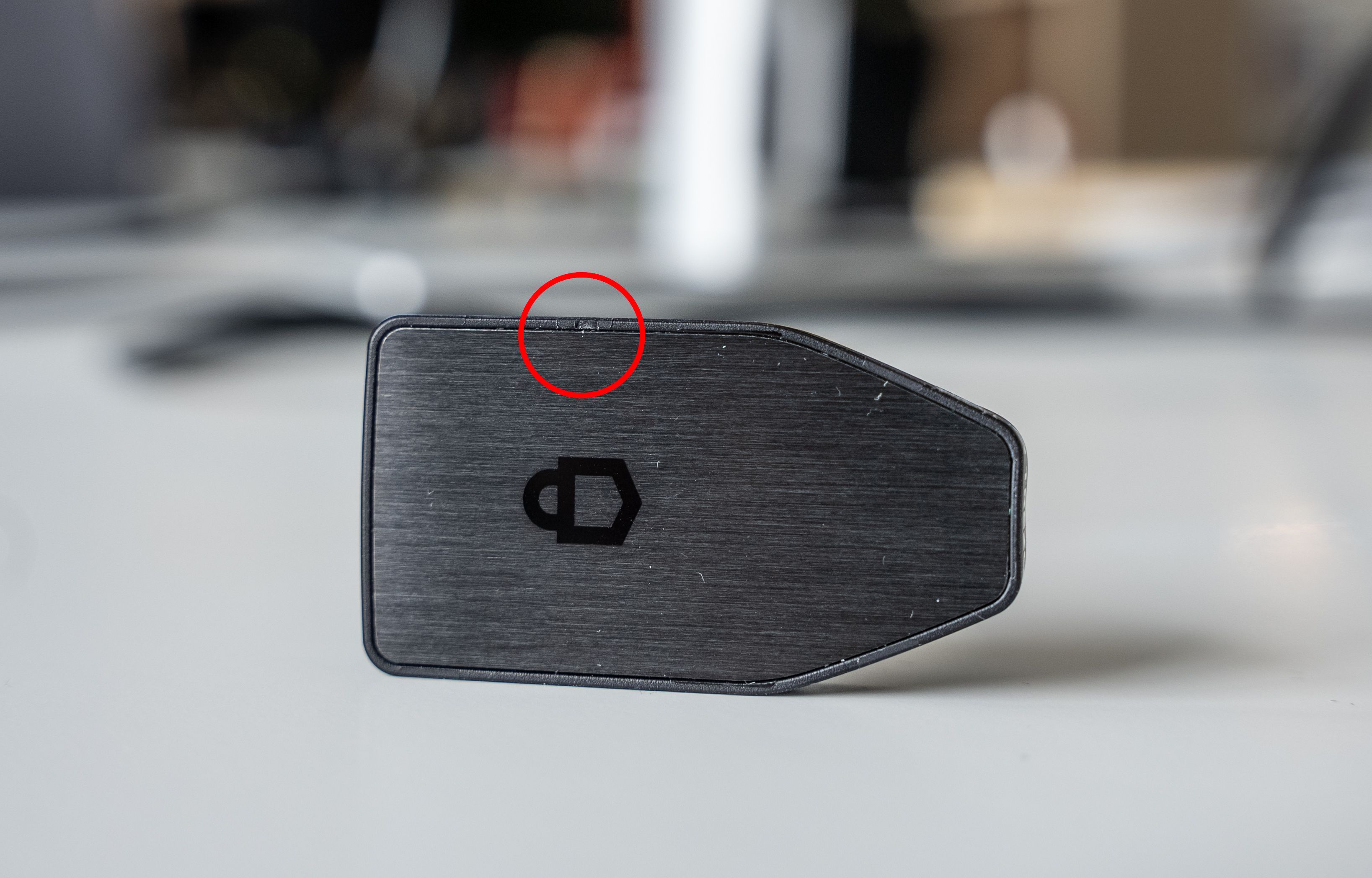
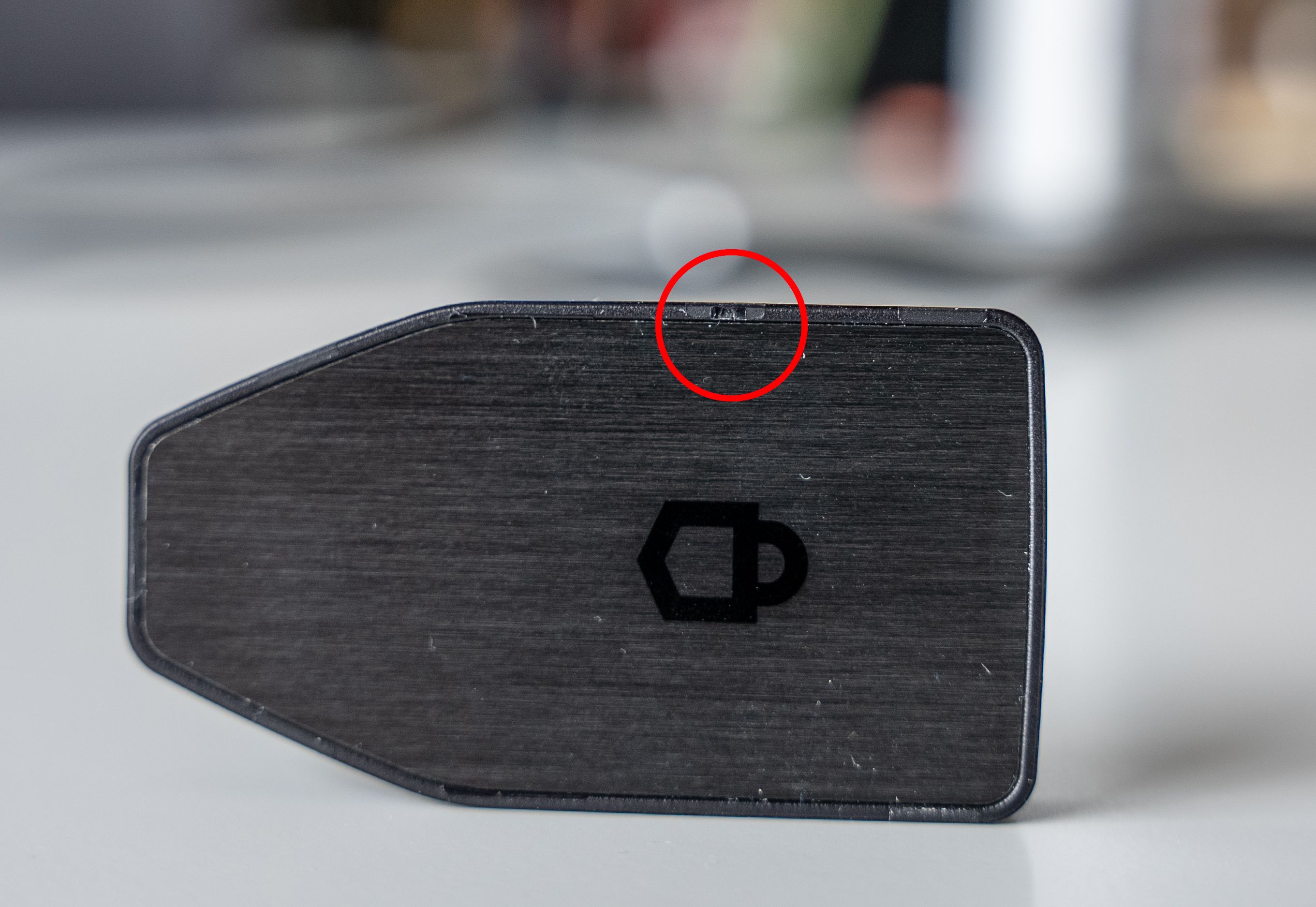
Secure Element authentication
Trezor Safe 3 hardware wallet has an added Secure Element. In addition to providing an extra layer of protection against physical attacks on your Trezor, this chip plays an important role in verifying the authenticity of your device and makes it significantly more difficult for it to be tampered with.
We’ve introduced this authentication check on Trezor Safe 3 to instill absolute confidence that you are using a genuine device, thus safeguarding your coins and tokens.
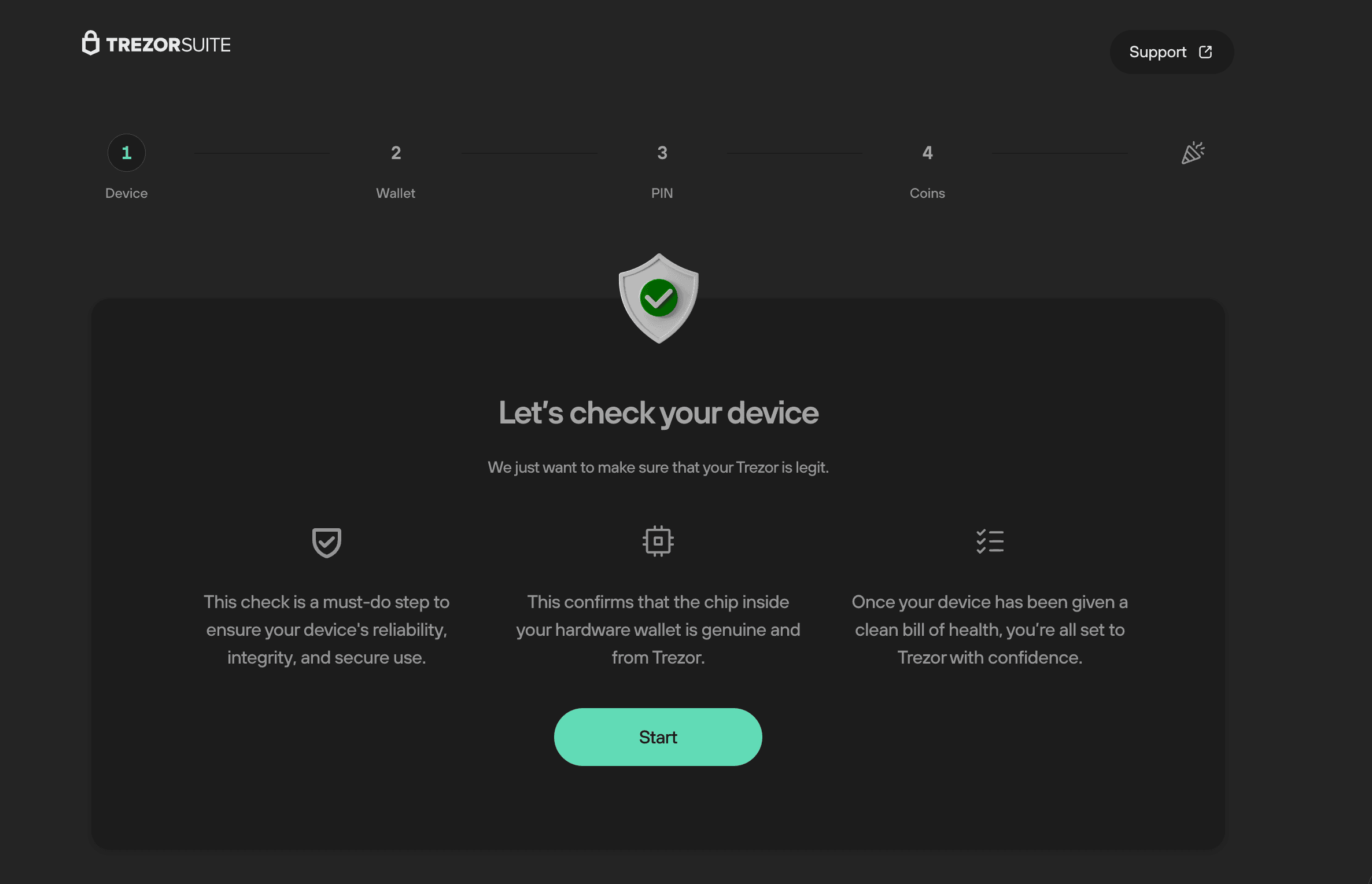
Watch this video to learn more about how Trezor's multi-layered defenses are designed to help you spot fake devices: