All articles
How to wipe your Model One
Table of Contents
Wiping the memory of your Trezor Model One in Trezor Suite
The wipe feature enables you to delete all data associated with the pre-existing accounts and settings associated with the device, such as the PIN, name, homescreen, and passphrase settings.
This particular method does not delete device firmware. Firmware is only deleted if you perform a factory reset while running the device in bootloader mode (see below)
Process:
- Connect your Trezor One and enter your PIN
- Navigate to “Device Settings” by clicking on the “Settings” sign in the top-left corner of Suite and selecting the “Device” tab
- In the Device settings tab, scroll to the bottom where you will find the “Danger Area”
- Select the first option named “Wipe device”
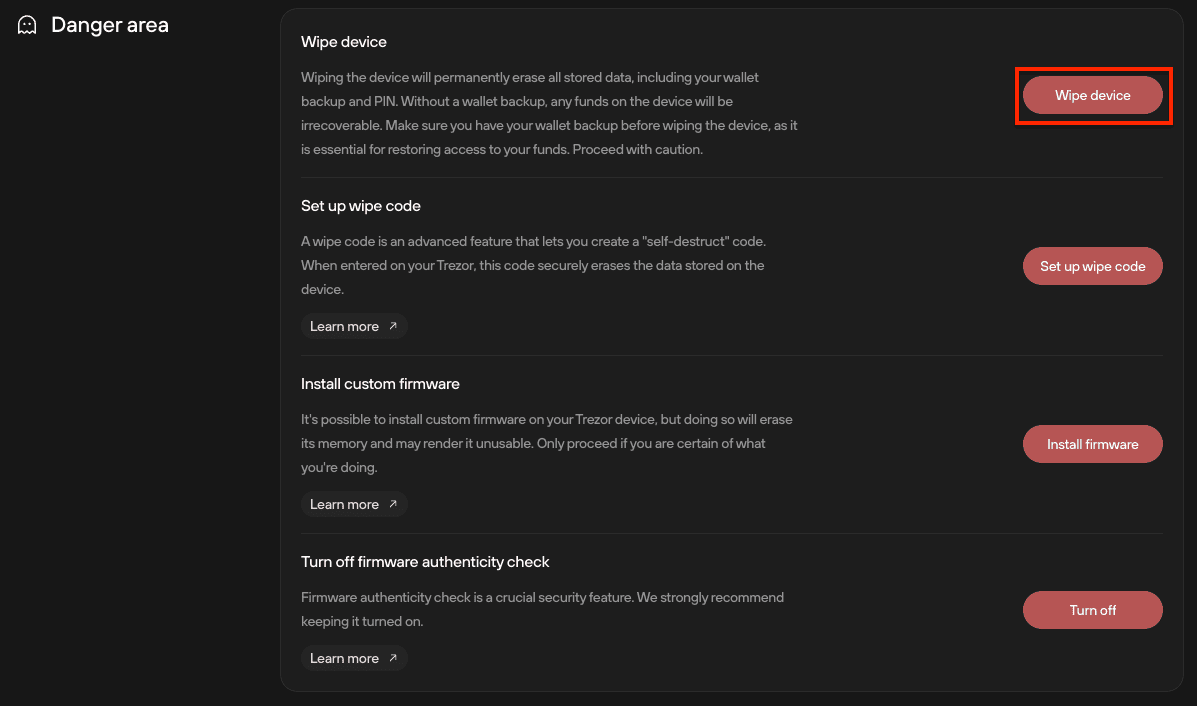
- You will then need to confirm you understand that wiping your device deletes all data on the device and if you want to recover your funds, you must have a safe offline copy of your wallet backup (formerly recovery seed)
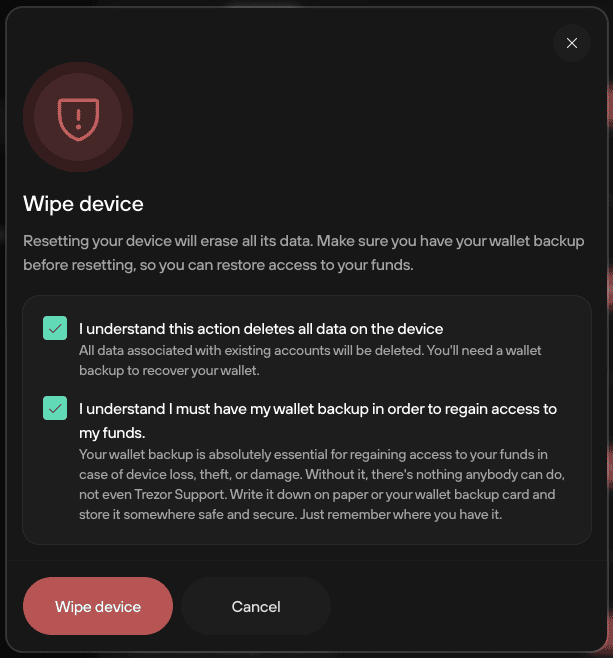
- After clicking "Wipe device", you’ll then need to confirm the action on your Trezor Model One by pressing the Confirm button
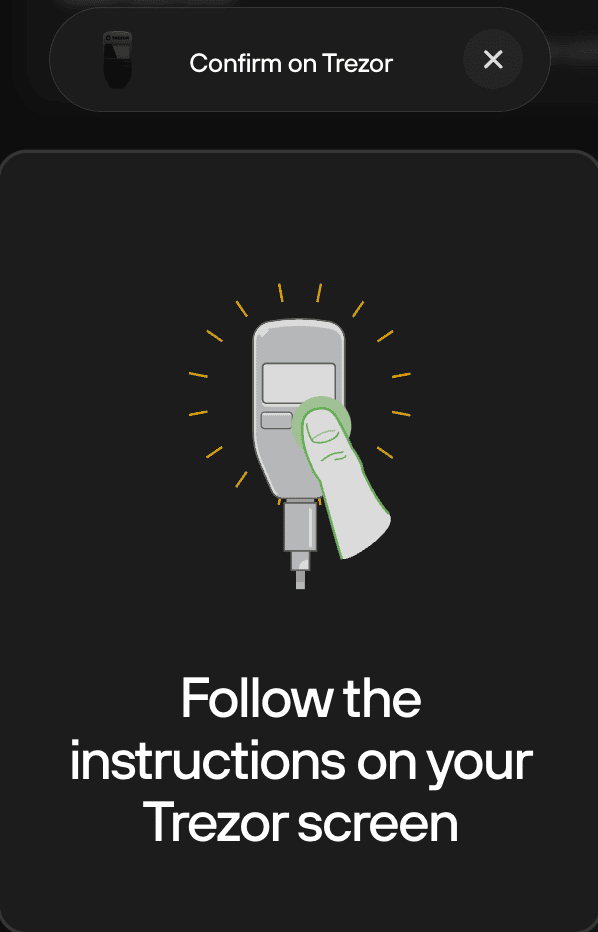
- You can now perform the initialization procedure, either creating a new wallet or recover existing wallet using your wallet backup
What if I’ve lost my PIN and can’t access Trezor Suite? (Factory reset in bootloader mode)
In this instance, you need to enter bootloader mode. For the Trezor Model One, this is achieved through the following steps:
- Open Trezor Suite
- Connect your Trezor while holding down the left button. You will then see the confirmation dialog that the device is connected in bootloader mode:
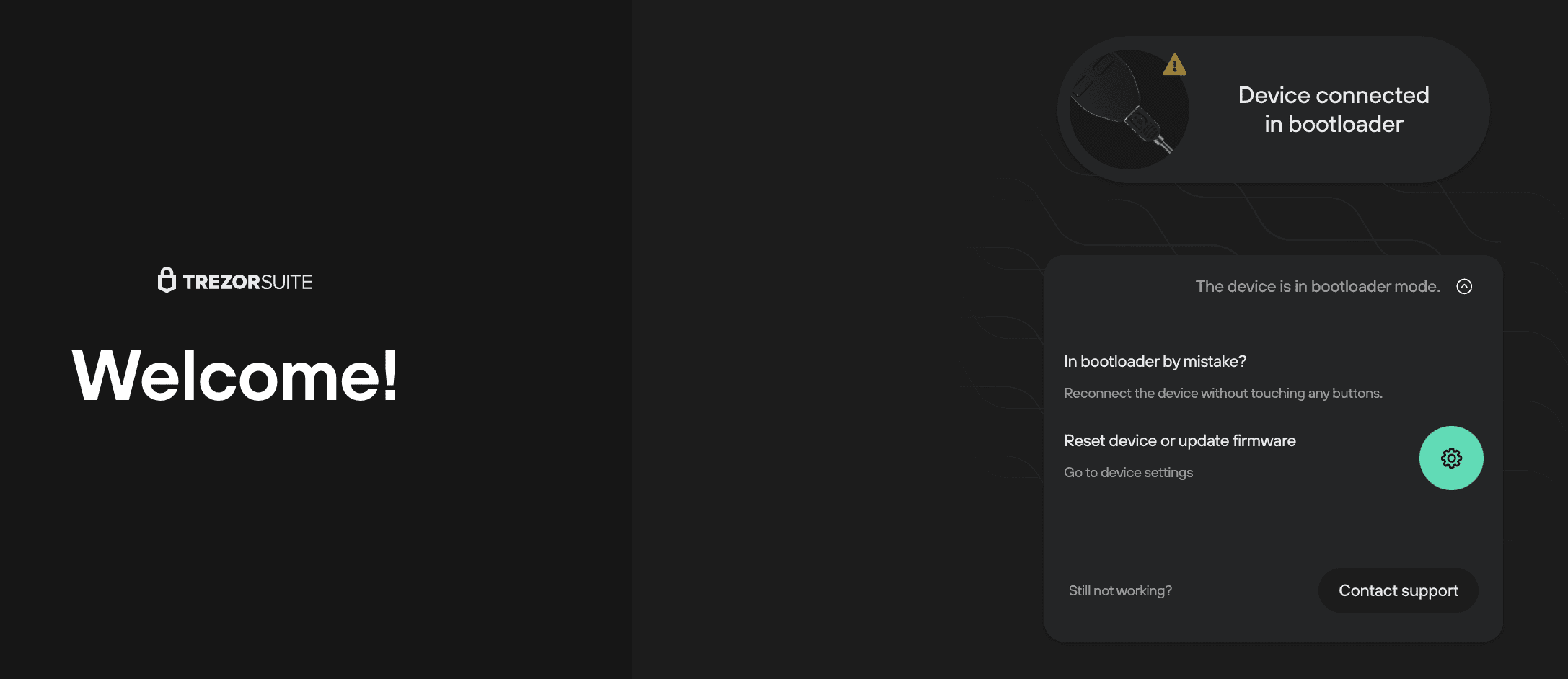
- Then click on the green “gear” icon to “Reset device or update firmware”
- In bootloader mode, under Device settings scroll down to the “Danger Area” and select “Factory reset”
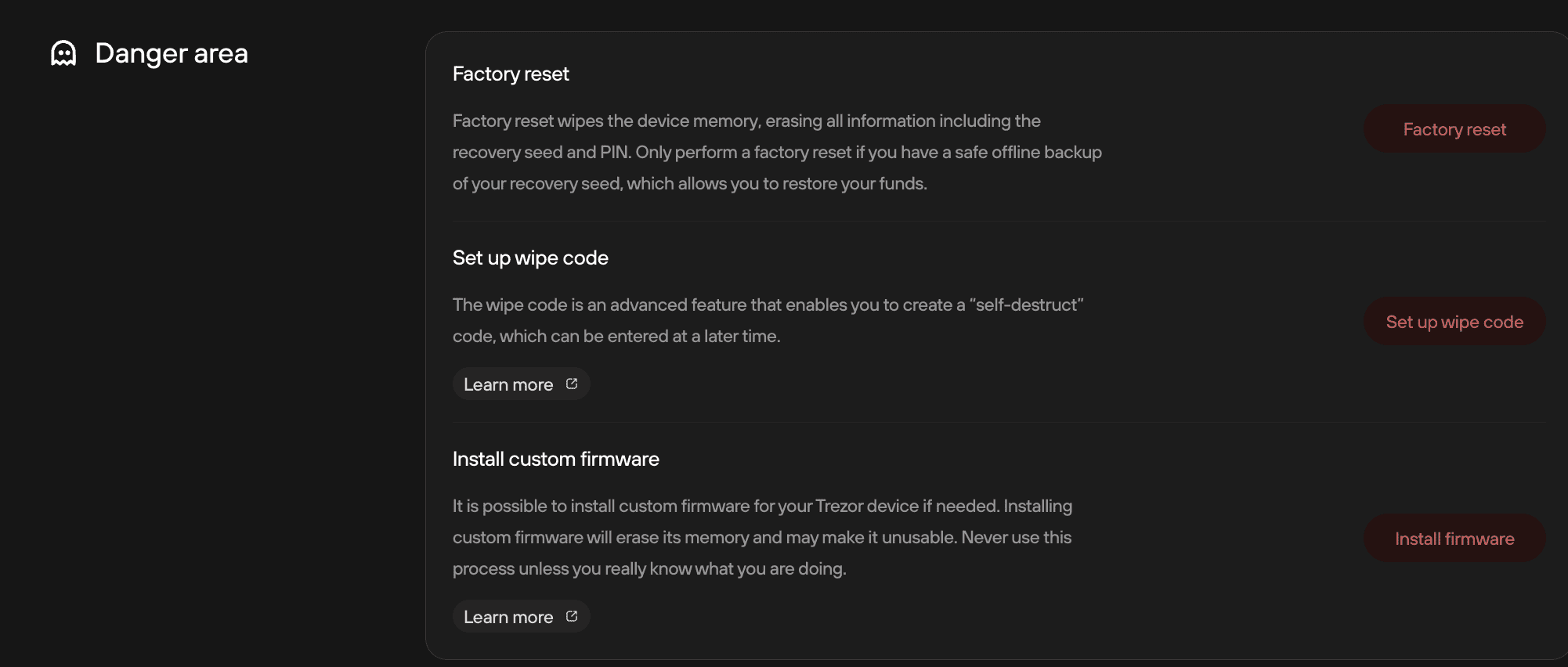
- You will then need to confirm you understand that wiping your device deletes all data on the device and if you want to recover your funds, you MUST have a safe offline copy of your wallet backup:
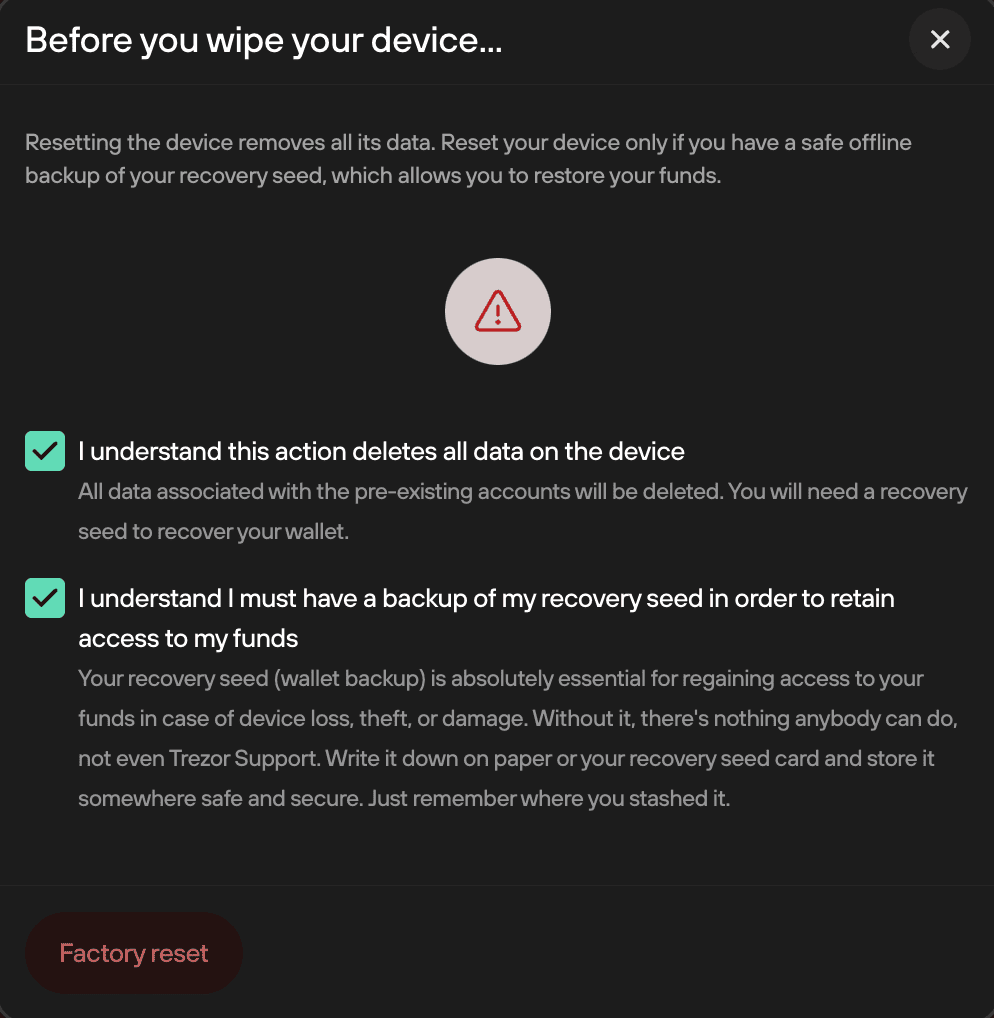
- After checking the confirmation boxes and pressing “Factory reset”, the final step is to press the Confirm button on the right side of the device:
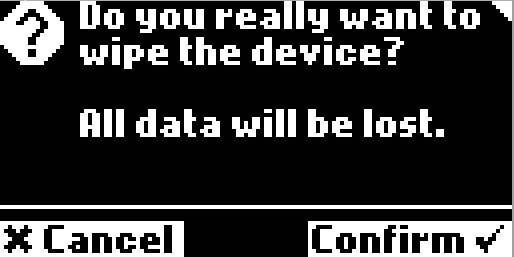
- You can now perform the initialization procedure, either creating a new wallet or recover existing wallet using your wallet backup