All articles
Trezor Suite with multiple devices
This article explains how to use multiple Trezor hardware wallets with the mobile app. Syncing your accounts and managing multiple Trezor wallets is easy, and we'll guide you through the process step by step.
Table of Contents
Android users can physically connect one Trezor to their Android device at a time. Once connected and unlocked, Trezor Suite will automatically sync accounts and balances for all natively supported assets associated with the connected Trezor. Use the Portfolio Tracker mode to combine all wallets and balances from multiple devices.
Sync a coin from the "Home" screen:
- Open the mobile app and tap on the "Home" tab.
- Tap on the "Sync my coins" button:
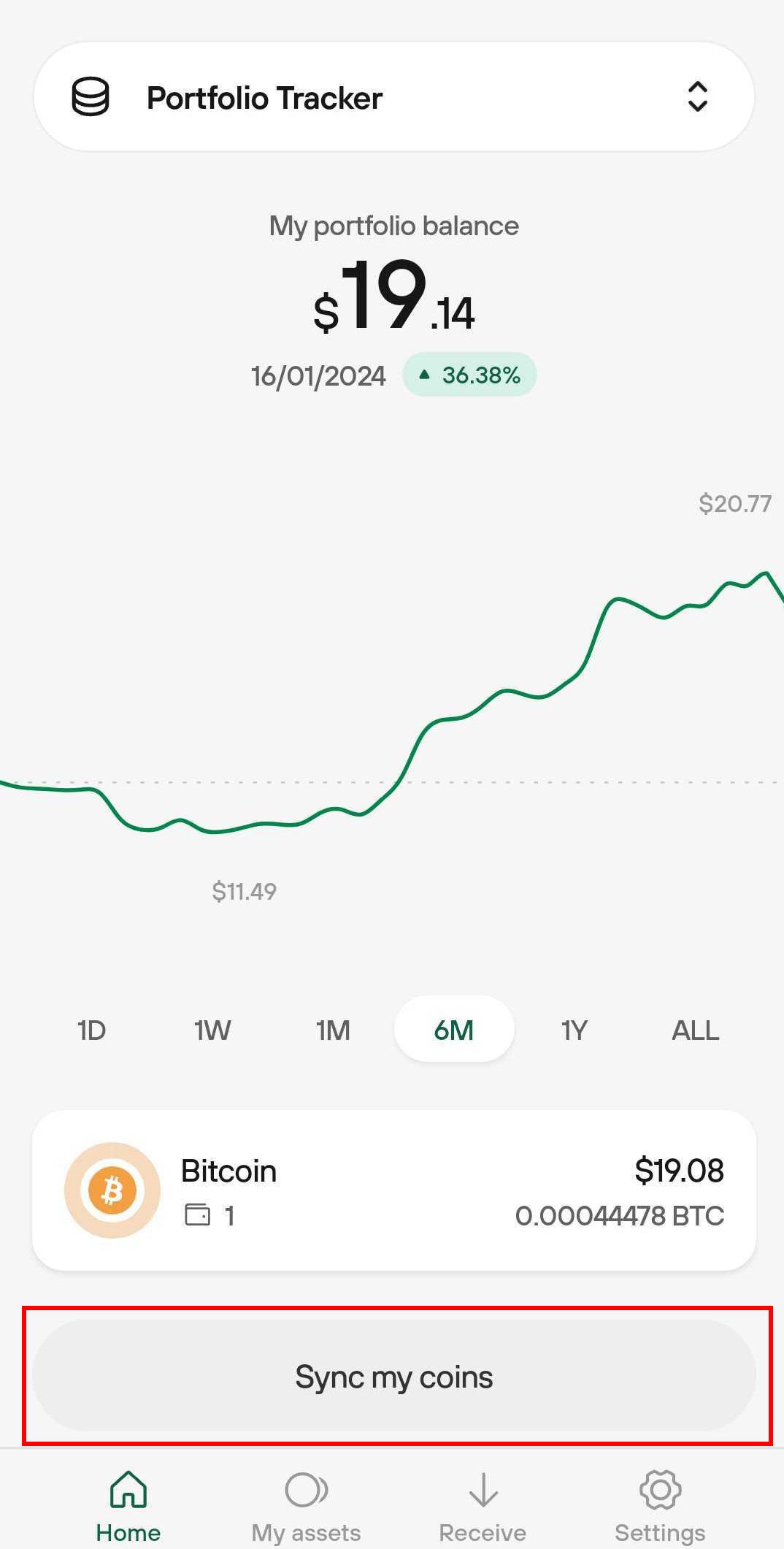
- Tap on the coin or account you want to sync:
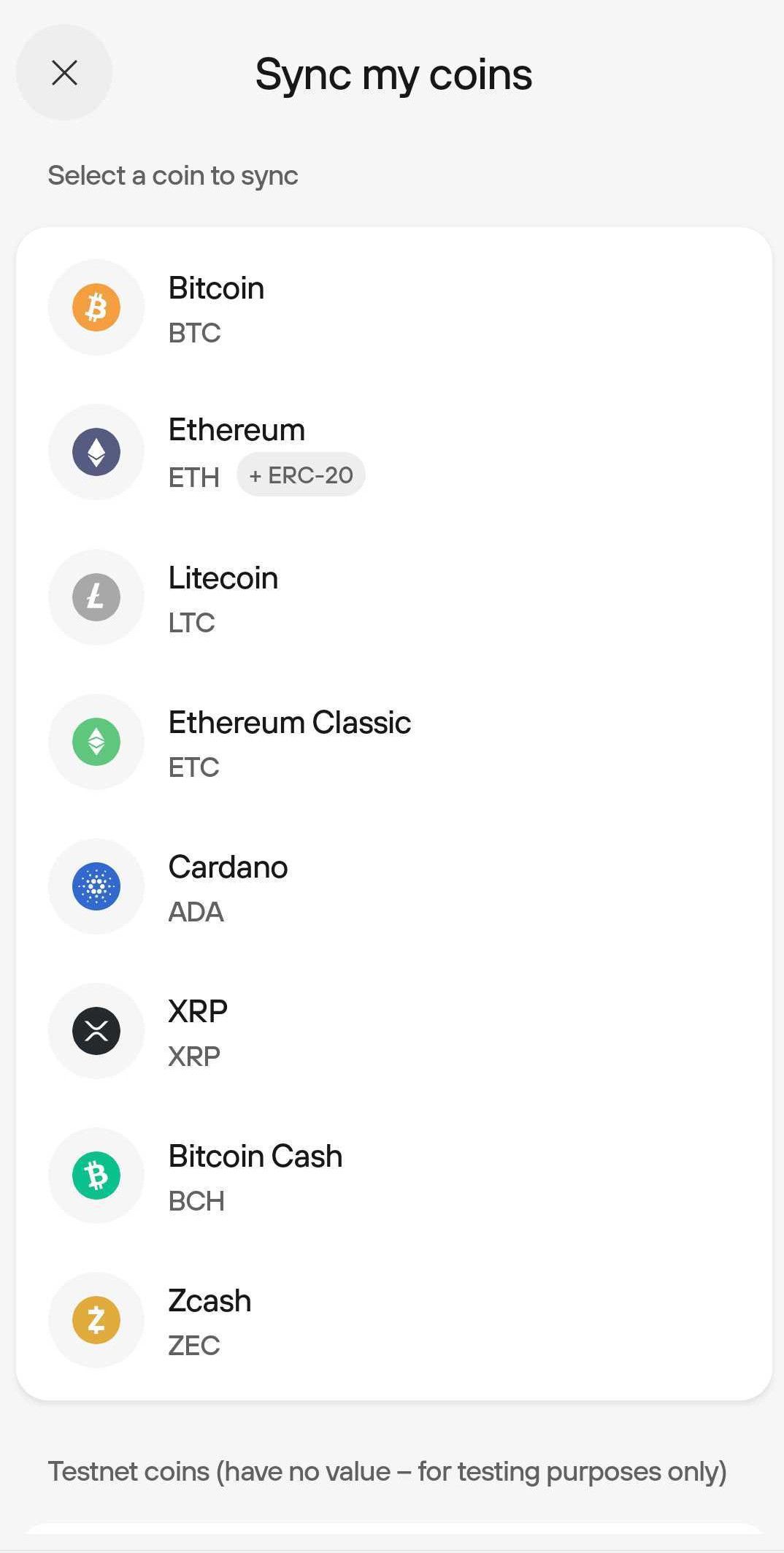
- Follow the prompts to Scan public key (XPUB) or receive address of your account:
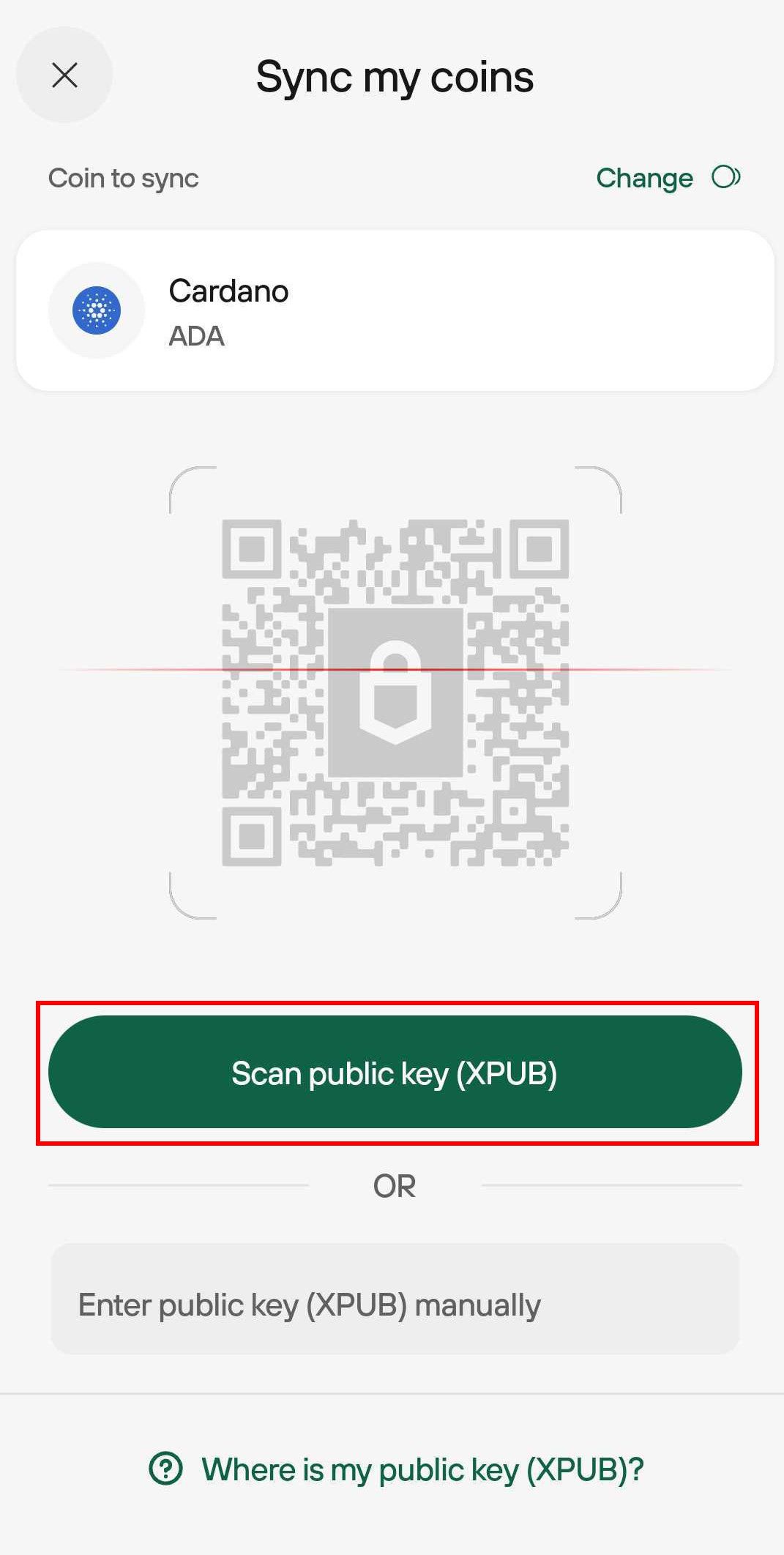
- Press Confirm to sync the asset:
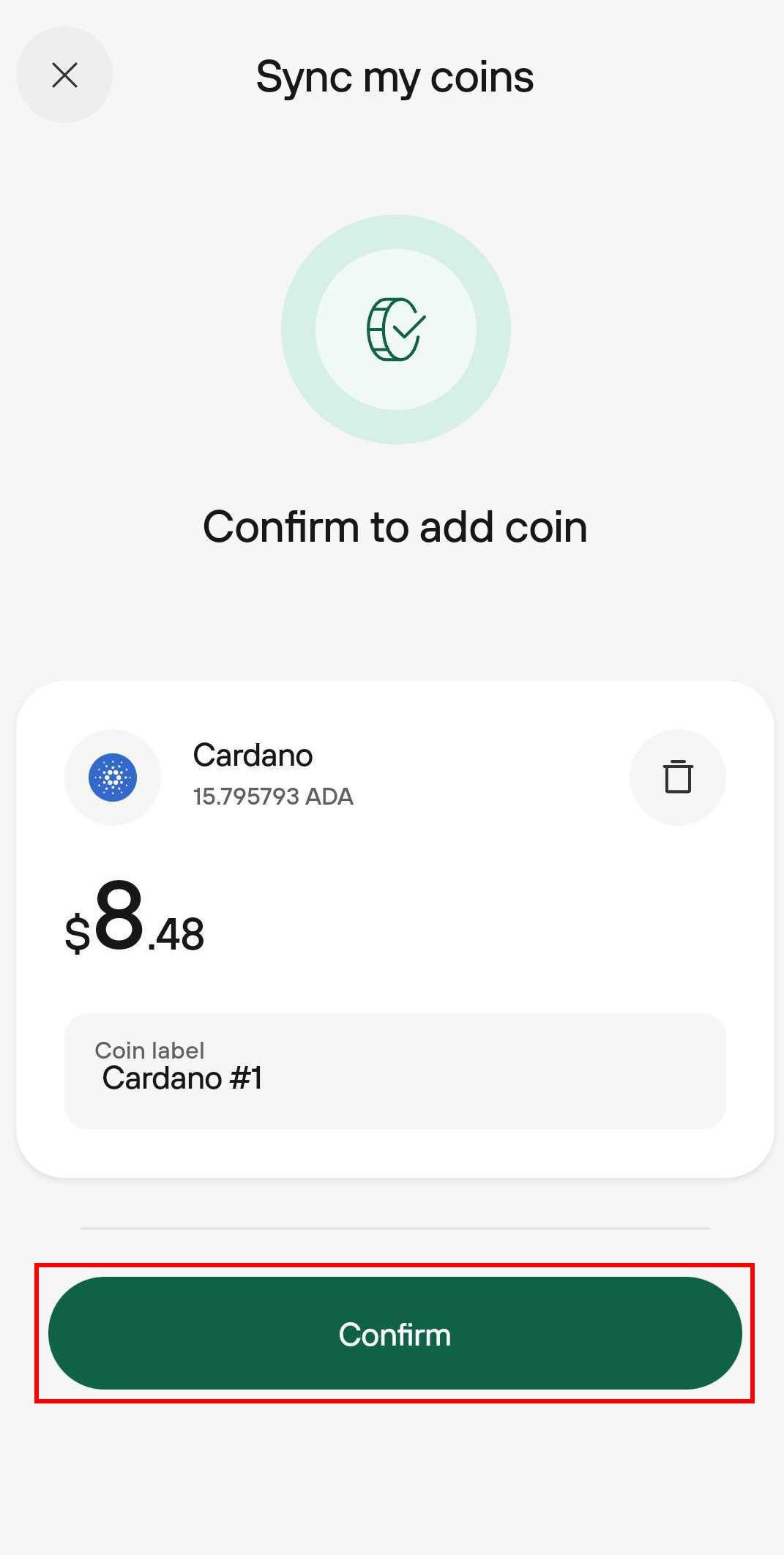
- Your Portfolio Tracker balance will be updated automatically:
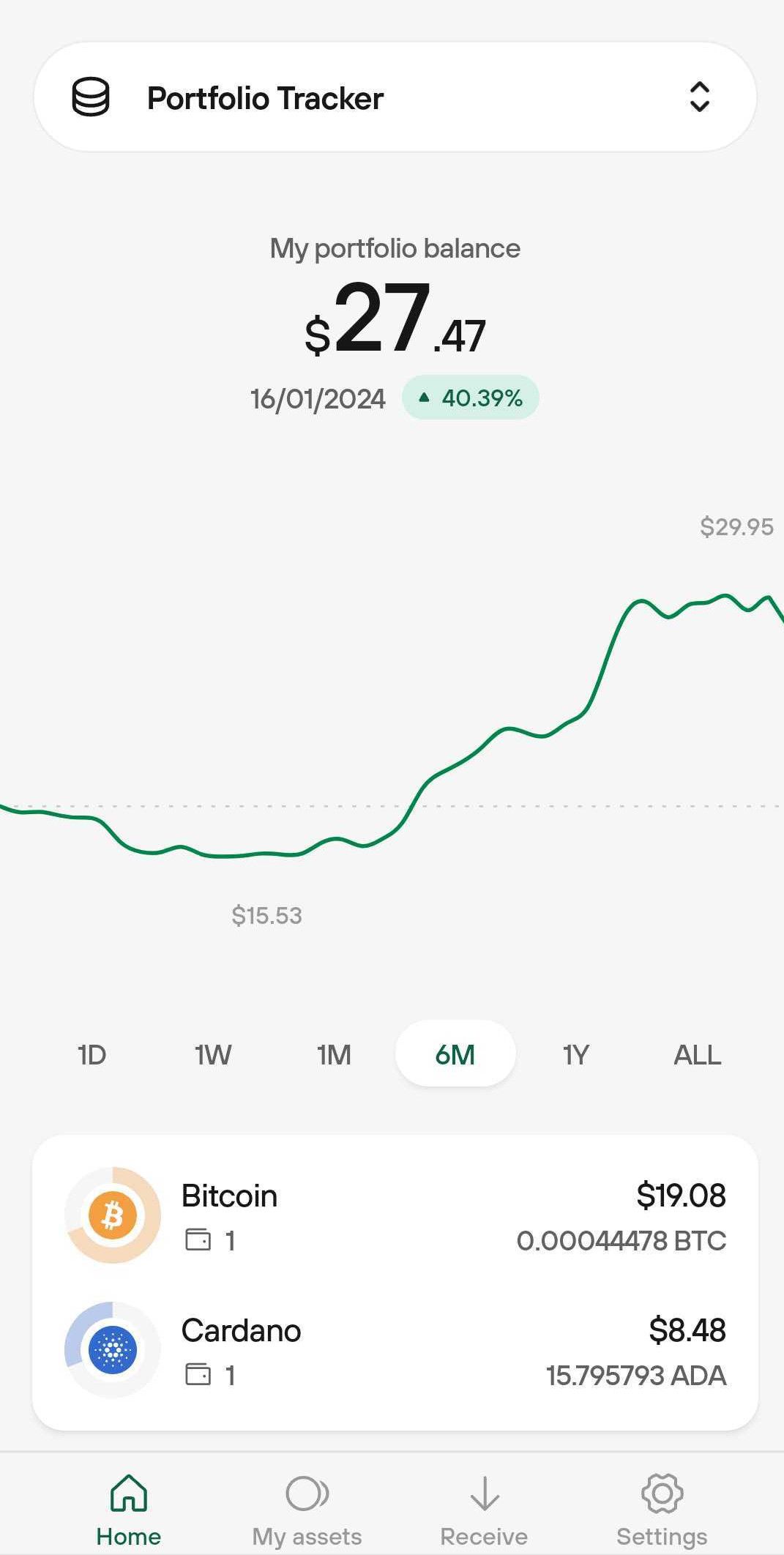
- Repeat the process for each additional device you want to use.
Sync a coin from the "My Assets" screen:
- Open the mobile app and tap on the "My Assets" tab.
- Tap on the plus sign (+) in the top-right corner:
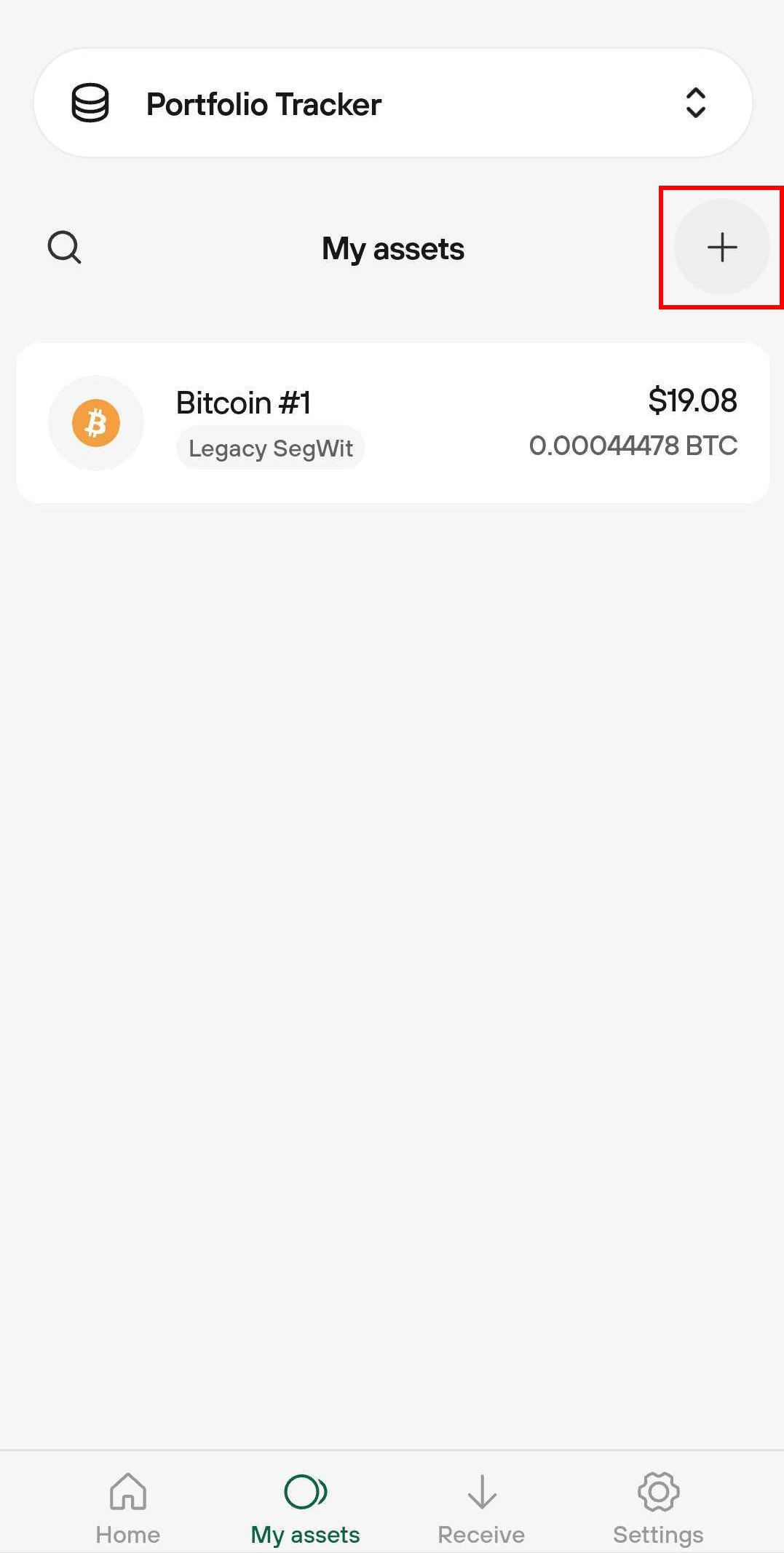
- Select the coin or account you want to sync.
- Follow the prompts to Scan public key (XPUB) or receive address of your account.
- Hit Confirm to sync the asset.
- Your Portfolio Tracker balance will be updated automatically.
- Repeat the process for each additional device you want to use.
Android: Sync & Track
- On the Suite welcome screen, select "Sync & Track":
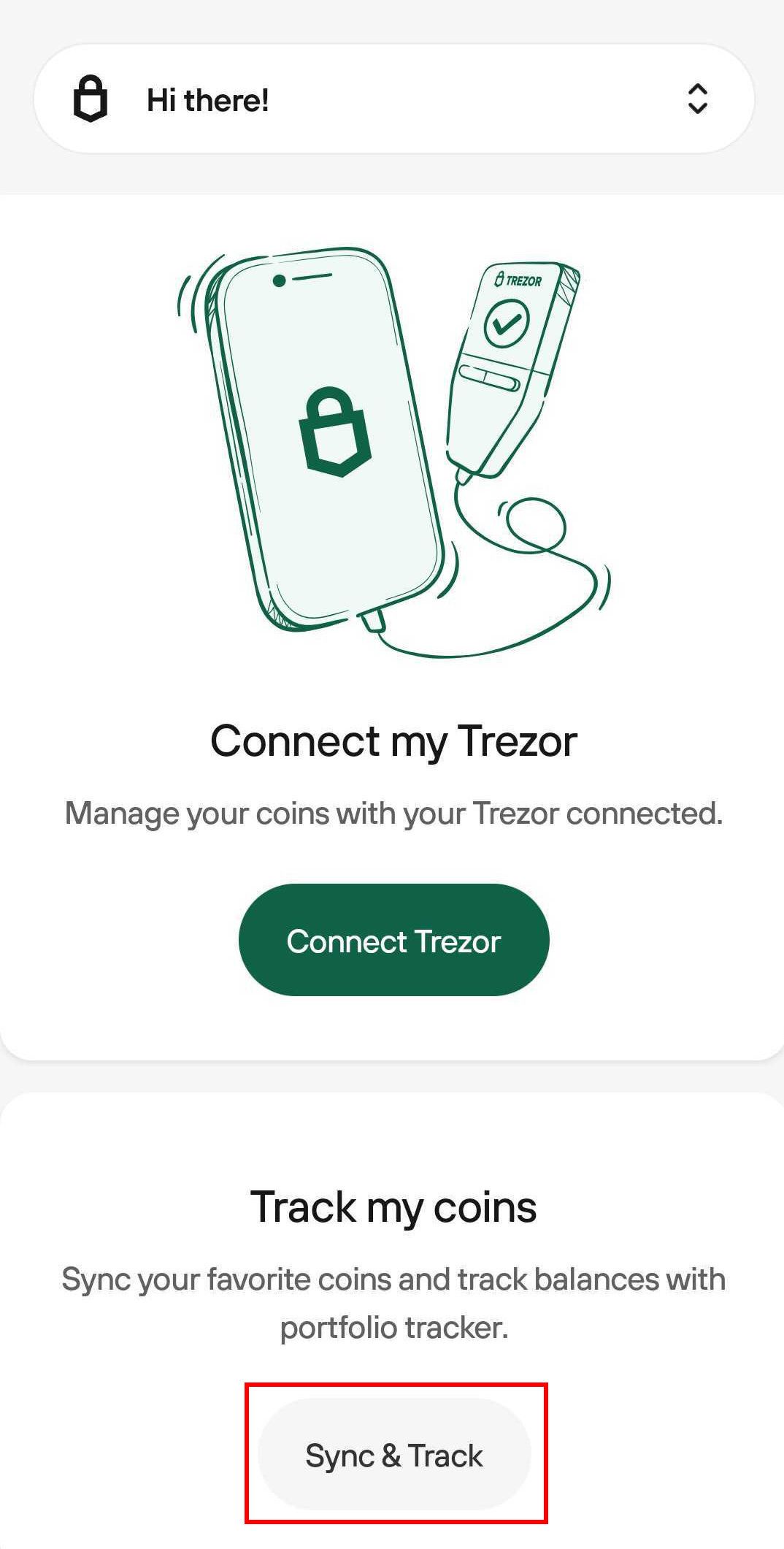
- Tap on the coin or account you want to sync.
- Follow the prompts to Scan public key (XPUB) or receive address of your account.
- Press Confirm to sync the asset.
- Your Portfolio Tracker balance will be updated automatically.
- Repeat the process for each additional device you want to use.
Using the "Switcher" at the top of the app:
- On iOS, after clicking on the switcher at the top of the app, users will also see the option to Sync another coin:
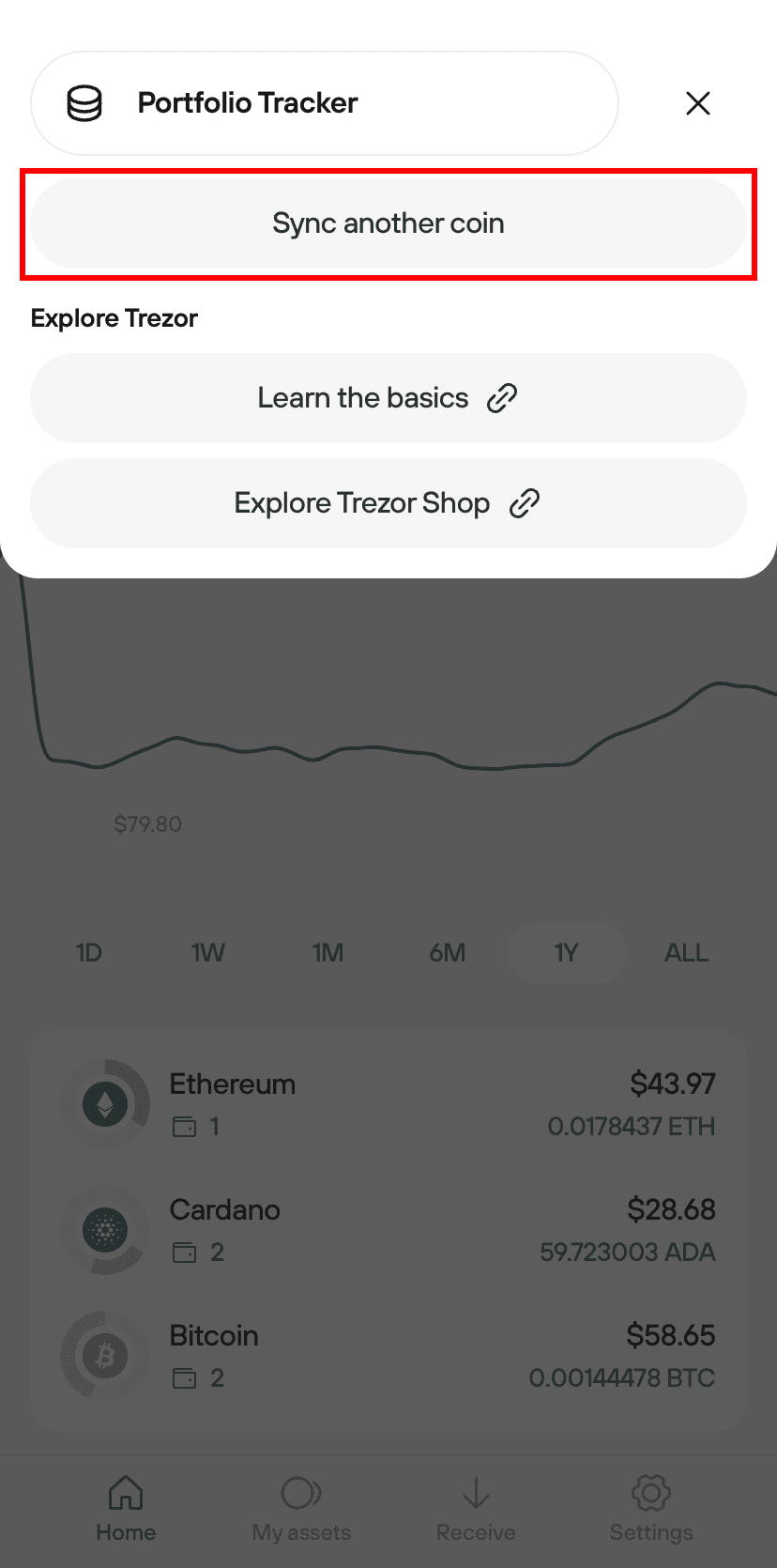
- After selecting Sync another coin, you’ll be taken to the ‘Sync my coins’ page, where you can proceed as detailed above.
When using a Connected Device on Android, the menu looks a little different:
- In the menu, you must select Portfolio Tracker to sync & track your coins:
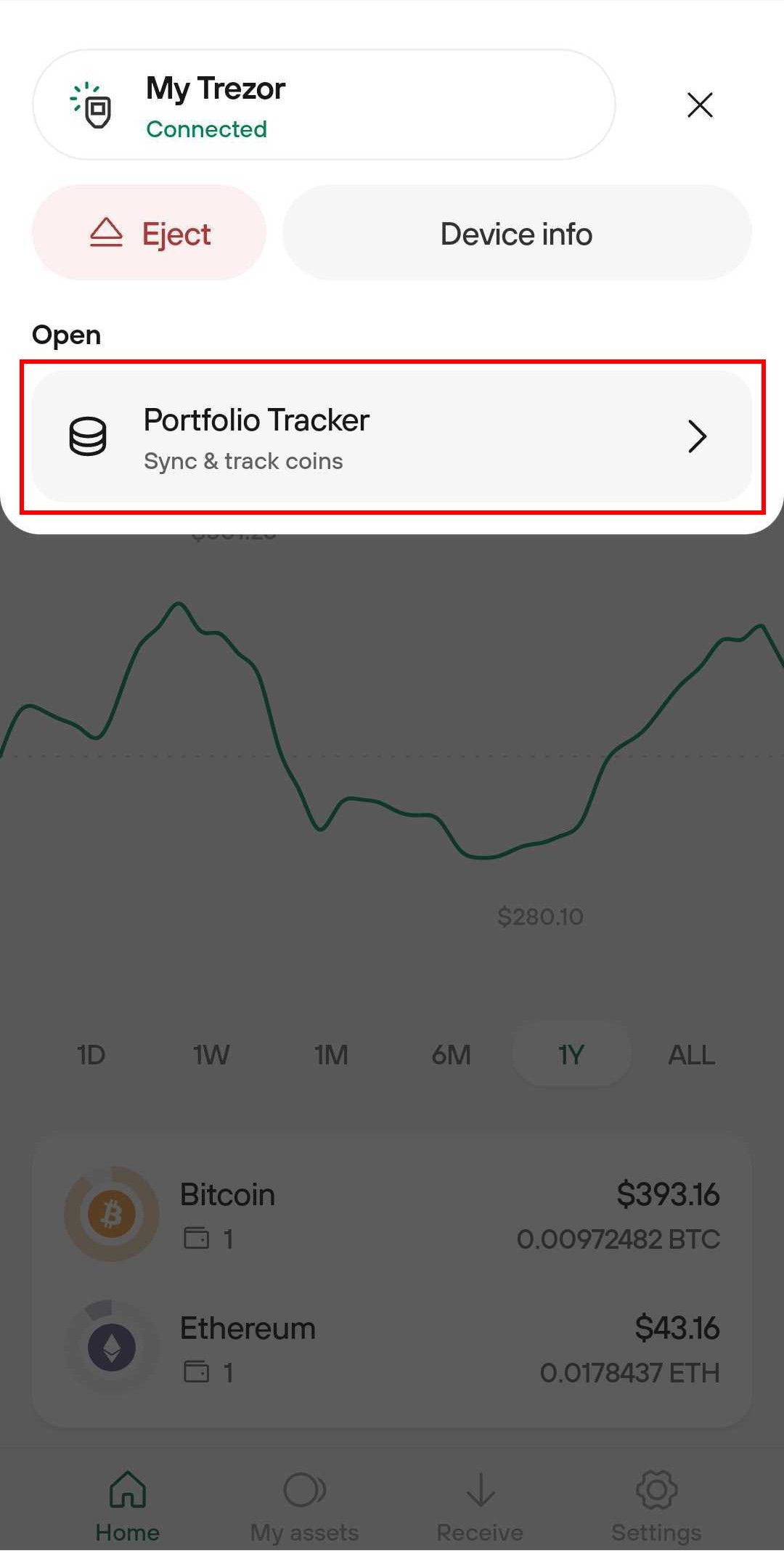
- After selecting Portfolio Tracker, select Sync my coins:
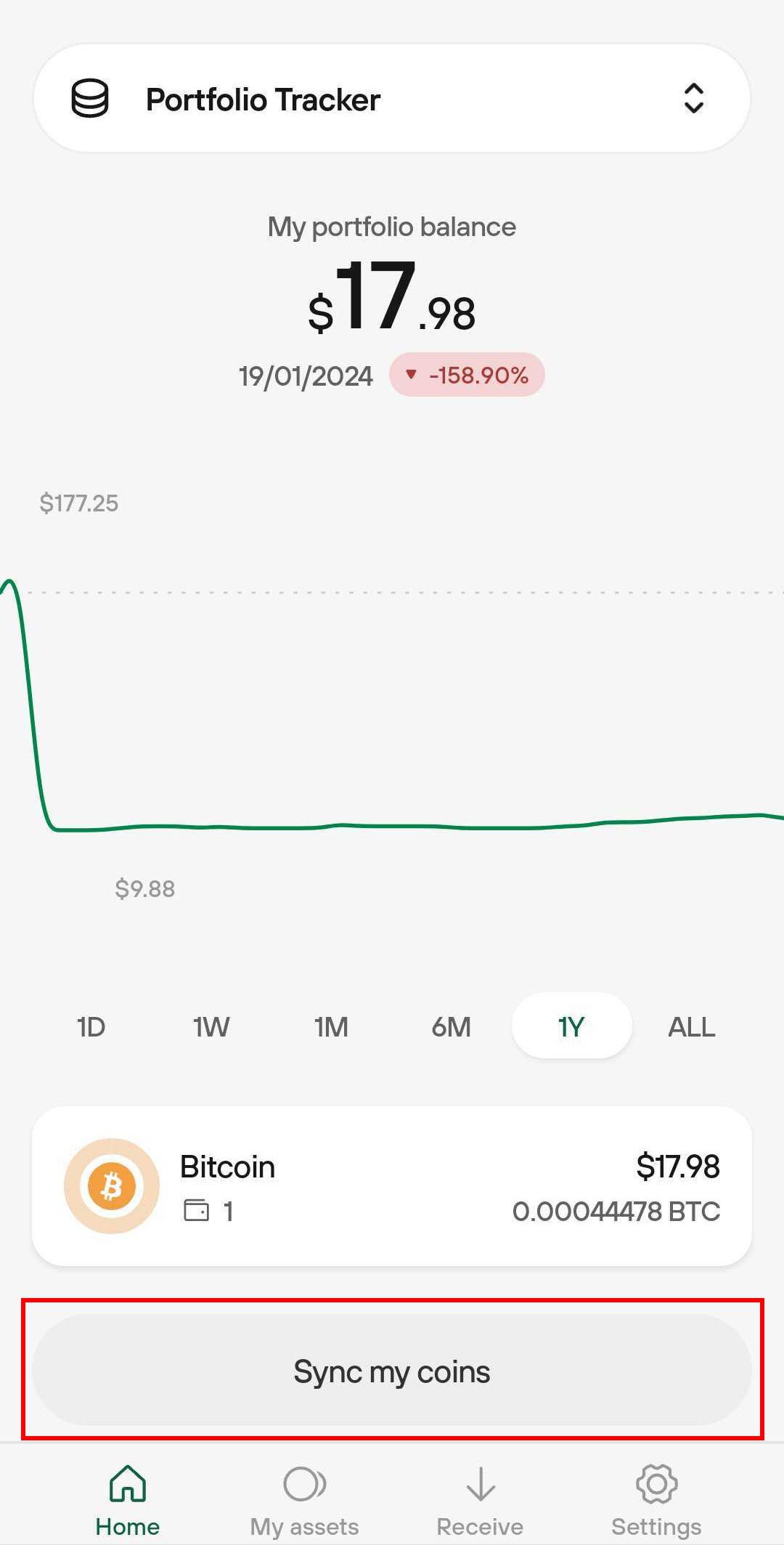
- Then proceed as detailed above.
Tags: