Check wallet backup on Trezor Safe 5
The Check backup feature is a useful way to test your wallet backup (formerly recovery seed). It is recommended to test your wallet backup before you wipe your Trezor device and before every firmware update. It allows you to confirm that your wallet backup is correct.
By starting the verification process, you are telling the device that you want to run the backup process, but you do not want the device to remember the wallet backup. Instead, the device compares the wallet backup saved in its storage and the wallet backup you have just “recovered”. If the backups match, a message on your Trezor device screen will tell you that your wallet backup is okay. If they do not match, then the device screen will display an error message.
If you're checking a Multi-share Backup, your Trezor device supports staggered entry of shares. This means you can start the check wallet backup process, disconnect your device, and resume later without losing progress—ideal when your shares are stored in different locations. Learn more from our article Recovering a wallet with Multi-share Backup.
What you'll need:
- Trezor Safe 5 + USB cable
- Trezor Suite for Desktop (or Trezor Suite for Web)
- Your completed wallet backup card
Step-by-step guide
Open Trezor Suite on your desktop (or use Trezor Suite for Web).
Connect your initialized Trezor Safe 5 and enter your PIN.
Navigate to Device Settings:
- Click the gear icon in the left sidebar and select Device, or
- Click your device name in the top-left and then the gear icon.
Under Wallet backup, click Check backup:
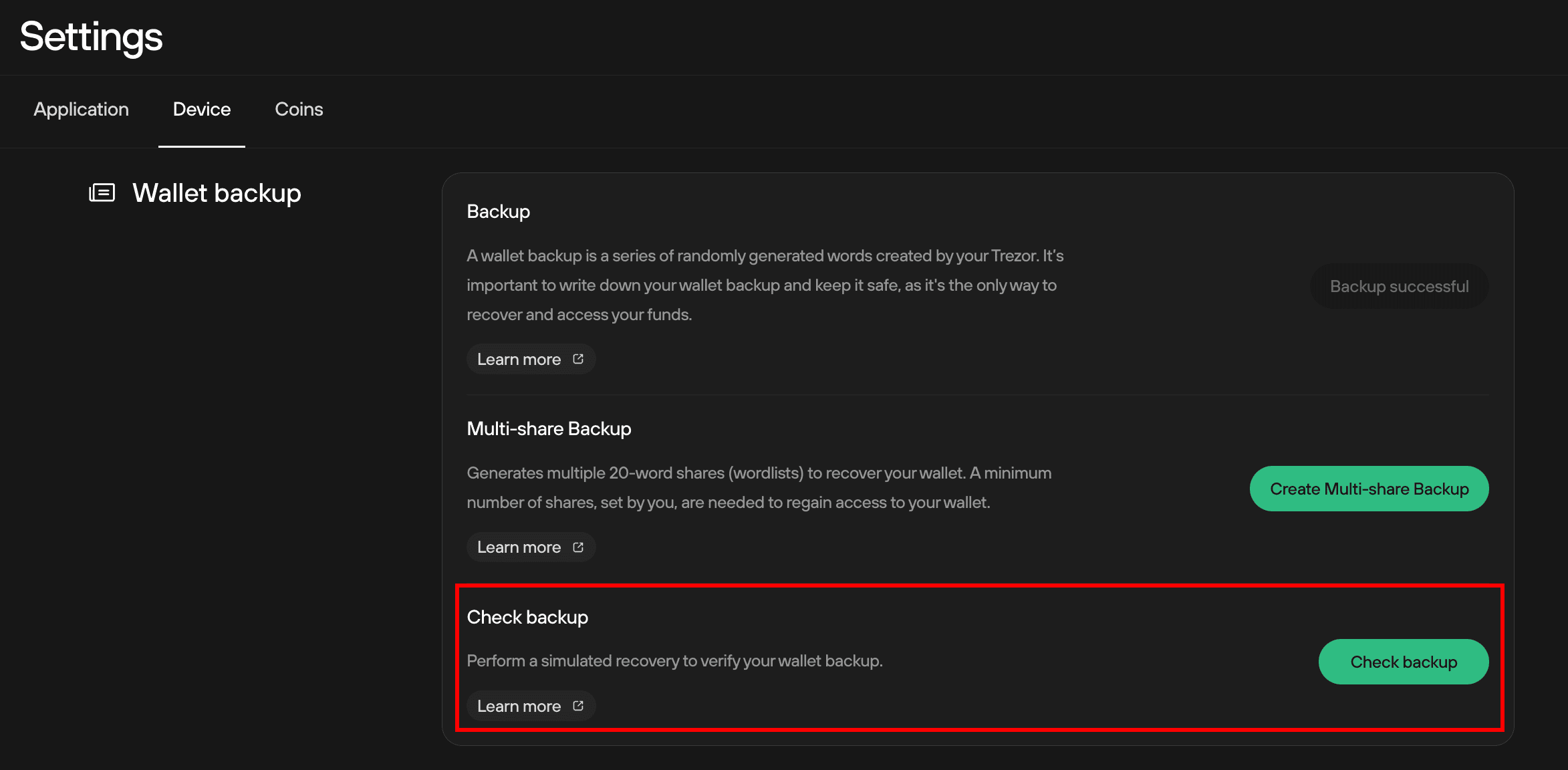
- In the Check backup window:
- Tick the I understand checkbox.
- Click Start.
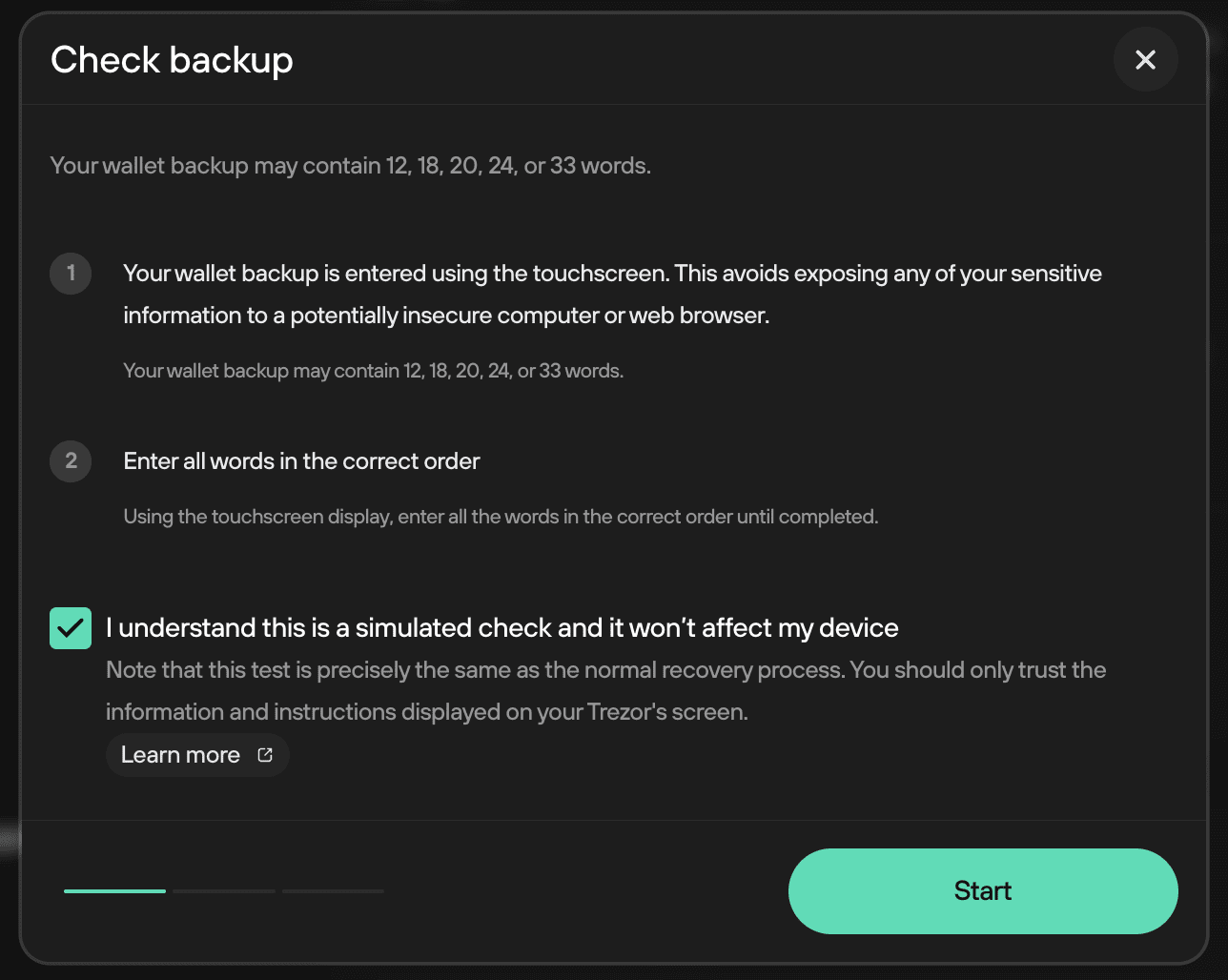
- Follow the on-screen instructions on your Trezor Safe 5:
You must enter each word of your backup in order. Make sure you have your full and accurate backup card ready. If you unplug your device mid-process, it will restart from the beginning.
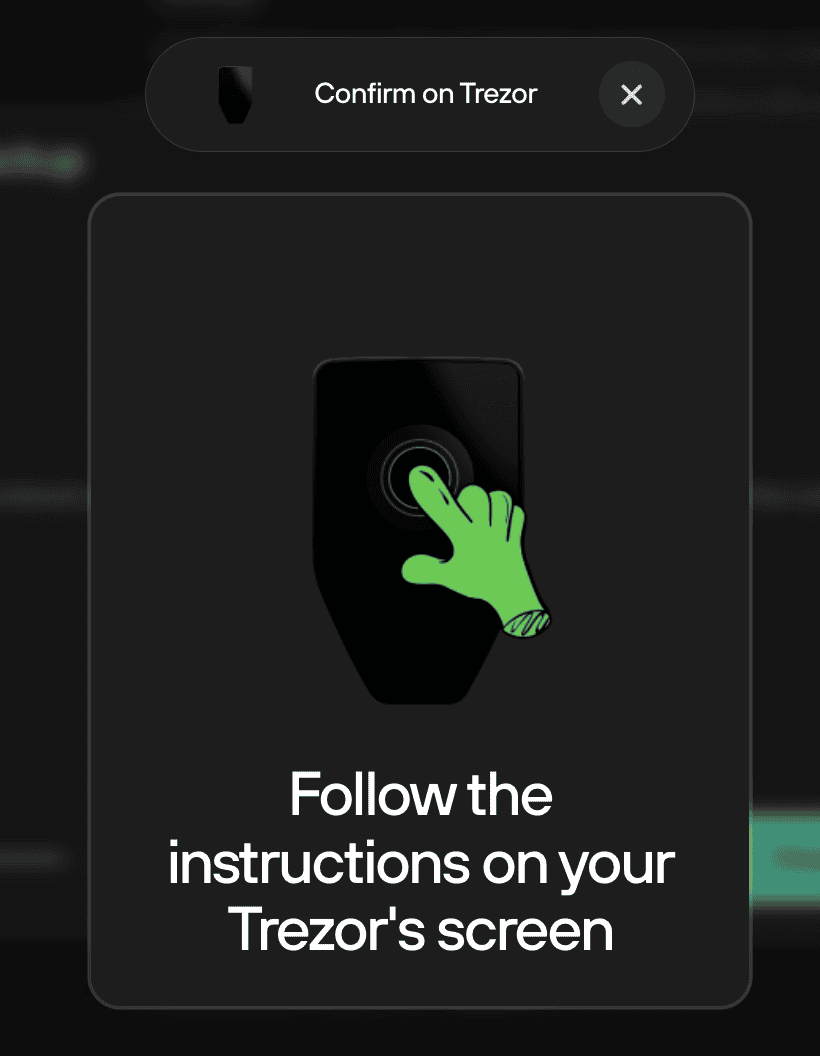
- Enter your PIN to initiate the process.
- Confirm the number of words in your wallet backup.
- Use the touchscreen to enter the words in the correct order.
- Autocomplete suggestions will appear—be sure to confirm the correct word each time.
- Once all words are entered correctly, you'll see a success confirmation:
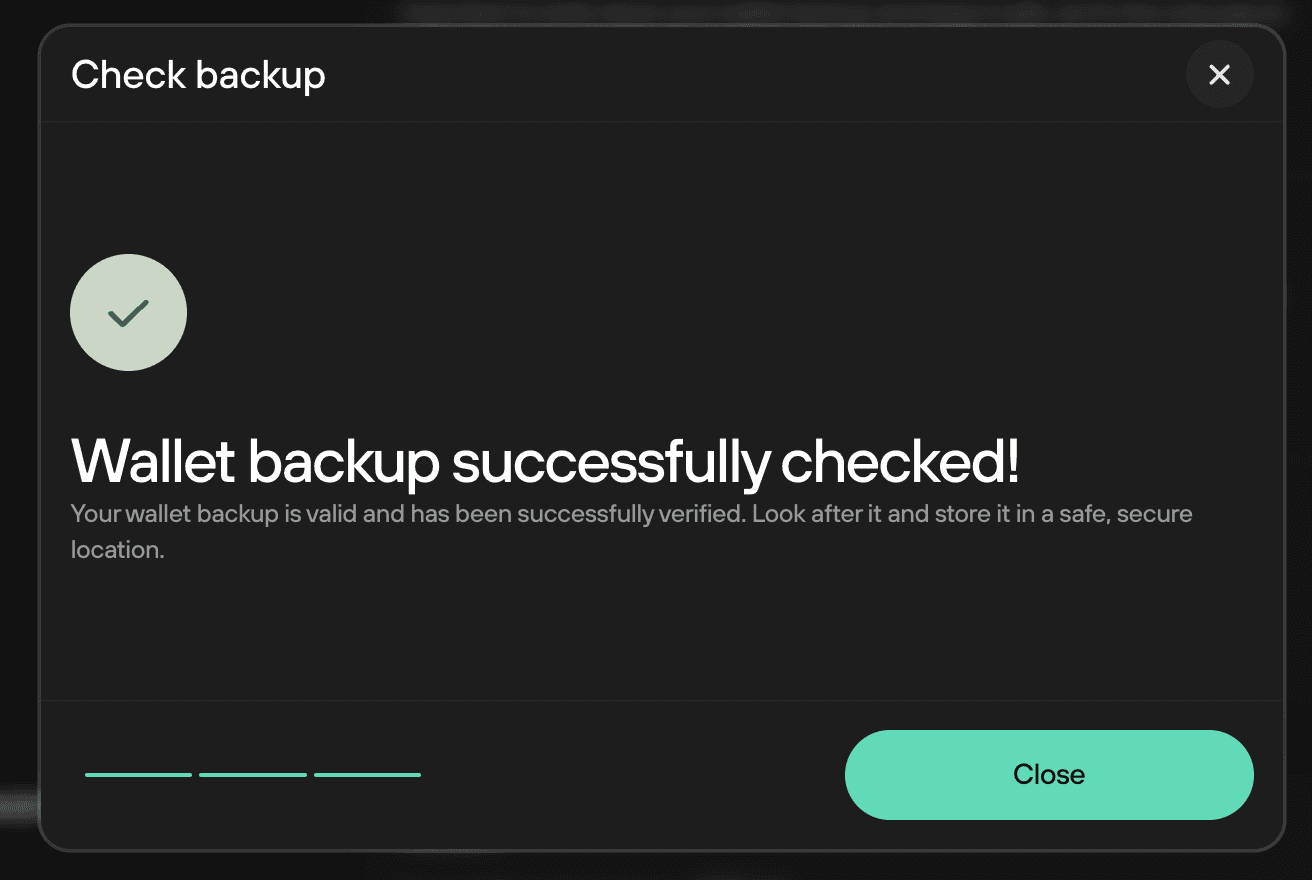
- Click Close to return to the Device Settings page.
That’s it! You’ve successfully checked your wallet backup on the Trezor Safe 5.
Exit Check backup mode without a valid backup
If your backup is not valid, and you do not believe you could enter the correct backup when trying to do so again, you’ll need to exit Check backup mode.
If this happens, immediately move your funds to a new wallet.
Without a valid backup, losing access to your Trezor will result in permanent loss of your funds. Follow this guide to move crypto to a new wallet backup.
Steps to exit
- Press the “X” at the bottom left of your Trezor’s trusted display when prompted to “Select the number of words in your backup” by your device.
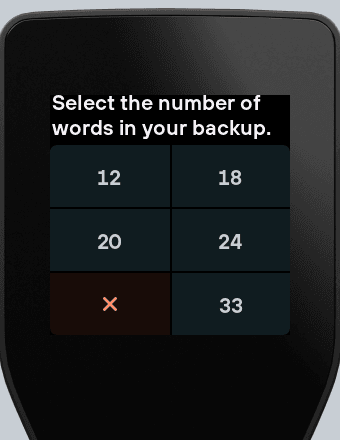
Your Trezor device will exit check wallet backup mode, and function as normal.