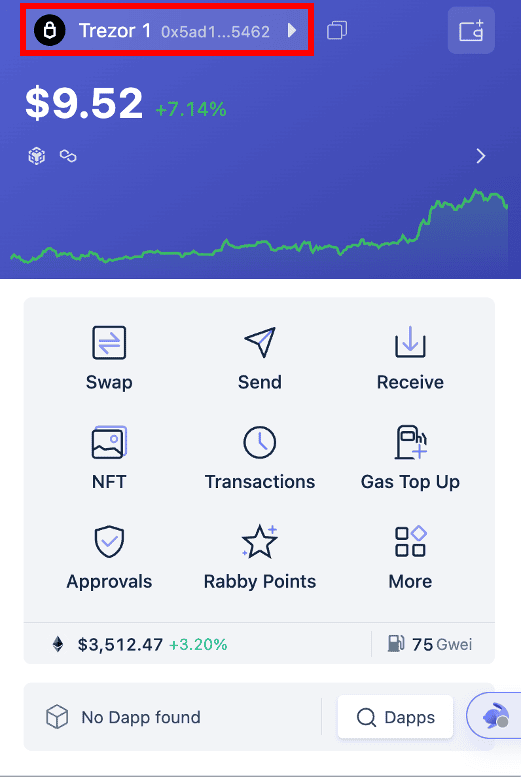Rabby Wallet and Trezor
What is Rabby Wallet?
Rabby Wallet is a browser extension focused on cryptocurrency management, allowing users to handle their digital assets directly within their browser. It facilitates the interaction with various blockchain applications and supports multiple networks, making it a versatile tool for those engaged in decentralized finance (DeFi) activities. You can switch between different networks, manage tokens, and connect to decentralized applications (dApps).
When your Trezor device is connected with Rabby Wallet you can use it to manage your smart contracts and DApps, unlocking the power of Rabby Wallet with the security of Trezor.
Your keys remain on your Trezor device, ensuring you retain ultimate control of your crypto.
How to use Rabby Wallet with Trezor
- Download the latest version of Rabby Wallet for Chrome. After downloading the app, you will need to pair it with your Trezor device.
- Select Connect Hardware Wallets and click on Trezor:
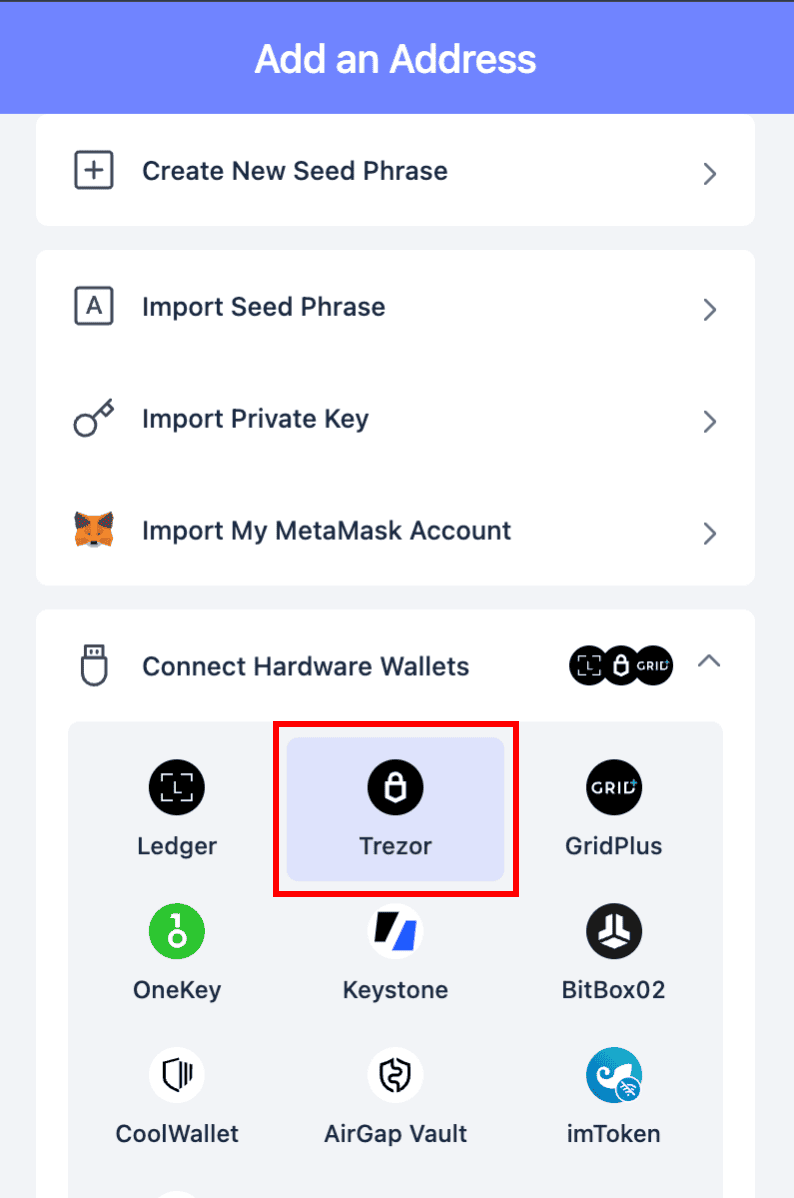
- The next step is to create a password. This password is used every time you enter the Rabby wallet:
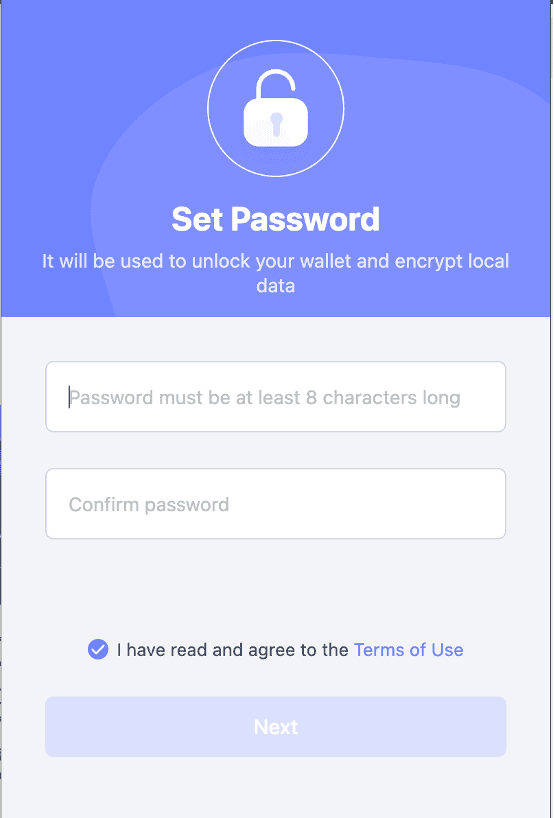
- Make sure your Trezor device is plugged in and unlocked.
- A Trezor Connect prompt will then pop up asking for permissions and a request to export the public key. Select "Allow once for this session":
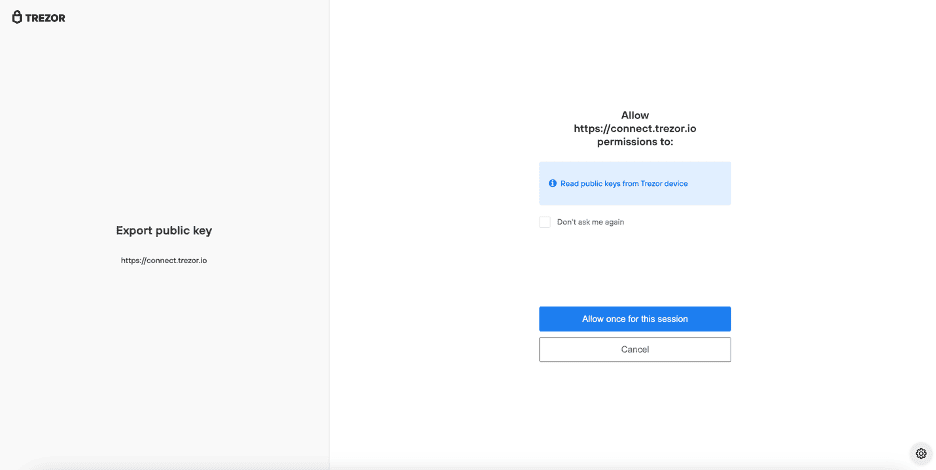
- Then select "Export":
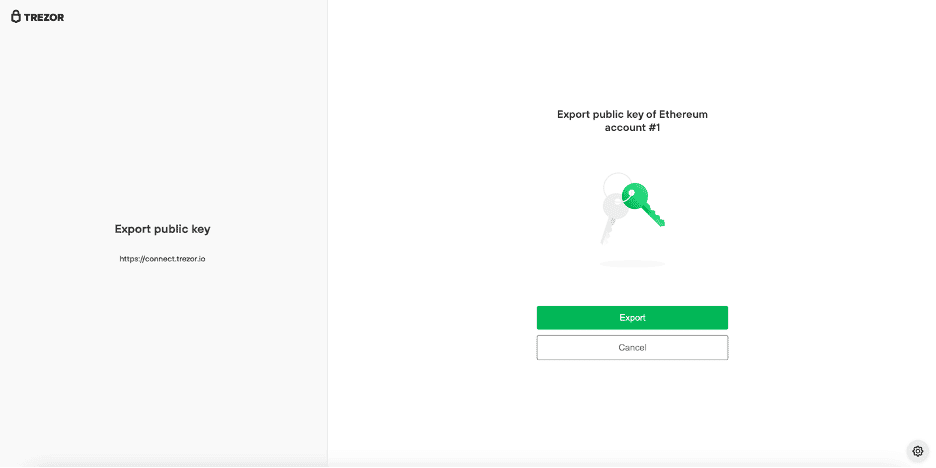
- Now you have the choice to select your Trezor wallet. If you are using a standard wallet, click on "Standard Wallet".
- If you are using a Hidden Wallet with a passphrase, enter your passphrase directly on the Trezor device (if supported), otherwise use the input field shown on the screen:
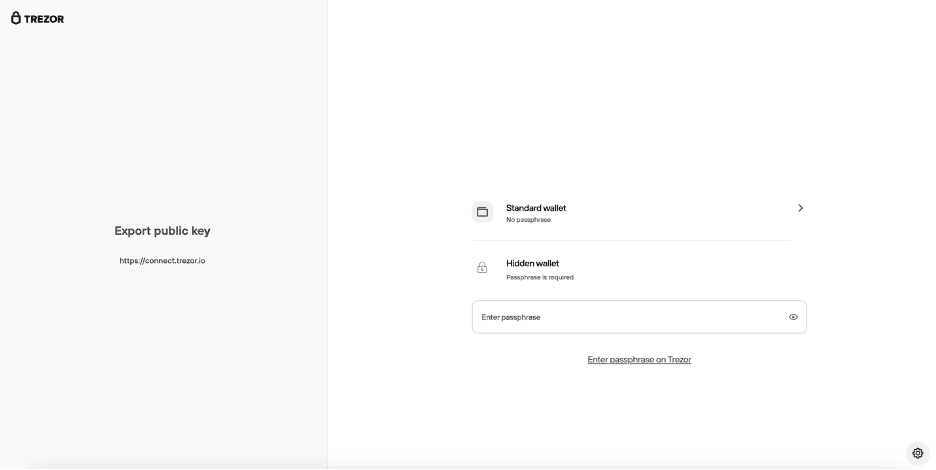
- Now you need to select your public Ethereum addresses that you want to share with Rabby wallet:
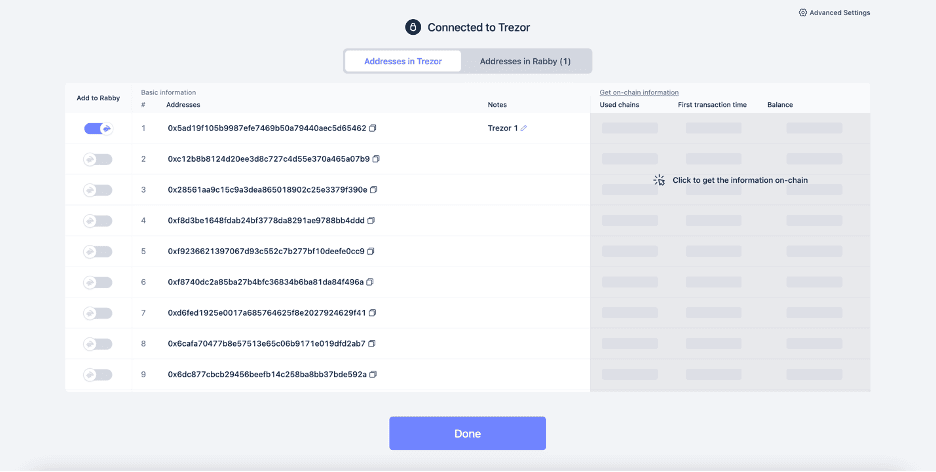
The accounts are presented in a specific order. Therefore, if you choose the third address on the list, it will not appear in Trezor Suite until you have used the second address.
- After selecting the addresses and clicking on "Done" your Rabby wallet is set up!
How to Receive a transaction
- Click on Receive.
- Select the appropriate network.
- Click on Copy address; this can be used for receiving funds.
How to Send a transaction
- Click on Send.
- Select the appropriate network and fill in the transaction details.
- Click on Send.
- Check the transaction details on your Trezor device and confirm.
The Trezor account shown in Rabby Wallet is the same account generated in Trezor Suite. As this is generated on your Trezor, it can only be recovered by using the recovery seed associated with your Trezor device.