How to reset your PIN
Learn about setting a strong PIN on your Trezor device here:
If you need to reset your PIN, please follow the instructions in the following device-specific videos:
You can find a step-by-step process for each device below.
To start, please connect your device in bootloader mode. To enter the bootloader, follow the instructions below for your model:
- Trezor Safe 5: Connect the USB cable while swiping your finger across the touchscreen
- Trezor Safe 3: Connect the USB cable to your Trezor while holding the left button
- Trezor Model T: Connect the USB cable while swiping your finger across the touchscreen
- Trezor Model One: Connect the USB cable to your Trezor while holding the left button
After the device is connected in bootloader mode you should see the following screen:
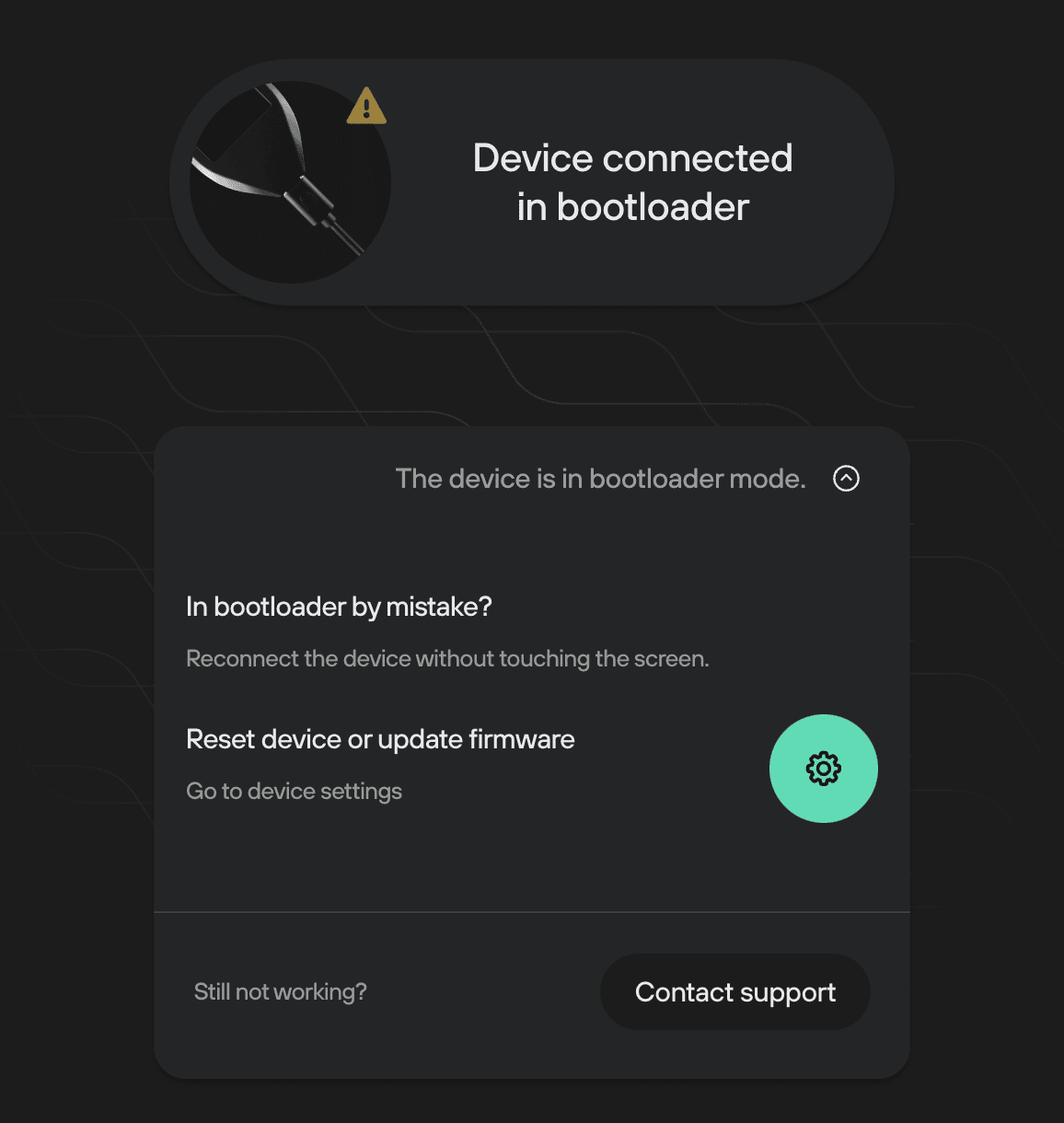
Click on the green gear button to open the device settings.
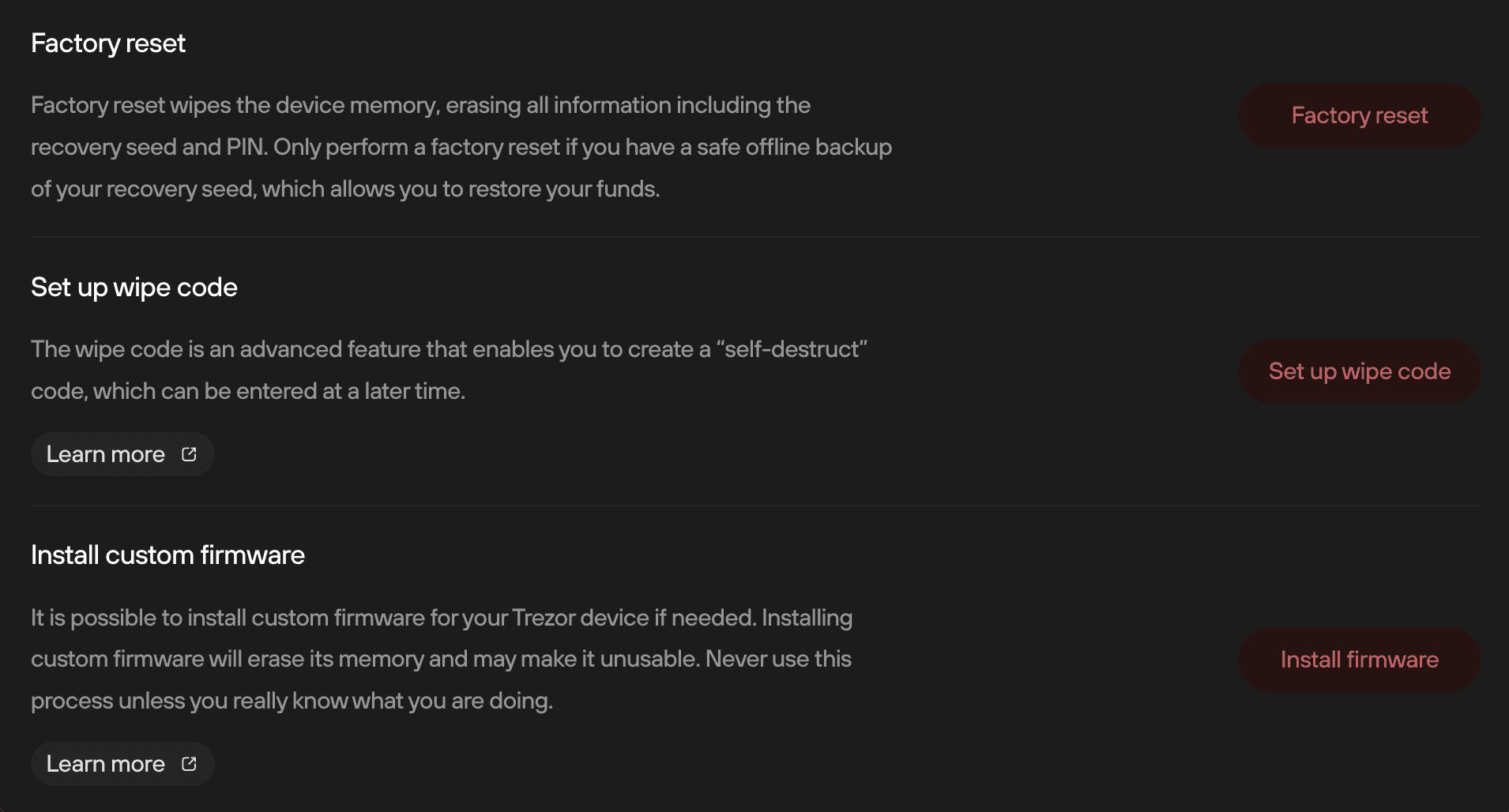
Before a factory reset, make sure that you have your wallet backup (recovery seed) and passphrase (if enabled).
Once you have verified your wallet backup, you can proceed with the factory reset. This will erase everything on your device, including the firmware.
Remember your coins are stored on the blockchain, not on your Trezor device. Your wallet backup and passphrase (if enabled) are the keys to your accounts.
Tick both boxes in the next pop-up window and confirm the action directly on your device.
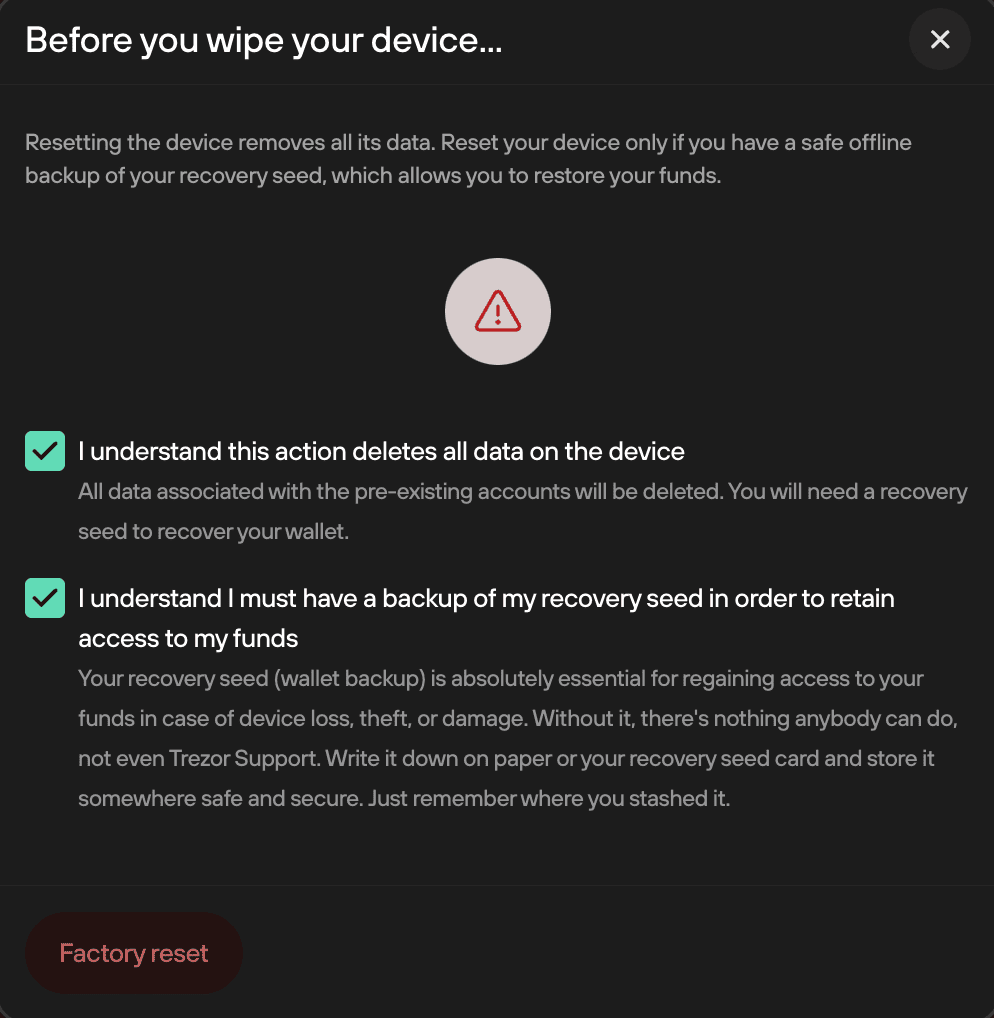
After this procedure, your device will return to factory settings.
You can reconnect it and go to Trezor Suite, install the firmware, recover your wallet, and set up a new PIN.
If you require further assistance, please contact us via our chatbot Hal who will help resolve your issue.