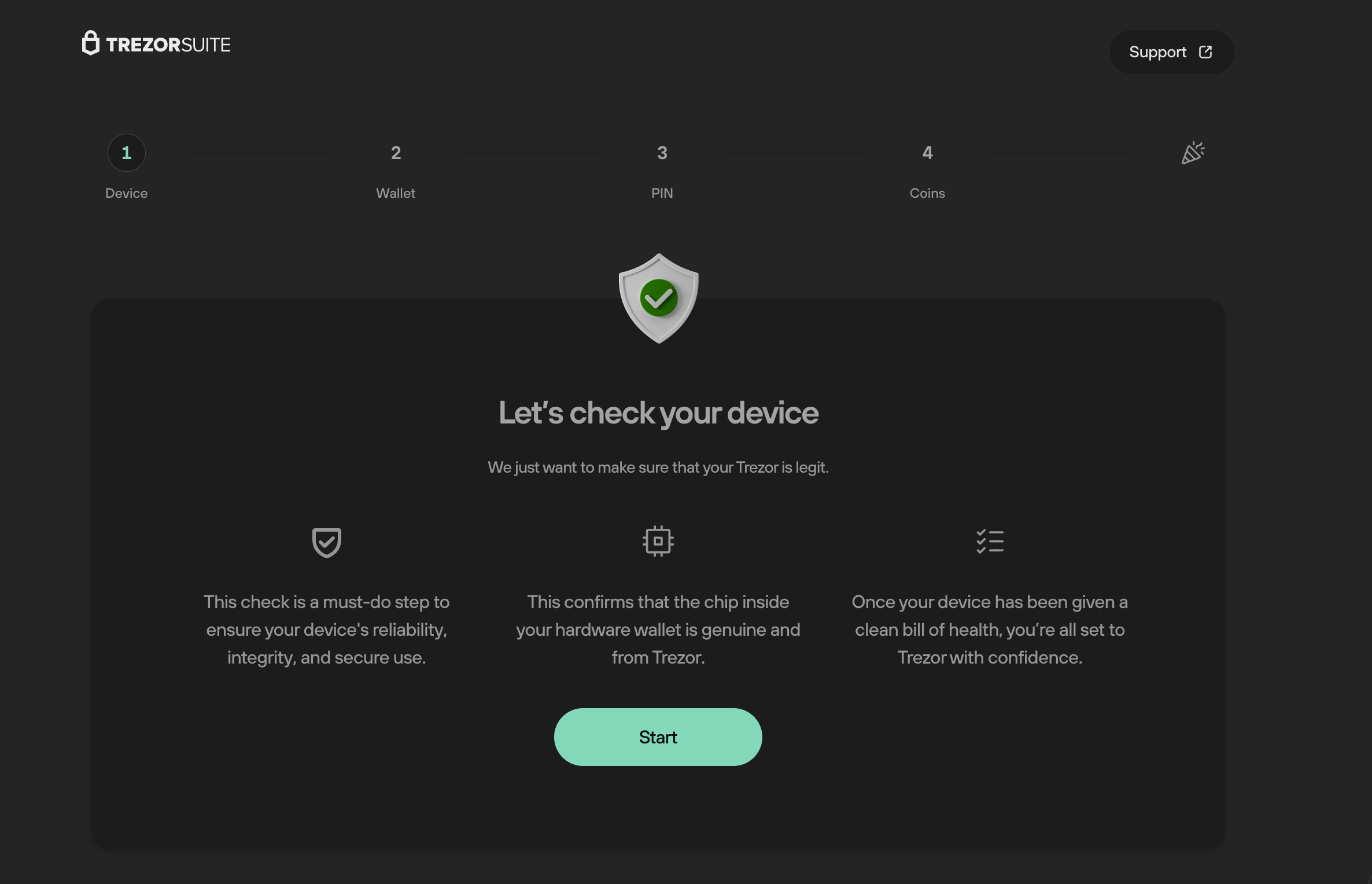Authenticate Trezor Safe 3
This article contains an overview of the contents of the Trezor Safe 3 package so that users can be confident that their item is genuine and has not been tampered with.
Unboxing your Trezor Safe 3
The package contains the following items:
- Trezor Safe 3 device with a tamper-evident holographic seal over the connector (the Trezor Safe 3 packaging does not have a seal)
- Each TS3 is protected by a black wrap-around sticker, covering the front and back of the device. You need to remove this before setting up the device.
- USB cable (type C)
- Get started card (package)
- 12 or 20-word wallet backup (formerly recovery seed) card x2
- Stickers
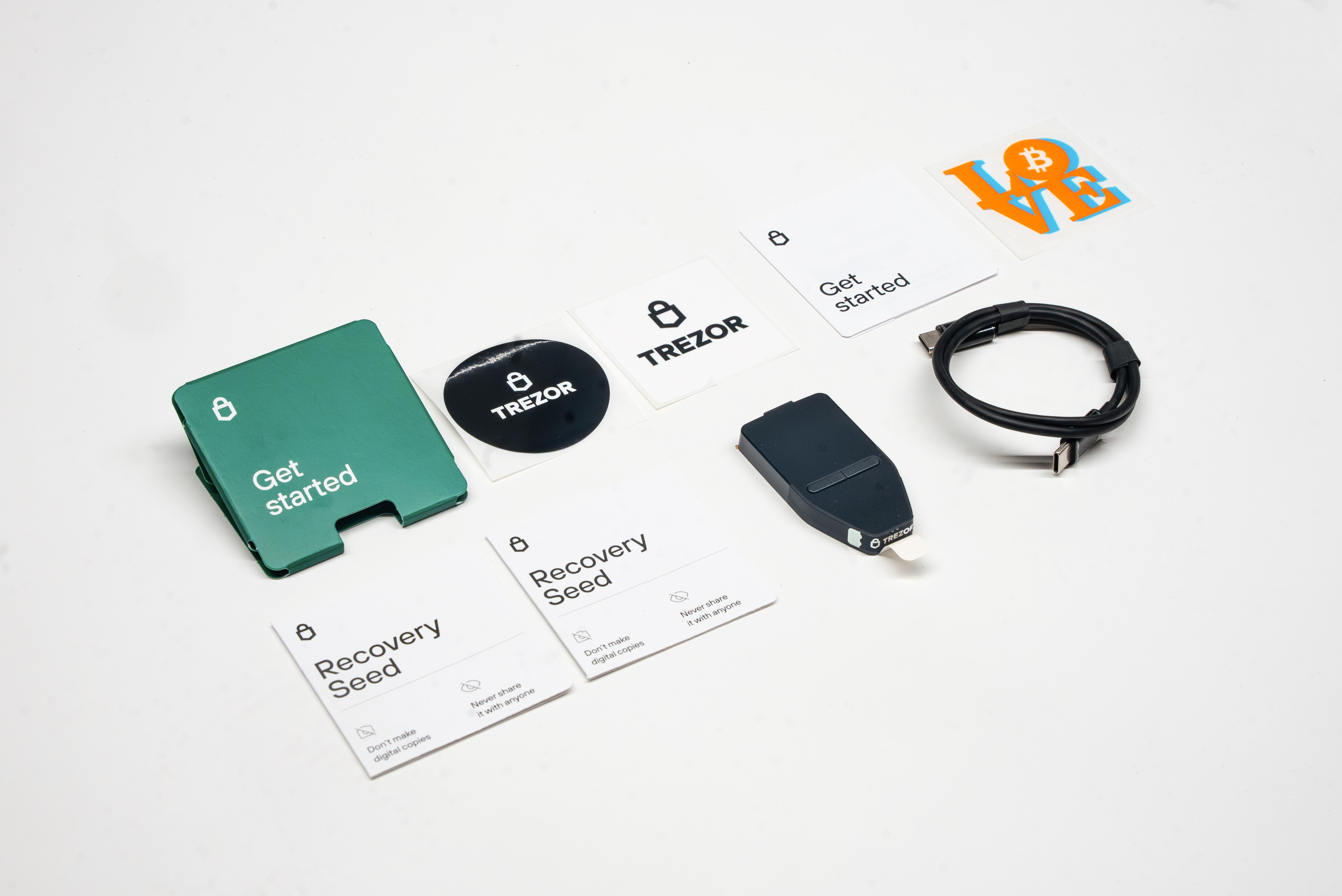
Original holographic seal design:

Updated holographic seal design (from April 2024):

The box itself may be wrapped in either a clear or watermarked plastic foil. The Trezor watermark was added to make it easier for customers to verify that their device is genuine. Don’t worry if your package comes with a clear plastic foil—that just means it’s from an earlier batch, not that it’s been tampered with:

Please note that your Trezor does not have any batteries in it. Therefore, you will not be able to see anything on the screen until you plug it in to your computer or other compatible device.
Wallet backup card for the Trezor Safe 3
A wallet backup card is a booklet that is used for writing down the wallet backup during the backup of a user's device. A pair of wallet backup cards is included in each package.
Devices from 2023 include a 12-word card, while updated models from 2024 include a 20-word card.
In order to keep your funds safe, please remember these important security notes:
- Never make a digital copy of your wallet backup card.
- Keep your wallet backup card safe from theft and risk of fire or water damage.
- Do not enter your wallet backup anywhere unless prompted by your Trezor device.
Additional security checks
In addition to checking the integrity of the packaging there are extra security measures in place to help verify the authenticity of your Trezor device:
- All Trezor devices are distributed without firmware installed - you will need to install it during setup. This setup process will check if firmware is already installed on the device. If firmware is detected then the device should not be used.
- The bootloader verifies the firmware signature each time you connect your Trezor to a computer. Trezor Suite will only accept the device if the installed firmware is correctly signed by SatoshiLabs. If unofficial firmware has been installed, your device will flash a warning sign on its screen upon being connected to a computer.
- You will need to generate a wallet backup during Trezor setup. This seed is unique, ensuring only you have access to your private keys.
Your Trezor Safe 3 may have a slightly rough edge due to the manufacturing process. This is a plastic injection point, and is not indicative of device tampering:
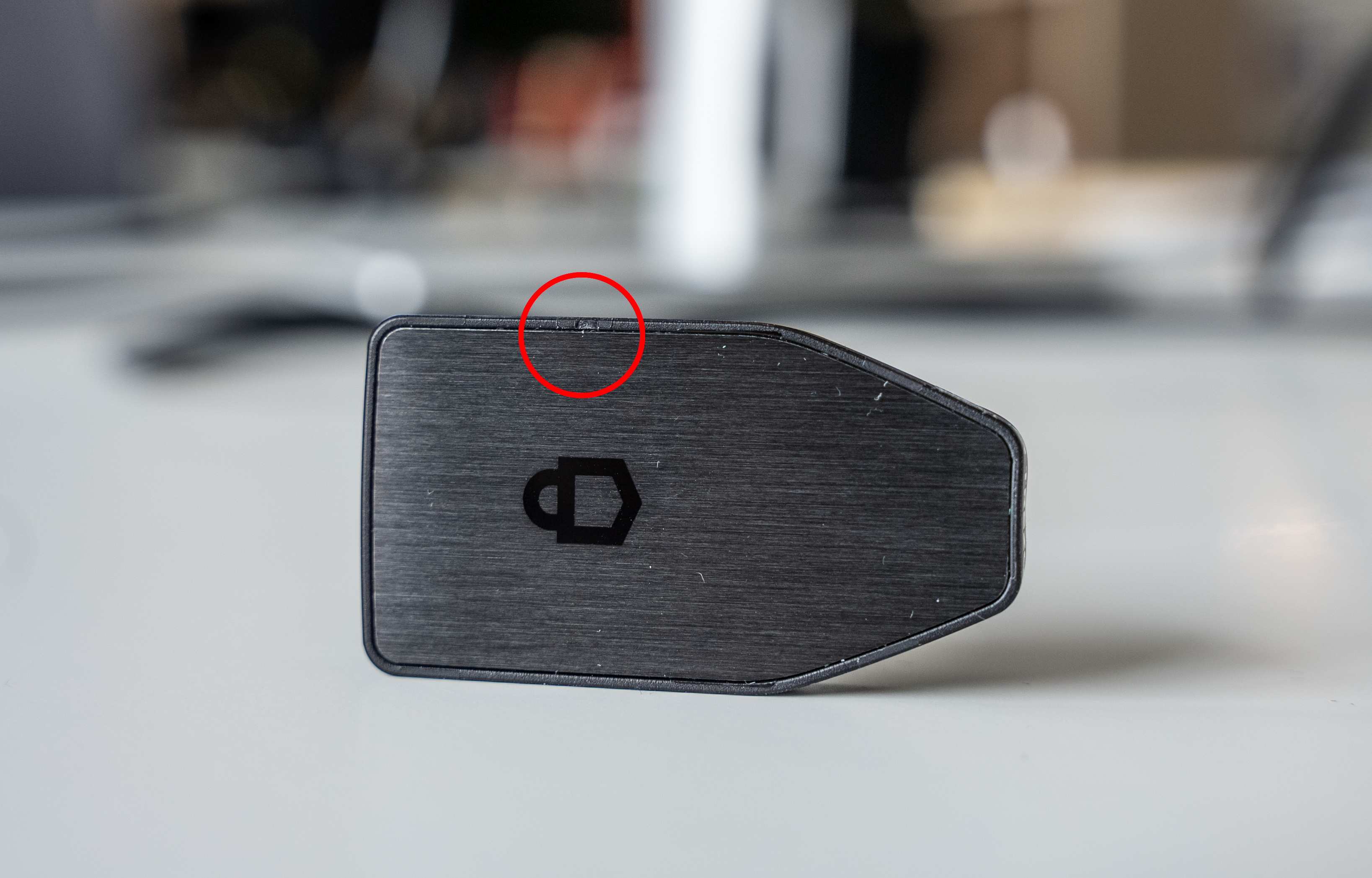

Secure Element authentication
Trezor Safe 3 hardware wallet has an added Secure Element. In addition to providing an extra layer of protection against physical attacks on your Trezor, this chip plays an important role in verifying the authenticity of your device and makes it significantly more difficult for it to be tampered with.
We’ve introduced this authentication check on Trezor Safe 3 to instill absolute confidence that you are using a genuine device, thus safeguarding your coins and tokens.