Trezorctl on MacOS
This article describes in detail how to get the low-level command line tool trezorctl working on MacOS.
trezorctl commands are tools written in the Python programming language that can be used with the Trezor device using the command line client.
trezorctl is for advanced users. Please proceed with caution.
Installation
Step 1: install Homebrew
The following commands do change from time to time. Therefore, to ensure you are installing the most up todate version of homebrew visit the homebrew homepage and confirm that the command is still accurate.
/bin/bash -c "$(curl -fsSL https://raw.githubusercontent.com/Homebrew/install/HEAD/install.sh)"
If you are presented with next steps and a list of commands as in the screenshot below, to complete setup it is necessary to run each command individualy to add Homebrew to your PATH.
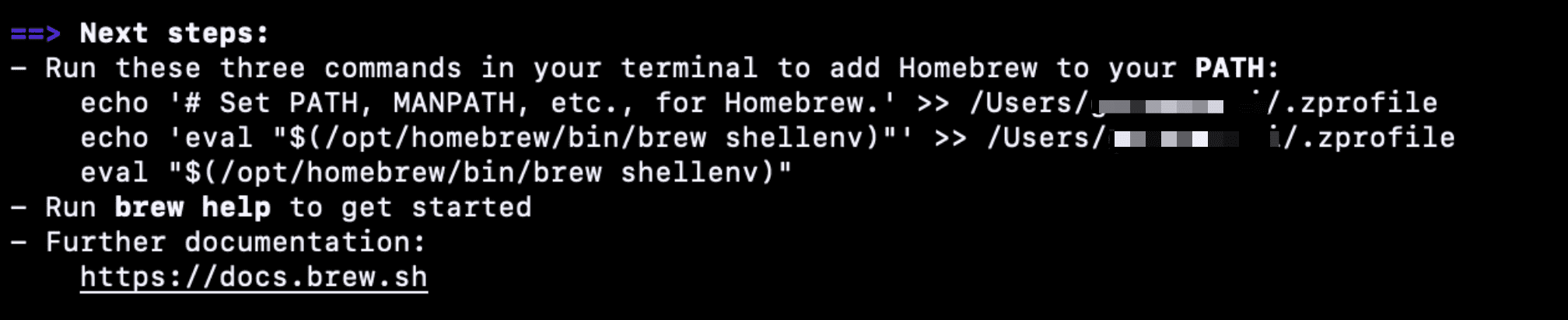
Step 2: install Python3
brew install python3
Step 3: reload Terminal
Step 4: install libusb
brew install libusb
Step 5: install pipx
brew install pipx
Step 6: add the pipx installation directory to your system’s PATH, ensuring you can run trezorctl from any terminal session.
pipx ensurepath
Step 7: reload Terminal again
Step 8: install trezorctl
pipx install trezor
That's it! You're now ready to use trezorctl on your Mac.