WalletConnect in Trezor Suite
WalletConnect is an open-source protocol that communicates between wallets and decentralized applications (dApps). It enables secure, end-to-end encrypted sessions between Trezor Suite and thousands of dApps across multiple blockchains — like Ethereum, Solana, and more.
Benefits of WalletConnect
Using WalletConnect, you can:
- Collect and trade NFTs
- Participate in DAOs or token governance
- Do all of the above without ever exposing your private keys — they will always remain secured by your Trezor hardware wallet
WalletConnect is widely supported and recognized as an industry-standard protocol for secure wallet to dApp communication.
As an alternative to using WalletConnect and Trezor Suite, you can use Third-party applications to interact with many DeFi protocols, including:
Third-party applications can help you manage assets on blockchains not supported in Trezor Suite, as well as using DeFi protocols and WalletConnect on such blockchains.
Why Use WalletConnect with Trezor?
If you’re a Trezor user, WalletConnect integration offers a powerful way to use your crypto securely and efficiently:
- Single interface: Manage your coins and connect to thousands of dApps, all from within Trezor Suite.
- Security-first: Stay in full control with on-device signing and transaction previews.
- Expansive self-custody: Explore DeFi, NFTs, and DAOs using the funds on your Trezor.
- Access thousands of dApps: Tap into a wide ecosystem of services for digital assets directly through Trezor Suite.
Using WalletConnect on Trezor Suite enables a direct, streamlined experience — allowing you to use your Trezor hardware wallet to interact with various crypto-related apps and protocols without needing additional software.
How to Use WalletConnect in Trezor Suite
- Open the WalletConnect-compatible dApp you want to connect to and select the connection option (usually titled “Connect” or “Connect Wallet”)
- Choose “WalletConnect” as the Connection Option
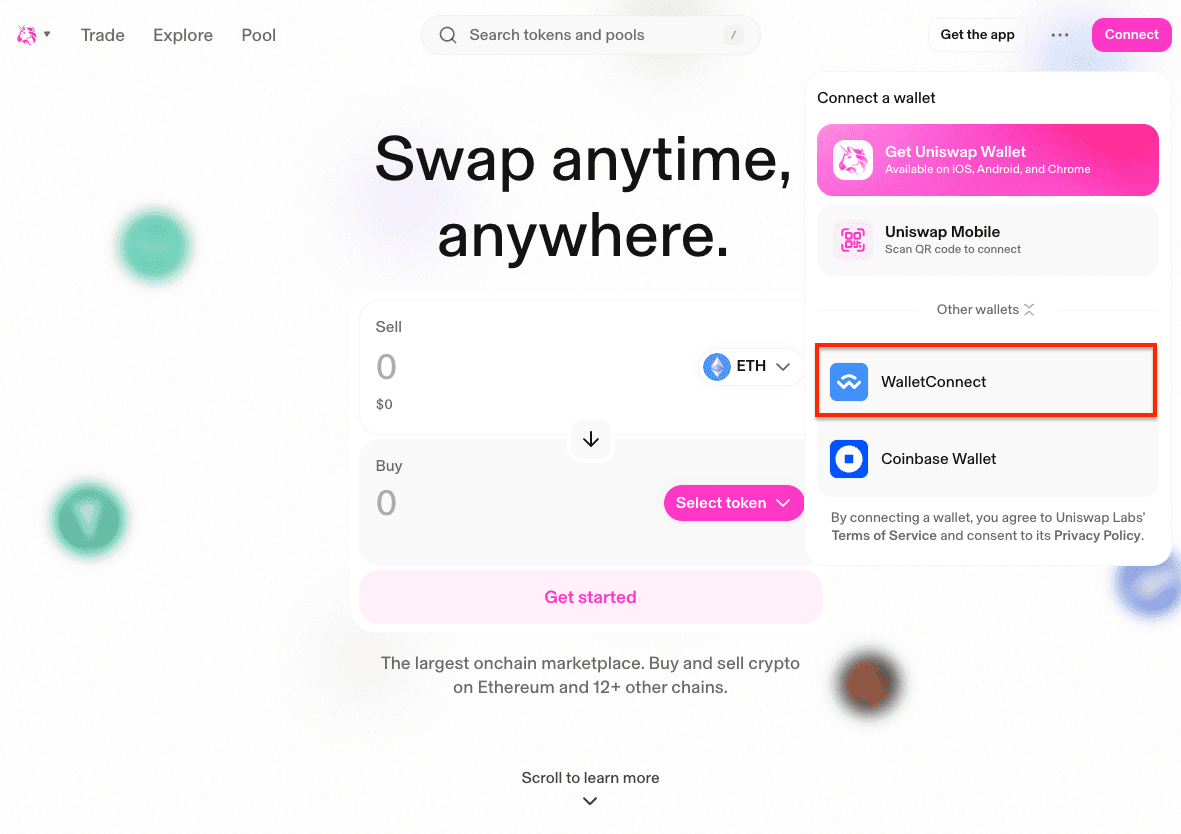
- In the WalletConnect popup, click on copy link. The URL for connecting to the dApp will be copied to your computer’s clipboard.
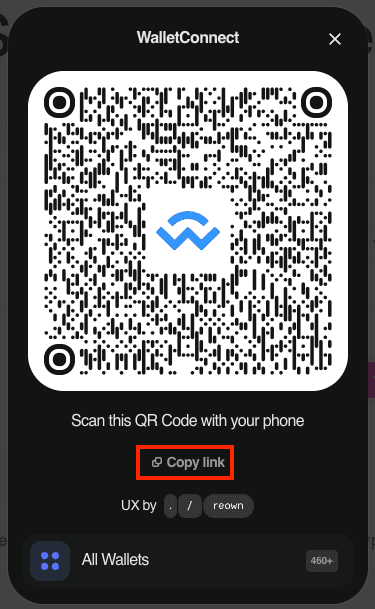
- If the popup only shows a QR code make sure to open the entire WalletConnect modal (such as in this example)
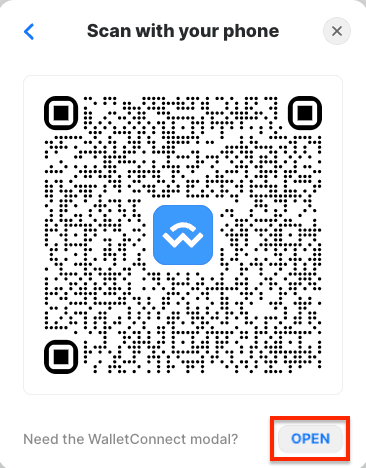
- In Trezor Suite, go to Settings > Connected apps
- Click on the button Add with WalletConnect
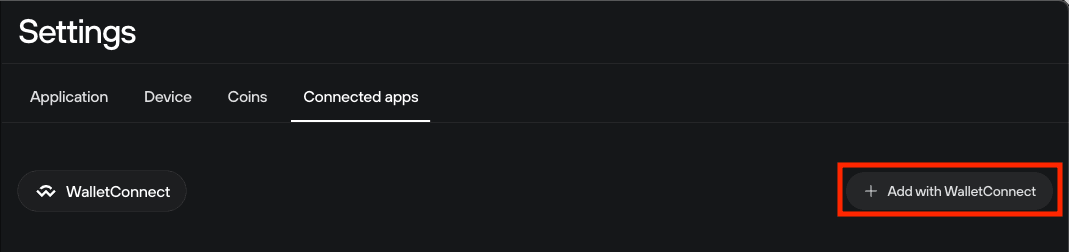
- In the popup, paste the URL copied from the dApp’s webpage
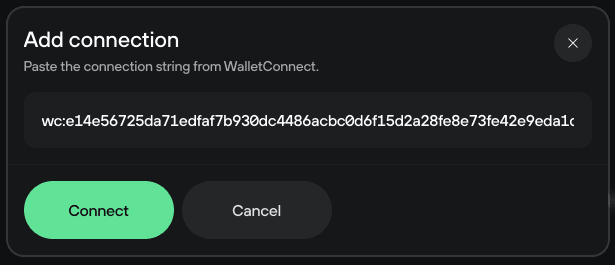
- Review Connection Request: Trezor Suite will display the app name, permissions requested, and networks.
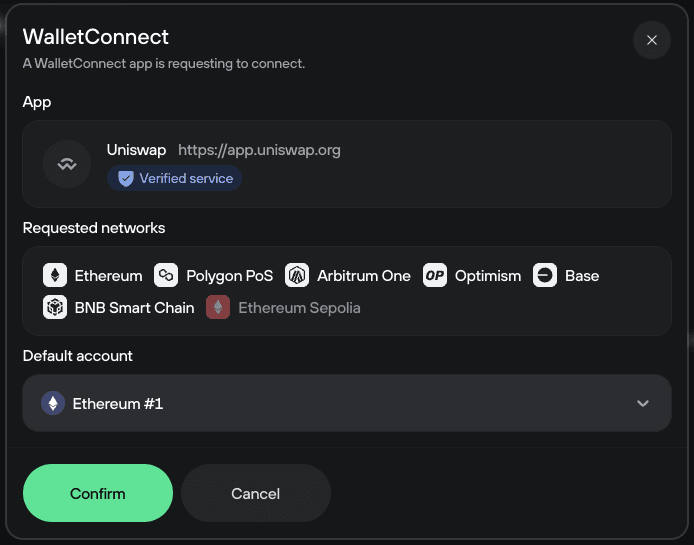
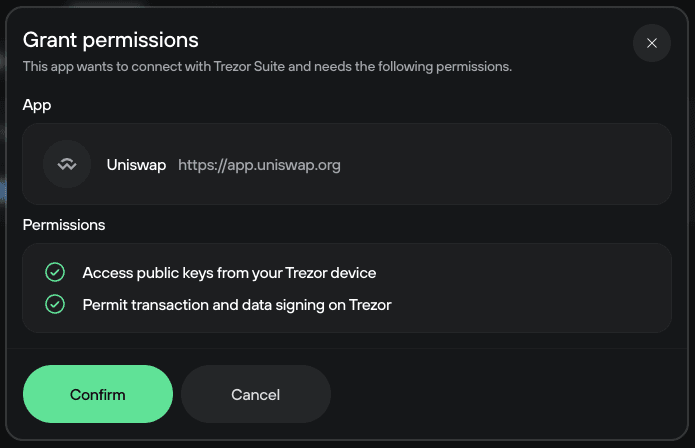
- Be sure to check if the service has been verified by WalletConnect.
- If the service is unverified, or flagged as dangerous proceed with caution or consider denying the connection.
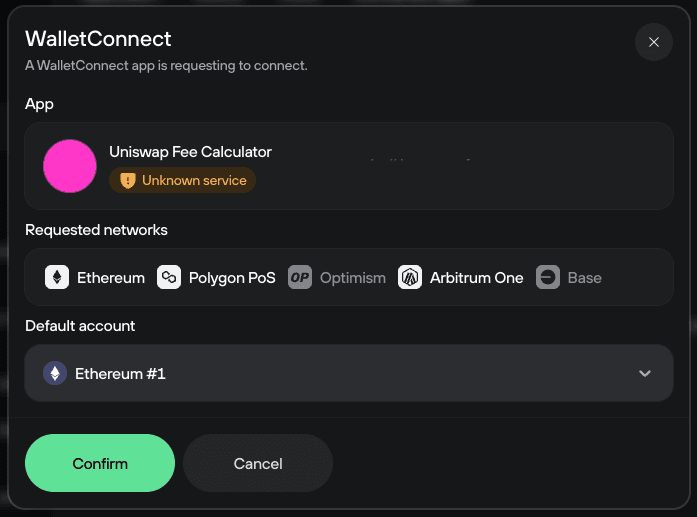
You can now use the dApp to setup transactions via WalletConnect and Trezor Suite. When you need to confirm an action on your Trezor device, Trezor Suite will automatically open and inform you about the process.
Transacting with WalletConnect
You can follow these steps to make a transaction on your selected dApp with WalletConnect and Trezor Suite:
- Setup the transaction in the dApp and send it to Trezor Suite using the appropriate button.
- Trezor Suite receives the transaction and asks you to confirm you wish for the dApp to interact with your Trezor device.
- Trezor Suite will display the transaction details in a popup window, the transaction includes a simulation powered by Blockaid, which will indicate to you what transaction outcome is expected, and whether there are any risks associated with completing the transaction.
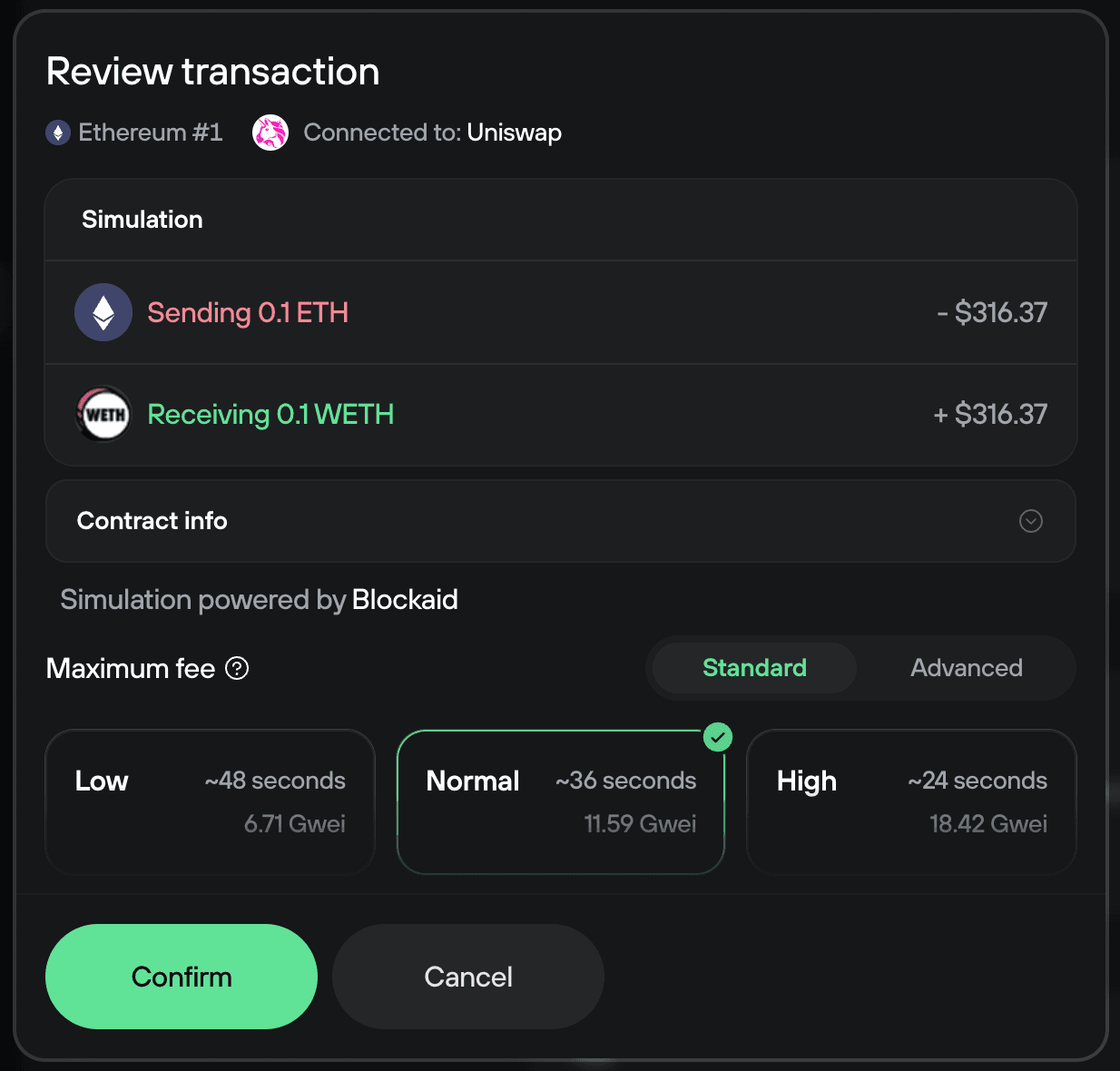
Should Blockaid indicate that the transaction is not safe to proceed with (such as due to a malicious smart contract being interacted with), it is safest to cancel it. Only proceed with transactions where you fully understand the outcomes.
- You will be prompted to confirm the transaction on your Trezor device.