Connect Trezor Suite to your node
You can connect Trezor Suite to your own node if you want full control over how the app connects to the Bitcoin blockchain.
Using your own node is optional. By default, Trezor Suite connects to servers run by SatoshiLabs. These servers use open-source software and do not log your activity.
Why use your own node?
Running your own node means having your own server to independently verify transactions and blockchain data. When you connect Trezor Suite to your node, you’re using your own infrastructure to:
- Look up balances and transaction history
- Broadcast new transactions to the network
What Trezor Suite does by default
By default, Trezor Suite connects to backend servers operated by SatoshiLabs.
- Most coins use open-source Blockbook servers
- Some coins (like XRP or ADA) use other backend types
These servers are privacy-respecting and do not log or store your activity.
For increased privacy, activate Tor in Trezor Suite under Settings > Application. Learn more in our article Tor in Trezor Suite.
What is Blockbook?
Blockbook is the open-source backend server used by Trezor Suite. It combines:
- A blockchain indexer
- A lightweight block explorer
- A fast API for querying balances and transactions
To check the status of Trezor-operated Blockbook servers, visit the Trezor Blockbook status page.
For more information, see the Blockbook GitHub repository.
How to connect to your node in Trezor Suite
Trezor Suite Desktop allows you to replace the default backend with your own server.
You can connect:
- Coins that use Blockbook (like Bitcoin, Litecoin, Dash) to a custom Blockbook server
- Bitcoin to a custom Electrum server
Connecting to your own node is only available in the Trezor Suite app for desktop. The web version and mobile version do not currently support custom backends.
Before you start, make sure:
- Your node is fully synced and reachable
- Your Trezor device is connected and unlocked
Access the coin settings
In Trezor Suite, go to Settings → Coins. Hover over the coin (e.g. Bitcoin), then click the gear icon.

Select server type
Under Backend, select:
- Custom Blockbook server, or
- Custom Electrum server (Bitcoin only).
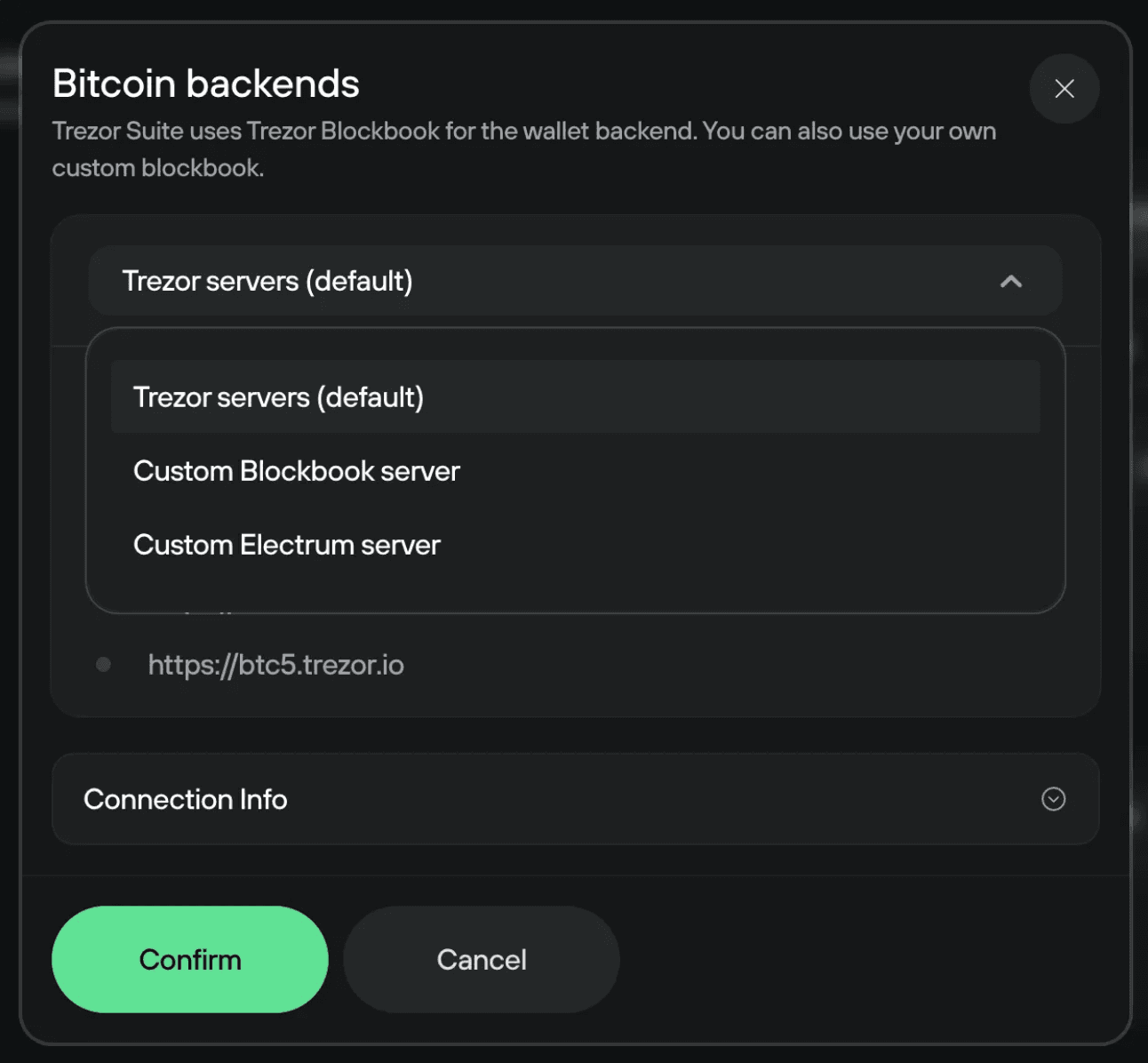
Custom Blockbook server
Enter the full URL of your Blockbook instance
Example: http://localhost:9130
Custom Electrum server (Bitcoin)
Use this format: host:port:protocol
Examples:
192.168.1.100:50001:t→ Local network, TCP (unencrypted)192.168.1.100:50002:s→ Local network, SSL (encrypted)abc123def.onion:50001:t→ Tor, TCP[2001:db8::1]:50001:t→ IPv6, TCP[2001:db8::1]:50002:s→ IPv6, SSL