Solana
Solana is a cryptocurrency is platform designed for , , and other blockchain utilities.
It is designed for widespread, mainstream use by being energy efficient, fast, and inexpensive.
The Solana network’s native currency is SOL. Solana has an inflationary supply model. The inflation rate decreases gradually each year until it stabilizes around 1.5% annually.
The smallest unit of Solana, 0.000000001 SOL (one billionth of a SOL), is called a lamport, named after the computer scientist Leslie Lamport.
Solana (SOL) and all Solana Program Library (SPL) tokens are supported on the Trezor Safe 5, Safe 3 and Model T.
What is Solana?
Solana was founded in 2017 by Anatoly Yakovenko. The project raised funding, launched its in 2018, and by 2020 released its , aiming for high and low fees.
Unlike Bitcoin, which uses , Solana uses to validate information, alongside , which makes validation even more efficient.
What is Solana used for?
Solana exists to show that blockchains can handle everyday use at scale, not just as a store of value but as a platform for an entire financial and digital ecosystem.
Developers can create dApps, launch new tokens, build markets for trading them, and issue NFTs that prove ownership of digital items.
Solana is also used for lending, borrowing, staking, and providing liquidity in pools where users earn fees by locking up their tokens.
Its low fees and high throughput make it practical for things that would be expensive or slow on other blockchains, for example, high-volume trading, gaming, or payment systems.
Who controls Solana?
No one person or company controls Solana. The network is run by thousands of independent nodes around the world that validate transactions and keep the chain moving.
That said, Solana Lab created the software and still develops much of it. The Solana Foundation, a non-profit, helps fund and guide the ecosystem. But once the code is running, it’s the validators and users who decide whether to adopt updates. Control is shared across the network, not held in one place.
Proof of History
Proof of History helps with the ordering of transactions. It provides a history of all the events in the network, allowing nodes to agree on the time order of transactions without having to reach consensus on every detail. In turn, this reduces the overall workload and enhances the network's scalability.
Staking is the process of actively participating in transaction validation and maintaining the Solana network. To stake Solana, you’ll have to delegate some SOL tokens to a validator, and you can then earn rewards for your participation in maintaining the network. While staking SOL, you retain custody of your assets. The validator receives a percentage of your staking rewards to help cover costs incurred by running and maintaining the node. This small fee is known as commission.
How to use Solana with Trezor
- Open the Trezor Suite desktop application (alternatively you can use the web version of Trezor Suite)
- Connect and unlock your Trezor device
- Click the plus (+) sign in the left panel:
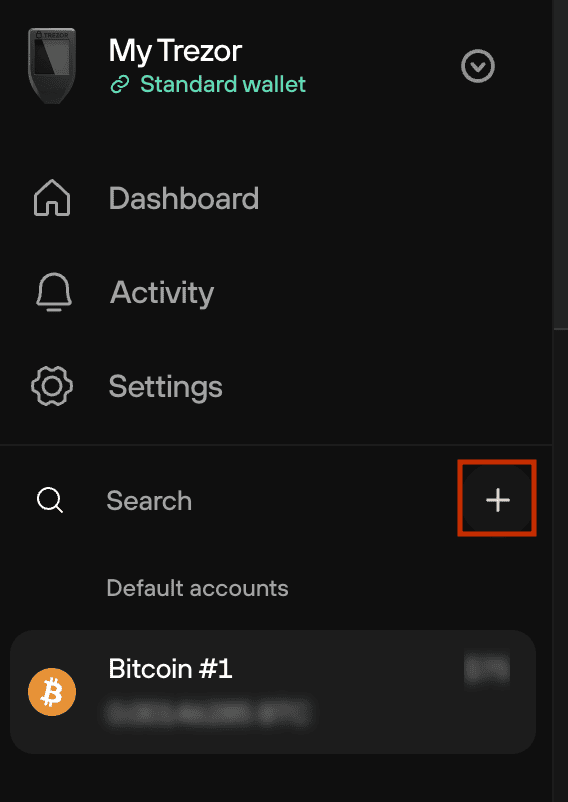
- Then select Solana and click on Find my Solana Accounts:
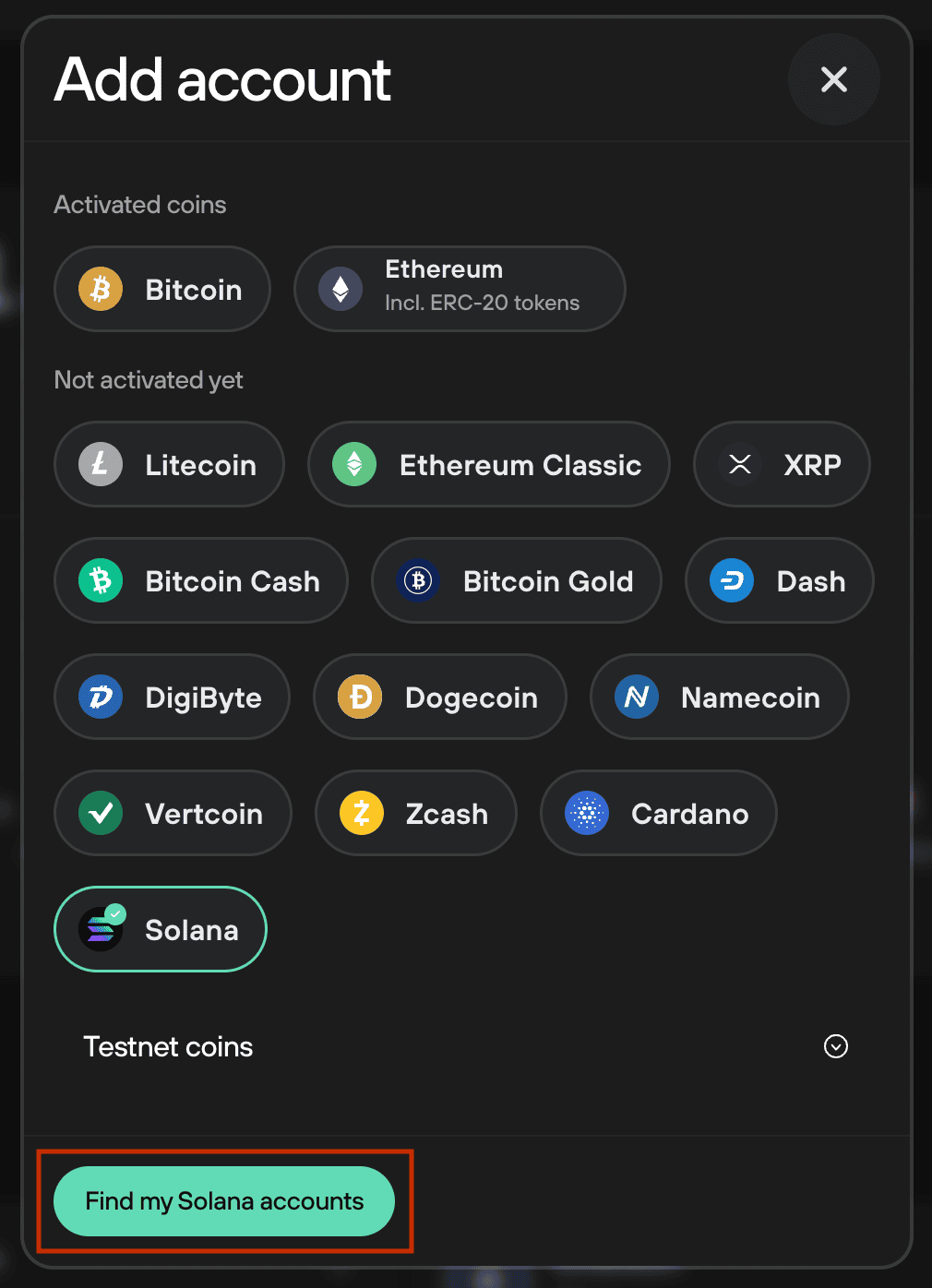
- That's it, you're good to go! You'll be automatically redirected to the Accounts page, where you can get started immediately with receiving, buying and trading SOL:
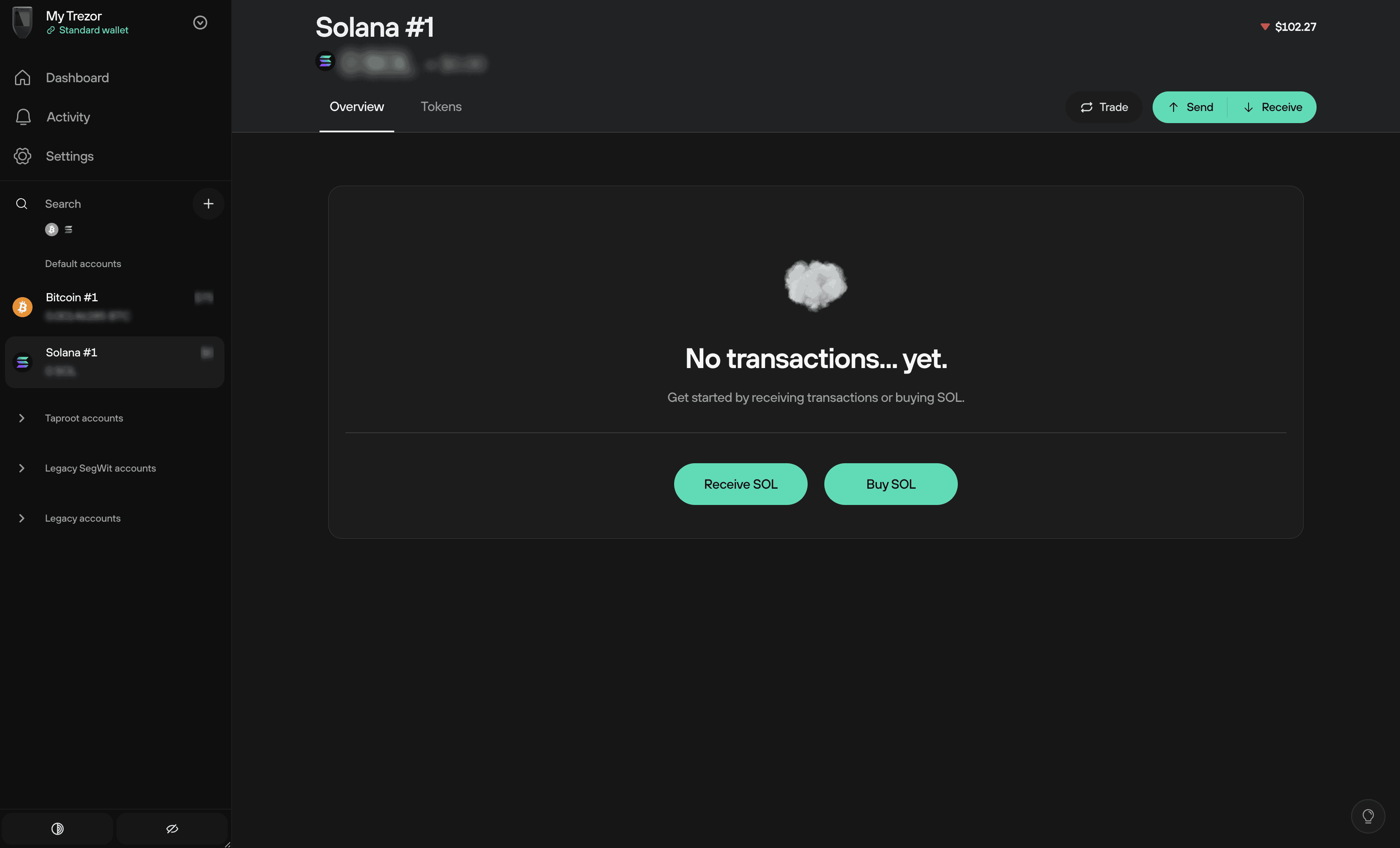
To get started with SOL, you can:
- Click on Receive SOL, then verify your Solana receiving address using your Trezor. Once verified, you can either Copy the address or use the QR code for receiving funds.
- Click on Buy SOL and follow the general process outlined in our Buy crypto in Trezor Suite article.
Solana FAQs
What are the differences between Solana and Ethereum?
One big difference is the scalability. Solana is designed to be highly scalable, with the ability to process a significantly higher number of transactions per second compared to Ethereum. Solana's architecture incorporates various features, such as a unique consensus algorithm and parallel processing, to achieve high throughput and low transaction costs.
How do I buy Solana?
Trezor users can buy Solana securely via the Trade tab in Trezor Suite. Enter the amount you want to spend on Solana, select a compatible exchange provided by Invity.io, and then follow the necessary steps to complete the purchase.
How do I stake Solana?
Solana staking is not yet available in Trezor Suite, but we may bring this functionality to a future release. Right now, Trezor users can stake Solana via the supported third party application NuFi.
Will Solana be coming to the Trezor Model One?
No, we do not plan on introducing support for the Model One.
If I have a Liquid Staking Token (LST) on Solana, can I move the tokens to my Trezor wallet and still earn rewards?
Yes, if you move your LST tokens to your Trezor device, you will continue receiving staking rewards from the validator.