How do I claim $NIGHT tokens on Trezor?
Midnight is a privacy-focused sidechain built on the Cardano ecosystem. It aims to deliver confidential smart contracts using zero-knowledge proofs, allowing users to selectively disclose on-chain data, thus balancing transparency with privacy.
Claiming the Cardano Midnight “Glacier Drop” $NIGHT token requires a self-custody wallet, because you must sign a message proving ownership of the snapshot address, and provide a new, unused ADA address to receive the tokens.
The following guide shows you how to claim your $NIGHT using Trezor.
To claim the airdrop, you require Trezor Suite to version 25.9.2 (or newer) and Trezor device firmware version 2.9.1 (or newer). You can update device firmware by following the prompts shown in Trezor Suite.
Claiming via Trezor Suite
The snapshot was taken on June 11, 2025, at 21.45 UTC (i.e., wallet balances were recorded at that moment). The initial phase of token distribution, the Glacier Drop, runs from August 6, 2025–October 5, 2025. A second phase, the Scavenger Mine, will run for an additional 30 days. Following these two distribution phases the Midnight mainnet will launch, and the Redemption period begins: you will have 450 days to use the NIGHT Claim Portal to redeem your tokens. Read more on the Midnight FAQ pages.
- Click the “Start a new claim now” button
- Choose an origin address: select Cardano from the drop-down menu, then click Confirm network:
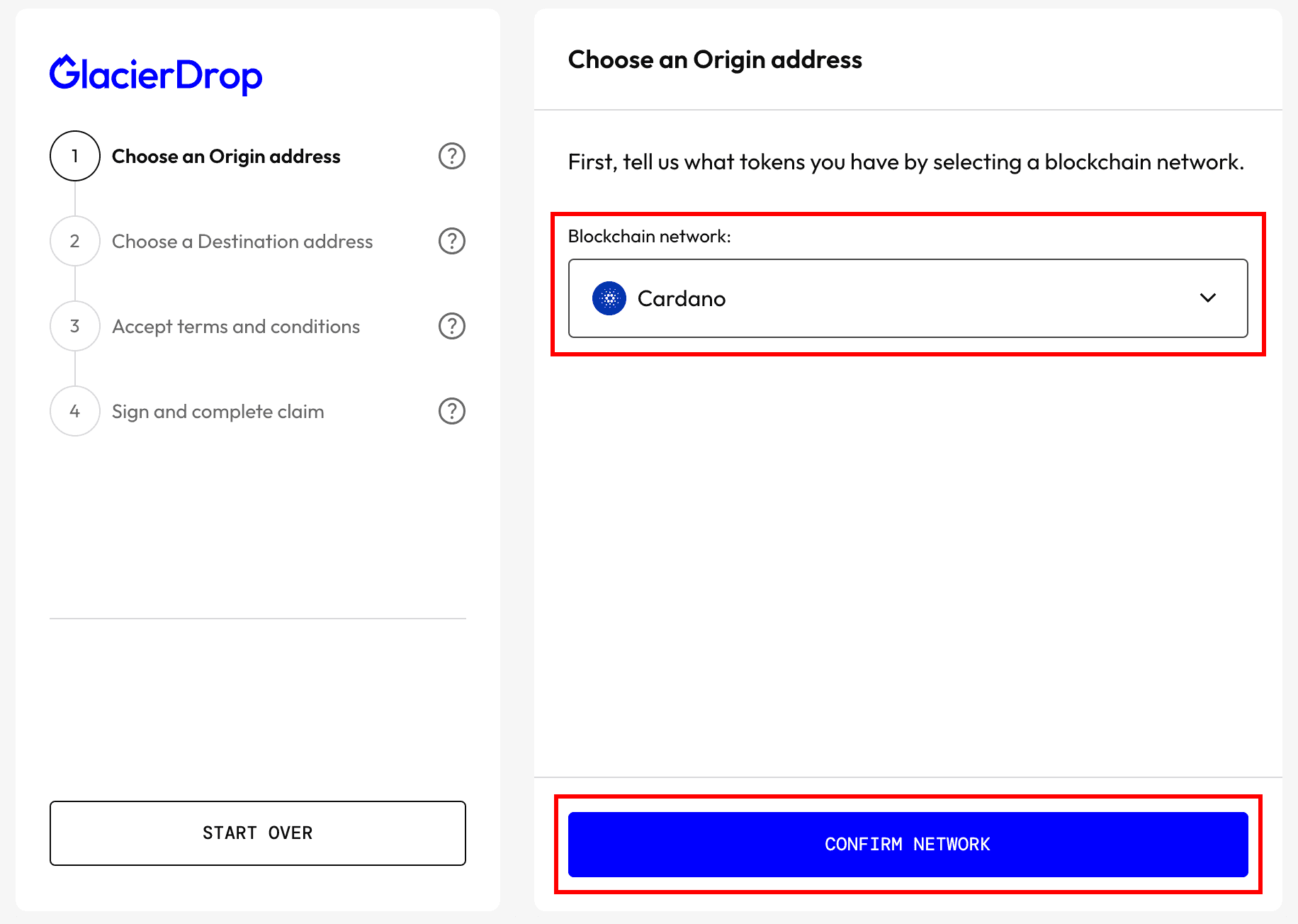
- Then choose I want to enter an address manually and click Continue:
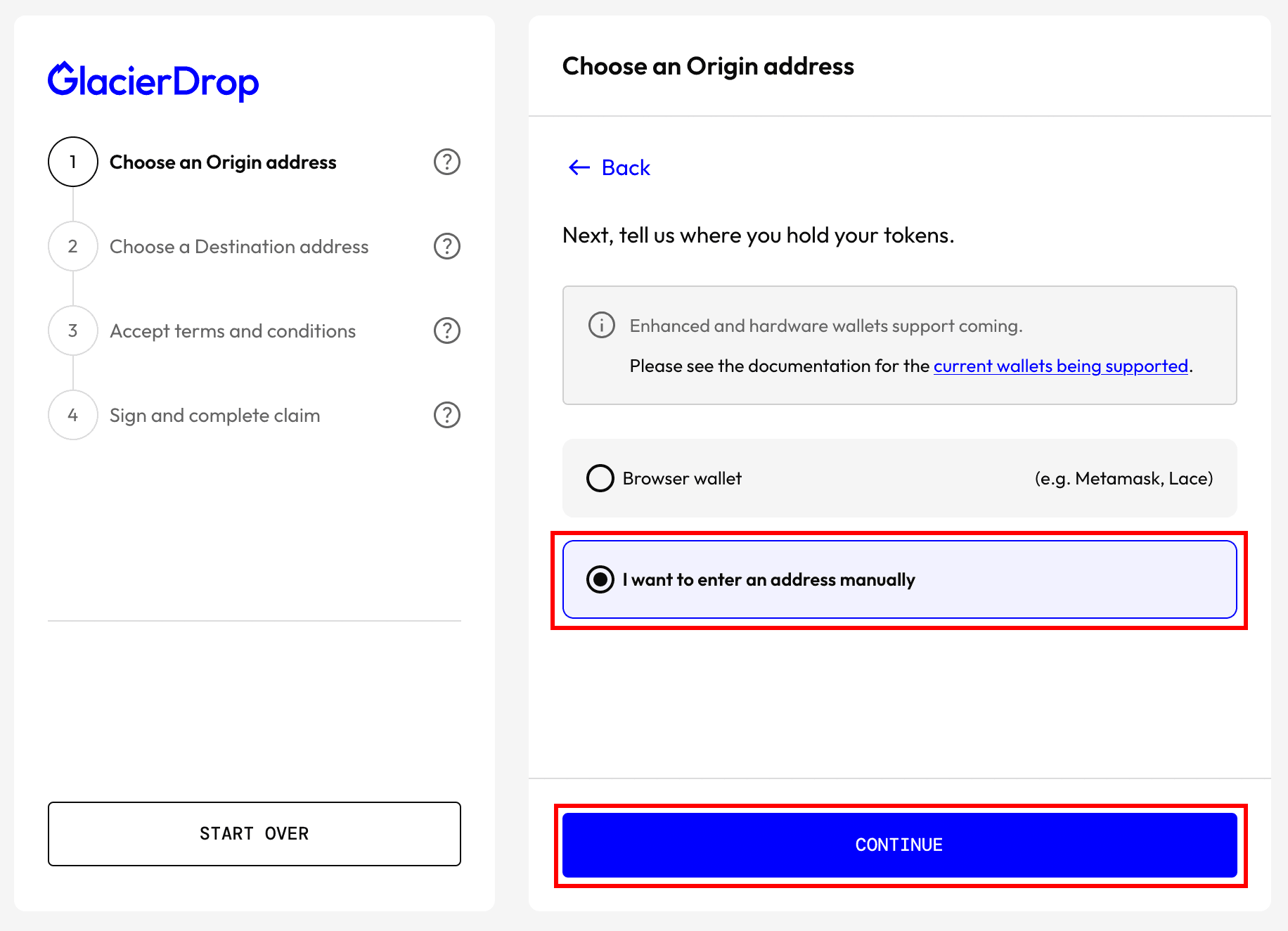
- Enter your Cardano address and click on Check Eligibility. If the address provided is not eligible, you can start the process again by selecting Choose a different origin address.
- If you're eligible, click Next.
What are the eligibility criteria for the Glacier Drop phase? You are eligible for the claim if you hold a minimum balance of ADA equivalent to $100.
- Choose a Destination address: enter an unused (fresh) Cardano address (in Trezor Suite: go to your Cardano account, select Receive, then Show full address to reveal a fresh address; confirm the details on your Trezor and copy/paste from Suite to the webform).
- In Trezor Suite, open Sign message on your Cardano account; you can do this by clicking the three dots in the menu bar in the top-right corner of Suite and selecting Sign & verify:
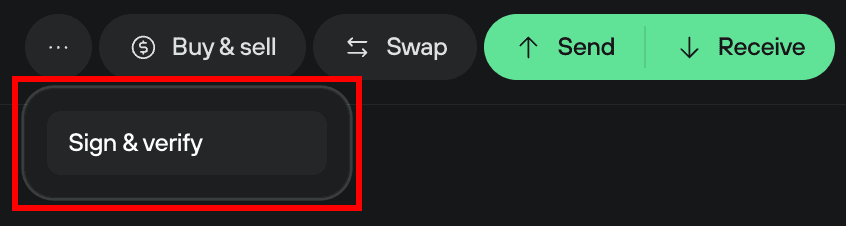
- Copy the message that needs to be signed from the claim portal and paste in the Message field.
- Select the Address you’ll use for signing (as instructed in the claim portal).
- Sign the message using your Trezor.
- Copy the Signature and Public key into the claim portal.
- Submit your claim.
- You should see a success confirmation.