Authenticate Trezor Safe 7
Use this guide to confirm your Trezor Safe 7 is genuine and safe to set up.
Before continuing, make sure your Trezor’s packaging and holographic seal looked intact when unboxed. If something seems off, reach out to Trezor Support for guidance.
Unboxing your Trezor Safe 7
When you open the box, you should see all these items neatly packed. A complete package includes:
- Trezor Safe 7 device with a protective sticker covering the screen and tamper-evident holographic seal over the USB-C port
- “Get started” pack containing: two (20 words), a “Get started” guide, a device safety leaflet, and stickers (quantity of stickers may vary)
- USB-C to USB-C cable
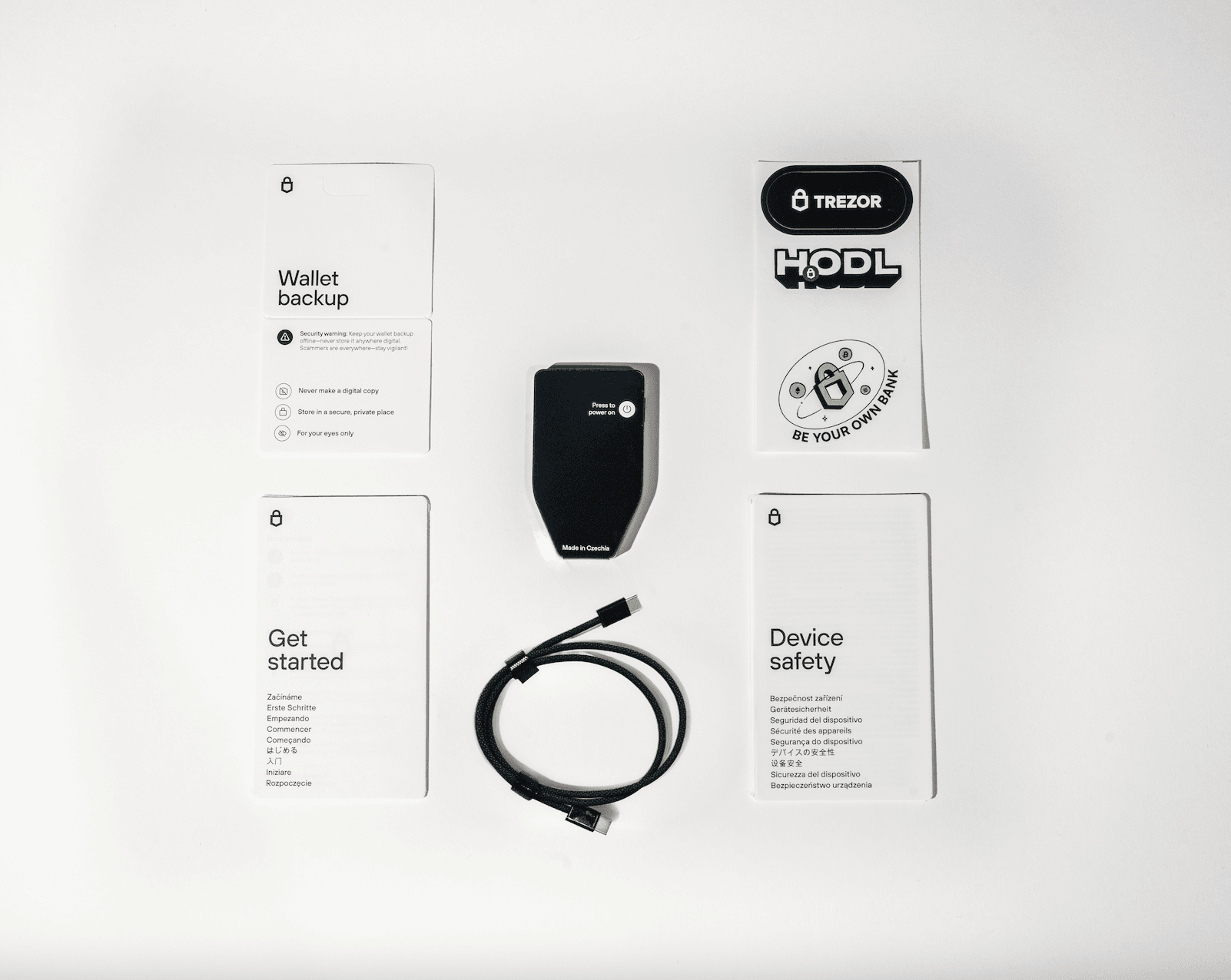
Checking the holographic seal
Your Trezor Safe 7 comes with a holographic seal over the USB-C connector. The seal should be clean, firmly attached, and free from tears or residue. If the seal was damaged or missing when you received the device, pause setup and contact Trezor Support for guidance.
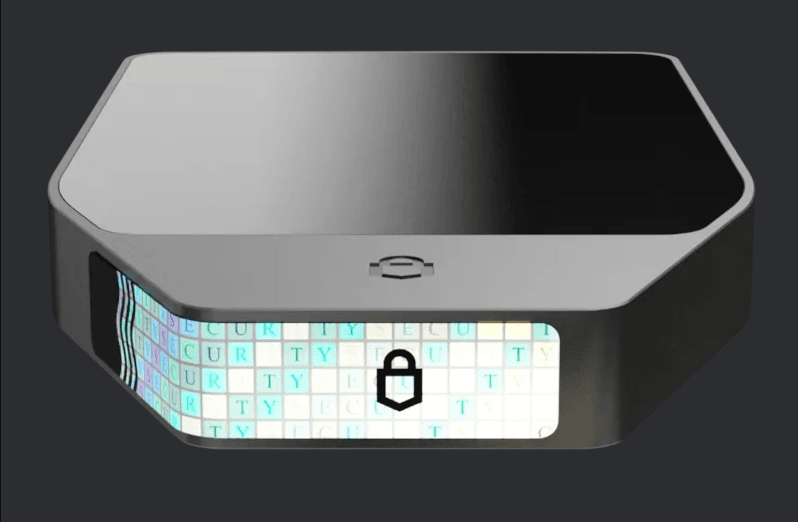
Wallet backup cards
Inside the paper pack, you’ll find two wallet backup cards. These are essential for recording your 20-word wallet backup during setup.
Your wallet backup controls your assets.
- Never make a digital copy (no photos, scans, or cloud storage).
- Only enter it on your Trezor device, never on a computer or phone.
- Store it safely, protected from theft, fire, and water damage.
Built-in authenticity checks
Trezor Safe 7 includes several safeguards that ensure your device is genuine and safe to use.
Secure Element authentication
Trezor Safe 7 uses two independent Secure Elements — TROPIC01 and OPTIGA Trust M — to verify that your device is genuine and unmodified.
When you first connect your Trezor, both chips take part in a hardware-level authenticity check. This dual verification confirms your device is genuine and unmodified.
Learn more in Trezor Safe device authentication check, or see Dual Secure Elements in Trezor Safe 7 for details on how these two chips work together to protect your wallet and PIN.
Firmware installation during setup
Every Trezor Safe 7 leaves the factory without installed. During setup, Trezor Suite guides you to install the latest signed firmware. If a device already contains firmware when first unboxed, do not continue.
Firmware signature verification
Each time you connect your Trezor, the checks the firmware signature. Trezor Suite will only work with firmware officially signed by SatoshiLabs. If the signature is invalid, your device and Suite will warn you.
What’s next
Once you’ve confirmed your Trezor Safe 7 is genuine, you’re ready to set it up. Follow our guide: Get started with Trezor Safe 7
If you’re new to self-custody or want extra guidance, you can book a one on one onboarding session with a Trezor Expert. They will walk you through setup and answer questions.
Trezor Expert Onboarding Session
session with Trezor Expert
If you require further assistance, please contact us via our Chatbot Hal who will help resolve your issue.