Tor in Trezor Suite
Trezor Suite allows you to use to protect your privacy. Tor is free and open-source software that enables anonymous communication.
If you’re privacy-conscious, you should consider using Tor whenever you use Trezor Suite.
Why should I use Tor with Trezor Suite?
Tor adds an extra layer of security, especially in restricted or high-surveillance environments, ensuring you stay in control of your privacy.
Using Tor with Trezor Suite helps keep your activities private by anonymizing your internet connection. It shields your cryptocurrency transactions from tracking, leaks, and network surveillance.
For example, making a cryptocurrency transaction over a regular internet connection could expose your IP address, potentially linking the transaction to you. Tor anonymizes your connection* making it much harder to track or identify you. This added layer of privacy helps protect your identity while using Trezor Suite.
Tor cannot hide transactions; it only anonymizes your activities by masking your identity sending a transaction.
Please note that using Tor cannot protect you from data breaches including the addresses you transact with.
Your transactions will still be publicly visible on block explorers, and if your wallet addresses are linked to your identity, using Tor will not enhance your privacy beyond hiding your activity from your ISP.
Using Tor in Trezor Suite desktop
Improving your privacy while using Trezor Suite with Tor is simple.
When in Trezor Suite, go to the bottom-left corner of the app and enable it by pressing this button:

Once Tor is enabled (it may take a bit), you can be certain that your transactions in Trezor Suite cannot be tied to your IP address.
Using the web version of Trezor Suite with Tor browser
We run an onion service of Trezor Suite for the web at: http://suite.trezoriovpjcahpzkrewelclulmszwbqpzmzgub37gbcjlvluxtruqad.onion/web
When using Trezor Suite with Firefox (which is the base for Tor Browser), you cannot use WebUSB (like in Chrome). Instead, you need to run the Trezor Suite desktop app in the background.
Regular URLs use HTTPS, while onion services do not use HTTPS but plain HTTP (encryption is guaranteed by the underlying Tor protocol).
External Tor connections on Tails OS
Tails OS is a security-focused operating system that automatically uses Tor to connect to the internet.
Since Tails OS automatically routes all internet traffic through Tor, external connections are required to connect Trezor Suite to Tor.
Without following these instructions, it is not possible to use Trezor Suite on Tails OS.
To access this feature, you need to enable experimental features in Trezor Suite.
- Go to Settings > Application.
- Scroll down to the "Experimental" section.
- Toggle the button next to "Experimental Features."
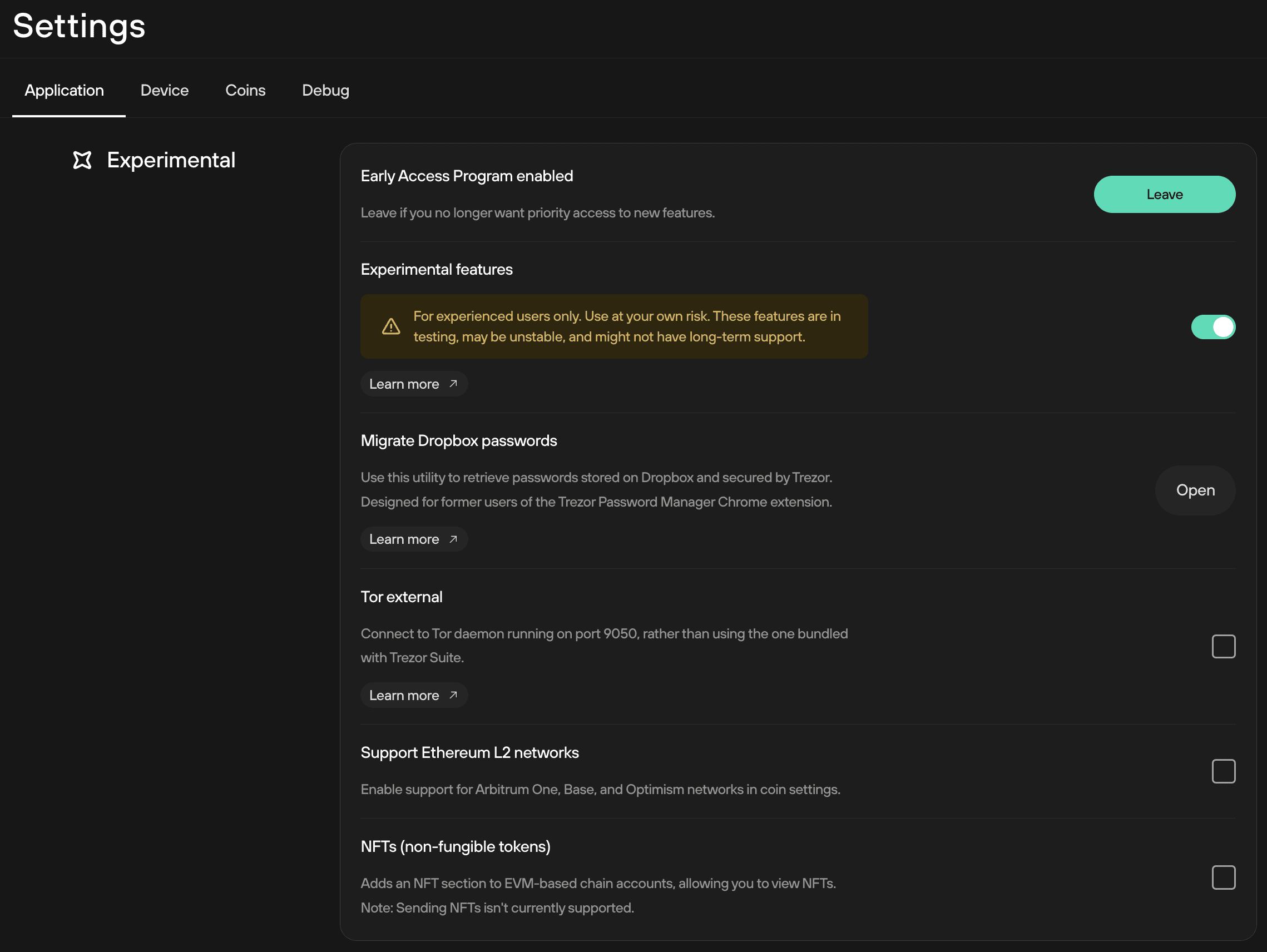
Once experimental features are toggled, you will see "Tor external" appear at the bottom of the screen. Enable the feature by checking the box.
Enabling external Tor connection step-by-step
When using Tails OS, follow these steps to connect Trezor Suite to your external Tor instance.
- Ensure Tor is running on port 9050.
- Run Tor upon Tails startup.
- Open Trezor Suite.
- Enable the Tor external experimental feature. Open Trezor Suite, go to Settings > Experimental Features and enable the Tor external feature.
- Once you enable the Tor external feature, a new menu will appear below the Tor toggle switch.
- Select Tor external (9050).
- In Trezor Suite, toggle Tor on .
Using Tor externally from the browser
If you prefer, you can connect Trezor Suite to an instance of Tor running in an open Tor browser. This is useful if you want to use a bridge like Snowflake.
To connect Trezor Suite to your browser instance of Tor:
- Open Tor Browser.
- Connect to Tor.
- Open Trezor Suite.
- Enable the Tor external feature.
- Select "Tor browser" from the Tor external settings.
This method allows you to route Trezor Suite traffic through your Tor browser connection.