Replace-by-fee (RBF) to speed up a Bitcoin transaction
The Speed up feature in Trezor Suite, otherwise known as replace-by-fee or RBF, lets you increase the fee on a pending bitcoin transaction so that it gets confirmed faster. If a transaction gets stuck because the fee was too low, you can replace it with a new transaction that pays a higher fee.
Speed up transaction / RBF is fully supported in Trezor Suite (version 21.2.2 and later) and works on all Trezor hardware wallets.
This issue is unlikely if you follow the fee recommendations in Trezor Suite, but if needed, RBF gives you a way to speed up your transaction.
Why use the Speed up / RBF feature?
Bitcoin transaction fees change based on network demand. When the network is busy, fees increase because more transactions are competing to be included in the next block, meaning a batch of transactions are added to the Bitcoin blockchain.
If the fee on your transaction is too low, it may take longer to confirm. You can check mempool.space for real-time Bitcoin fee estimates to see the current network conditions.
In most cases, you can simply wait. When network activity slows down, your transaction will eventually be processed. However, if you accidentally set a very low fee and need the transaction to go through quickly, you can use this feature to replace it with a new transaction that has a higher fee.
For the transaction to be confirmed, the new fee must be higher than the original fee.
How it works in Trezor Suite
If your transaction is stuck and you need to increase the fee, follow these steps:
- Open Trezor Suite and go to the account Transactions list; find the pending transaction you want to speed up.
- Click Speed up:
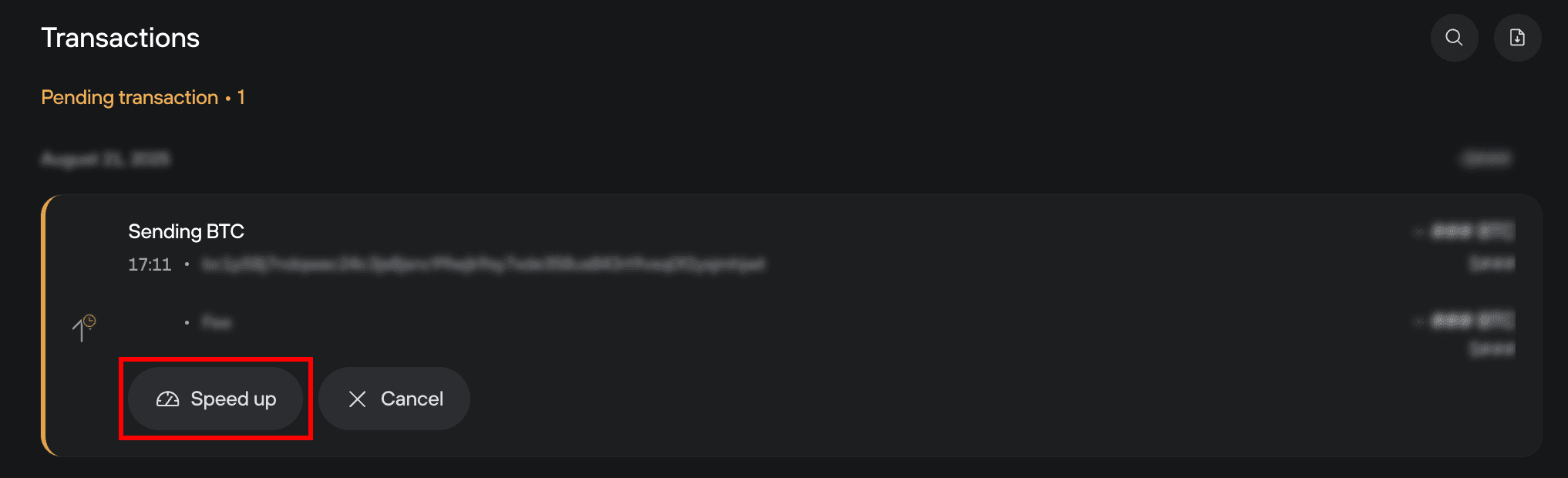
- Set a new transaction fee (that’s higher than the original). You can either choose a new fee from the Standard options, or specify a fee via the Advanced tab. Once you've set a new fee, select Replace transaction:
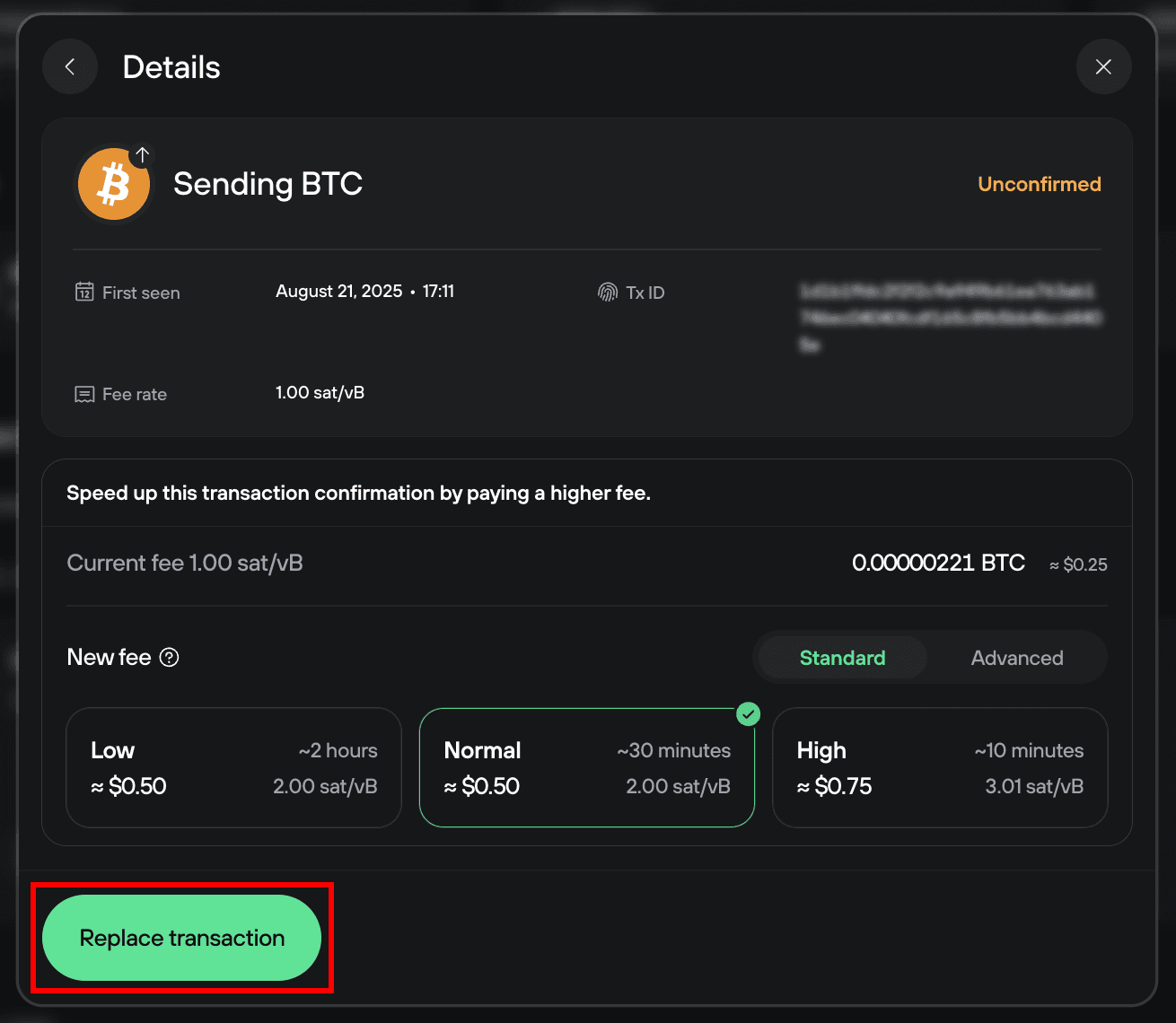
- Confirm the updated transaction details using your Trezor. Verify the information, then approve the change.
- Once confirmed, the new transaction replaces the old one and is sent to the Bitcoin network.
If needed, you can repeat the process to speed up the transaction until it is confirmed.
Key points to remember:
- Each fee 'bump' adds to the total amount you pay in fees.
- You can increase the fee multiple times if needed.
- Always double-check the fee before confirming on your Trezor to avoid overpaying.
This process ensures your transaction gets confirmed faster while keeping you in full control.
If your transaction isn’t time-sensitive, you can simply wait for network congestion to ease instead of paying a higher fee.