Check wallet backup on Trezor Model T
The Check backup feature is a useful way to test your wallet backup (formerly recovery seed). It is recommended to test your wallet backup before you wipe the Trezor device or before every firmware update. It allows you to double check that your wallet backup is correct.
By starting the verification process, you are telling the device that you want to run the backup process, but you do not want the device to remember the wallet backup. Instead, the device compares the wallet backup saved in its storage and the wallet backup you have just “recovered,” and the result of this comparison is sent to the Wallet interface. If the wallet backups match, a message on your Trezor device screen will tell you your wallet backup is okay. If it is not the same, then the device screen will show you an error.
If you're checking a Multi-share Backup, your Trezor device supports staggered entry of shares. This means you can start the check wallet backup process, disconnect your device, and resume later without losing progress—ideal when your shares are stored in different locations. Learn more from our article Recovering a wallet with Multi-share Backup.
What you’ll need
- Trezor Model T + connecting USB cable
- Trezor Suite Desktop App (or access to Trezor Suite for Web)
- Your completed wallet backup card
Check backup using Trezor Suite
- Open the Trezor Suite Desktop App (alternatively you can use Trezor Suite for web)
- Connect your initialized Trezor and enter your PIN
- In Trezor Suite, go to the Device Settings page, which can be accessed via:
- The Settings gear icon in the top-right corner of Suite, then choose “Device” from the menu
- Click on your Trezor device name in the top-left corner of Suite and select the Settings gear icon, which will take you directly to the “Device Settings” page
- In the Device Settings menu, navigate to the first set of options named “wallet backup” — here you will find the item “Check backup”:
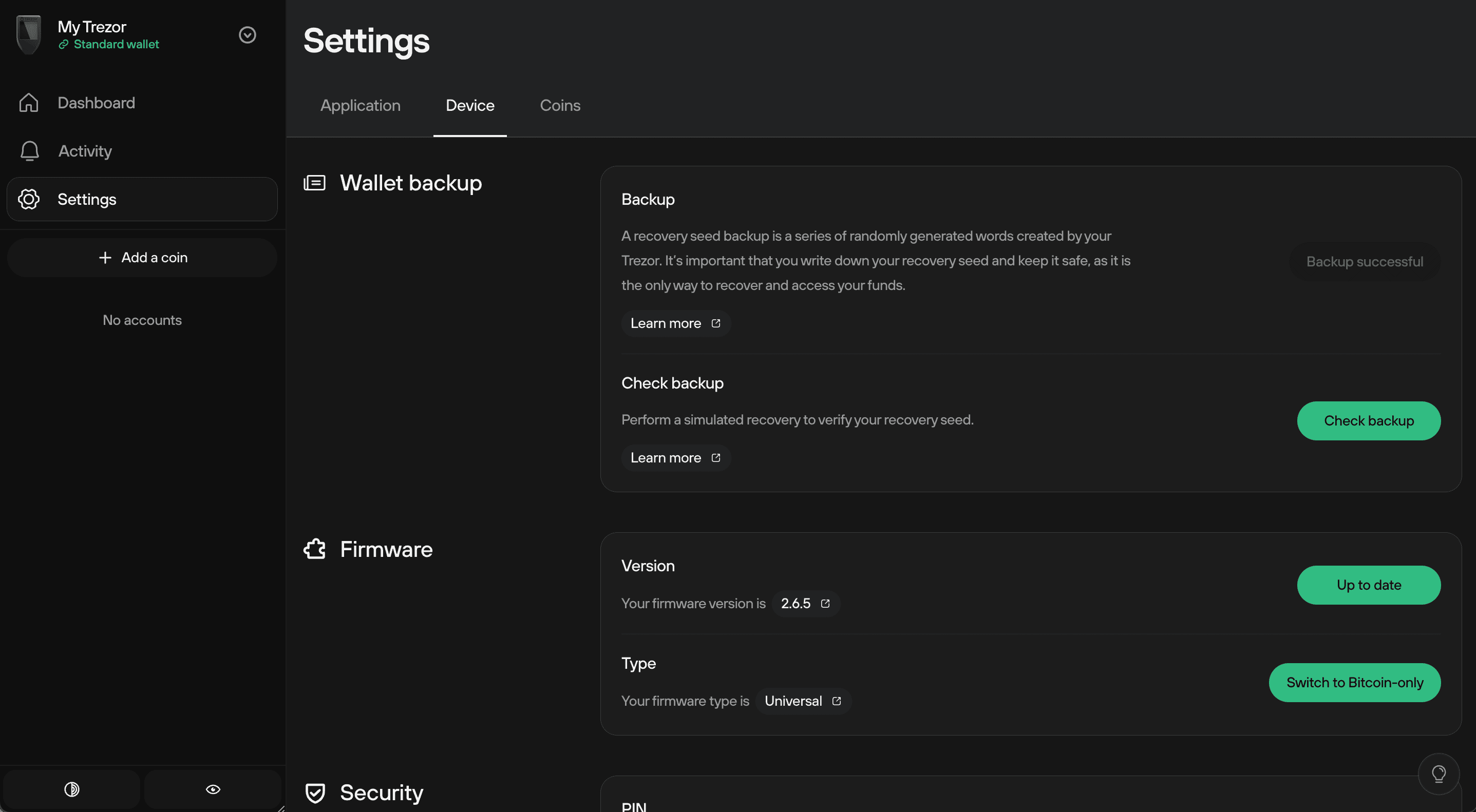
- In the "Check backup" window, check the “I understand” box and then click on Start:
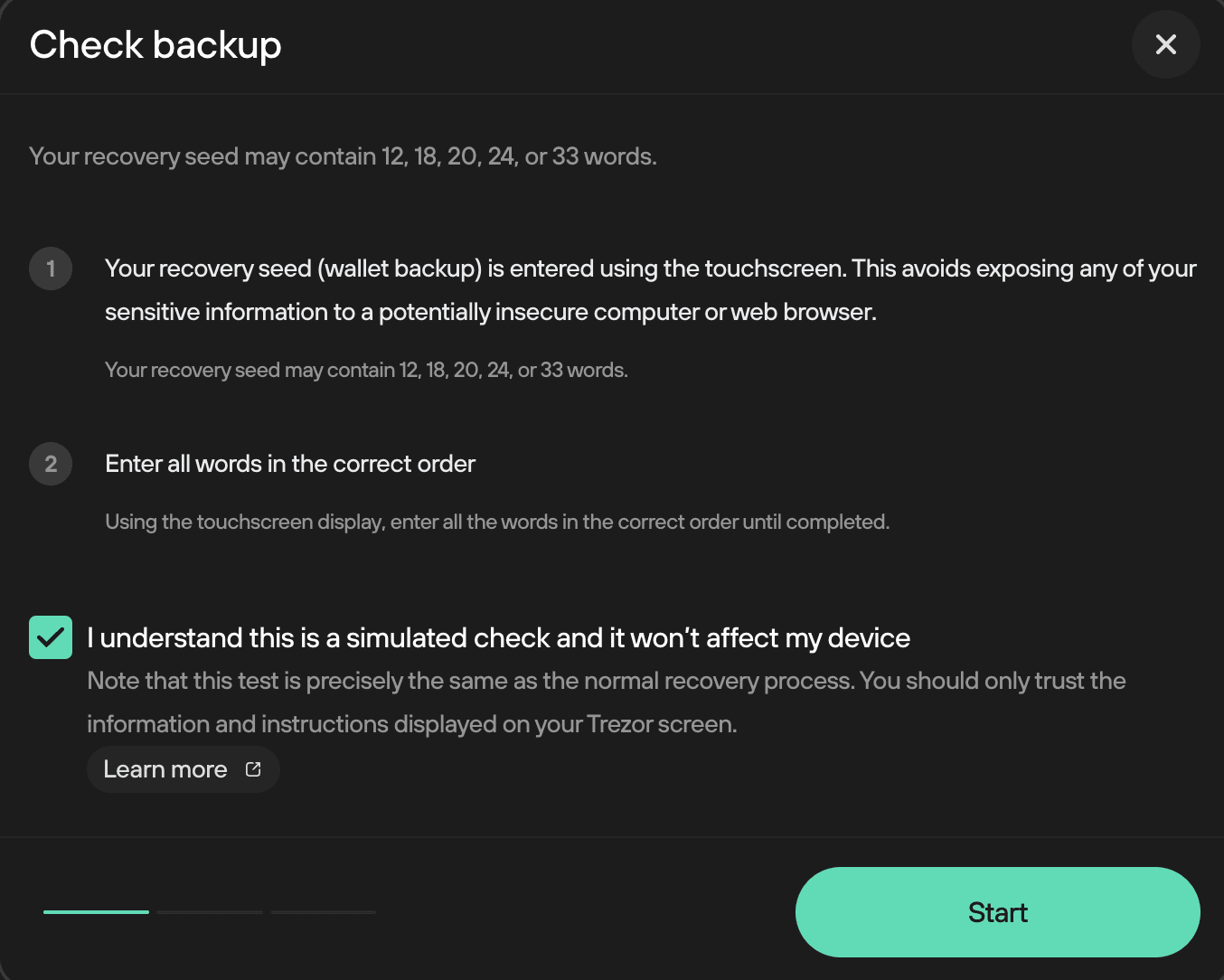
- In the next step, you will be prompted to follow the instructions displayed on the screen of your Trezor Model T:
This step requires you to enter each word of your wallet backup in order, so ensure you have your complete and accurate backup card ready. If needed, you can unplug your device and return to the Check Wallet Backup process later, but it will restart from the beginning.
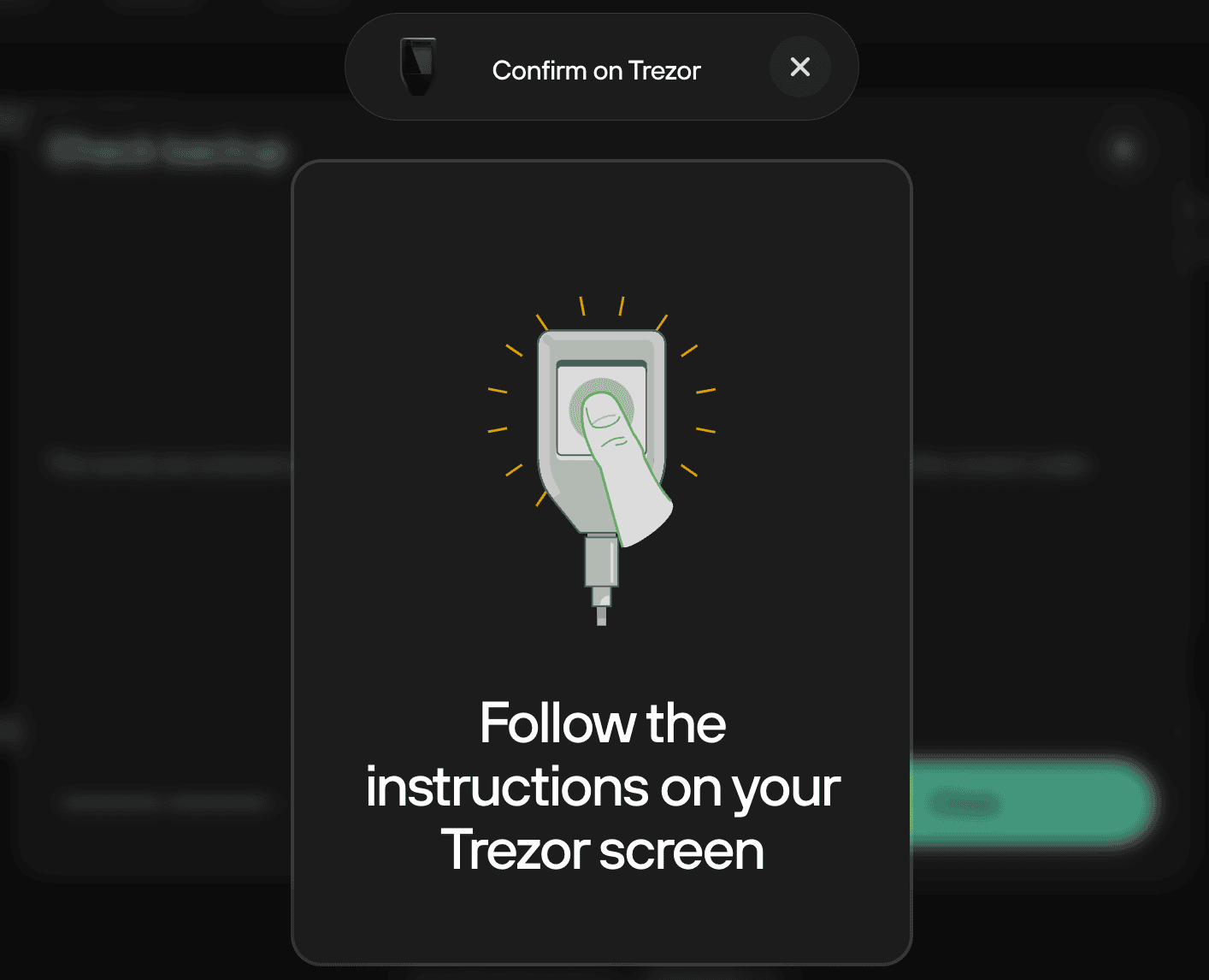
- Once you’ve correctly entered all of the words, you will see the following confirmation dialog:
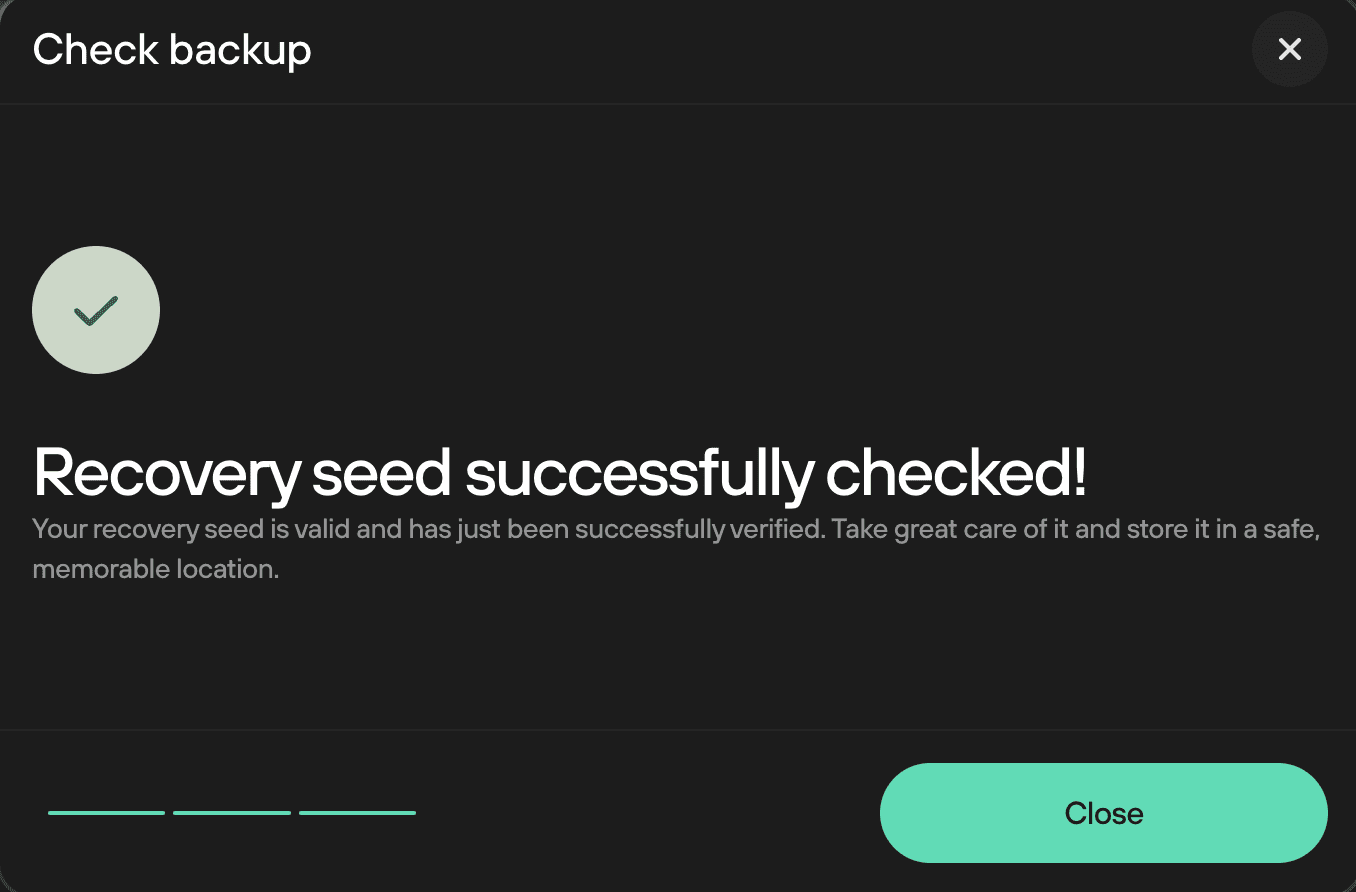
- You can then click the "Close" button, and you’ll be taken back to the Device Settings page in Suite.
Exit Check backup mode without a valid backup
If your backup is not valid, and you do not believe you could enter the correct backup when trying to do so again, you’ll need to exit Check backup mode.
If this happens, immediately move your funds to a new wallet.
Without a valid backup, losing access to your Trezor will result in permanent loss of your funds. Follow this guide to move crypto to a new wallet backup.
Steps to exit:
- Press the “X” at the bottom left of your Trezor’s trusted display when prompted to “Select the number of words in your backup” by your device.
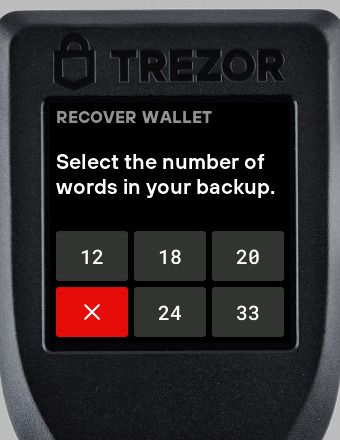
Your Trezor device will exit check wallet backup mode, and function as normal.