- Trezor devices
- Trezor Suite
- Connecting to Trezor Suite for web
- Update Trezor firmware
- Trezor Suite Desktop
- Biometric authentication
- Connect Trezor Suite to your node
- Getting to know Trezor Suite
- OS requirements for Trezor
- WalletConnect in Trezor Suite
- Download & verify Trezor Suite
- Installing Trezor Suite on MacOS
- Installing Trezor Suite on Windows
- Installing Trezor Suite on Linux
- Using Trezor Suite to manage your wallet
- Manage accounts in Trezor Suite
- Trezor Suite settings
- Addresses & transaction history
- Discreet mode in Trezor Suite
- Tor in Trezor Suite
- Multiple accounts in Trezor Suite
- Using a passphrase wallet in Trezor Suite
- Use new address for each transaction
- Labels in Trezor Suite
- QR codes in Trezor Suite
- Coin control in Trezor Suite
- Address hierarchy
- Locktime in Trezor Suite
- Managing Ethereum & ERC-20 Tokens in Trezor Suite
- Managing BNB Smart Chain & BEP-20 Tokens in Trezor Suite
- Transaction fees in Trezor Suite
- Replace-by-fee (RBF) to speed up a Bitcoin transaction
- Replace-by-fee (RBF) to speed up an Ethereum transaction
- Bitcoin-only firmware on Trezor
- Downgrade firmware Model One
- Downgrade firmware Model T
- Downgrade firmware Trezor Safe 3
- Downgrade firmware Trezor Safe 5
- Experimental Features in Trezor Suite
- Custom backend in Trezor Suite
- Deprecation and removal of standalone Trezor Bridge
- Full node via Electrum server
- Sign & Verify
- Trezor on Android
- Transitioning to new Windows certificates for Trezor Suite
- URI handlers for bitcoin payments
- Use OP_RETURN in Trezor Suite
- Trezor Suite Lite
- What is Trezor Suite Lite?
- Trezor Suite Lite features
- Security Tips for Trezor Suite Lite
- Trezor Suite Lite FAQs
- Send bitcoin in Trezor Suite Lite
- Transaction History in Trezor Suite Lite
- Verifying Trezor Suite Lite Addresses
- Public keys (XPUB) in Trezor Suite Lite
- Trezor FW authenticity check failed on mobile
- Trezor firmware authenticity check on mobile
- Balances Mismatch
- Passphrase wallets in Trezor Suite Lite
- Trezor Suite Lite with Multiple devices
- Backups & recovery
- General standards
- How to use a wallet backup
- Move crypto to a wallet with a new wallet backup
- Single-share Backup on Trezor
- SLIP39 FAQs
- Advanced recovery on Model One
- Check wallet backup on Model One
- Check wallet backup on Model T
- Check wallet backup on Trezor Safe 3
- Check wallet backup on Trezor Safe 5
- How to wipe your Model One
- How to wipe your Model T
- How to wipe your Trezor Safe 3
- How to wipe your Trezor Safe 5
- Recover wallet on Model One
- Recover wallet on Model T
- Recover wallet on Trezor Safe 3
- Recover wallet on Trezor Safe 5
- Advanced wallets
- Trezor Keep Metal
- Sending, receiving & staking funds
- Third-party wallet apps
- Trezorctl
- Bonus tools
- Supported assets
- Basics
- Glossary
- What is self custody?
- What is a hardware wallet?
- What is a Trusted Display?
- Trezor fundamentals
- Coins vs Tokens
- What is an NFT?
- Where are my coins stored?
- Public & private keys explained
- Keeping your wallet backup safe
- Trezor blockbook explorer
- What are smart contracts?
- What are dApps?
- What is a stablecoin?
- Advanced
- Security & privacy
- How Trezor keeps you safe
- Security & Safety in Trezor
- Trezor hardware: built-in security
- Entropy check
- MEV protection in Trezor Suite
- Past security issues
- Secure Elements in Trezor Safe devices
- Trezor Firmware hash check
- Trezor firmware revision check
- Trezor Model One Firmware installation progress check
- Trezor Safe device authentication check
- Understanding Trezor wallet backups: 12, 20 or 24 words
- Unlocking the bootloader on Trezor Safe devices
- Personal security standards
- Partner portal
- Product updates
- Trezor Expert
- Trezor Beer Fund
- Logistics
- Order & shipping FAQ
- Can I add an item to an existing order?
- Can I get a discount?
- Can I pick up my order?
- Can I return an opened product?
- Can you check if a device is genuine by its serial number?
- I got my Trezor from a reseller and it stopped working, can you replace it?
- Is it safe to buy a Trezor on Amazon?
- My product stopped working correctly, can I get a replacement or a refund?
- Where do you ship from?
- Where to buy Trezor
- Why is my box different from what is shown on the website?
- Orders & payments
- Can I change my invoice?
- Can I purchase as a company (without paying VAT)?
- Card payment issues
- Change email address
- Change or modify an order
- Confirmation email not received
- Crypto payment issues
- Crypto payments on the Trezor Shop
- Double charged for an order
- How to cancel an order
- Order limits and bulk orders
- Order shipping notification
- Privacy policy
- Privacy policy at Trezor
- Trezor Shop payment options
- What is the Refer a Friend program?
- Why was my order canceled?
- Shipping & delivery
- Warranty & returns
- Troubleshooting
- Coins & tokens
- Device issues
- Common hardware issues
- "Firmware is already installed"
- Firmware update issues
- How to enter PIN on Model One
- How to enter your PIN on Trezor Safe 3
- How to reset your PIN
- Is my device safe to use?
- Trezor FW authenticity check failed
- Trezor Safe device authentication check failed
- Trezor Suite doesn’t see my device
- Using Trezor after a long time
- Warning "Unofficial firmware detected"
- Third-party wallet app issues
- Trezor Suite issues
- Can I cancel or reverse a transaction?
- Commonly misspelled wallet backup words
- Discovery error issue
- Funds sent without your authorization
- I can’t sign my transaction
- I don’t see my crypto
- My crypto hasn’t arrived
- My transaction is still pending
- Passphrase & hidden wallets issues
- Trezor recovery issues
- Trezor Suite trade issues
Trezorctl on Windows
This article describes in detail how to get the low-level command line tool trezorctl working on Windows.
trezorctl commands are tools written in the Python programming language that can be used with the Trezor device using the command line client.
trezorctl is for advanced users. Please proceed with caution.
Prerequisites
Make sure Trezor Suite is installed and running whenever you are using the trezorctl command line tool.
Installation
Installing Python
You will need to download a Python release with active support.
You can download the Python Windows installer here.
Alternatively, navigate to Python releases for Windows and select your preferred installer version.
When the download is finished, run the installer.
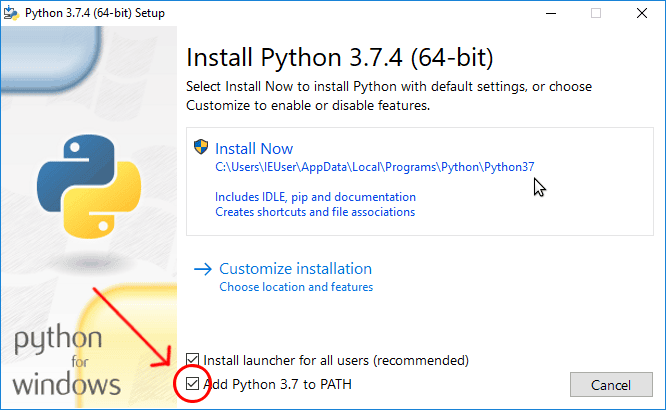
Make sure the "Add Python [version number, e.g. 3.13] to PATH" option is checked. Then click "Install Now".
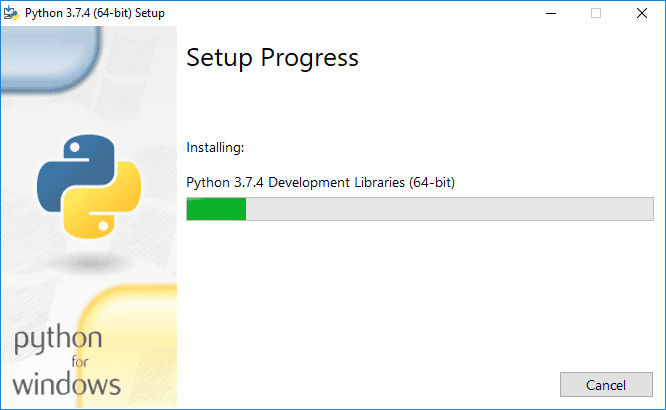
Wait until the installation completes.
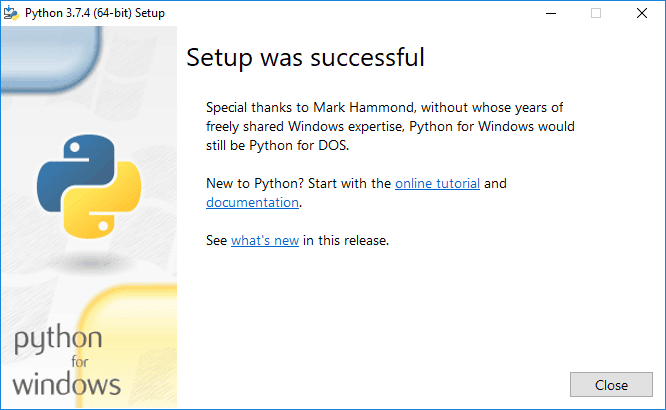
Installing trezorctl
Wait until the Python installer has finished.
If you open the Command Prompt window before the installation is complete, the necessary commands will not be available. You will need to close the window and open it again.
1. Press Win+R to open the "Run" dialog.
Type cmd into the dialog and press Enter, or click "OK".
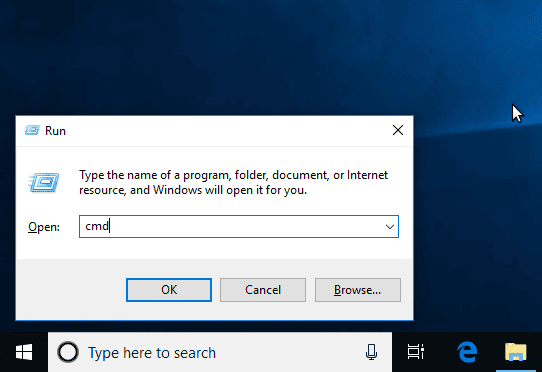
2. At the Command Prompt, enter the following command:
pip install trezor
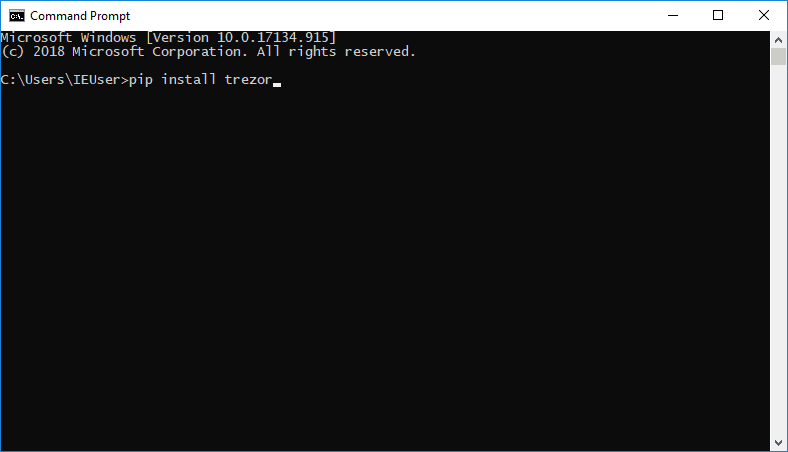
3. Wait until the installation finishes.
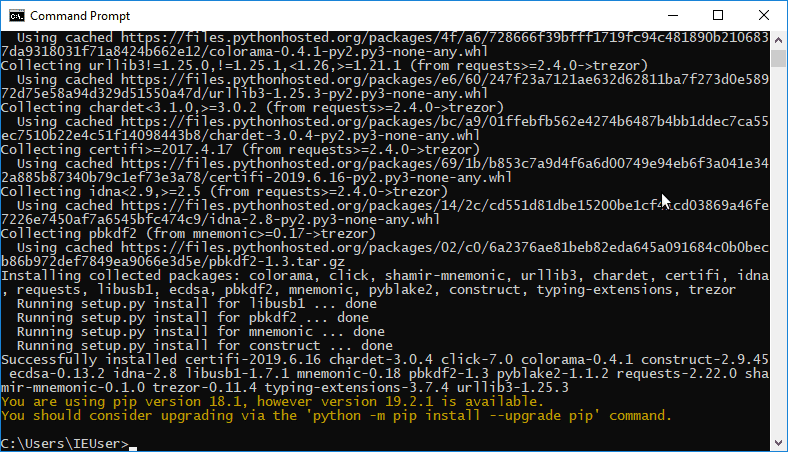
4. Try some sample commands.
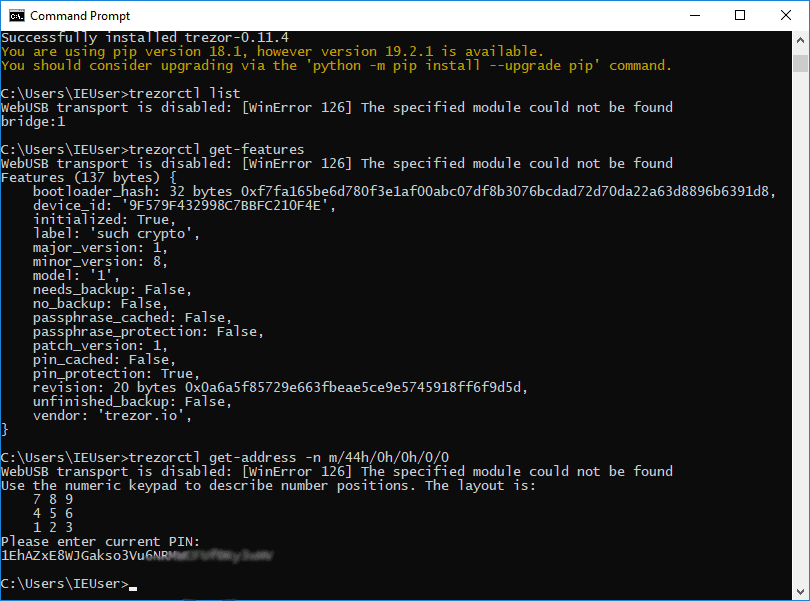
Running trezorctl
When you need to run trezorctl again, just open the Command Prompt and type your trezorctl command.
Step 1: Press Win+R to open the "Run" dialog.
Step 2: Type "cmd" into the dialog and press Enter, or click "OK".
Step 3: Type trezorctl commands