Upgrading to Multi-share Backup
If you’ve decided it’s time to boost your personal security standards, adopting Multi-share Backup is a giant leap in achieving just that!
Multi-share Backup is supported on: Trezor Safe 5, Trezor Safe 3, and Trezor Model T
Depending on your current Trezor setup, there are different routes to getting set up with Multi-share Backup.
I have a brand new Safe 5, Safe 3, or Model T
If you’re just unboxing a new Trezor that supports Multi-share Backup, you can bypass the upgrade process and dive straight into a Multi-share setup.
- Select Multi-share Backup during the device initialization.
- Follow the on-screen and on-device instructions.
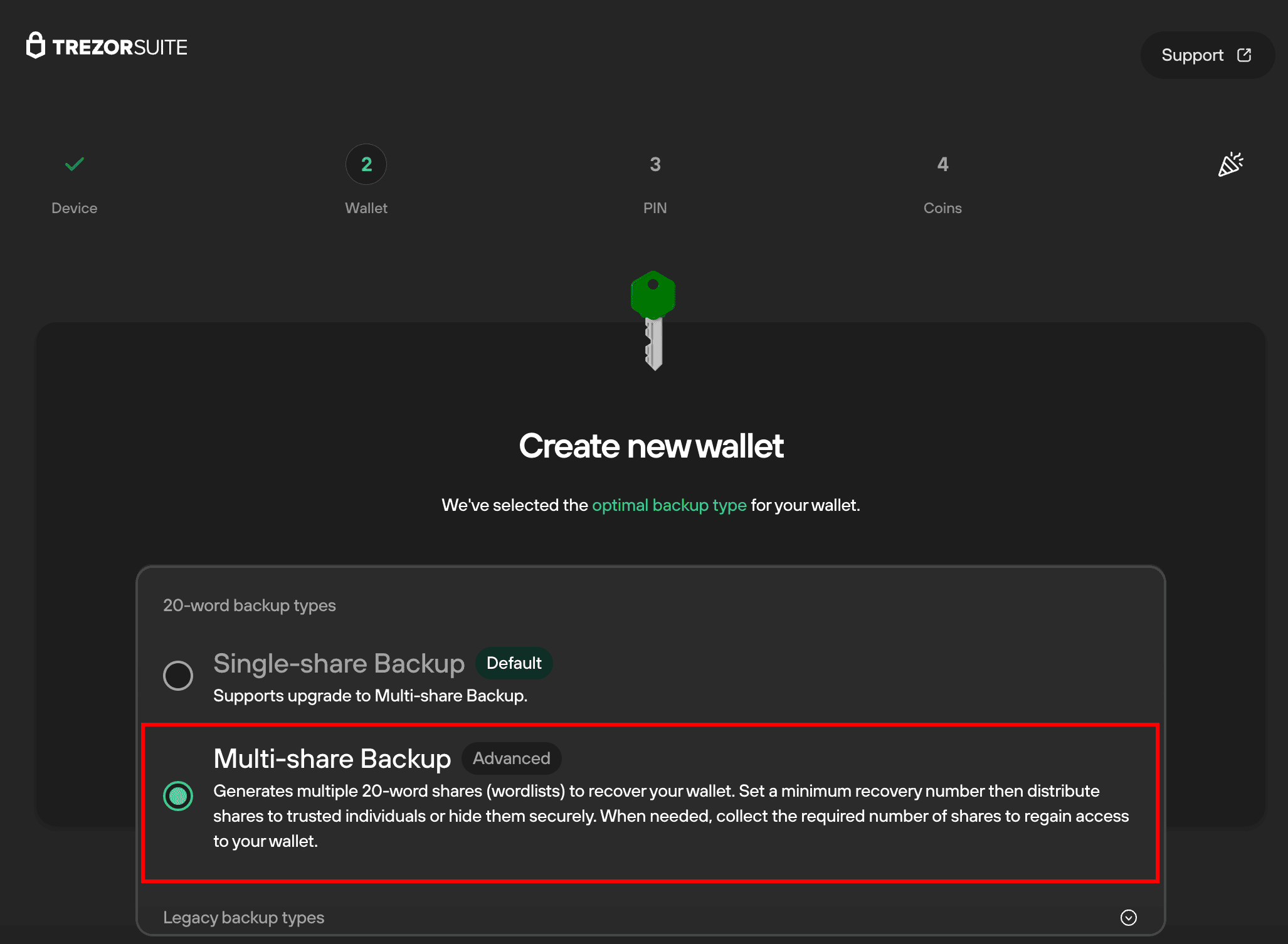
You can get started immediately by following our step-by-step guide on creating a wallet with Multi-share Backup.
I’m already using Single-share Backup on my Trezor
If you’ve already set up your Trezor with a 20-word Single-share Backup, you can upgrade to Multi-share Backup directly in Trezor Suite settings:
Go to "Settings > Device" and Select "Create Multi-share Backup":
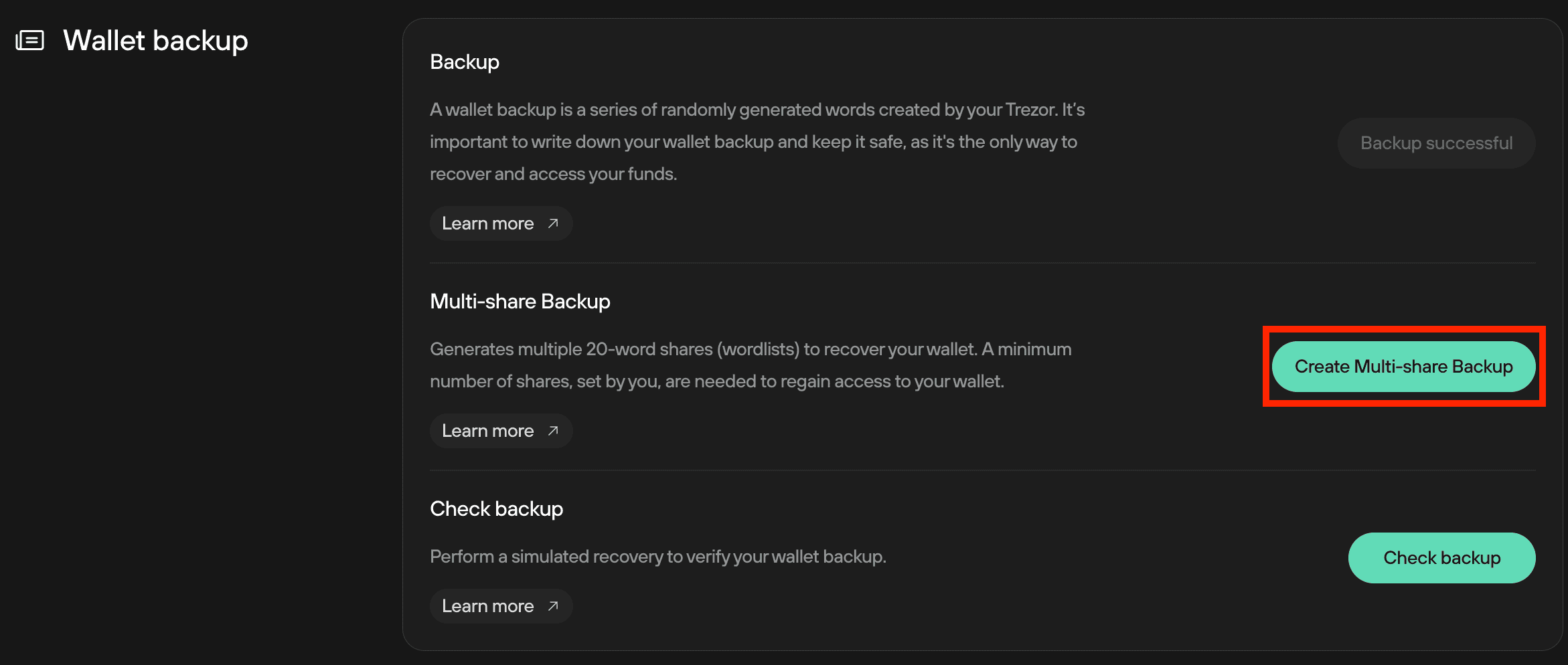
Then, follow the on-screen and on-device instructions.
Note that when upgrading from Single-share to Multi-share Backup, you are effectively creating an additional backup for the same wallet (same accounts, addresses etc). This means that your original Single-share Backup is still valid, and so should be kept safe and secure.
I have a 12 or 24-word wallet backup with my Safe 5, Safe 3 or Model T
If you’re already using a 12 or 24-word wallet backup (recovery seed), the process is more complicated. As you will be migrating from one standard to another (i.e., BIP39 to SLIP39) your wallet will be set up using a different wallet backup. This means you will have to migrate your funds carefully from one wallet to another, which entails multiple steps.
Ensure you confirm you current wallet backup before doing anything else.
The step-by-step process for upgrading from BIP39 to Multi-share Backup is as follows:
Check that your original wallet backup is valid by performing a dry run recovery:
Wipe your device after confirming your backup:
Set up your Trezor with a new Multi-share Backup
- Connect your wiped Trezor
- Install the latest firmware
- Select Multi-share Backup during device initialization and follow the on-screen instructions
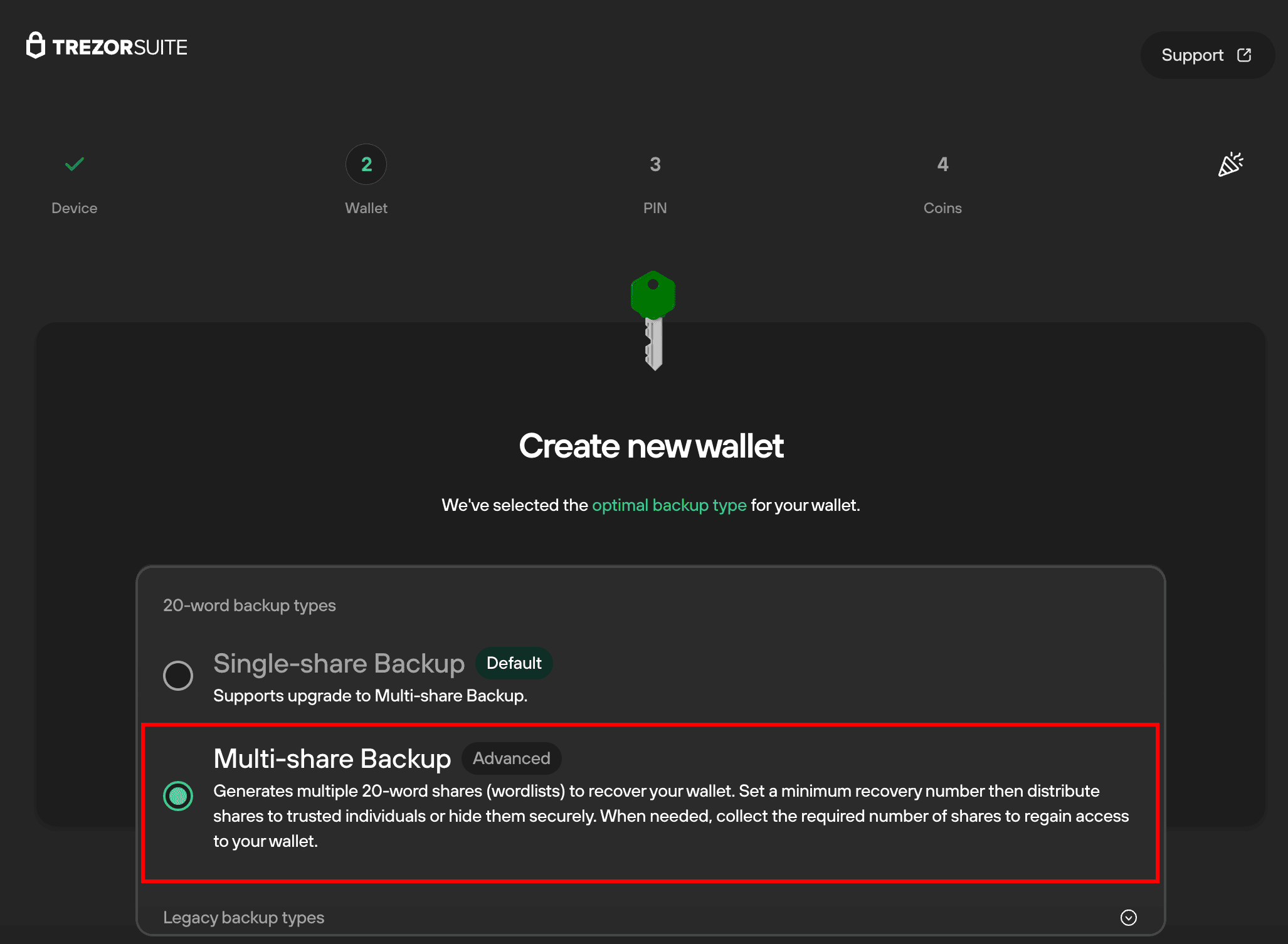
Now that you’ve created a Multi-share Backup (for a new wallet), you can transfer your funds from your original wallet to the new one. The steps for doing so are outlined in our Move crypto to a wallet with a new wallet article.
I have an older SLIP39 wallet
To create additional Multi-share Backups directly via Trezor Suite settings, you require either:
- A new Single-share Backup (20-word)
- A new Multi-share Backup
If you have already set up a SLIP39 wallet prior to the June 2024 update, it is not possible to create additional Multi-share Backups via the Trezor Suite settings menu. You will need to follow the same steps - create a new wallet with a 20 word wallet backup and move your funds there. For more information, please read our article called Move crypto to a wallet with a new wallet article.
If you already have a Multi-share Backup and create a new one, the old backup will still be valid.
The shares from the old backup cannot be used with the new one.
Each Multi-share Backup’s shares are unique and cannot be mixed with another Multi-share Backup. In this case, you will have two separate, valid Multi-share Backups, each usable only with their own set of shares.
What happens to my Single-share Backup when I upgrade to a Multi-share Backup?
When you create a new Multi-share Backup from your 20-word Single-share Backup, you will create a new Multi-share Backup. You cannot add your Single-share Backup as part of a new Multi-share Backup.
Upgrading to a Multi-share backup does not invalidate your original Single-share Backup. If your Single-share Backup gets compromised your funds are at risk even if you have a Multi-share Backup.
If you want to reduce the risk of having a single point of failure, you have the option of destroying the original Single-share Backup.
You should only destroy your Single-share Backup after verifying your new Multi-share Backup works and that you can access your funds with it.
Similarly, when creating a new Multi-share Backup after you have already made a Multi-share Backup, you can only create a new backup. It is not possible to use backup shares interchangably. To check if a backup share belongs to a certain backup, you can always look at first two words in the backup share, as these will be consistent across all shares within a Multi-share Backup.