Recover wallet on Model T
"Recovery" refers to the process of using a wallet backup (formerly recovery seed) to restore and enable access to your existing accounts.
This guide will help you recover a wallet on your Trezor Model T using Trezor Suite.
When recovering a wallet on a Trezor Model T, the entire process is performed using the device touchscreen. Do not enter your wallet backups anywhere unless the physical Trezor device instructs you to do so, and you confirm your choice on your Trezor. Only trust the instructions on your Trezor device.
- If you have a new and/or wiped Trezor Model T, you can restore an existing wallet using your wallet backup.
- If you're locked out of your Trezor because you've forgotten your PIN, or you wish to load a different wallet backup onto your device, you first need to factory reset the device and then proceed with the recovery process.
If you're recovering a Multi-share Backup, your Trezor device supports staggered entry of shares. This means you can start the recovery process, disconnect your device, and resume later without losing progress—ideal when your shares are stored in different locations. Learn more from our article Recovering a wallet with Multi-share Backup.
Process
- During the second step of setting up your Trezor Model T (the first stage is installing the firmware), choose the “Recover wallet” option:
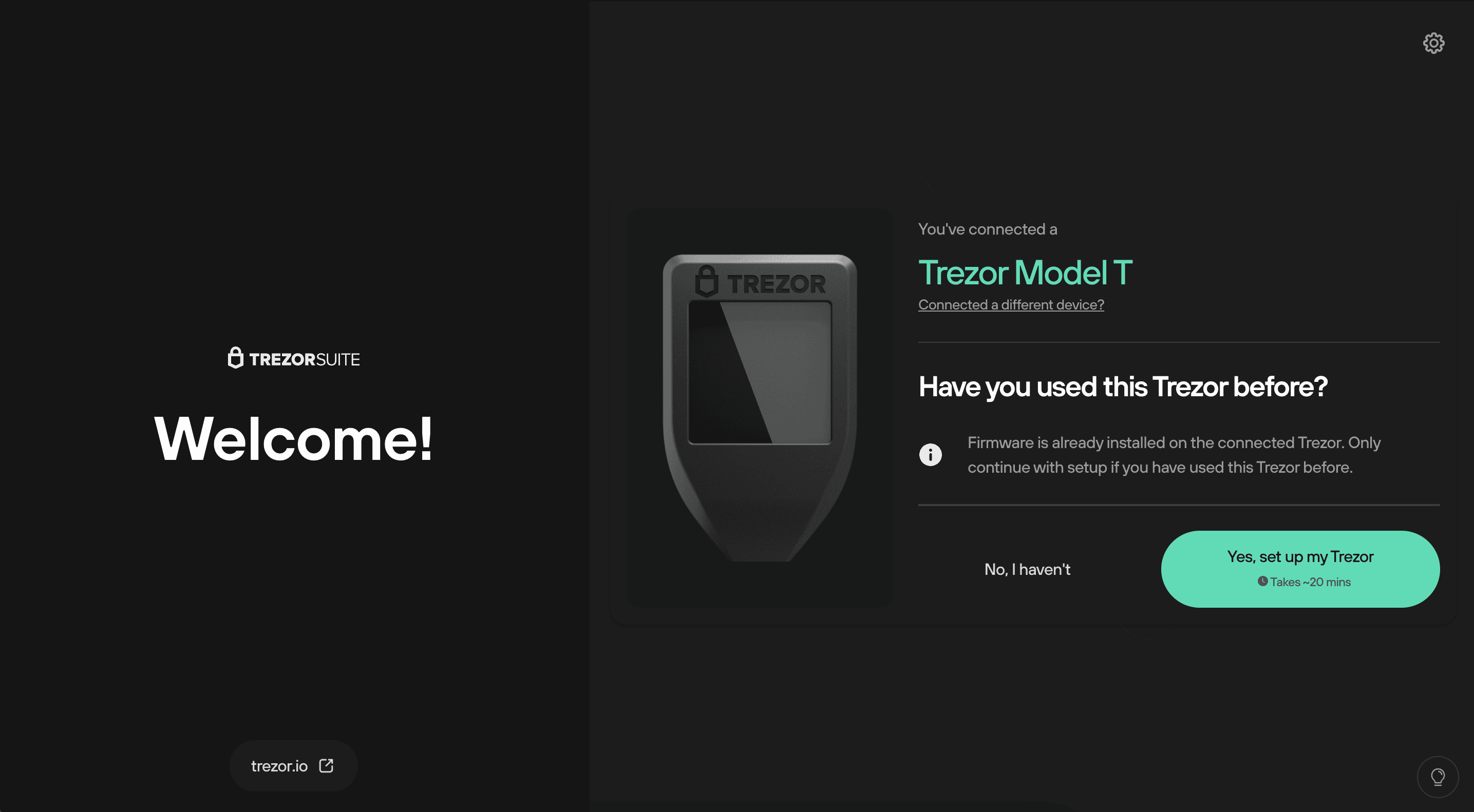
After selecting “Recover wallet”, you will see the “Recover wallet from seed” window, which informs you that the entire process is done using the device touchscreen:
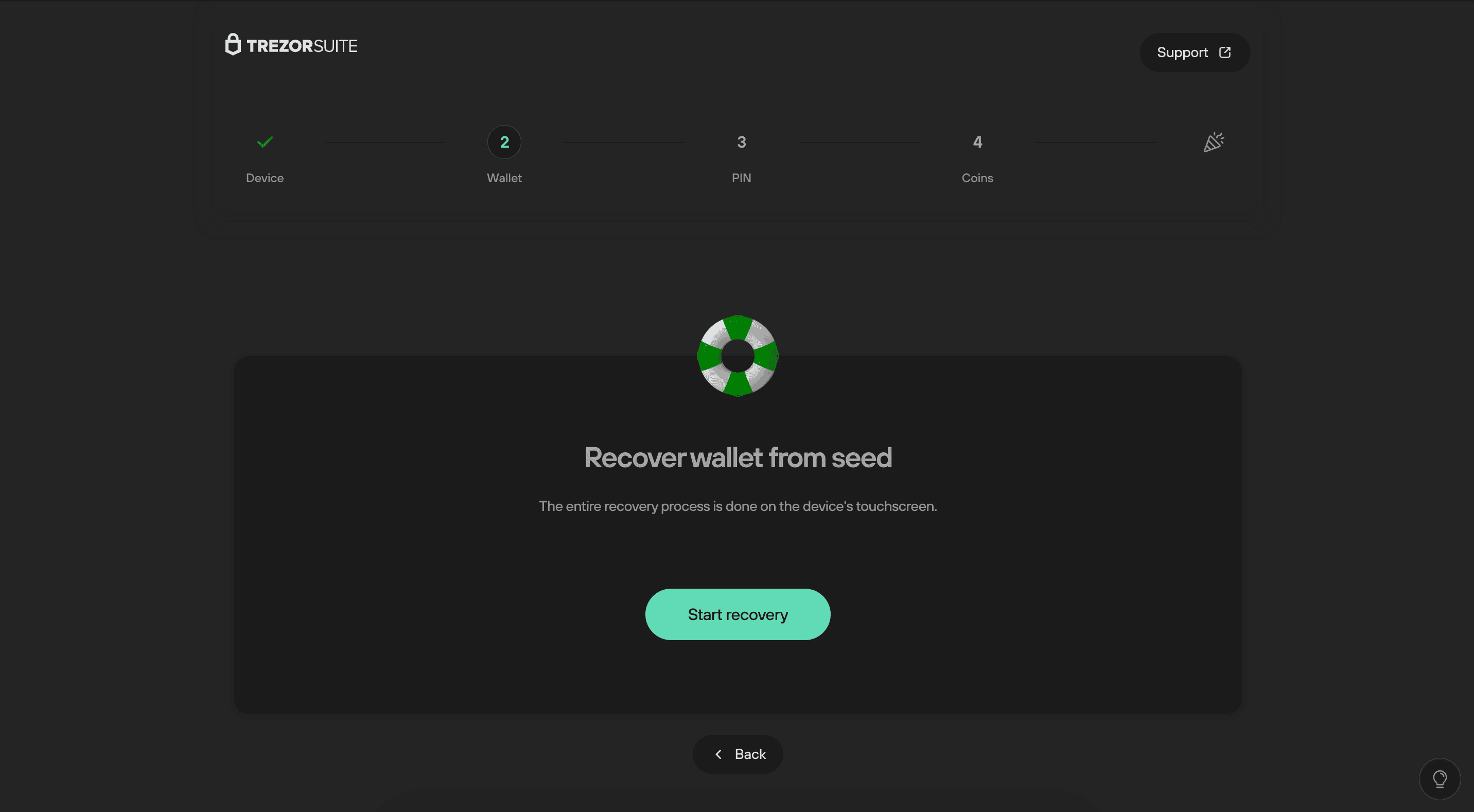
- Click Start recovery and follow the device’s on-screen instructions.
- Confirm “Do you really want to recover a wallet?” on the touchscreen (press the green check mark).
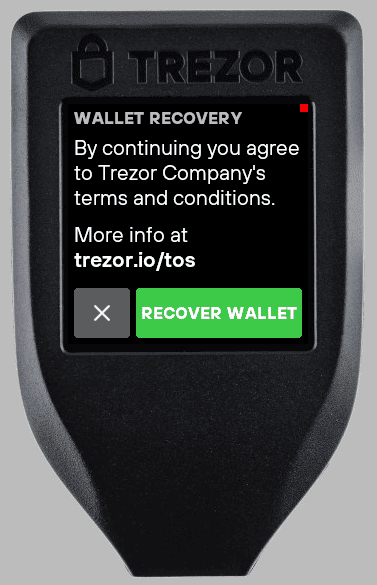
- Select the number of words in your wallet backup using the touchscreen (12 is the default for Model T):
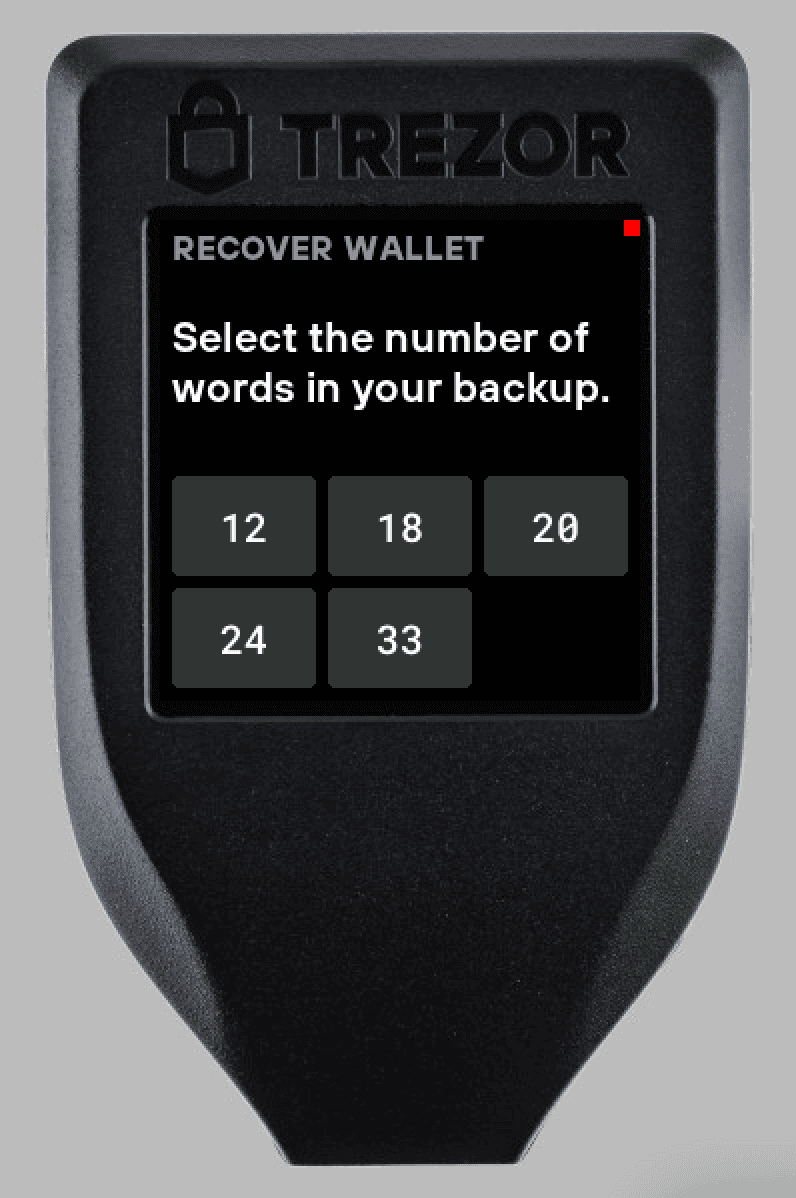
- Then enter the wallet backup using the touchscreen. For example, to enter the word "best", you would:
- Tap "abc" tile twice to enter B
- Tap "def" tile twice to enter E
- Tap "stu" tile once to enter S
- Tap "stu" tile twice to enter T
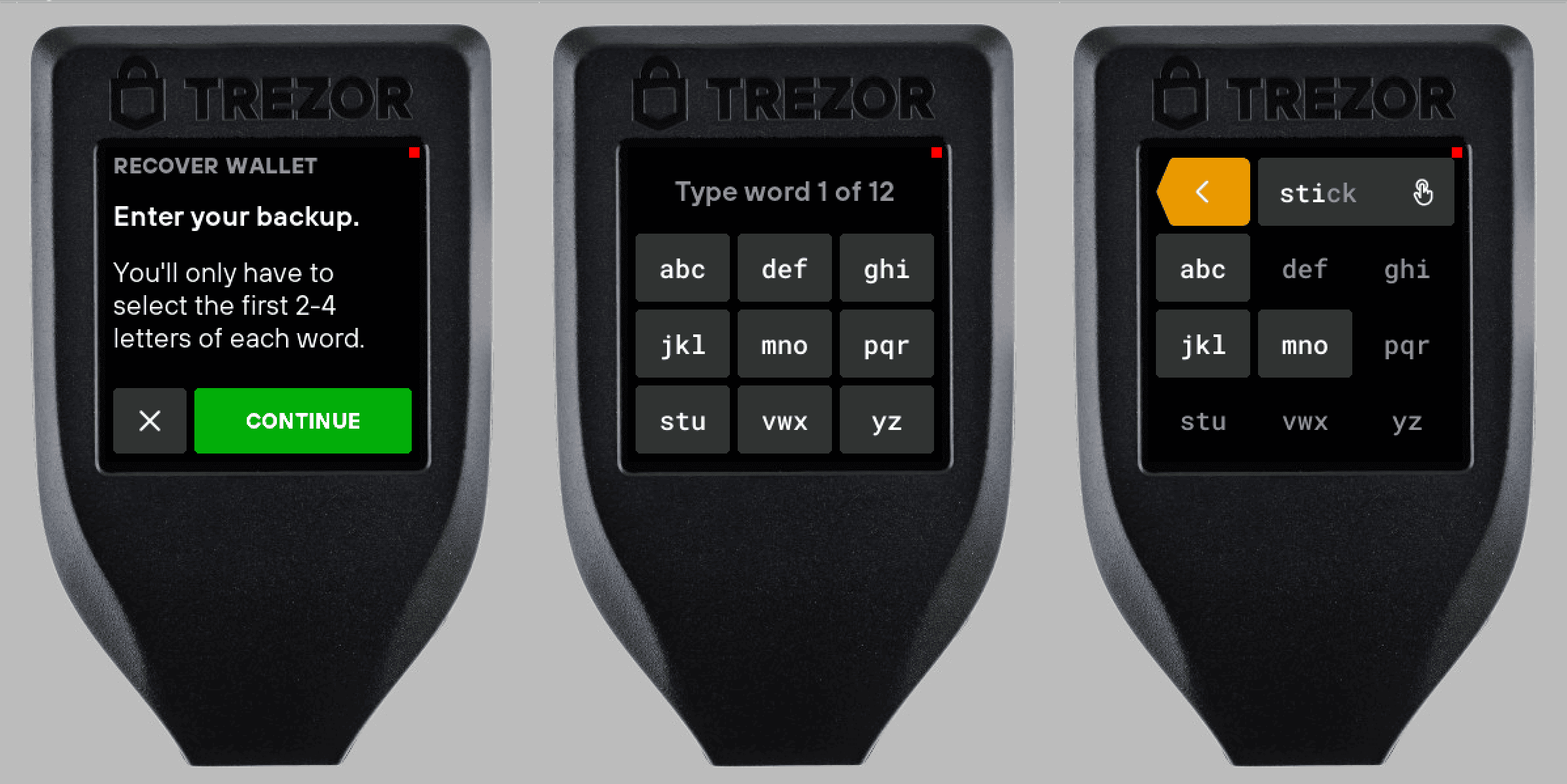
- The device will suggest words as you type. Tap the suggestion in the top-right corner to confirm.
- Once complete, click Continue in the “Recovery complete” window:
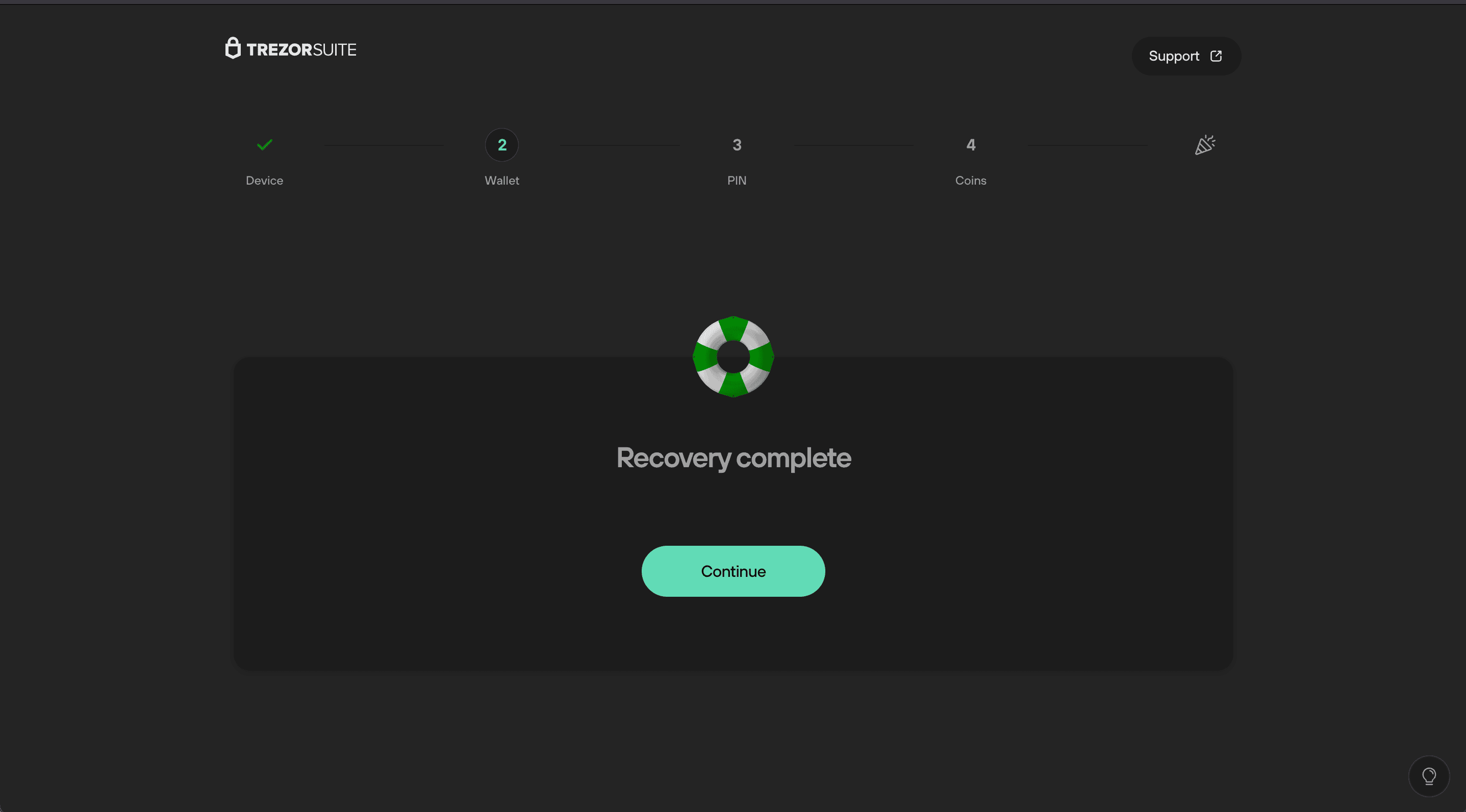
- After completing the setup, you’ll be able to access the crypto funds held in the wallet associated with this wallet backup.
What if I'm using an initialized Trezor Model T?
If you're locked out of your device because you’ve forgotten your PIN, or you wish to load a different wallet backup onto your device, you’ll need to wipe the device first by performing a Factory reset.
This introduces some small but important changes to the look of the initialization process.
- If you’ve forgotten your PIN, you’ll need to Factory reset the device in bootloader mode. This removes the firmware and all private information including the PIN and wallet backup. The device will be returned to factory condition and the process is the same as setting up a new device.
- If you know your PIN and choose Wipe device in Suite, all private data is removed but the firmware remains. The initialization process will appear slightly different.
- After connecting your device, the first “Security check” screen will look like this:
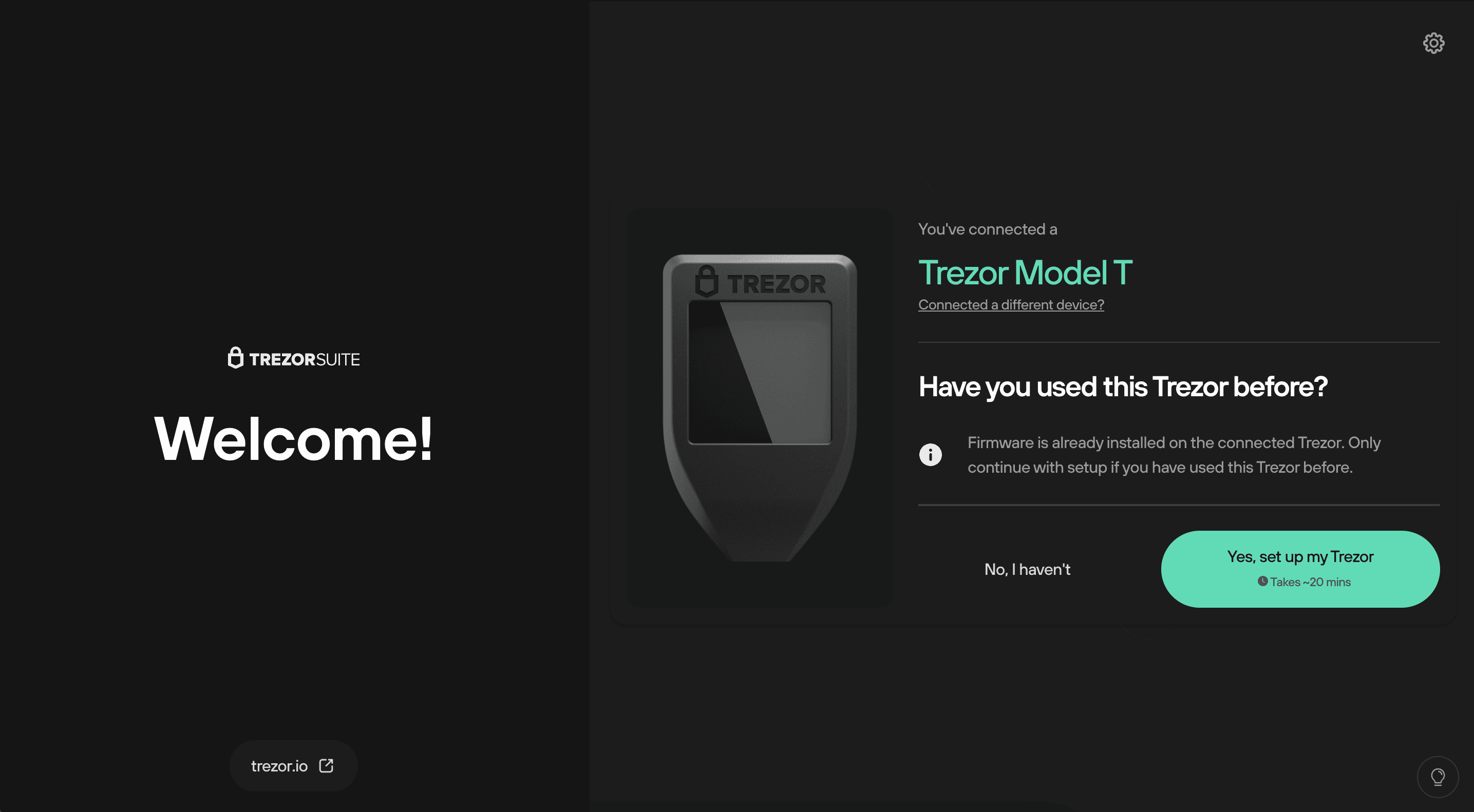
- The message confirms that firmware is already installed on the device.
If you've never used the device and firmware is already installed, do not proceed. Unplug the device and contact Customer Support to arrange a replacement.
- If you’ve used the device before and are sure it’s safe to proceed, click Setup Trezor. You will then see the “Firmware ready” confirmation dialogue.
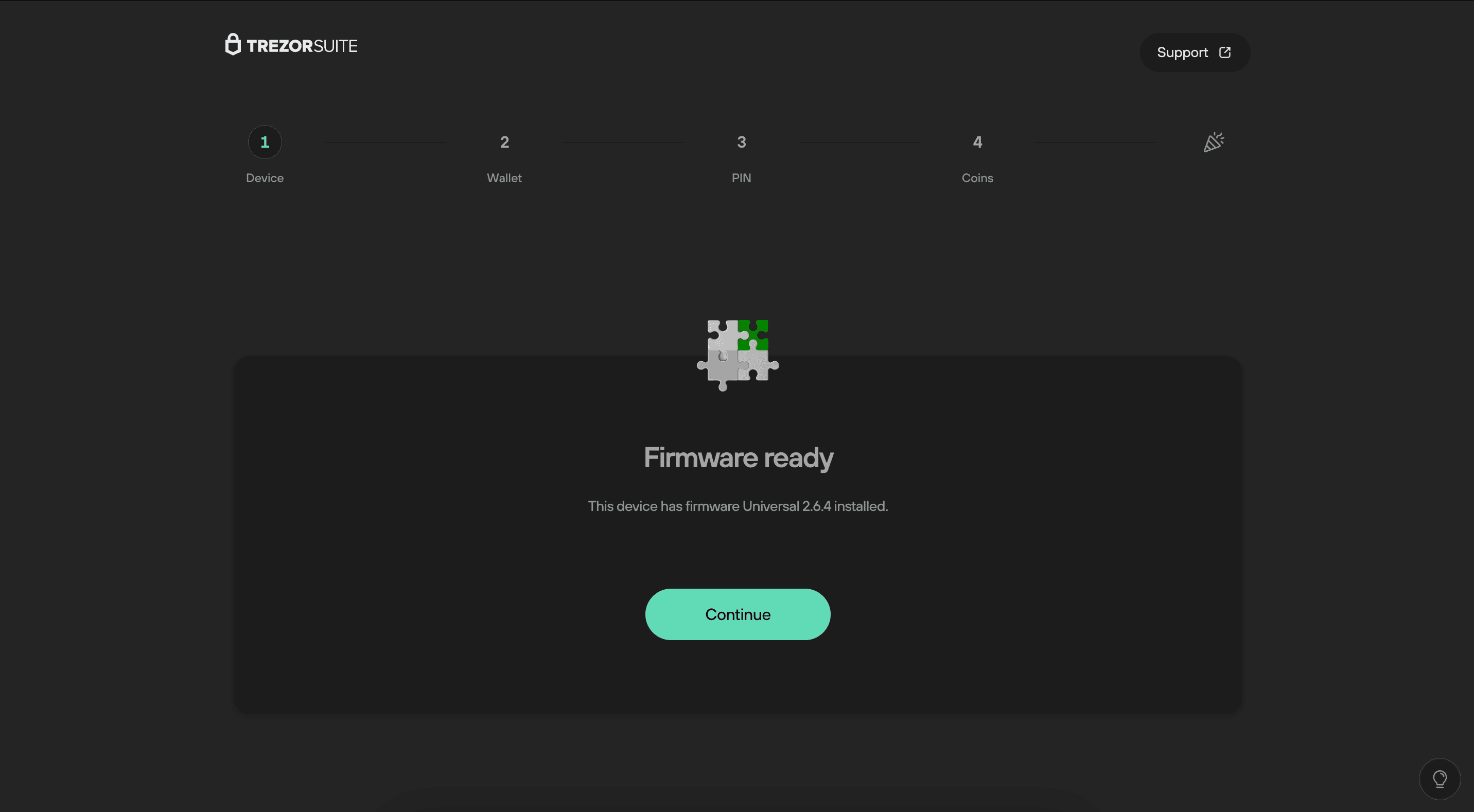
- Click Continue, and you’ll see the options “Create new wallet” and “Recover wallet” again.
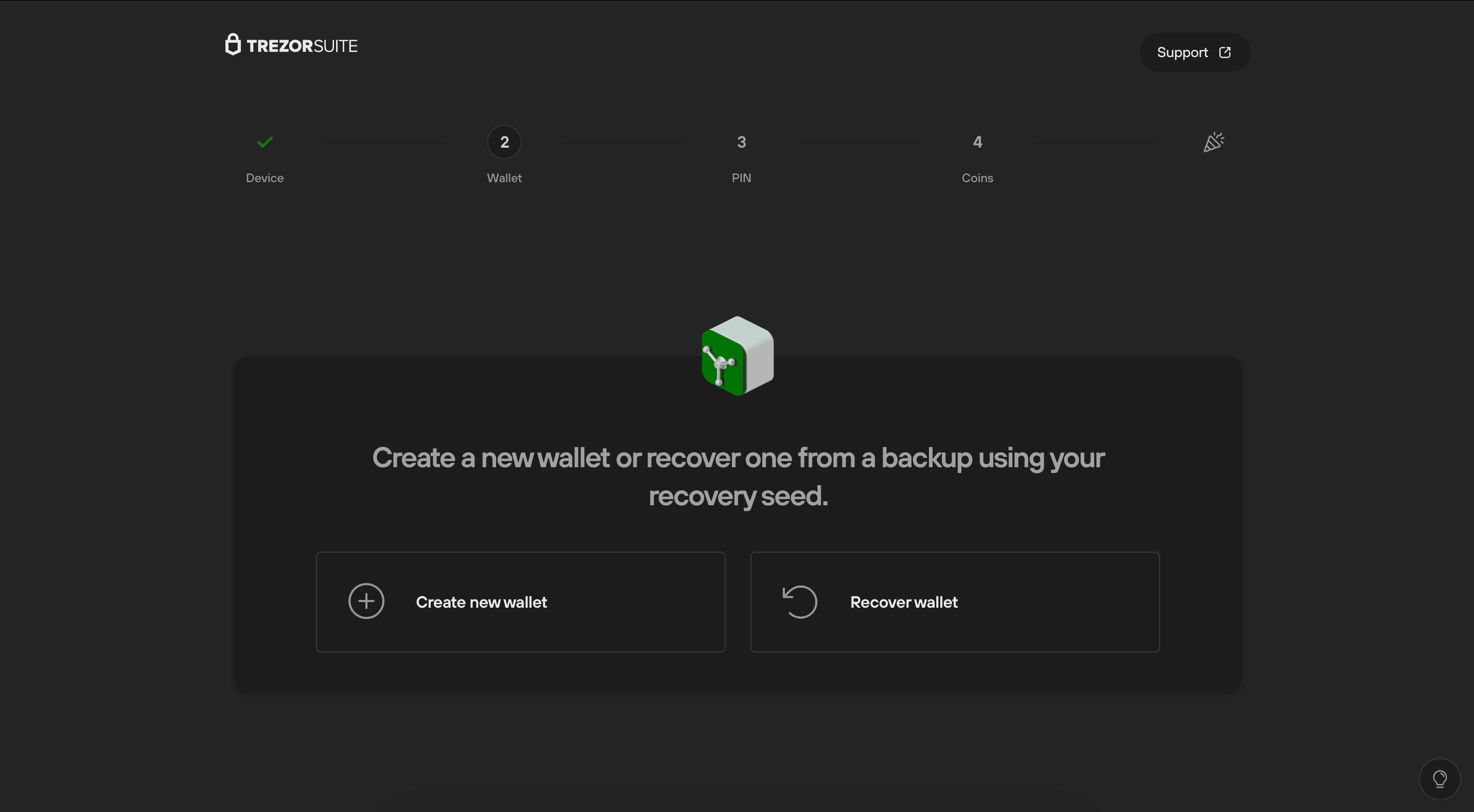
- From here, the recovery process is the same as described above.