Receive crypto in Trezor Suite
Once you have initialized your Trezor hardware wallet, Trezor Suite is ready to use.
Setting up the account
You can see your cryptocurrency accounts on the left-hand side of the screen, and enter the detailed view of each account by clicking on it.
If you enabled Bitcoin (only) during device initialization, you will see an empty account called Bitcoin #1:
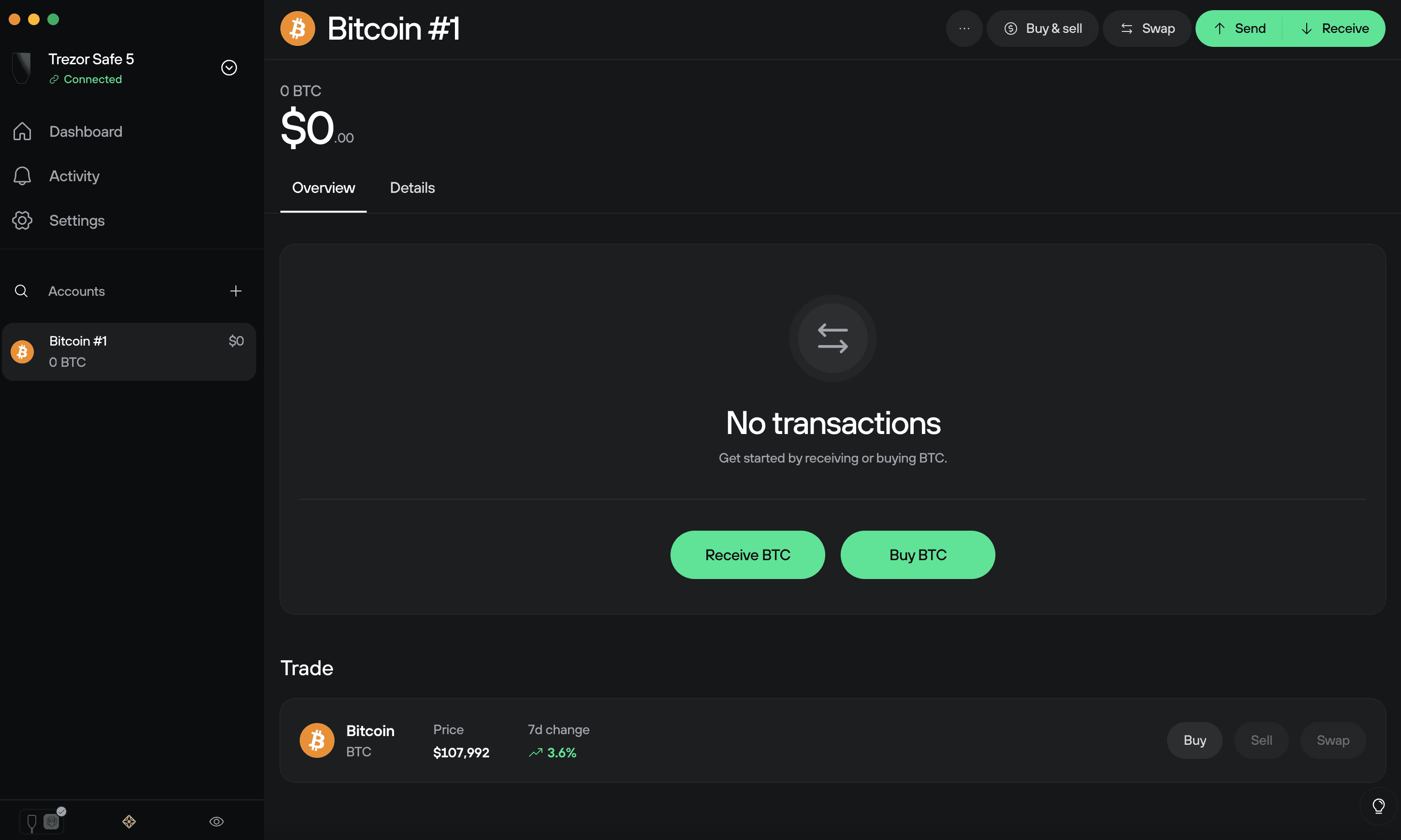
If you enabled multiple cryptocurrencies during the initialization procedure, they will each have an associated Account #1 in the My accounts menu bar.
Remember, you can easily enable or disable different coins in the Coins settings menu.
Trezor Suite supports Bitcoin, Litecoin, Ethereum, Ethereum Classic, Ripple, Dash, Zcash, DigiByte, Namecoin, Dogecoin, Vertcoin, Bitcoin Cash, Bitcoin Gold, Cardano, Solana, and Polygon.
ERC20 tokens can be received using an Ethereum account. Polygon tokens can be received using a Polygon account. Solana tokens can be received using a Solana account.
A number of other cryptocurrencies can also be accessed using third-party wallets. For a full list of supported cryptocurrencies, click here.
Do not send or receive transactions to addresses generated for a different cryptocurrency, e.g., Bitcoin Cash to a Bitcoin address.
Click Receive then Show full address to reveal your first receiving address:
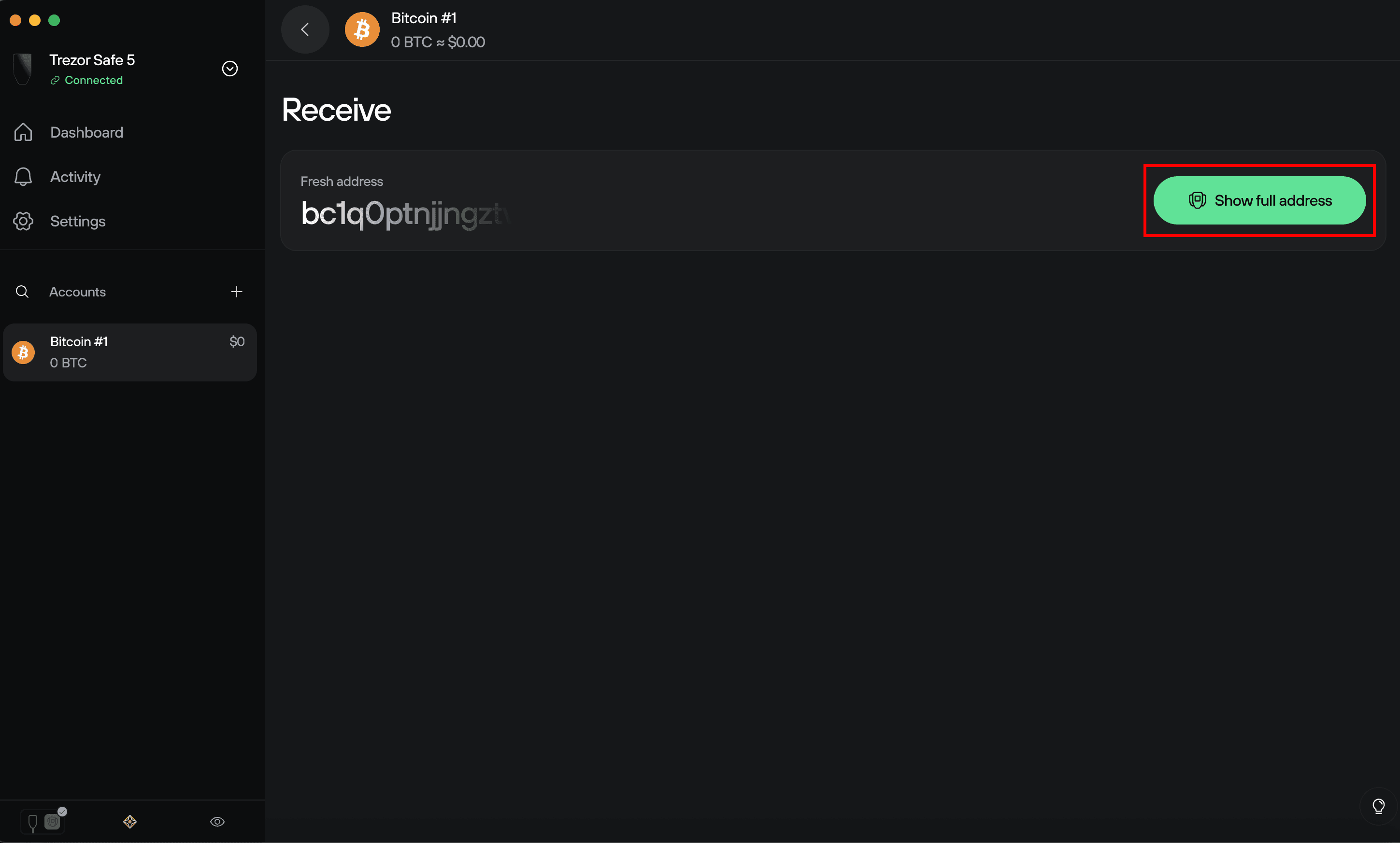
Confirm on your Trezor device
You will be asked to check and confirm the address on your Trezor:
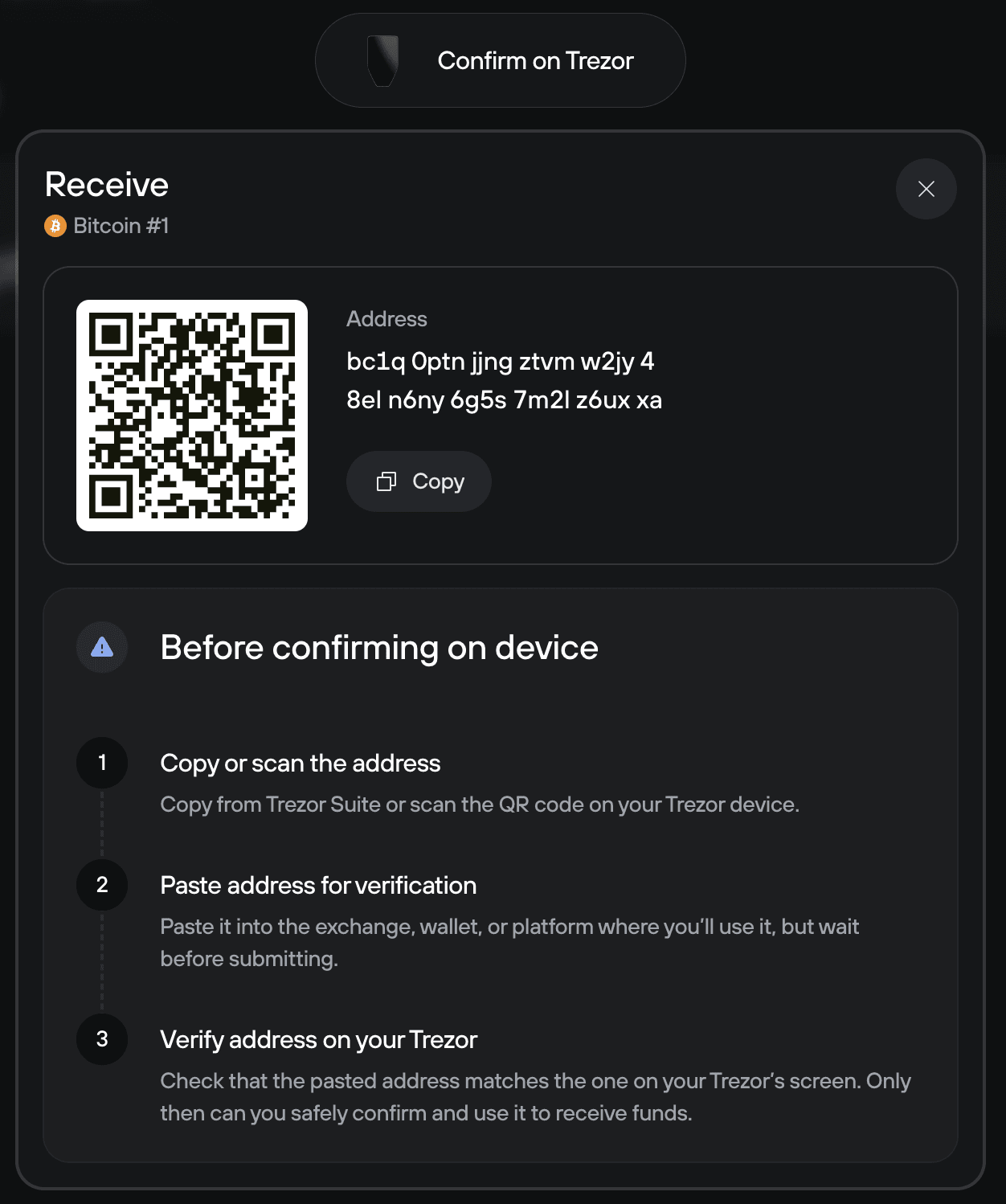
Carefully compare the receive address you copy & paste with the one shown on your Trezor device. If they are different, your computer may be infected by malware. The address shown on your Trezor device screen will always be one belonging to you.
Display the address as a QR code
To display the address in the form of a QR code, press the QR button on your Trezor device (before pressing the green check mark to confirm the address). The QR code will then be displayed both on your Trezor device and in Trezor Suite.
You can cycle between "Address" and "QR" formats by pressing the "Address" or "QR" button on the device.
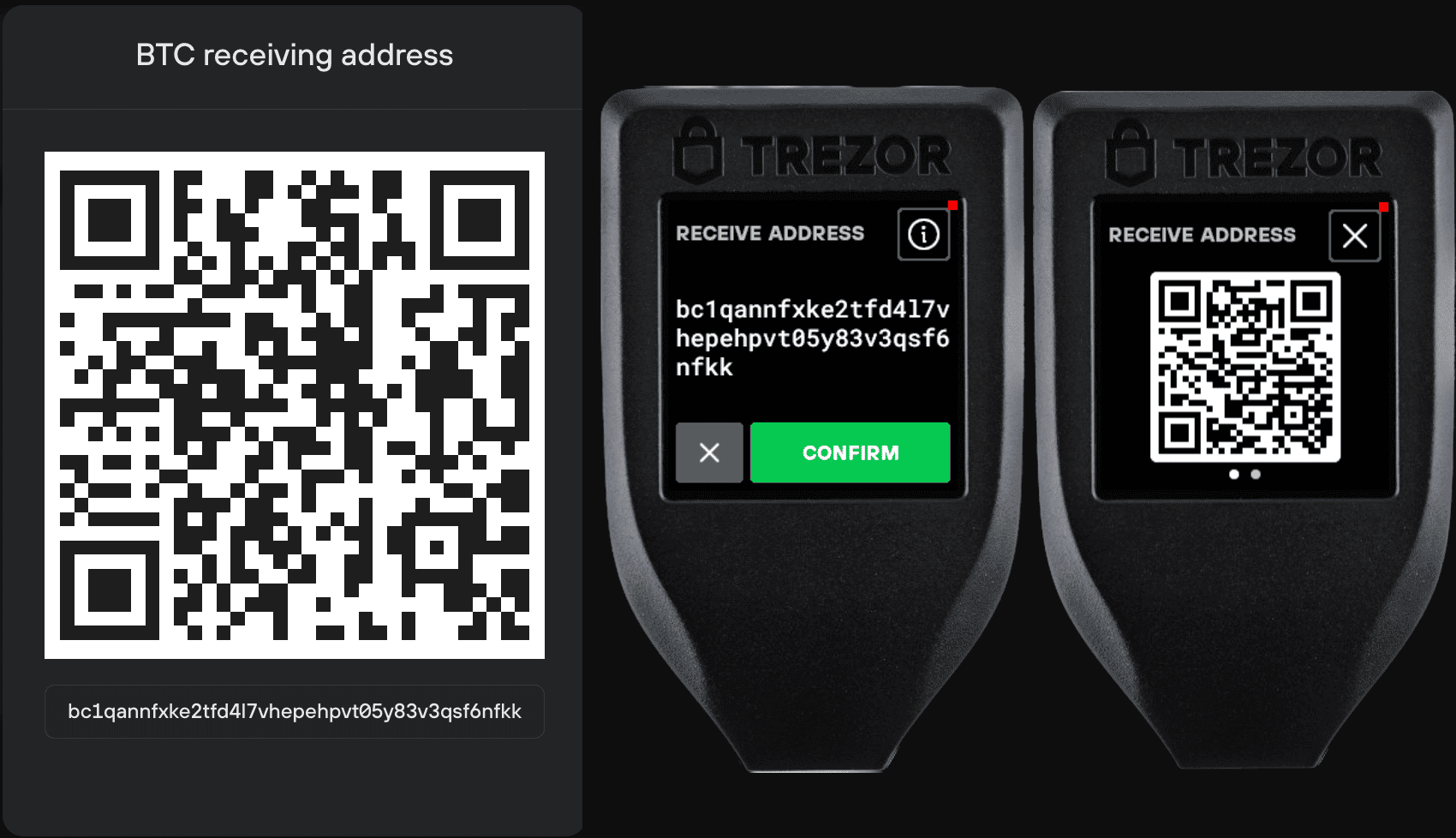
To receive a transaction on addresses generated by the Trezor device, the device itself does not need to be powered-on or connected. Once you generate a receiving address, you can write it down or print it, and later use it to receive transactions at any time. Using the device is later required only to spend any currency received to the address.
Generating multiple addresses
You can use the Show full address button repeatedly to generate multiple receiving addresses. This can help you keep track of your payments as well as maintaining a higher level of privacy. For additional privacy, read also: Using multiple accounts.
It is possible to repeatedly reuse any single receiving addresses generated in your account. However, this practice is not recommended as it links payment data to one individual.
Transaction confirmation
Now you can provide your newly generated address to receive funds. When someone makes a payment to you, you will see it in your transaction panel. At first, it will appear as unconfirmed. After the transaction gets its first confirmation in the network, you will see the "unconfirmed" text replaced by the time of the confirmation. You can always double-check the status of your transaction in a blockchain explorer by clicking on the confirmation time.
You can send your newly received funds even before the first confirmation. However, we strongly recommend waiting until the transaction has confirmed multiple times (three to six confirmations is considered safe for Bitcoin transactions). Confirmation times vary based on the transaction fee used and the state of the network.
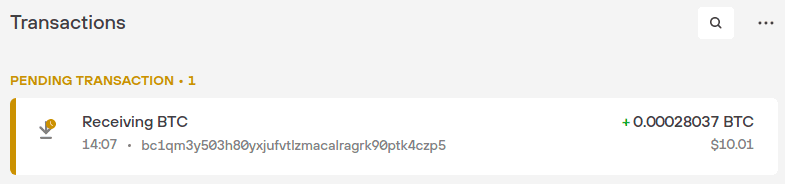
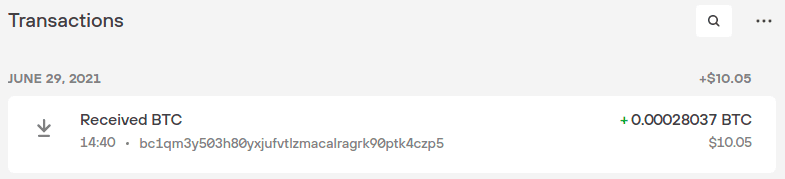
Verifying addresses in Trezor Suite on mobile
To keep your funds safe and secure, it is important to always verify receive addresses on your Trezor before using them in a transaction.
Verifying receive addresses in Portfolio Tracker mode
To receive a cryptocurrency payment, press the Receive button in the bottom menu. This will reveal the Receive to menu:
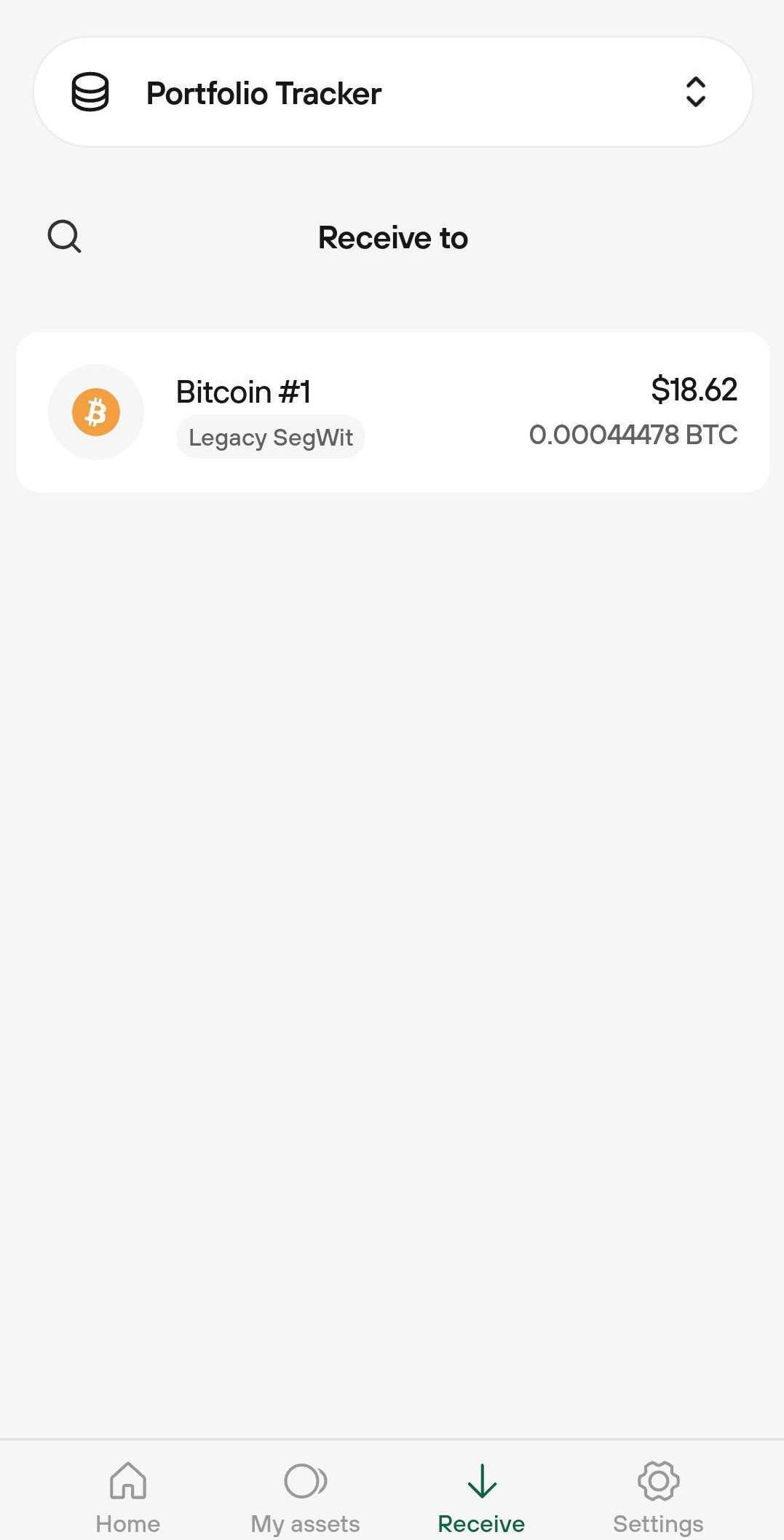
Select the account you wish to receive to, and proceed by selecting Show address:
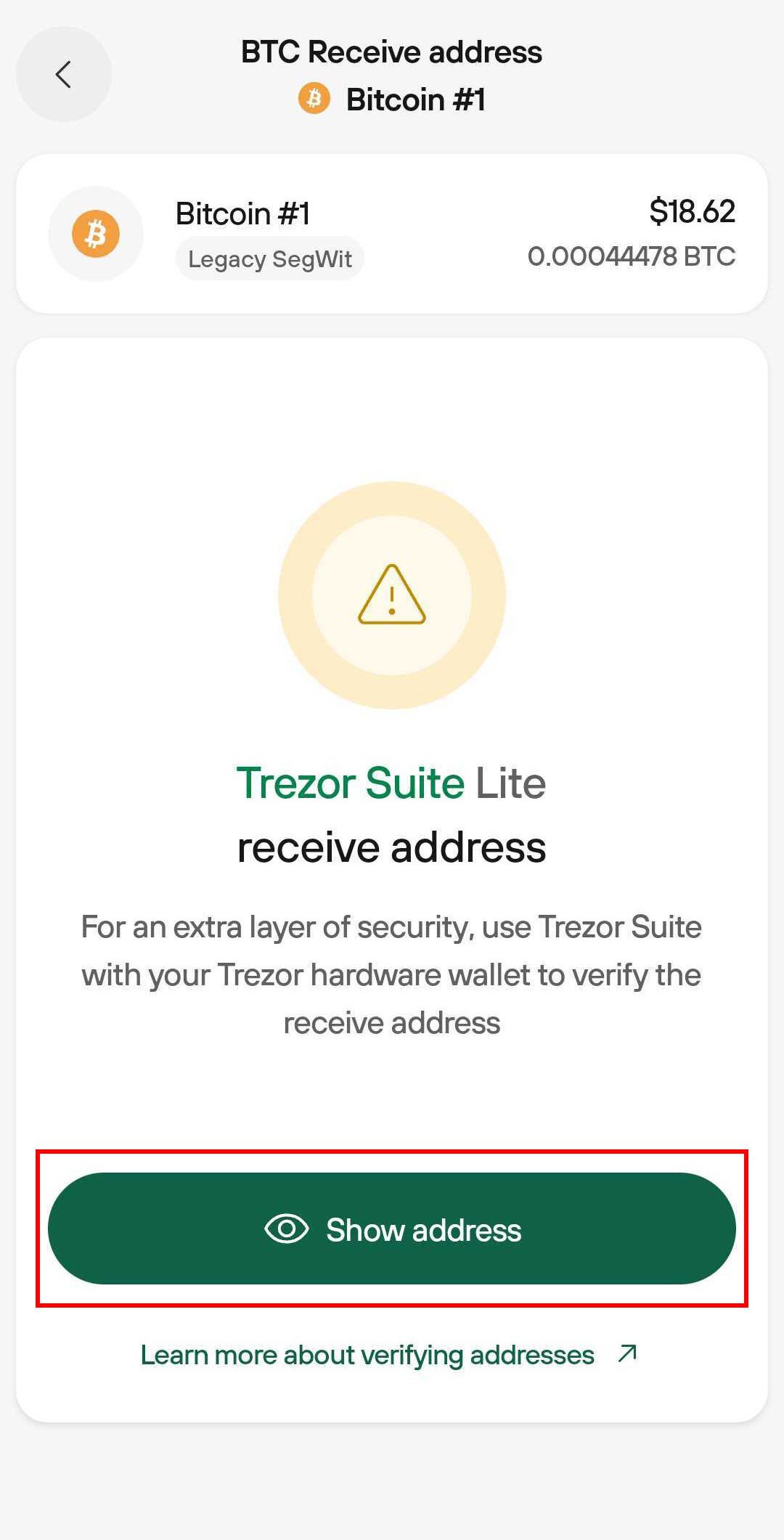
Confirm that the address displayed matches the one shown on your Trezor hardware wallet.
You can then either Copy or Share the receive address, or use the QR code, which is a convenient way to reliably share the receive address details.
Verifying receive addresses in Connected Device mode
Android users with a connected Trezor device can verify receive addresses without the need to use the Trezor Suite desktop app.
As detailed above for Portfolio Tracker mode, to receive a cryptocurrency payment, press the Receive button in the bottom menu. Then select the account you wish to receive the payment to. Now you will see a receive address snippet, and should proceed by selecting Show full address:
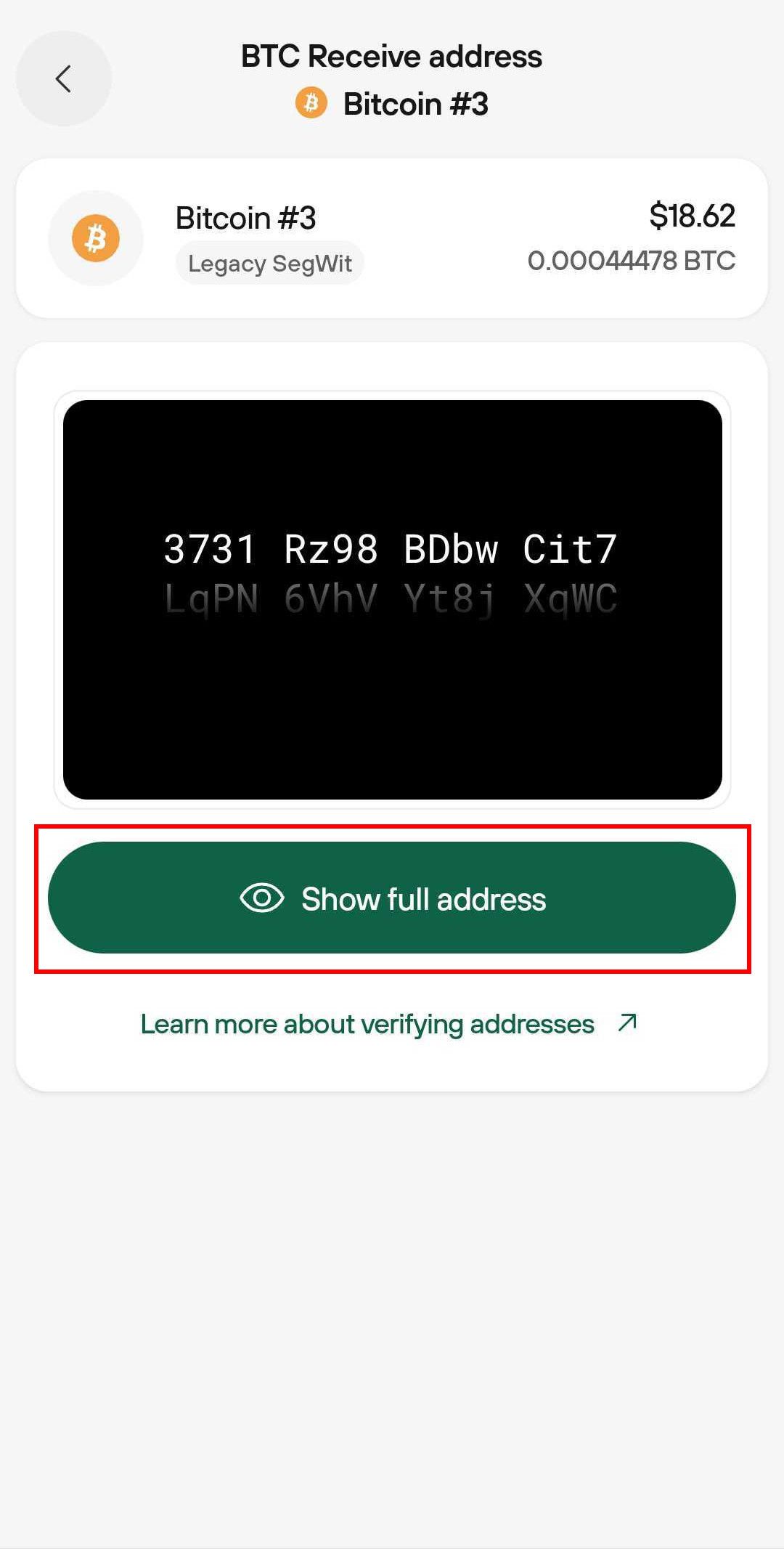
Then confirm that the address show in Trezor Suite matches the one shown on your Trezor display. Press Confirm on your Trezor to proceed; you can then Copy or Share the address, or use the QR code format for added convenience.
What can happen if I don't verify receive addresses using my Trezor?
Revealing the receive address without verifying it on your Trezor device can pose significant risks to your security, including:
Phishing Attacks - a common tactic used by hackers to steal user credentials and other sensitive information. By revealing your receive address without verifying it on your Trezor device, you could be exposing yourself to phishing attacks. Hackers can create fake websites or apps that look like the real thing, but are designed to trick you into revealing your private keys or other sensitive information.
Address Poisoning - Also known as 'address spoofing' is an attack vector that capitalizes on user carelessness and haste. When the user copies the address from a previous transaction, they may accidentally send their assets to the fraudulent address instead. It's important to carefully confirm the address before making a transfer to ensure that assets are not accidentally sent to the wrong account.
Want to learn more? Check out our article about address poisoning and keep your funds safe.
Verification is essential to ensuring the security of your cryptocurrency transactions. By verifying your receive address on your Trezor device, you can be sure that the address is correct and that your funds are sent to the intended recipient.
Verification also protects you from phishing attacks, man-in-the-middle attacks, and other security threats.