Create a wallet with Multi-share Backup
In addition to Trezor, Multi-share Backup is supported by software wallets such as Rabby, Electrum, Sparrow, BlueWallet, and Wasabi, as well as the Keystone hardware wallet.
This ensures you are not locked into the Trezor ecosystem.
This article provides a step-by-step guide for creating a new wallet utilizing the scheme.
If you don’t understand how a Multi-share Backup works, please read our article: Multi-share Backup on Trezor.
Multi-share backup is available on both the Trezor Model T and Safe models.
Important remarks before you start
- You’ll be shown several 20-word lists, each displayed on your Trezor device’s screen.
- These words never appear on your computer or mobile screen. Never enter these words into any other device. Entering them elsewhere can lead to loss of your assets.
- These word lists are called recovery shares. You can combine them them to recover your wallet if your Trezor is lost, stolen, or destroyed.
- Keep your recovery backup shares offline. Don’t take pictures, create digital copies, or upload them online.
- Write down your recovery shares and consider using a backup solution like Trezor Keep Metal to store them securely on metal instead of paper.
For the easiest onboarding experience, book a Trezor Expert session to get up and running right away.
Creating a new Multi-share Backup wallet
The process shown below is performed using a Trezor Safe 5, but the steps remain the same for other supported devices.
- Start Trezor Suite and connect your Trezor.
- After firmware check / installation and device authenticity verification, in the Wallet step, choose Create new wallet:
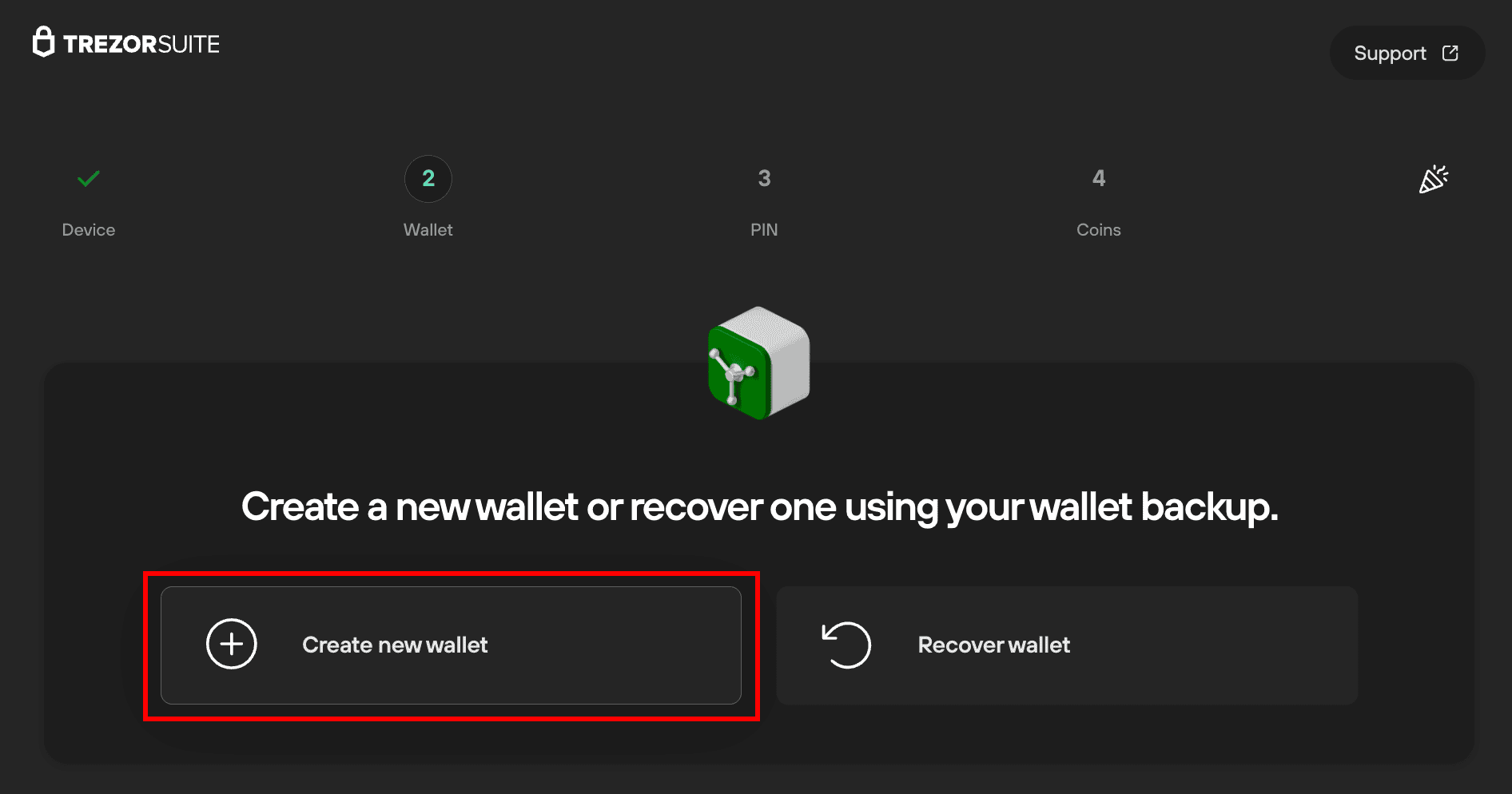
- Then choose Multi-share Backup from the drop-down menu:
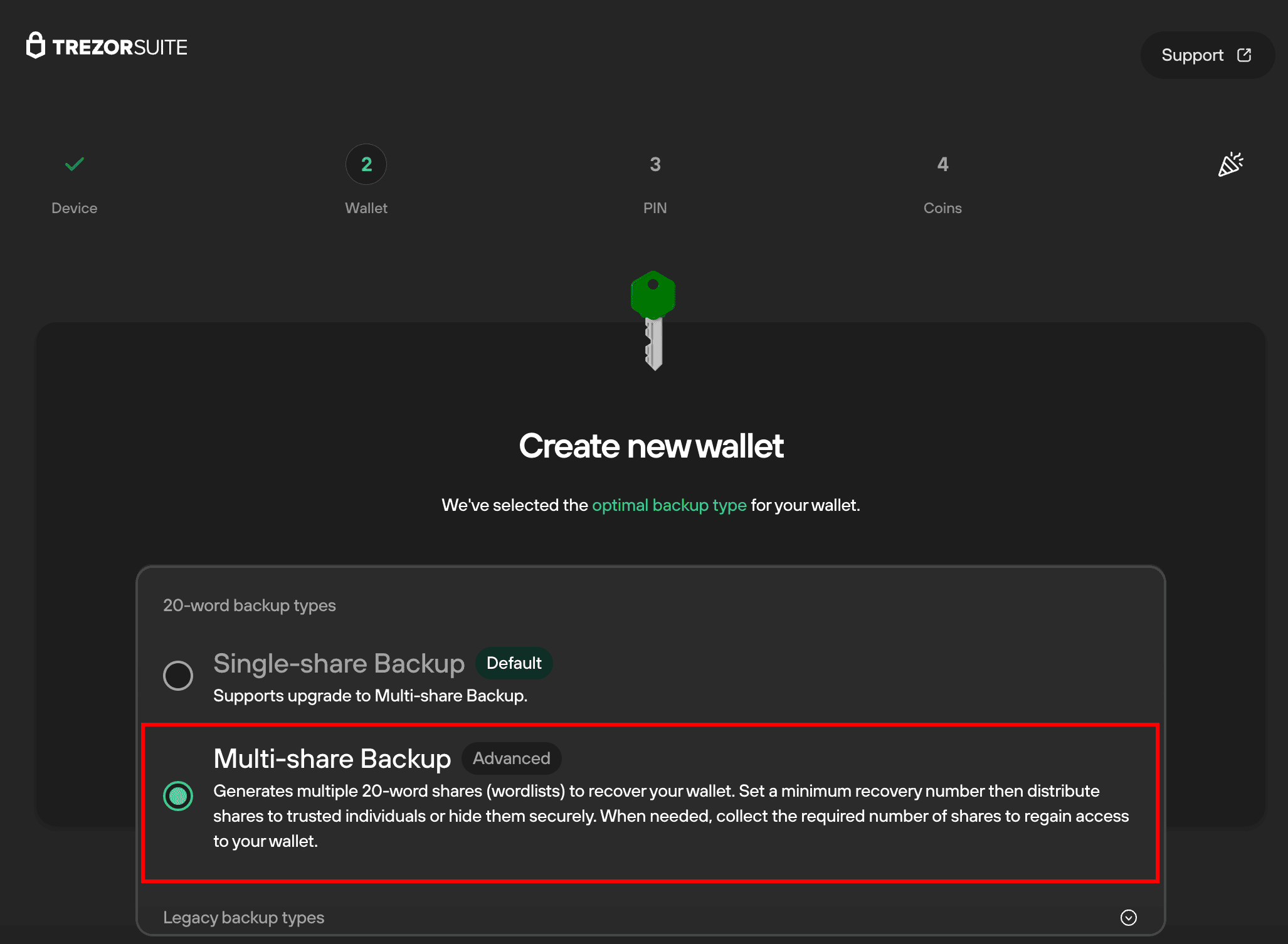
- Then click on Create wallet:
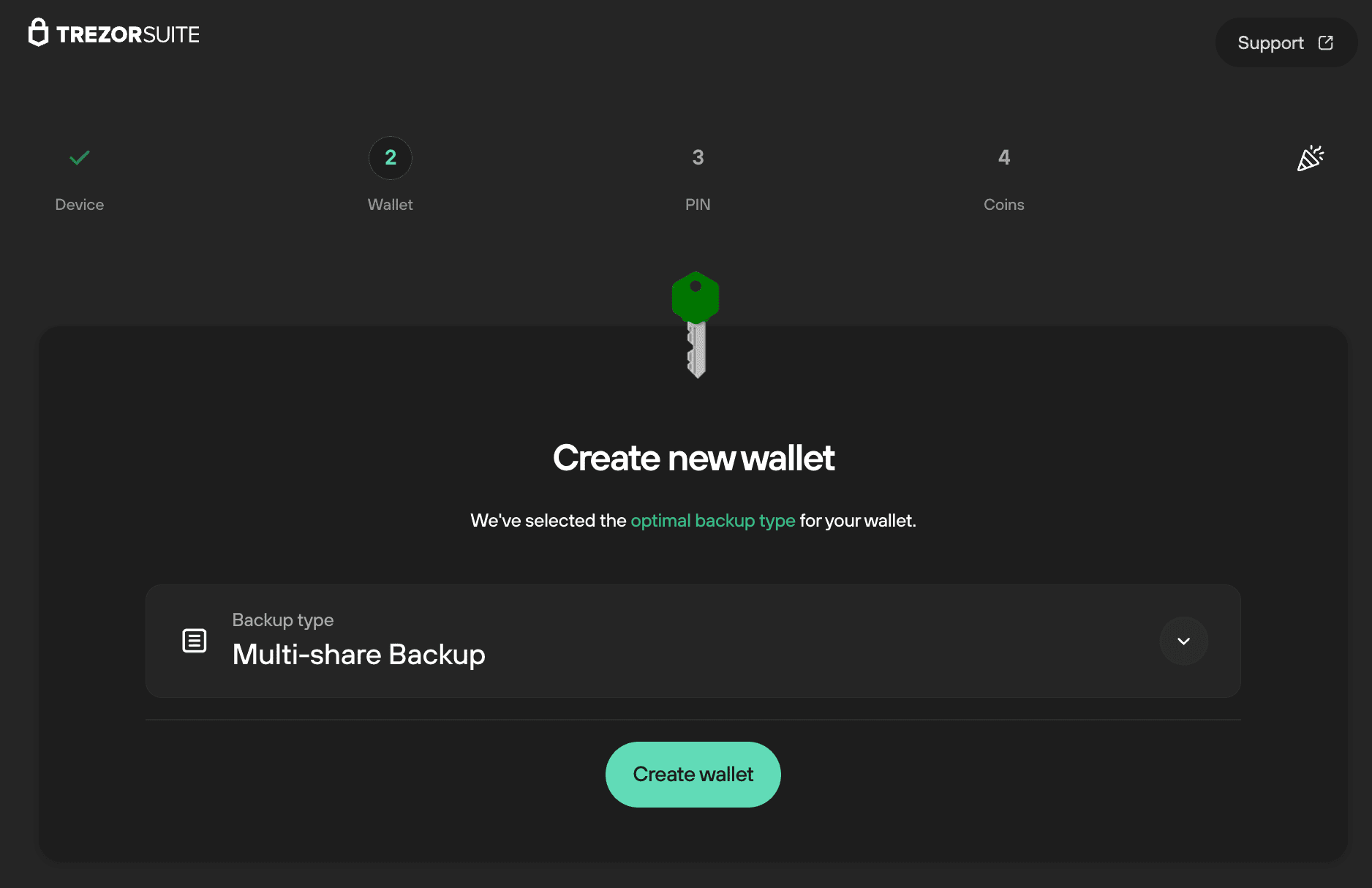
- Confirm you agree to the Terms & Conditions by swiping up on the touchscreen, then hold to confirm.
- Once the wallet is created, tap to continue again to proceed; in Trezor Suite, select Continue to backup:
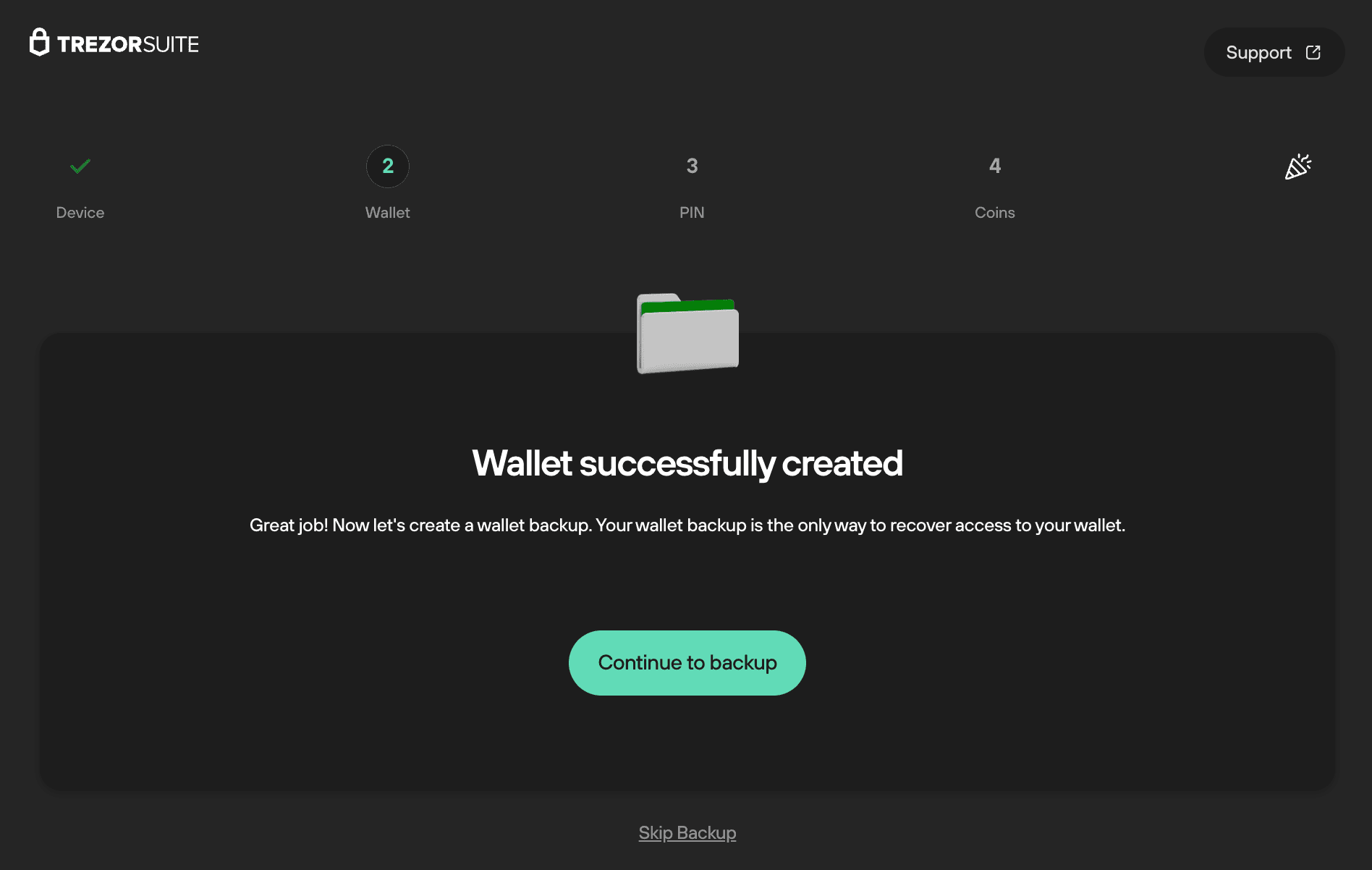
- In the next window, read and confirm that you've understood the instructions by checking the three boxes, then select Create backup:
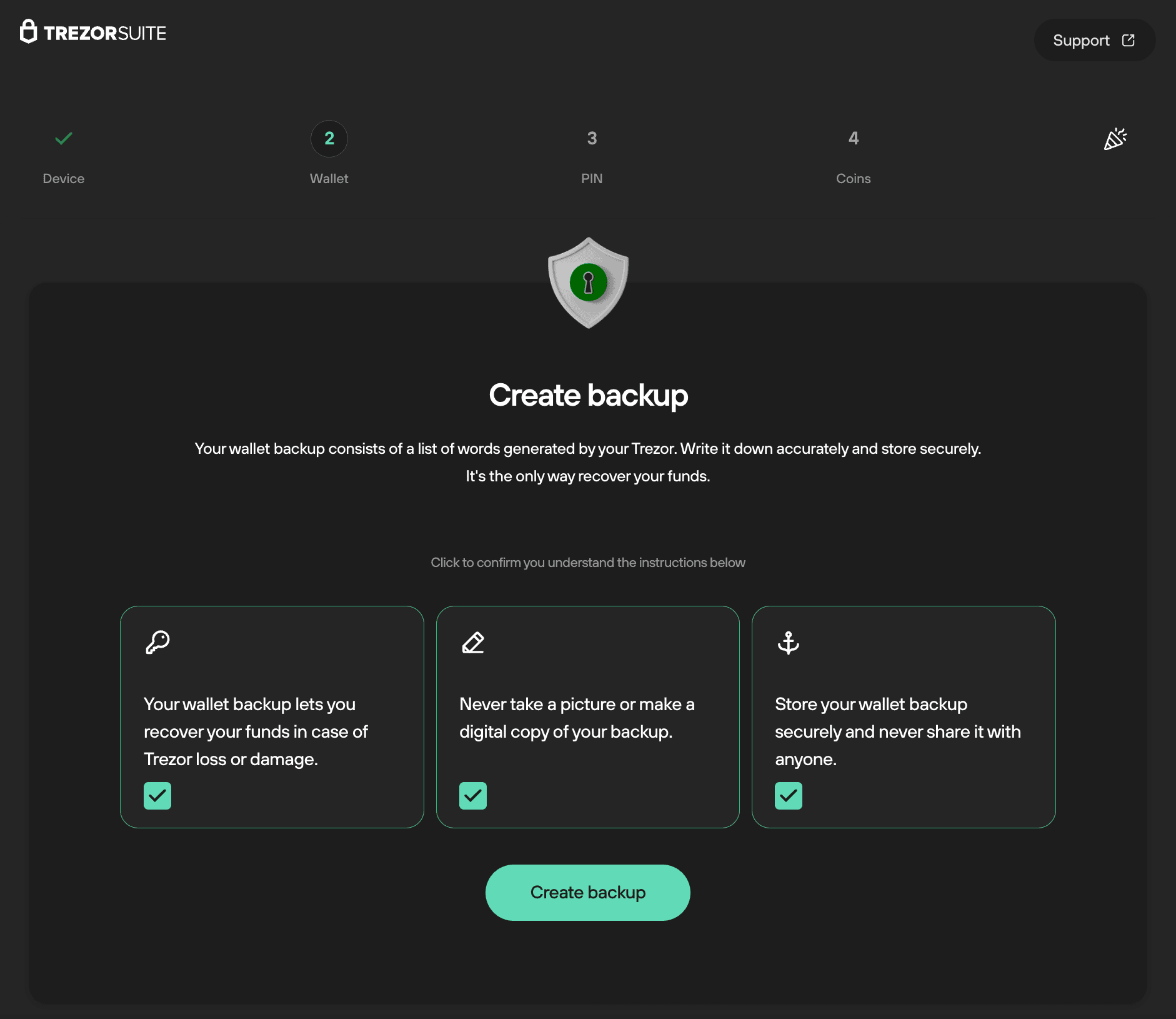
Follow the instructions displayed on your Trezor device in order to set the number of shares and threshold:
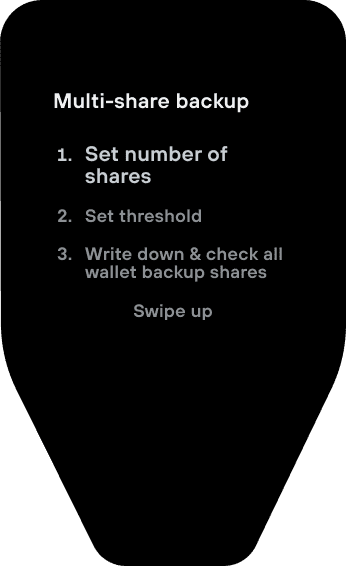
- Once you’ve written down all 20 words in order, hold to confirm on your Trezor.
- You will then need to confirm you wrote down each share correctly by entering specific words requested by your Trezor.
- Once you’ve confirmed each share, the wallet backup step is completed. Tap to continue, and proceed with the remainder of the onboarding process.