Check wallet backup on Model One
The Check wallet backup feature is a useful way to test your wallet backup (formerly recovery seed). It is recommended to test your wallet backup before you wipe the Trezor device or before every firmware update. It allows you to double check that your wallet backup is correct.
By starting the verification process, you are telling the device that you want to run the recovery process, but you do not want the device to remember the wallet backup. Instead, the device compares the wallet backup saved in its storage and the wallet backup you have just “recovered,” and the result of this comparison is sent to the wallet interface. If the wallet backups match, a message on your Trezor device screen will tell you your wallet backup is okay. If it is not the same, then the device screen will show you an error.
What you’ll need:
- Trezor Model One + connecting USB cable
- Trezor Suite for Desktop (or you can use Trezor Suite for web)
- Your completed wallet backup
Check wallet backup using Trezor Suite step-by-step:
- Open the Trezor Suite Desktop App (alternatively you can use Trezor Suite for web)
- Connect your initialized Trezor and enter your PIN
- In Trezor Suite, go to the Device Settings page, which can be accessed via:
- The "Settings" sign in the top-left corner of Suite, then choose "Device" from the menu
- Click on your Trezor device name in the top-left corner of Suite and select the Settings gear icon, which will take you directly to the "Device Settings" page
- In the Device Settings menu, navigate to the first set of options named "Wallet backup" - here you will find the item "Check backup":
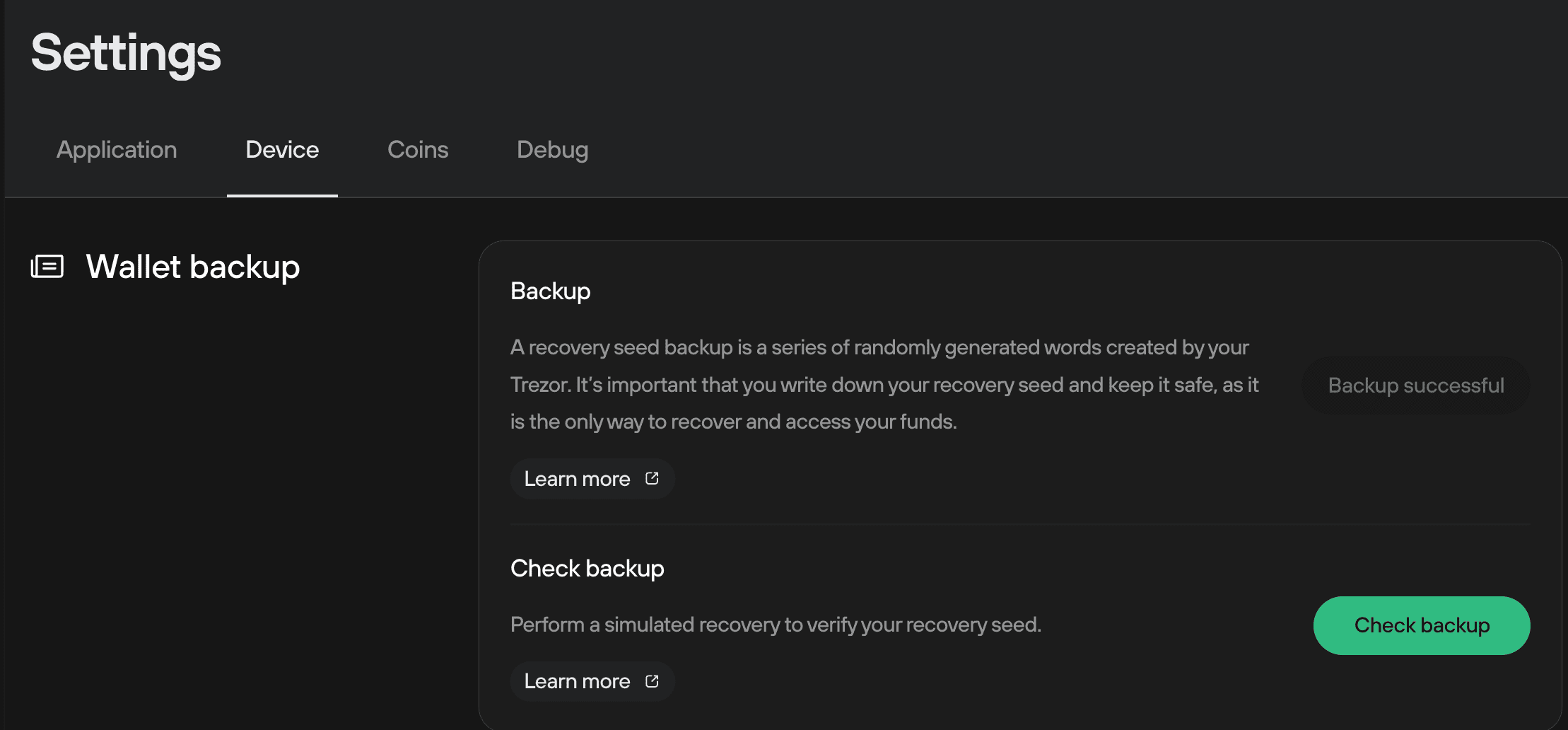
- In the "Check backup" window, check the "I understand" box and then click on Start:
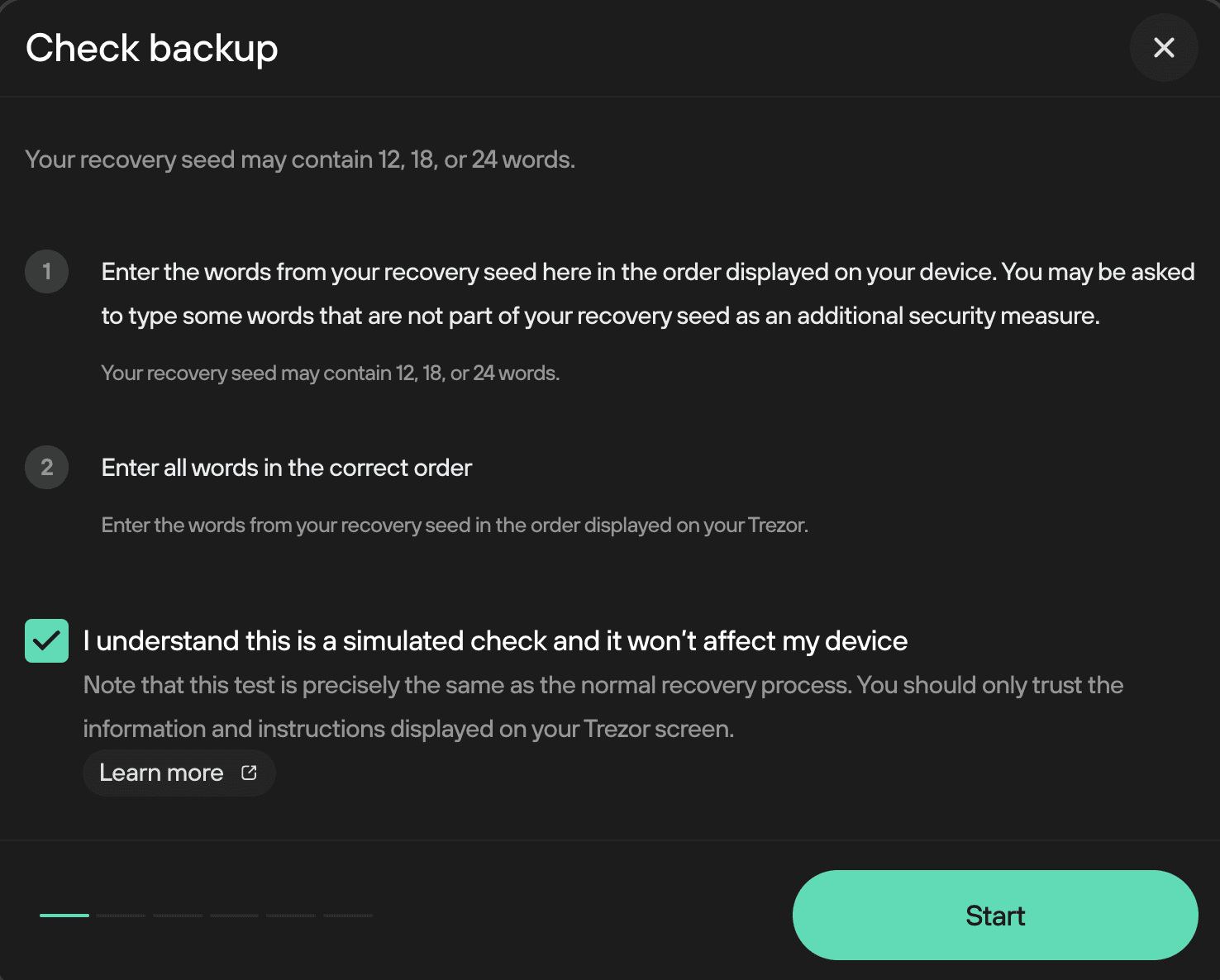
- You will then be prompted to select the number of words in your wallet backup (default for Trezor Model One is 24)
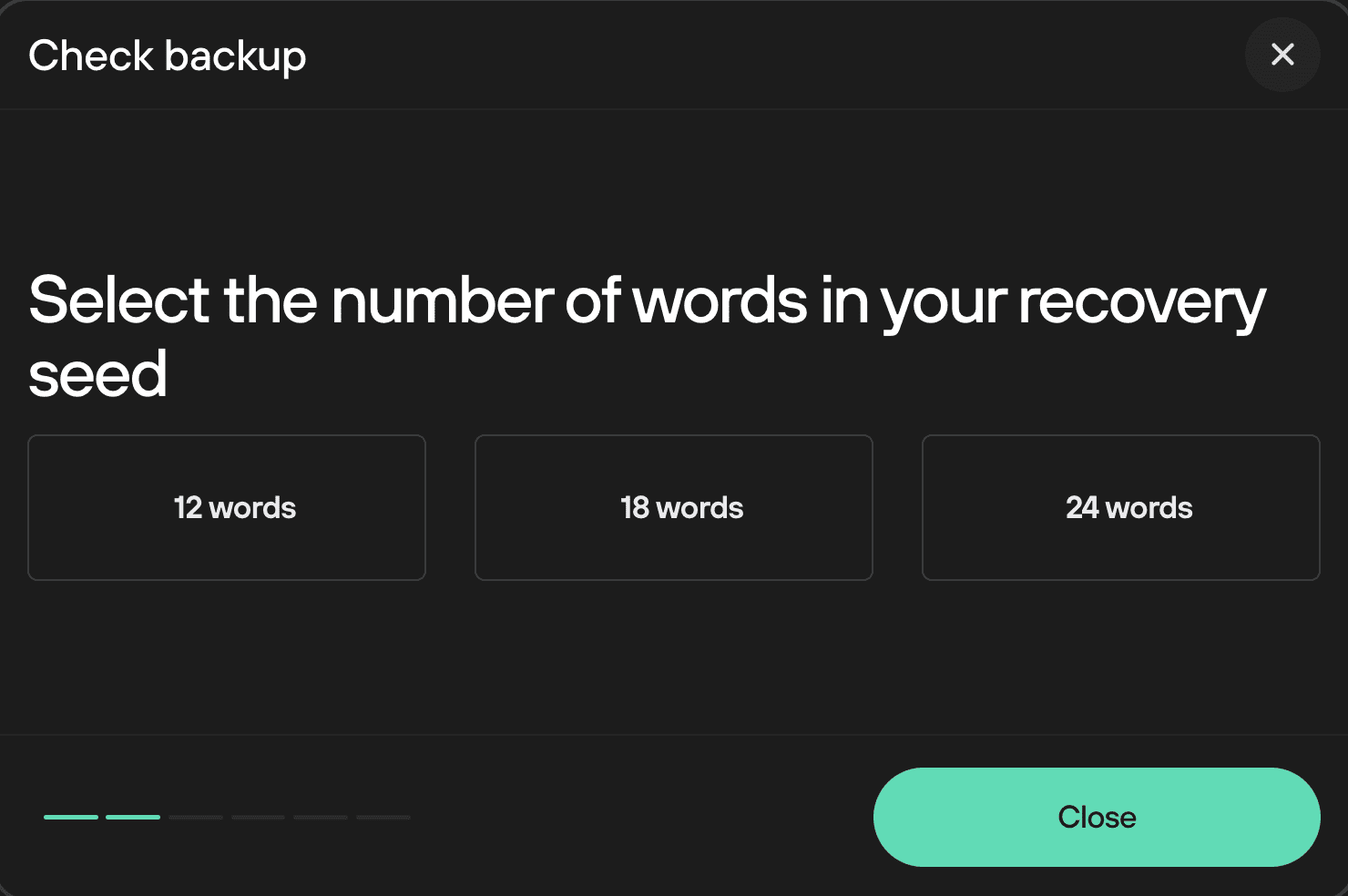
- Once you’ve selected the number of words in your wallet backup, for a regular Check wallet backup process you should select the Standard recovery option (view information for advanced recovery):

- You will then be prompted to enter your PIN:
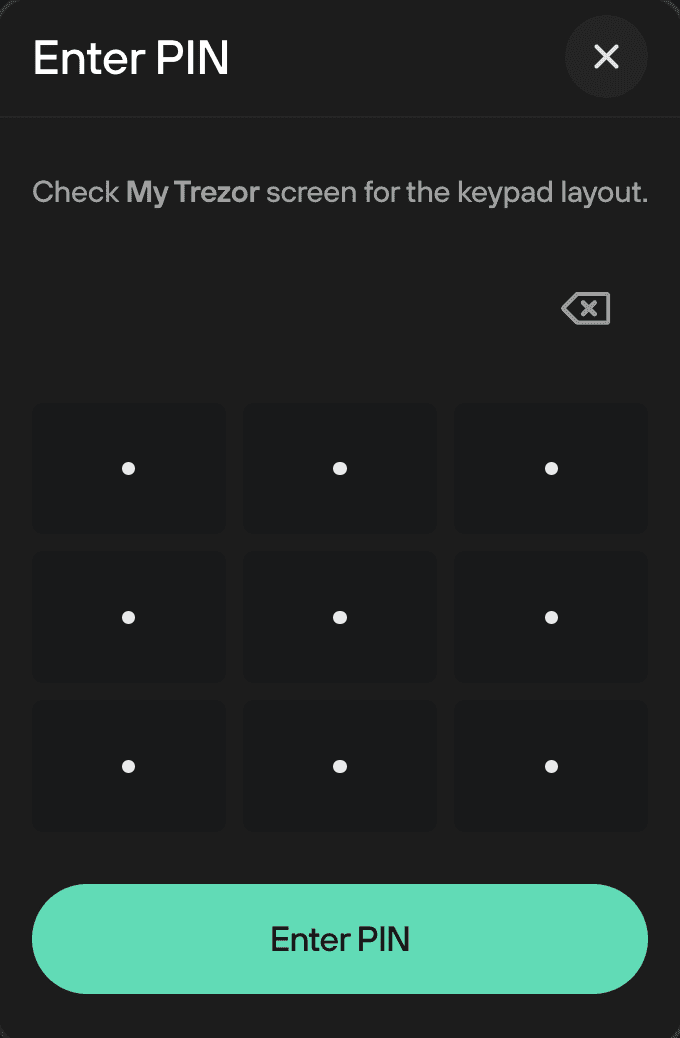
- Next, you will be prompted to check your Trezor’s screen, which will tell you the specific word from your wallet backup you must enter. This word can be entered using your computer’s keyboard and/or by scrolling through the list of words using the drop-down menu:
Hint: Start typing the first one or two letters of a word to quickly find it in the dropdown menu.
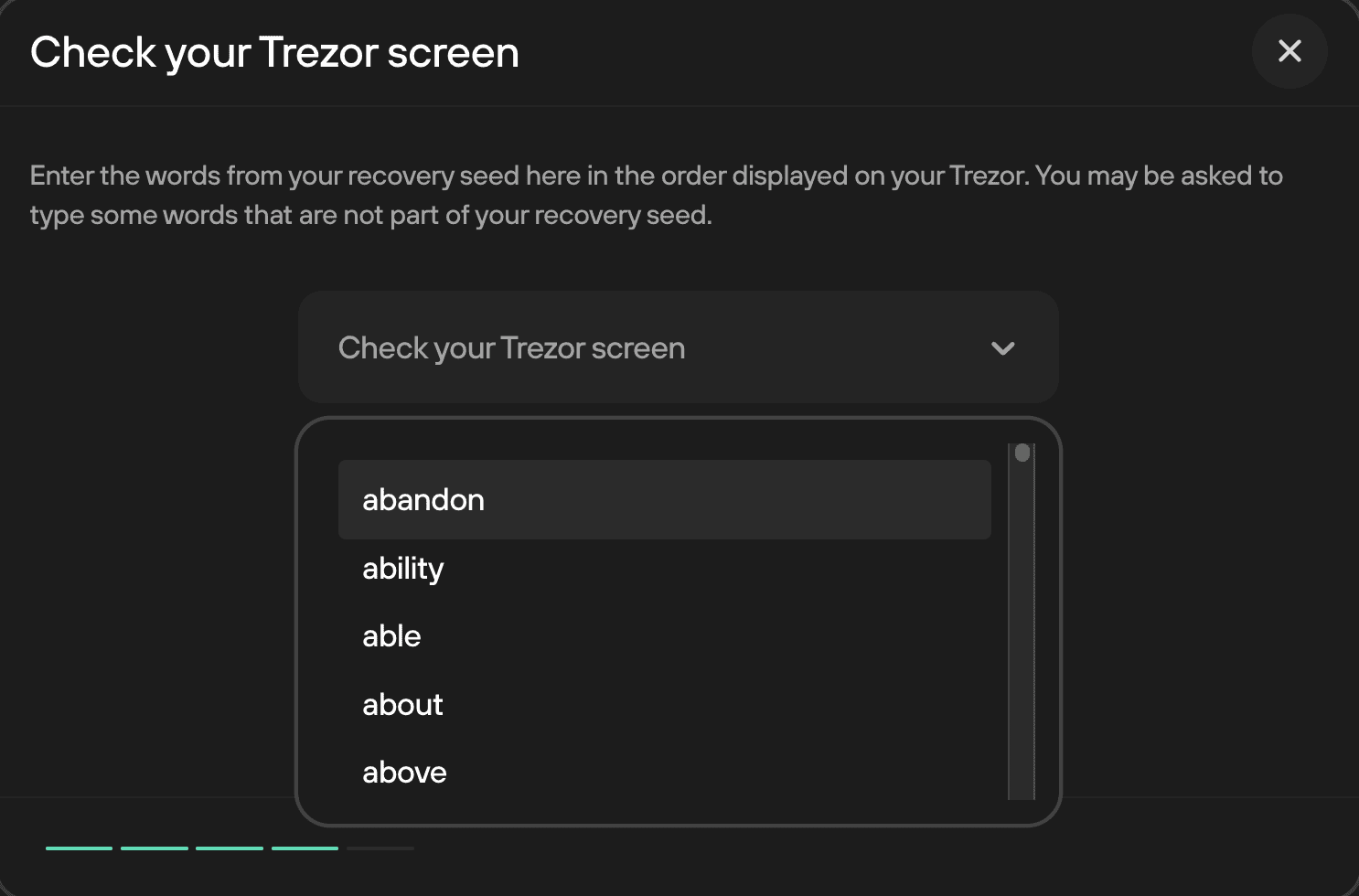
- Once you’ve entered all of the words in the specified order, you’ll be told to check the screen on your Trezor One, which should display the message “The seed is valid and MATCHES the one in the device”
- You can then press the "Confirm" button on the device
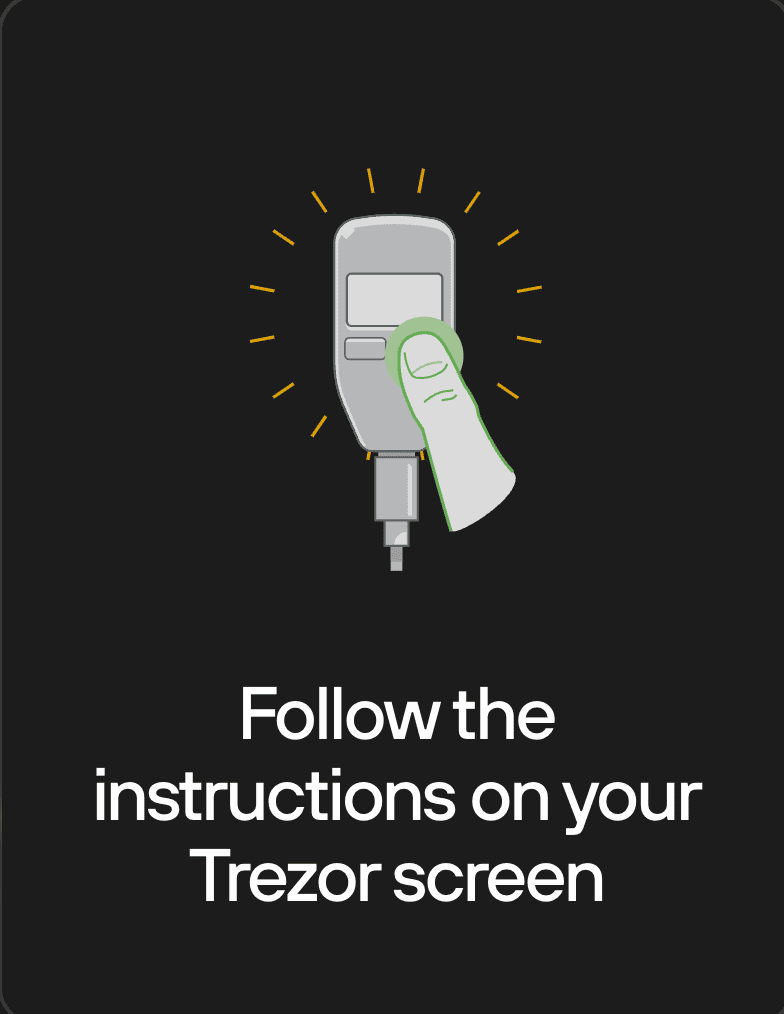
- You will then receive final confirmation that the Check wallet backup was a success:
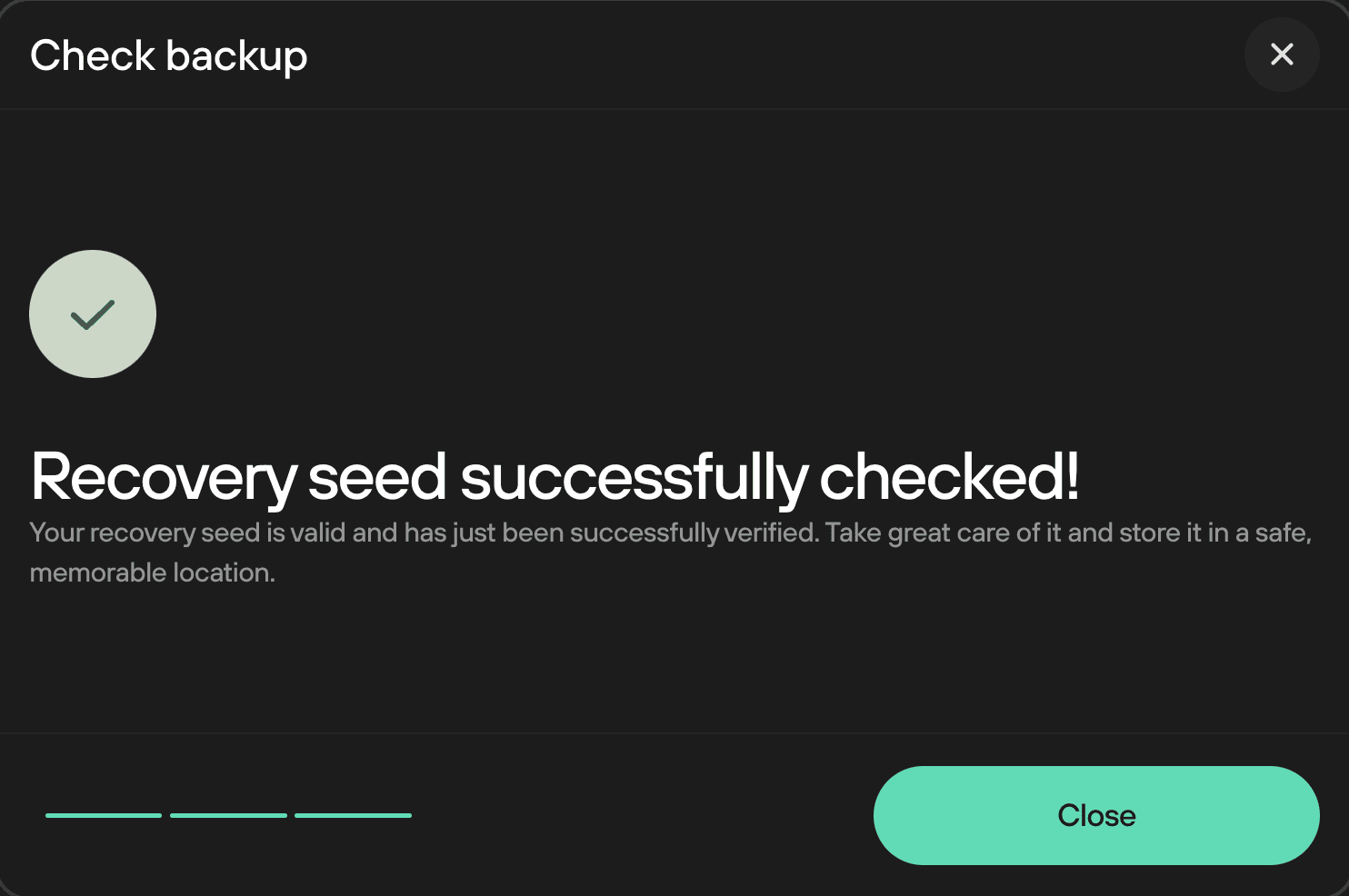
- You can then click the "Close" button, and you’ll be taken back to the Device Settings page in Suite
Incorrect wallet backup entered
If you find yourself in a situation where you are not sure if you have the correct backup, it’s crucial to move your funds to a new wallet immediately.
Without a valid backup, losing access to your Trezor will result in permanent loss of your funds.
For step-by-step instructions, read our article: Move crypto to a wallet with a new wallet backup.
- If you accidentally select one or more incorrect words, or enter the words in the incorrect sequence, your Trezor One will display the message “The seed is INVALID!”
- Press the right button to "Confirm" on your Trezor One, and Trezor Suite will then inform you that the Check wallet backup process failed
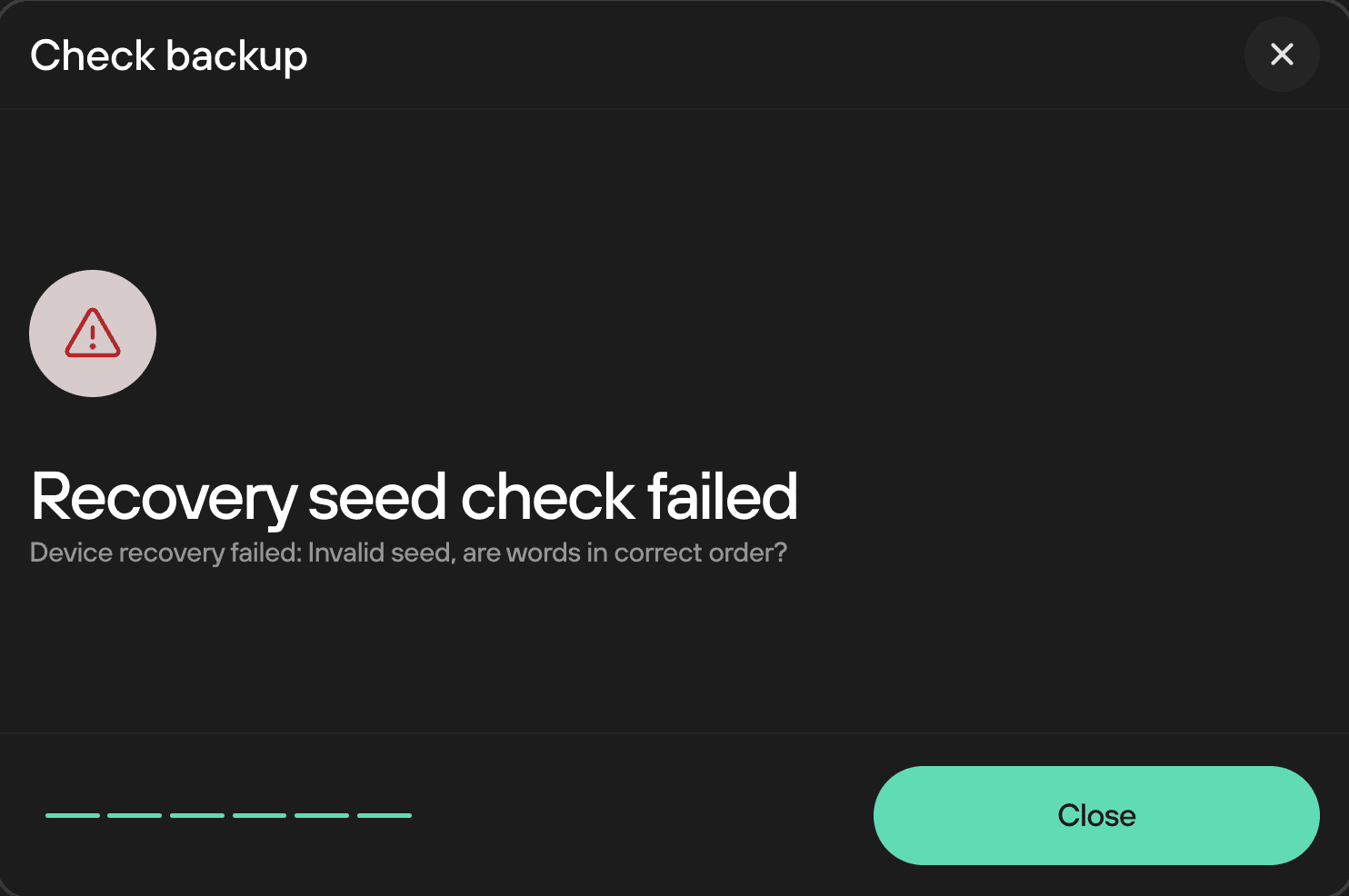
- Simply click on "Close" and repeat the process to ensure you have a safe and correct backup of your wallet backup.