All articles
How to wipe your Trezor Safe 5
The wipe feature enables you to delete all data associated with pre-existing accounts and device settings, such as the PIN, name, homescreen, and passphrase settings.
This method does not delete the device firmware. Firmware is only deleted if you perform a factory reset while running the device in bootloader mode (see below)
Steps:
- Connect your Trezor Safe 5 and enter your PIN using the device touchscreen.
- Navigate to Device Settings by clicking the gear icon in the top-right corner of Suite and selecting the Device tab.
- Scroll to the bottom of the Device Settings tab and select Wipe device under the Danger Area:
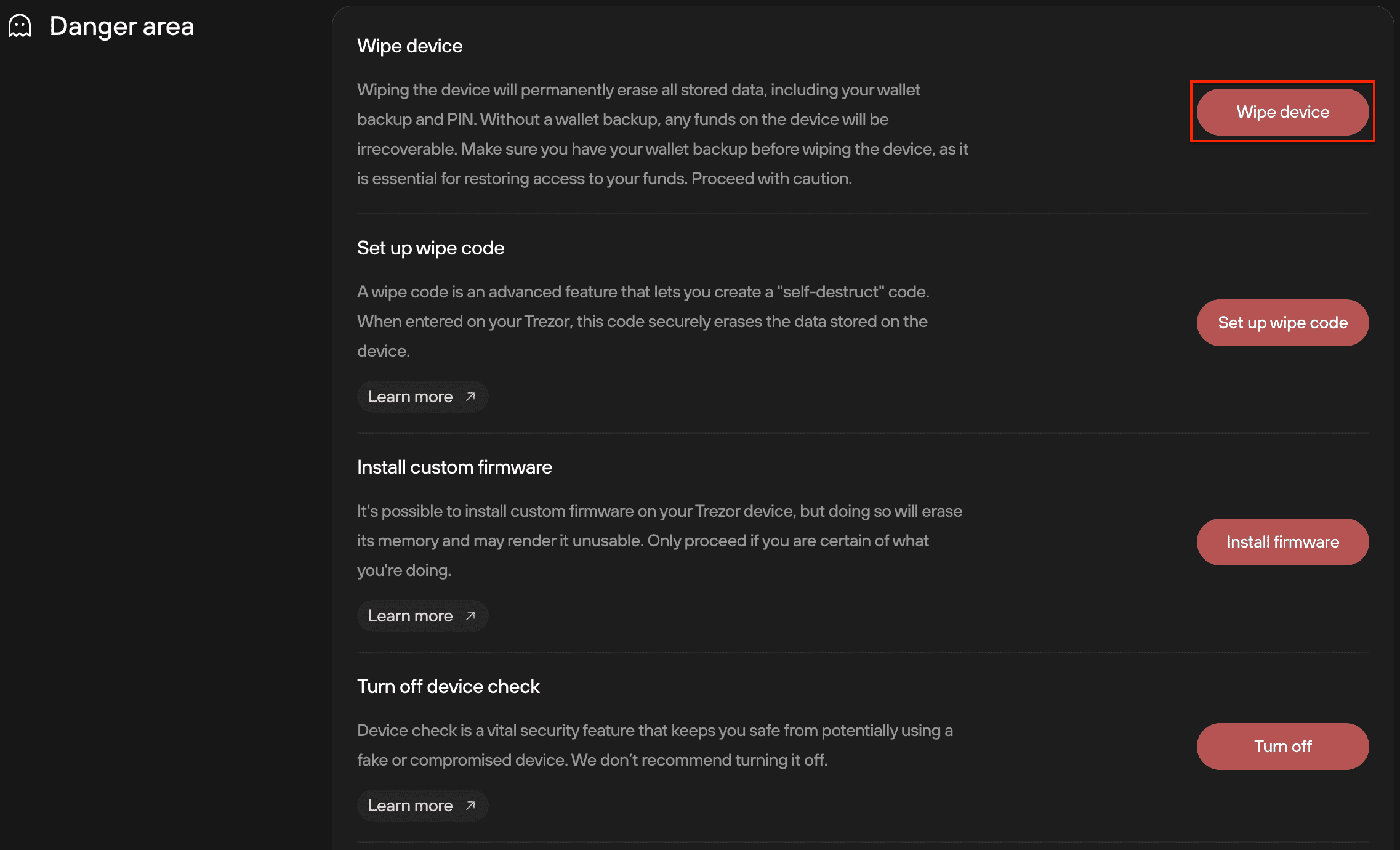
- Confirm that wiping your device deletes all data on the device and that you must have a safe offline copy of your wallet backup (formerly recovery seed):
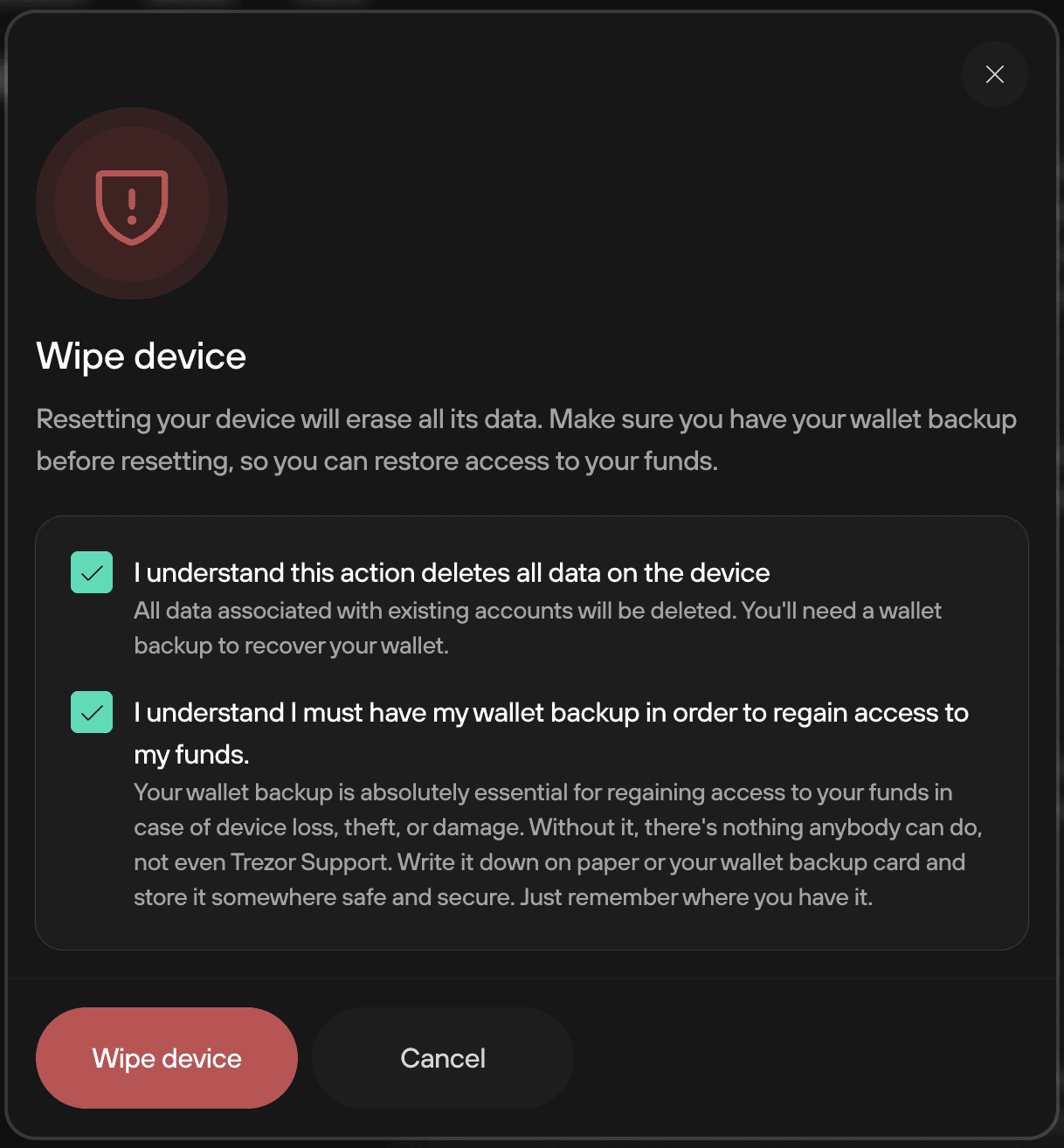
- After selecting Wipe device, you'll be prompted to confirm the action on your TS5 touchscreen.
- Tap to continue
- Then Hold to confirm
Once the process is complete, you can either:
- Create a new wallet, or
- Recover an existing wallet using your wallet backup.
What if I've lost my PIN and can't access Trezor Suite? (Factory reset in bootloader mode)
If you've lost your PIN, you need to enter bootloader mode. On the Trezor Safe 5, follow these steps:
- Open Trezor Suite.
- Connect your Trezor Safe 5 while swiping the touchscreen.
- Press the button in the top-right of the screen to access the bootloader menu.
- Select Factory reset.
- Press the button on the right to select RESET, which will erase your device and restore it to factory settings.
- Your Trezor will display a message confirming the device has been reset and prompt you to Please reconnect the device.
Once the reset is complete, proceed with wallet initialization:
- Create a new wallet, or
- Recover an existing one using your wallet backup.