- Trezor devices
- Trezor Suite
- Trezor Suite Desktop
- OS requirements for Trezor
- Download & verify Trezor Suite
- Installing Trezor Suite on MacOS
- Installing Trezor Suite on Windows
- Installing Trezor Suite on Linux
- Using Trezor Suite to manage your wallet
- Manage accounts in Trezor Suite
- Trezor Suite settings
- Addresses & transaction history
- Discreet mode in Trezor Suite
- Tor in Trezor Suite
- Multiple accounts in Trezor Suite
- Standard & Passphrase wallets
- Use new address for each transaction
- Labels in Trezor Suite
- QR codes in Trezor Suite
- Coin control in Trezor Suite
- Bitcoin Account Types
- Address hierarchy
- Locktime in Trezor Suite
- Managing Ethereum & ERC-20 Tokens in Trezor Suite
- Managing BNB Smart Chain & BEP-20 Tokens in Trezor Suite
- Transaction fees in Trezor Suite
- Replace-by-fee (RBF) Bitcoin
- Replace-by-fee (RBF) Ethereum
- Update Trezor device firmware
- Bitcoin-only firmware on Trezor
- Downgrade firmware Model One
- Downgrade firmware Model T
- Downgrade firmware Trezor Safe 3
- Downgrade firmware Trezor Safe 5
- Experimental Features in Trezor Suite
- Custom backend in Trezor Suite
- Deprecation and removal of standalone Trezor Bridge
- Full node via Electrum server
- Sign & Verify
- Trezor on Android
- Transitioning to new Windows certificates for Trezor Suite
- URI handlers for bitcoin payments
- Use OP_RETURN in Trezor Suite
- Trezor Suite Lite
- What is Trezor Suite Lite?
- Trezor Suite Lite features
- Security Tips for Trezor Suite Lite
- Trezor Suite Lite FAQs
- Send bitcoin in Trezor Suite Lite
- Transaction History in Trezor Suite Lite
- Verifying Trezor Suite Lite Addresses
- Public keys (XPUB) in Trezor Suite Lite
- Trezor FW authenticity check failed on mobile
- Trezor firmware authenticity check on mobile
- Balances Mismatch
- Passphrase wallets in Trezor Suite Lite
- Trezor Suite Lite with Multiple devices
- Backups & recovery
- General standards
- How to use a wallet backup
- Move crypto to a wallet with a new wallet backup
- Single-share Backup on Trezor
- Advanced recovery on Model One
- Check wallet backup on Model One
- Check wallet backup on Model T
- Check wallet backup on Trezor Safe 3
- Check wallet backup on Trezor Safe 5
- How to wipe your Model One
- How to wipe your Model T
- How to wipe your Trezor Safe 3
- How to wipe your Trezor Safe 5
- Recover wallet on Model One
- Recover wallet on Model T
- Recover wallet on Trezor Safe 3
- Recover wallet on Trezor Safe 5
- SLIP39 FAQs
- Advanced wallets
- Trezor Keep Metal
- Sending, receiving & staking funds
- Third-party wallet apps
- Trezorctl
- Bonus tools
- Supported assets
- Basics
- Advanced
- What is the blockchain trilemma?
- What is Layer 2?
- What is Proof of Work?
- What is Proof of Stake?
- What is Shamir backup?
- What is multisig?
- What is a UTXO?
- What is a change address?
- What is a public key (XPUB)?
- What are BIPs & SLIPs?
- What is BIP32?
- What is BIP39?
- What is BIP44?
- What is Taproot?
- Pay-to-Public-Key-Hash (P2PKH)
- Pay-to-Script-Hash (P2SH)
- Lightning Network
- What is coinjoin?
- Ethereum Internal Transactions
- EVM address checksum in Trezor Suite
- What is GPG?
- Security & privacy
- Logistics
- Order & shipping FAQ
- Can I add an item to an existing order?
- Can I get a discount?
- Can I pick up my order?
- Can I return an opened product?
- Can you check if a device is genuine by its serial number?
- I got my Trezor from a reseller and it stopped working, can you replace it?
- Is it safe to buy a Trezor on Amazon?
- My product stopped working correctly, can I get a replacement or a refund?
- Where do you ship from?
- Where to buy Trezor
- Why is my box different from what is shown on the website?
- Orders & payments
- Can I change my invoice?
- Can I purchase as a company (without paying VAT)?
- Card payment issues
- Change email address
- Change or modify an order
- Confirmation email not received
- Crypto payment issues
- Crypto payments on the Trezor Shop
- Double charged for an order
- How to cancel an order
- Order limits and bulk orders
- Order shipping notification
- Privacy policy
- Privacy policy at Trezor
- Trezor Shop payment options
- Why was my order canceled?
- Shipping & delivery
- Warranty & returns
- Troubleshooting
- Coins & tokens
- Device issues
- Common hardware issues
- "Firmware is already installed"
- Firmware update issues
- How to enter PIN on Model One
- How to enter your PIN on Trezor Safe 3
- How to reset your PIN
- Is my device safe to use?
- Trezor FW authenticity check failed
- Trezor Safe device authentication check failed
- Trezor Suite doesn’t see my device
- Using Trezor after a long time
- Warning "Unofficial firmware detected"
- Third-party wallet app issues
- Trezor Suite issues
- Can I cancel or reverse a transaction?
- Commonly misspelled wallet backup words
- Discovery error issue
- Funds sent without your authorization
- I can’t sign my transaction
- I don’t see my crypto
- My crypto hasn’t arrived
- My transaction is still pending
- Passphrase & hidden wallets issues
- Trezor recovery issues
- Trezor Suite trade issues
Save bitcoin using DCA
Dollar-cost averaging (DCA) is a popular investment strategy that can be especially useful for buying digital assets such as bitcoin and cryptocurrencies.
DCA is an effective way to build a crypto portfolio while managing risk, avoiding ‘emotional’ trading, and simplifying the investment process. It is particularly useful in the cryptocurrency market, where prices can change dramatically within short timeframes.
The DCA feature is provided by SatoshiLabs company Invity, so you’ll need to download their app to use the feature. Withdrawing your bitcoin and crypto to the safety of your Trezor hardware wallet is simple and free of charge (except mining fees).
Invity is not directly connected to Trezor Suite. When using Invity to DCA, please note that the your chosen DCA amount is not automatically sent to your Trezor wallet.
You will need to manually withdraw your balance whenever you choose to move it to your Trezor wallet.
Access via Trezor Suite
First, click on Trade in the top-right corner of Trezor Suite:
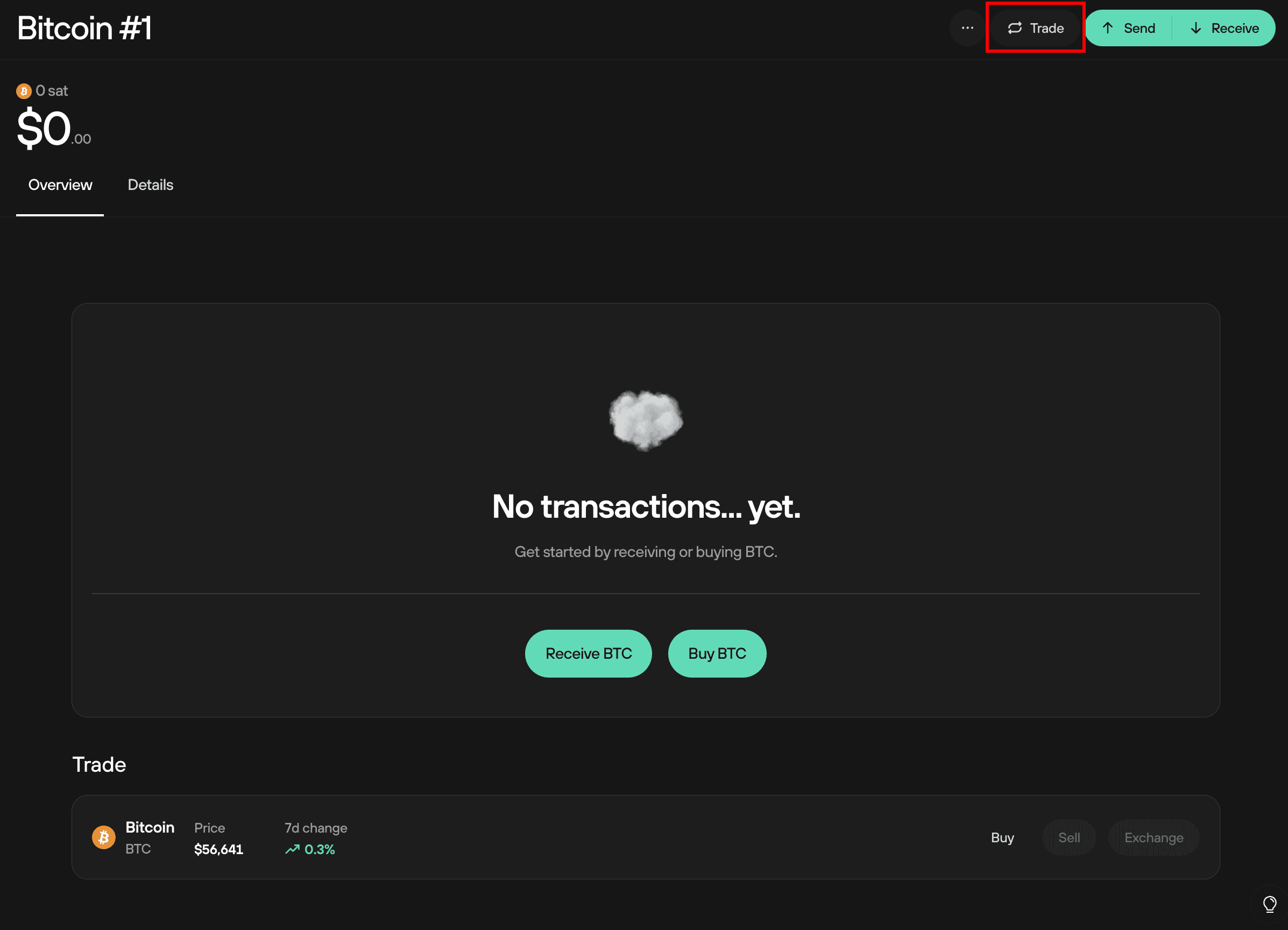
Then click on the DCA tab:
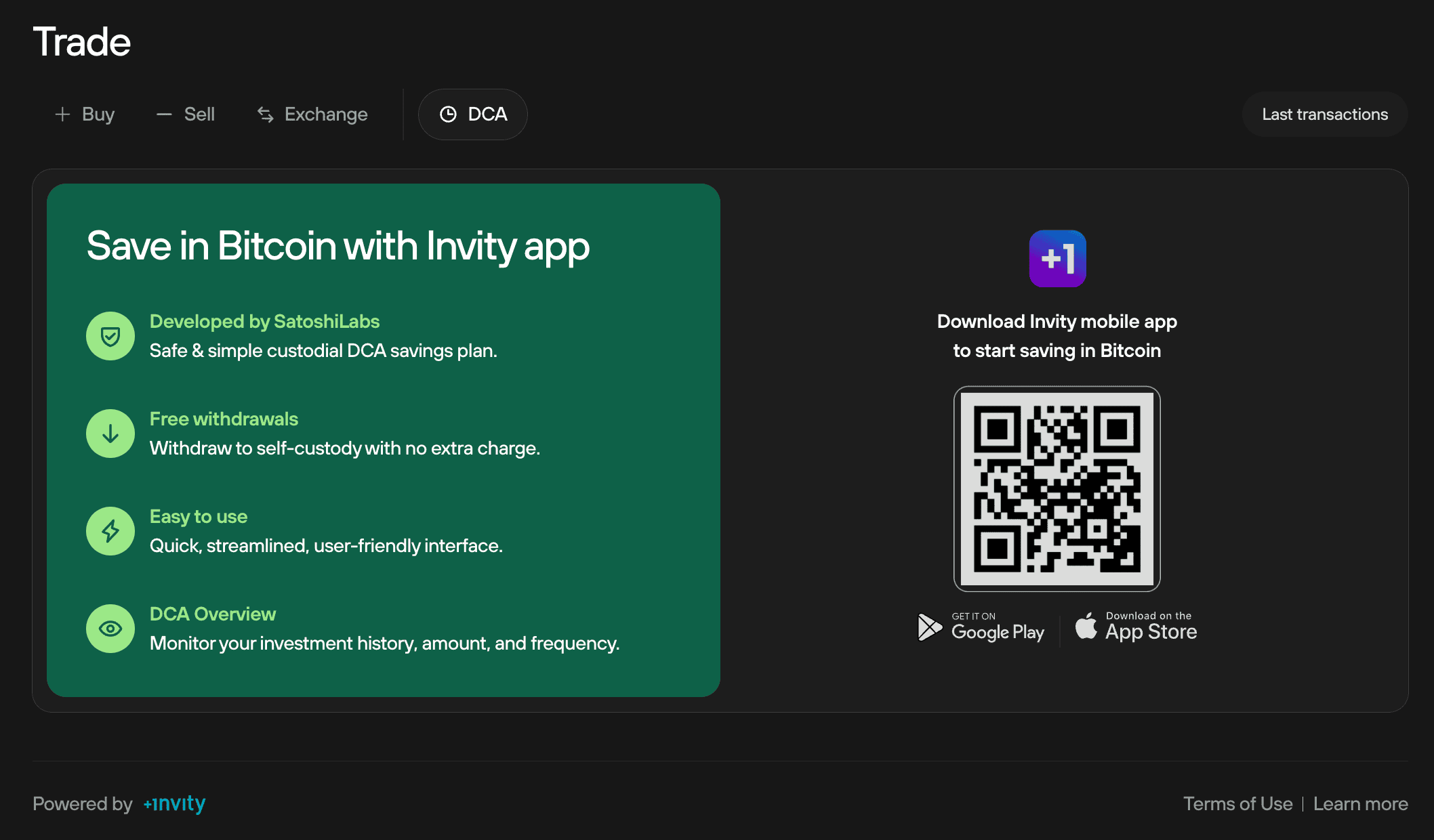
Scan the QR code with your mobile phone and you’ll be redirected to the appropriate app store for downloading the Invity app on your device.