Passphrase & hidden wallets issues
A passphrase is an extra string of characters used to access a new passphrase wallet seperate from the wallet recovered by your .
Passphrase protection and hidden wallets
As passphrases are not stored on your Trezor, when using the feature, your Trezor will ask you to enter the passphrase which will then be combined with the wallet backup (generated during Trezor setup) and a new unique hidden wallet will be created. Any time you wish to access this hidden wallet, the exact same passphrase must be used.
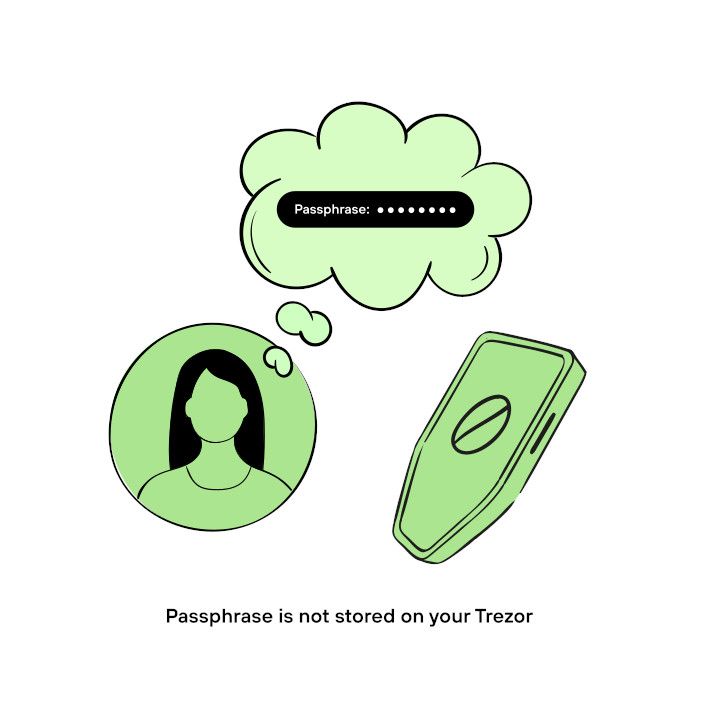
If you forget a passphrase, there is no reliable method available to recover it. Please only set up a passphrase when you fully understand how they work.
We recommend you write down your passphrase and keep it separate from both your wallet backup and Trezor device. Decide how many copies you want to make, but consider creating an extra copy stored in a different location for added security.
Do not store any of these copies digitally. This includes as a picture on your phone, a file on your computer, or in your password manager.
If you choose not to write down your passphrase, consider creating a hint that reminds you of it. Be cautious: if the hint is too hard to decipher and you forget the passphrase, or if beneficiaries need to guess it, you will lose access to your funds. Make sure the hint is clear and memorable, accounting for details like case sensitivity, spaces, or punctuation.
How passphrases work
Key facts about passphrase wallets
- Each unique passphrase will create a unique wallet with unique addresses
- If you already had some crypto stored on your Trezor before the passphrase feature was enabled and used, then you can access your original wallet by selecting "Standard wallet"
- The passphrase for a particular wallet cannot be changed or removed, but bitcoin and other supported crypto can be transferred between wallets with different passphrases via the standard transaction procedure 4. A passphrase can be any word or any set of characters (in ASCII format up to a maximum of 50 characters)
- Although best practice is to commit a passphrase to memory, if you need to write it down, always keep it separate from your wallet backup and ensure it is protected from the elements
- If you forget your passphrase (or wrote it down incorrectly if you made an offline backup) then there is no way to restore access to your passphrase-protected wallets
When you use the passphrase feature, you can create wallets that are protected by the text you type in the passphrase dialog.
You can create several passphrase-protected wallets (1 unique passphrase = 1 unique wallet). The original passphrase-less wallet can always be accessed by clicking on the "Standard wallet" option in Trezor Suite.
Passphrase protection is an advanced feature and must be used carefully. Each passphrase needs to be typed precisely, as by "mistyping" a passphrase you will inadvertently create a new passphrase-protected hidden wallet.
For example, if you choose the passphrase "TrezorSafe3ProtectsMyBitcoin", this wallet can be accessed only when the passphrase is entered exactly as it is written here. If you mistype even a single character (e.g. "Trezorsafe3ProtectsMyBitcoin") or accidentally include a space (e.g. "TrezorSafe3 ProtectsMyBitcoin"), then you will create an entirely separate new wallet under a new passphrase. Remember, every character counts and passphrases are case sensitive.
Don't use the words shown in the example above. They are used solely for illustrative purposes.
Troubleshooting passphrase issues
If you're having trouble accessing a passphrase-protected hidden wallet, please do the following:
- Check all possible variations for typos (passphrase length can be 50 characters max, it is case-sensitive, and these ASCII characters are all valid)
- If entering your passphrase using your computer keyboard, make sure you have it set to the correct layout
- When typing a passphrase, you can click on the eye icon in the input field to confirm the characters you have entered
How to access passphrase wallets in Trezor Suite
To access the passphrase feature, go to the top left of Trezor Suite and press the button highlighted in the screenshot.
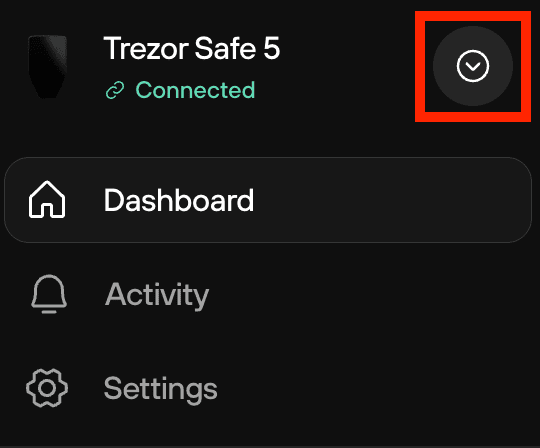
You will then see the prompt to open a passphrase wallet appear at the bottom of the menu.
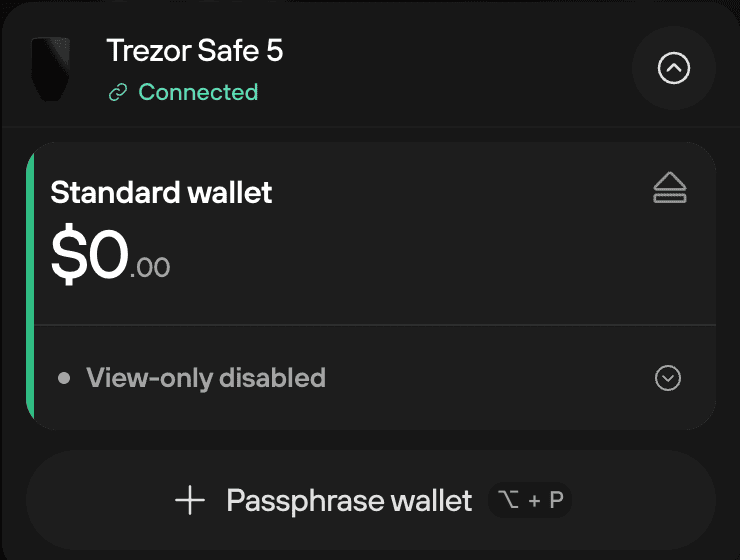
After entering your passphrase to access your hidden wallet, Trezor Suite will ask you to confirm the passphrase on your Trezor device and it will then check the account balances.
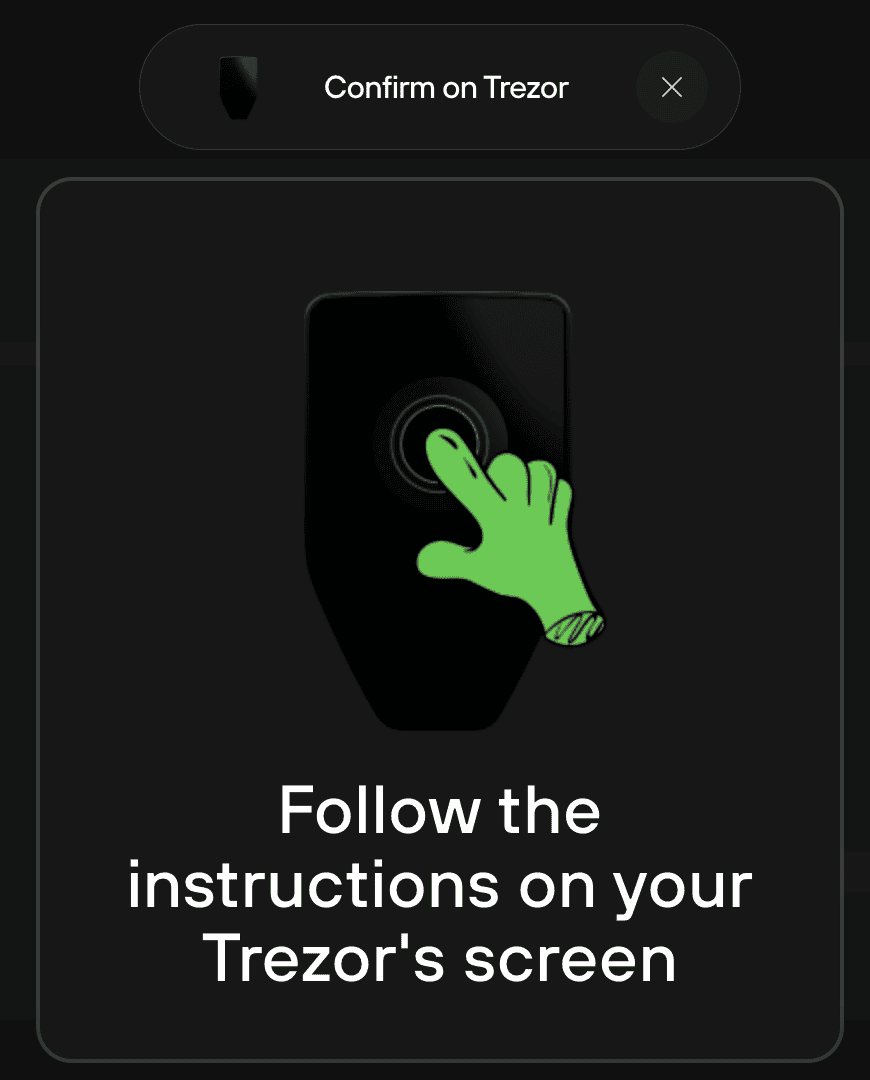
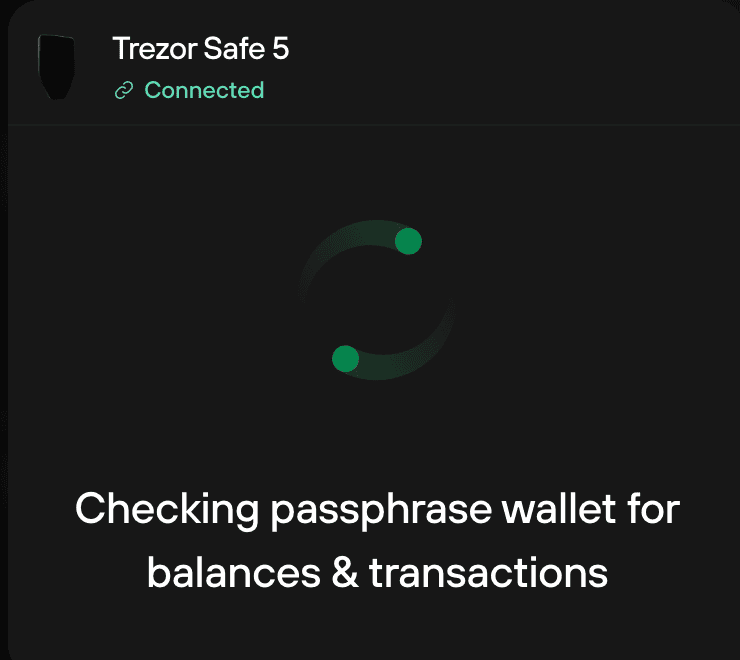
If the passphrase is incorrect, it will ask you to confirm that the wallet is empty.
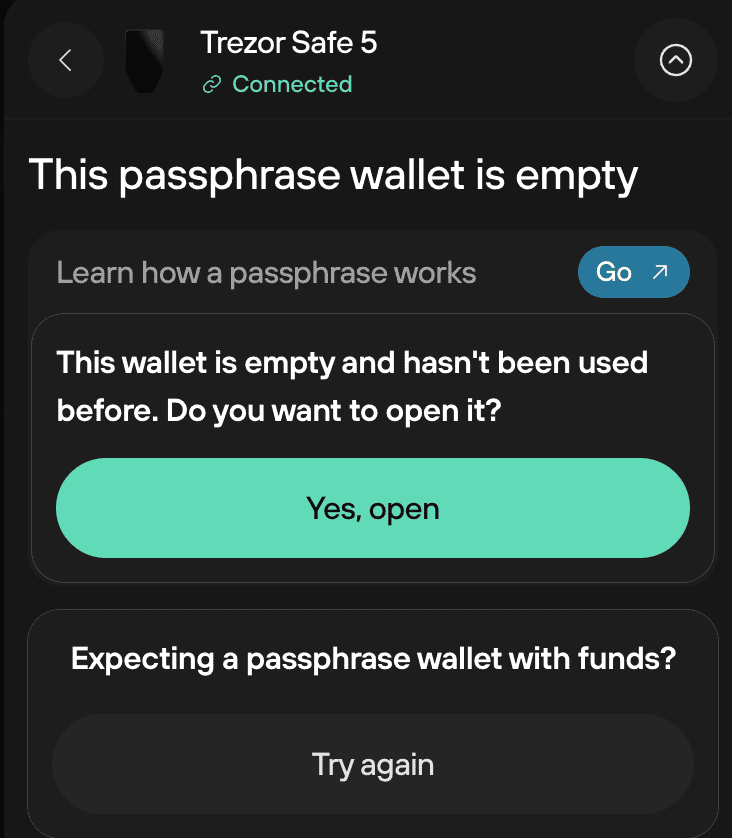
After entering your passphrase to access your hidden wallet, it will ask you to confirm the passphrase on your Trezor device again. The account will then be loaded in Trezor Suite.
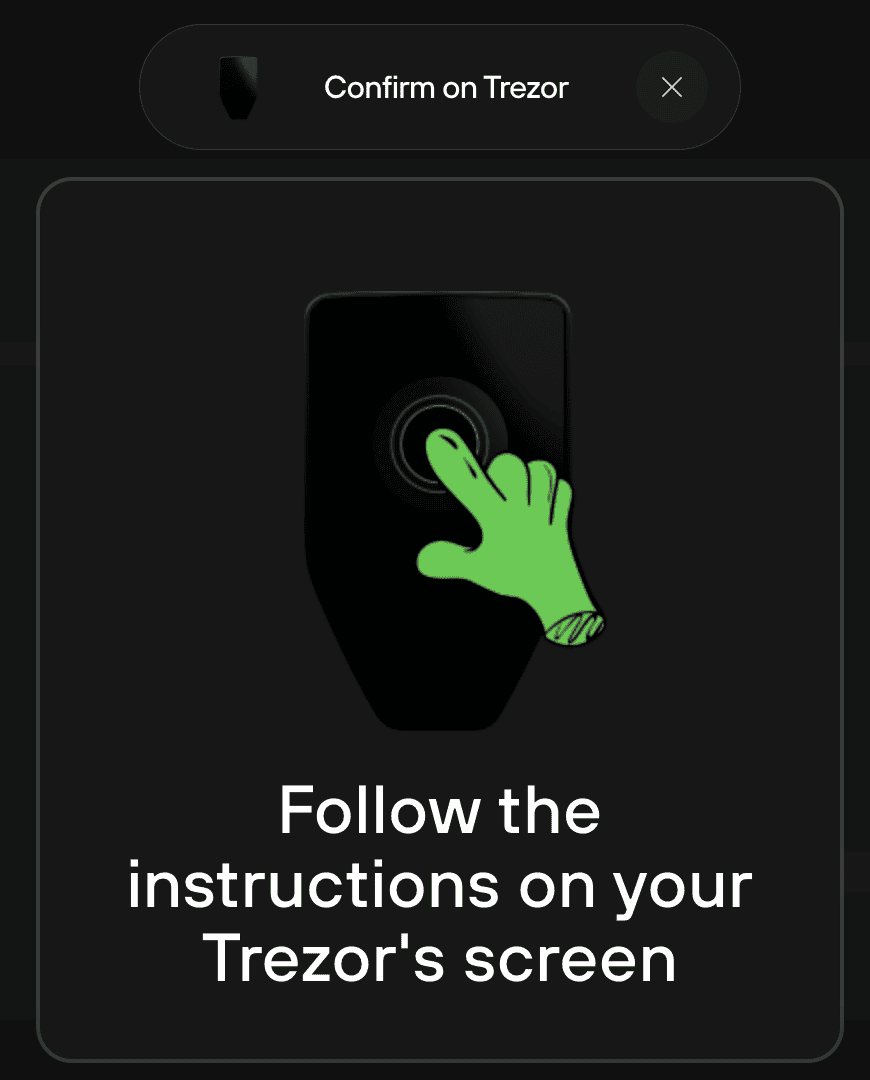
Every "incorrect" passphrase creates a new hidden wallet.
Therefore, if you enter the passphrase correctly for the wallet you are looking for, you will always see the same accounts and balances.
All wallets, accounts, and addresses are derived from a unique combination of wallet backup and passphrase. So if one of them (or both) differ, then the private keys differ as well and a new wallet, accounts, and addresses are derived.
Also note that by using the same combination of wallet backup and passphrase, the same wallet with identical addresses is derived — no matter which application is used.
If the passphrase is lost, it can only be found by guessing (brute-forcing), which is often technologically and economically infeasible.
The difficulty of guessing the passphrase varies depending on the strength (complexity) of the passphrase.
More information can be found in our blog post: "Passphrase – the Ultimate Protection for Your Accounts."
If you require further assistance, please contact us via our Chatbot Hal who will help resolve your issue.