Swap crypto in Trezor Suite
The Swap feature in Trezor Suite makes it easy for you to convert your digital assets seamlessly through Invity’s exchange providers.
Using Trezor Suite to convert between currencies means you are not subject to the counter-party risk of using a wallet whose keys are controlled by an exchange, and you can expect more accountability and simpler resolutions in case of disputes.
The service providers integrated into the buy feature are carefully selected and vetted by Invity, another SatoshiLabs company.
Service providers may, and usually will, ask for personal identification and sensitive information to comply with AML/KYC regulations. As one of these providers, Invity securely collects and processes KYC data for users who choose Invity as their service provider. You can review a full list of Invity’s providers along with their associated fees here.
Using the Exchange feature in Trezor Suite
- Select the Account of the cryptocurrency in Trezor Suite you want to convert.
- Click the gray Swap button to open the Swap tab in the Trade section of Trezor Suite.
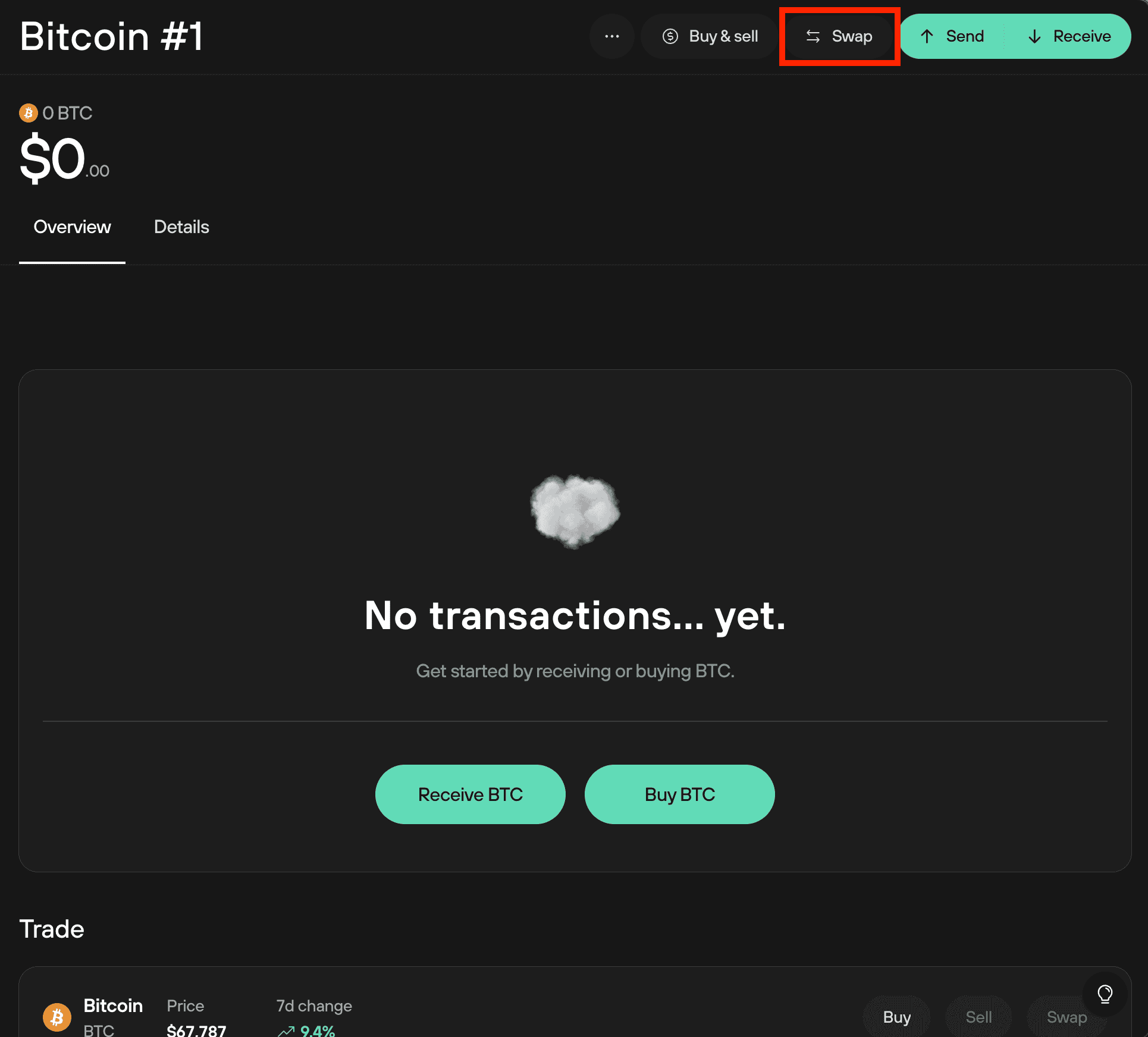
- Enter how much of your cryptocurrency you want to exchange from this specific wallet for another cryptocurrency. You can specify either the amount of coins or the fiat value of those coins.
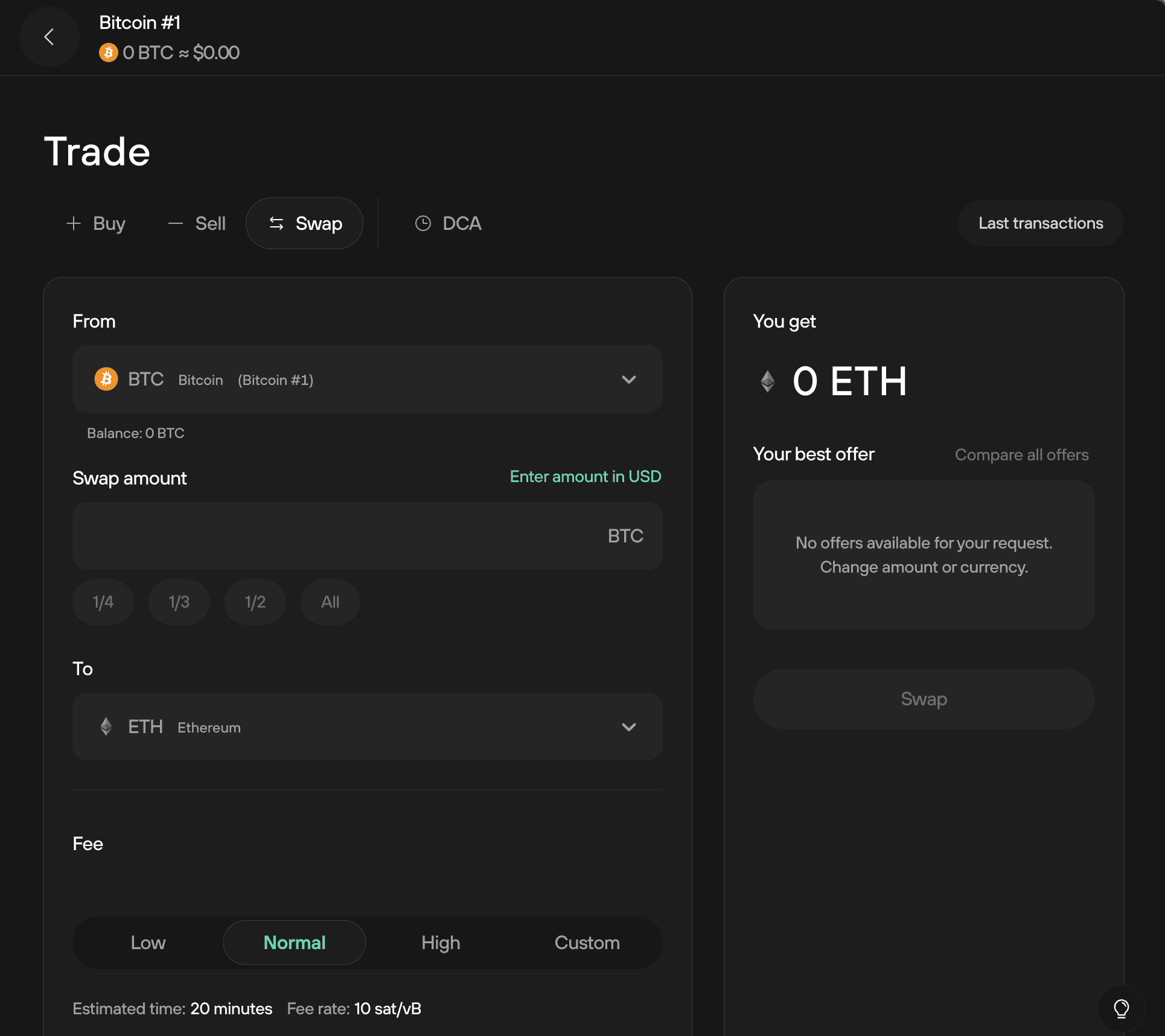
- Select which asset you want to swap from in the exchange from the drop-down menu. You can select any coin that Trezor supports.
- Enter the amount of the asset you wish to swap off your Trezor.
- Select the asset you wish to swap to. You can select a different coin that Trezor supports.
- Set a fee. This is a network fee for the transaction to be carried out. You can choose a preset value or enter a custom value (it is recommended to use the normal or high fee at a minimum to guarantee the trade takes place near or at the offered rate).
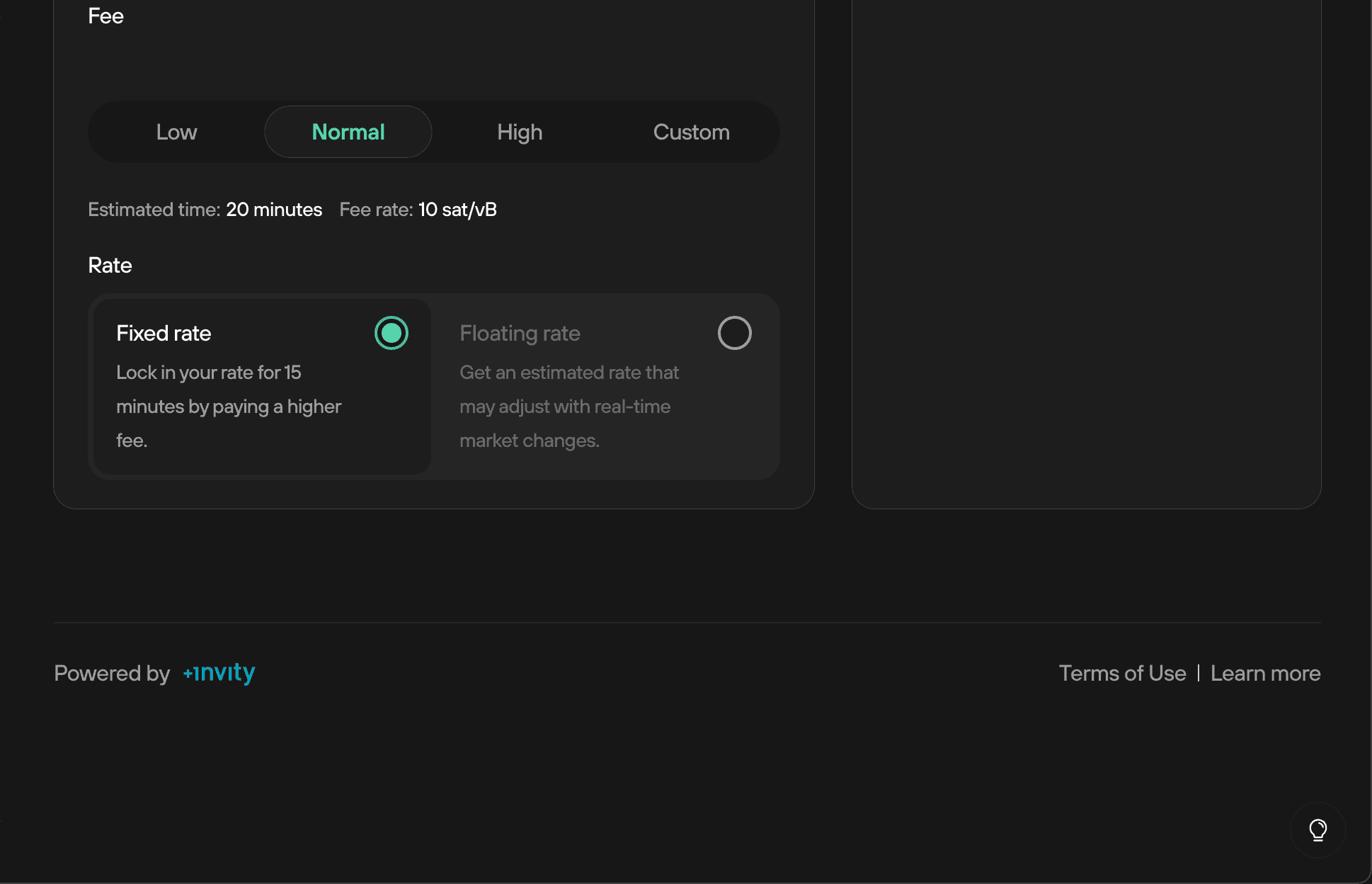
- Decide whether you want to agree to a fixed or floating rate exchange (fixed rate exchanges can be advantageous in periods of highly fluctuating prices but have the disadvantage of charging more in fees, and that they must be confirmed on-chain within 15 minutes of the rate being offered).
- Once you're happy with the details of the exchange, click Swap. Most default offers are from crypto exchanges with no KYC requirements.
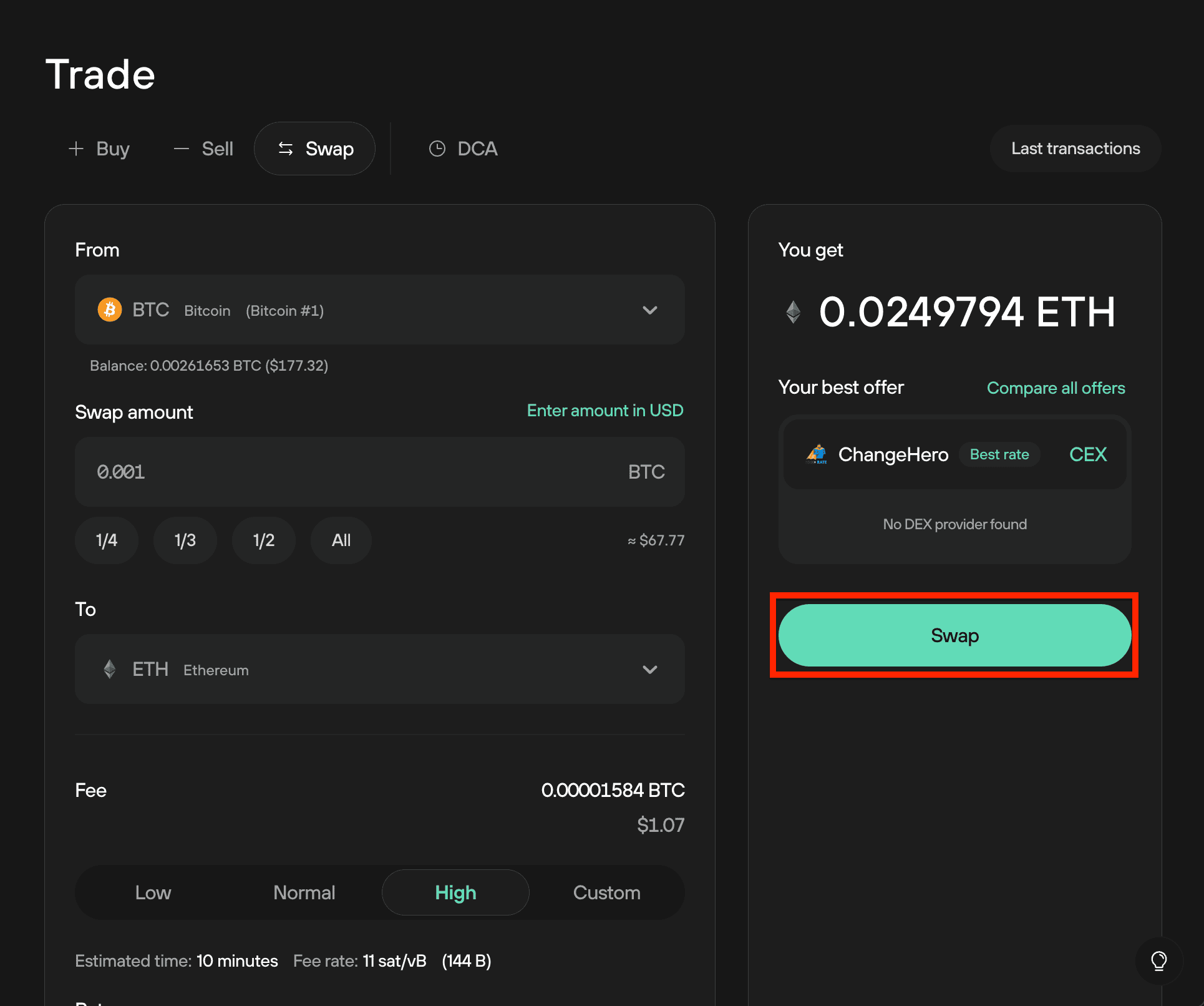
- You can also click Compare offers to see a list of options and the KYC policies of participating exchanges.
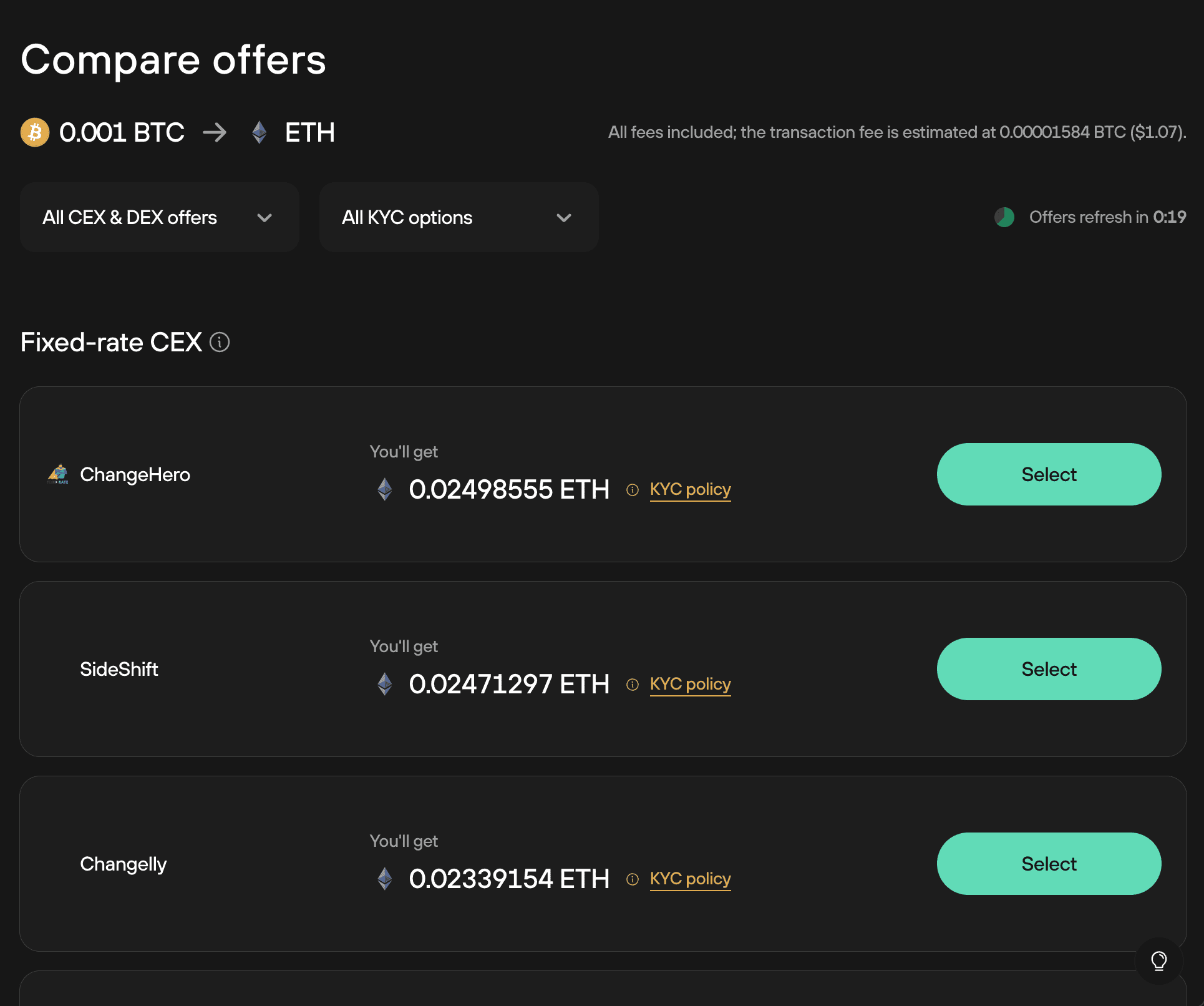
In very rare cases, some exchanges may require KYC to issue a refund—so you're sure to either complete the exchange transaction you want or get your coins back to start again.
- Agree to the terms and conditions.
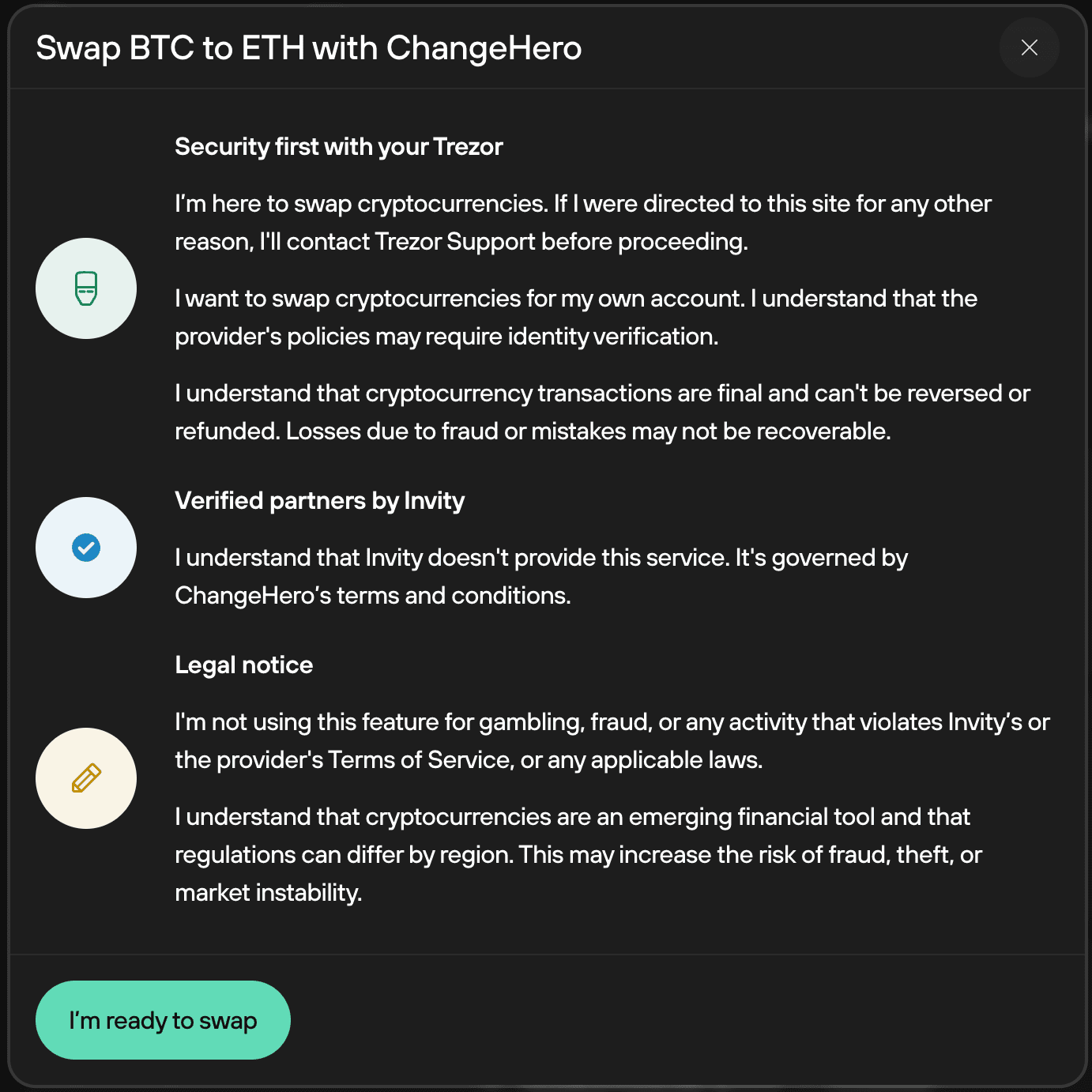
- You will then need to confirm the receiving address using your Trezor device. KYC requirements of the provider are also displayed here.
- Once confirmed, click on Continue transaction.
- Select Confirm on Trezor, and review your receive address of the cryptocurrency you are swapping into (receiving from the exchange) to ensure it is correct.
- Press Finish Transaction on Trezor Suite and use your Trezor device to confirm the details and sign the transaction for sending crypto to the exchange.