Staking Cardano (ADA) in Trezor Suite
Learn how to stake Cardano (ADA) using the Trezor Safe 7, Trezor Safe 5, Trezor Safe 3, Trezor Model T via the Trezor Suite application.
Action is required if you staked Cardano using a version of Trezor Suite older than 21.11.1 (November 2025 release).
For more information, please see Migrating staking pools.
What is staking?
Staking is the process used for validating transactions on blockchains that use the so-called consensus mechanism, with Cardano being one of the best-known examples.
Unlike Bitcoin and other -based cryptocurrencies, Cardano users participate in the network governance by delegating their funds.
Users can either run their own stake pool and participate directly, or delegate their ADA to an existing staking pool, combining the weight of many users to compete for rewards from creating blocks. Both options are safe, and give users complete control over their ADA.
You must pay a refundable deposit of 2 ADA to register your delegation, and then a small network fee to broadcast the transaction to the network and have it included in a block.
Why do it?
By staking ADA, you can earn rewards as a form of passive income for any Cardano transactions your pool validated during one epoch, which is a 5-day cycle. Staking helps keep validation decentralized, supporting the Cardano network and contributing to its stability.
Is it safe?
Yes, your funds are safe, as long as you keep your wallet backup (recovery seed) stored securely offline using your Trezor hardware wallet.
Trezor stake pools
Pools are limited in size and can be oversaturated. In Trezor Suite, the pool is selected automatically to earn you the best rewards.
pool1sysgx87cwxnqy0pqn8g97gdhd0dmre9rw3jvpn2k7apuwa7cgkn
View it on cexplorer
pool1n0uxgs5qfk5n9xl7qvq9jt8zuu02cntrsjnjayjlqtejyffnemj
View it on cexplorer
pool13rt3ngkek4l876980ect869cu978d36dcyh22ts4nwuf7ncq02u
View it on cexplorer
Staking Cardano (ADA) in Trezor Suite
In Trezor Suite, select the Cardano account from which you want to stake. In the menu bar, you will see the Staking tab:
Once there, you will see the following screen.
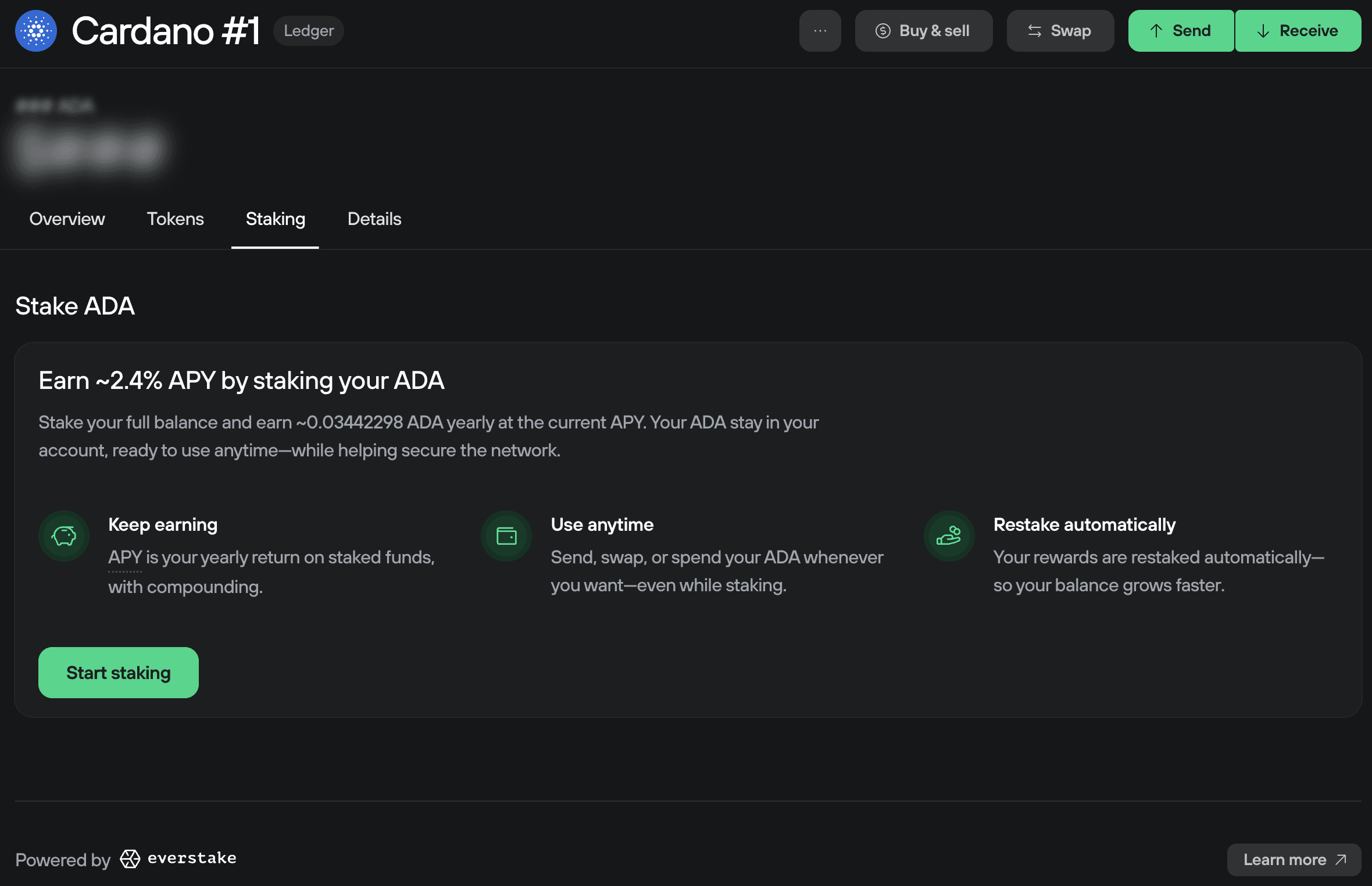
Press Start Staking, and then, using your Trezor device, confirm the on-screen instructions to register your stake key.
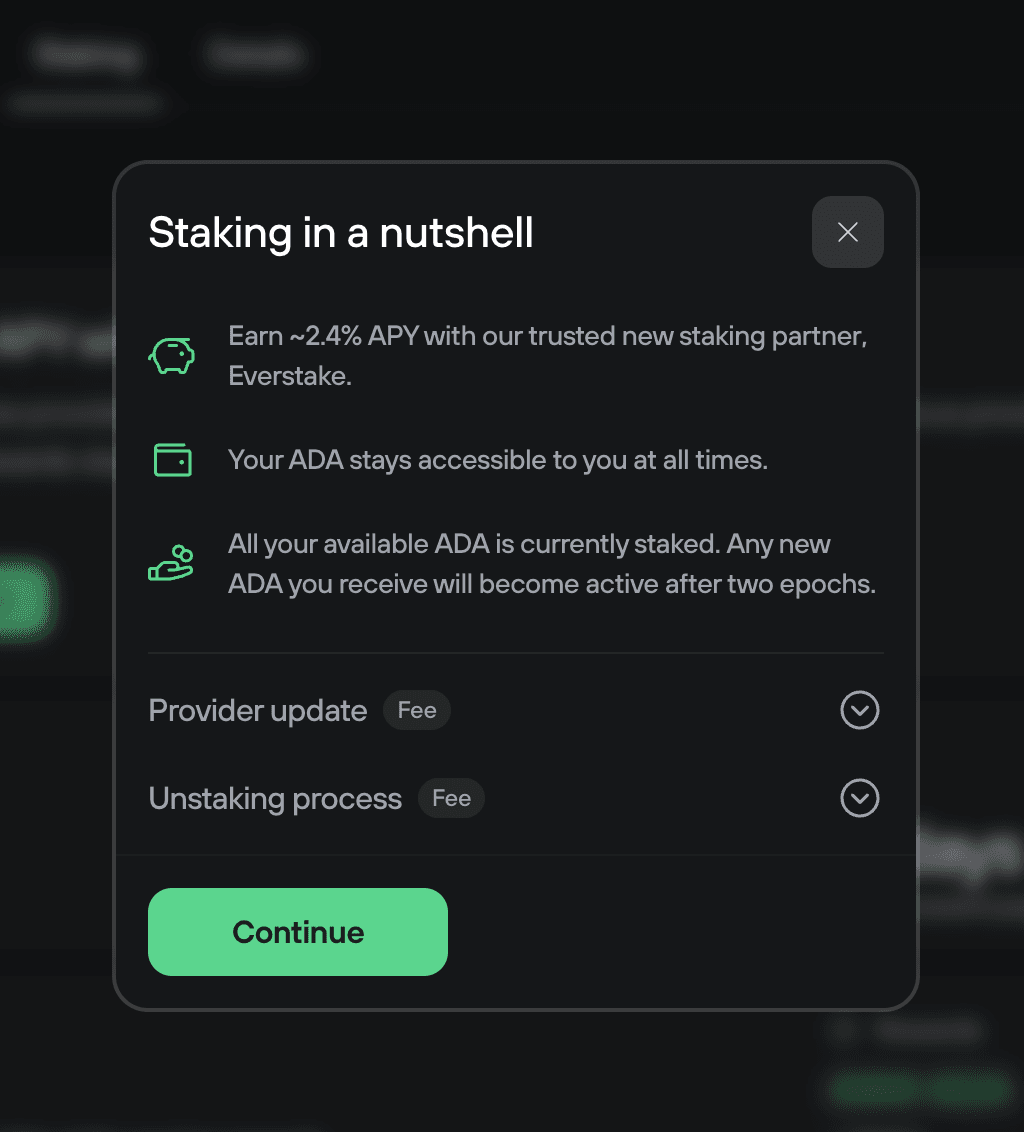
Accept the terms and conditions and press Continue, and confirm on your device. Once everything is successfully done, you will see this screen.
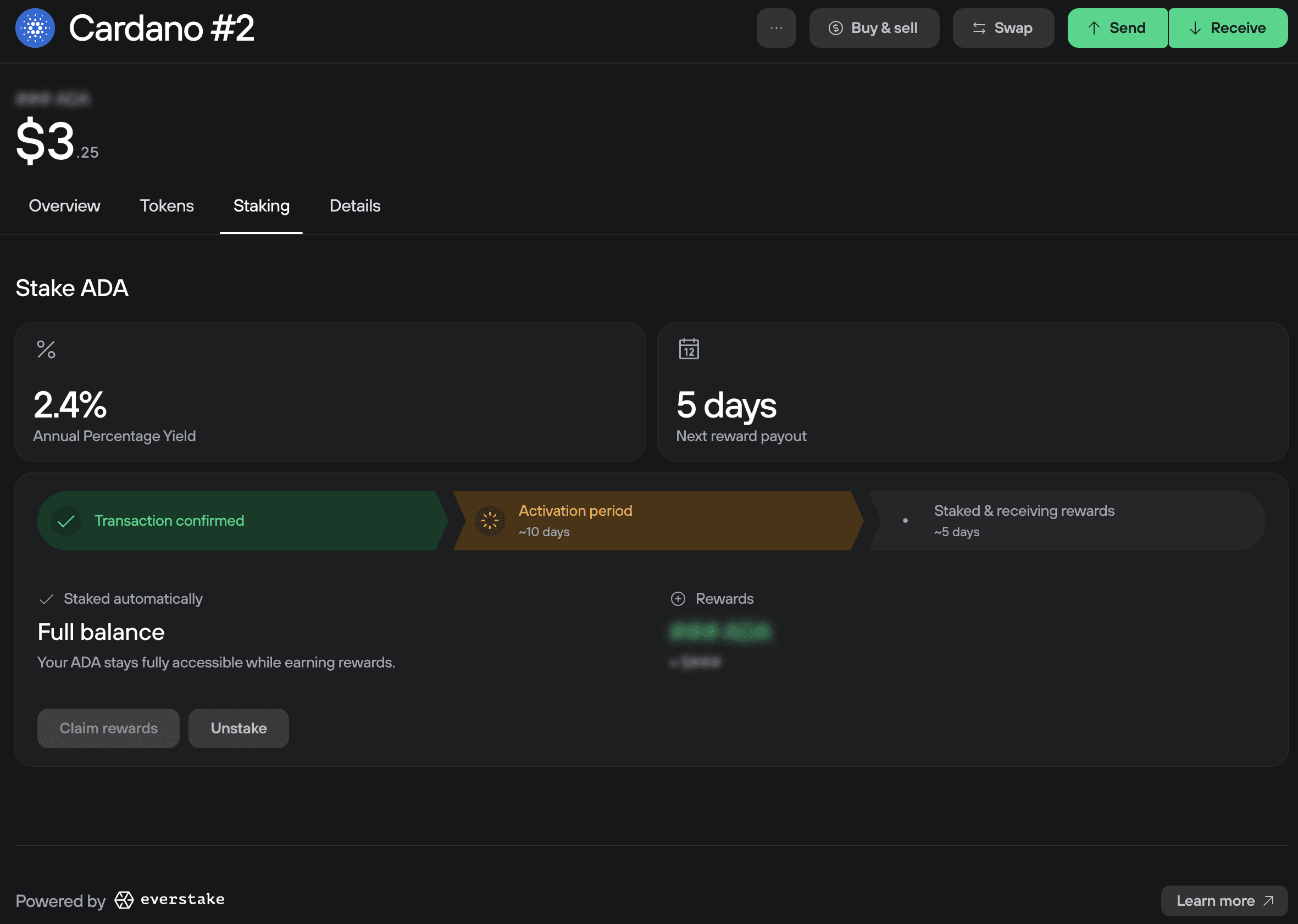
Delegating voting rights
You will then be prompted to delegate your voting rights to a Delegate Representative (DRep).
The default option is to delegate your voting rights to Everstake, but you can delegate to whomever you wish.
When you delegate your voting rights, this means the DRep can vote on your behalf in governance decisions, such as protocol updates or network improvements. This mechanism ensures active participation in the network while making it easier for those who prefer not to engage directly.
When you delegate voting rights or stake your ADA, you remain the owner of your funds. Delegation is safe, and your ADA stays protected by your Trezor.
Review the details of the proposed delegation and use your device to confirm the transaction.
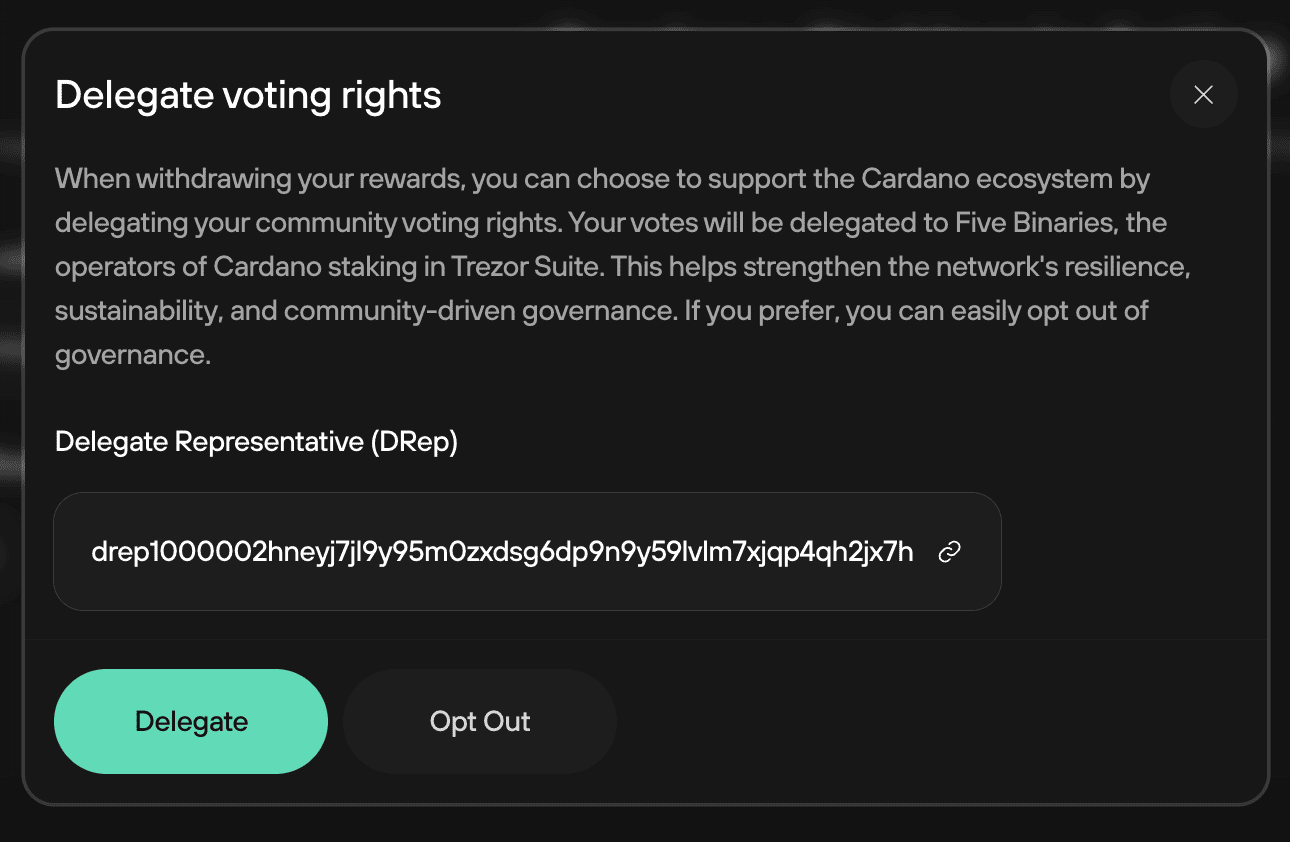
Migrating staking pools
We recommend updating your staking provider from 5binaries immediately. Funds left in the staking pools controlled by 5binaries are likely to stop earning rewards.
As of November 2025 (Trezor Suite 25.11.1) our staking provider has changed from 5binaries to Everstake.
Although you will need to pay a small network fee to migrate, your initial deposit still remains valid.
Always always keep Trezor Suite updated to the latest version.
In order to update your stake and keep receiving the reward, follow the prompt that says Update provider at the top of the staking dashboard.
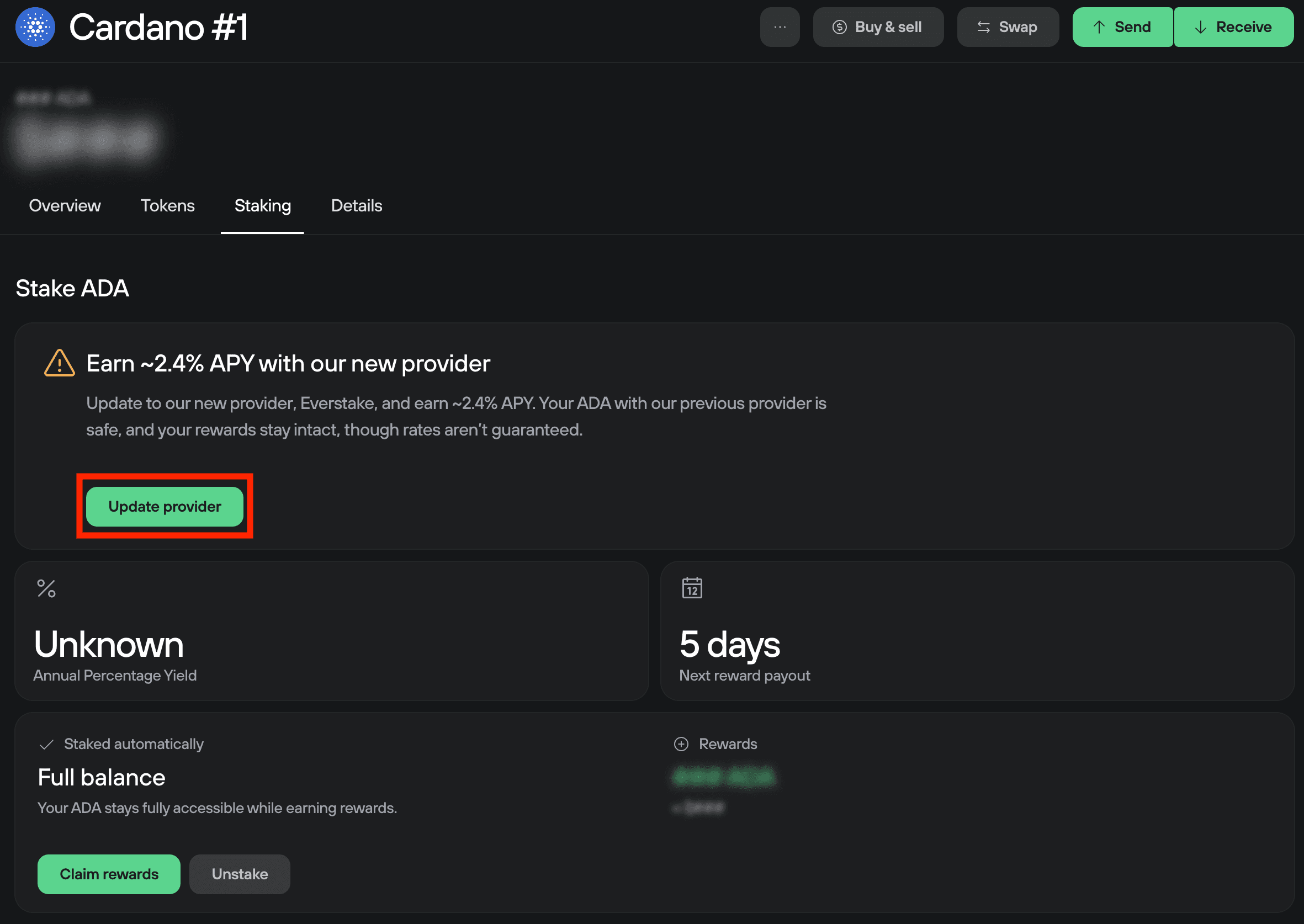
Next, agree to the terms and press Confirm.
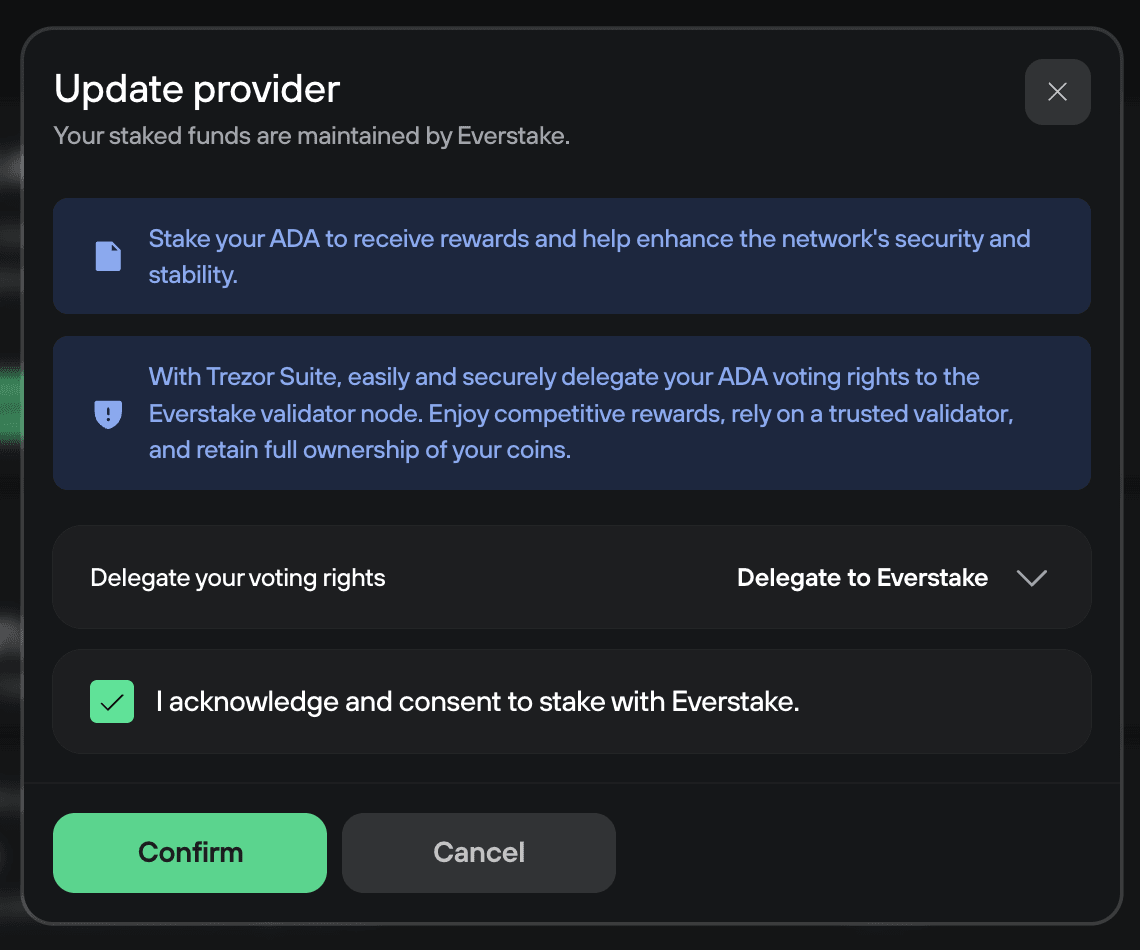
Now you can confirm the details before you sign the transaction.
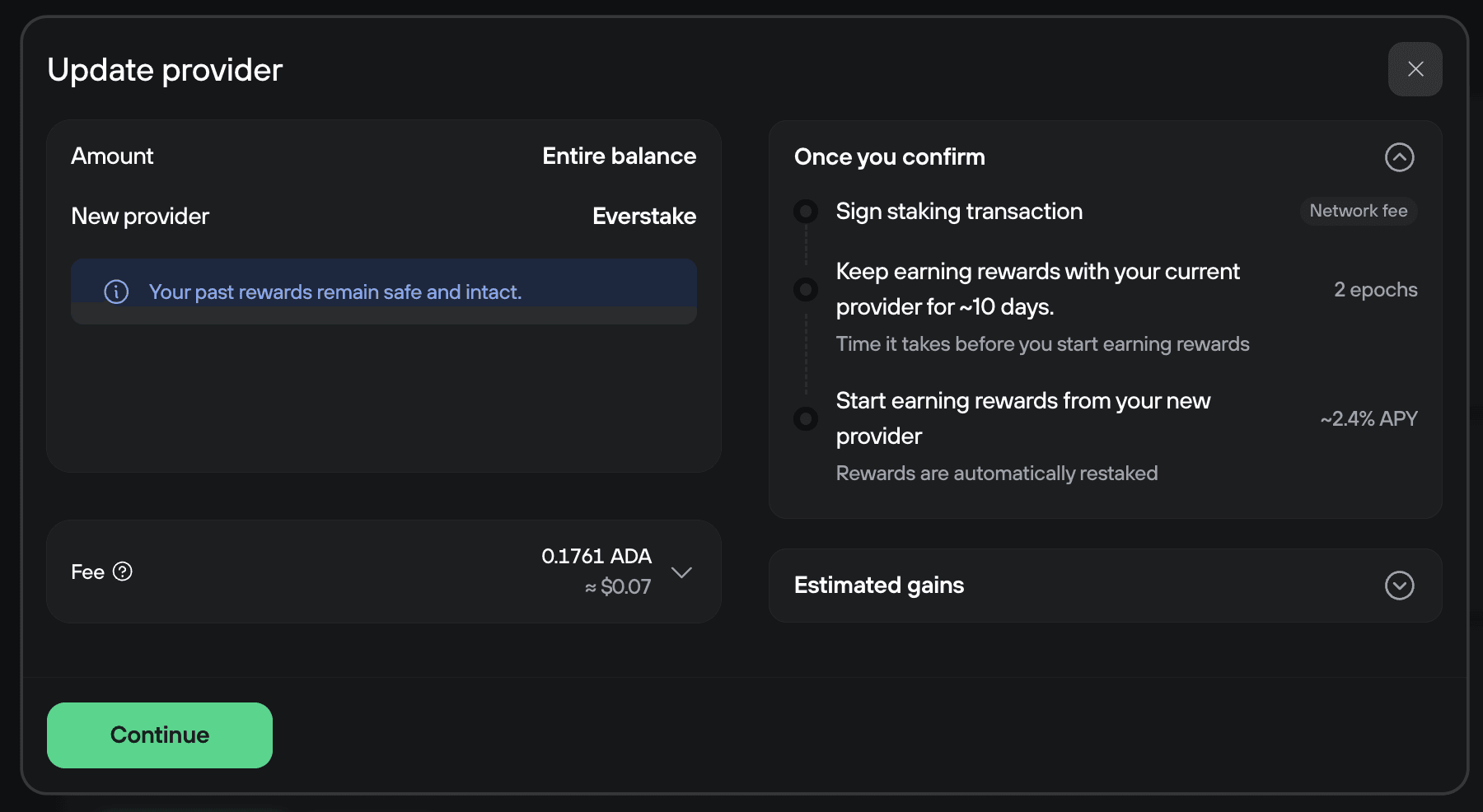
Once you are sure all the details are correct, press Continue.
You will need to then use your Trezor and follow the steps on your device's screen to finish the process.
If you do not reallocate your funds, Suite will prompt you to do so in the Staking overview on the Dashboard, and via a notification banner at the top of the Suite interface.

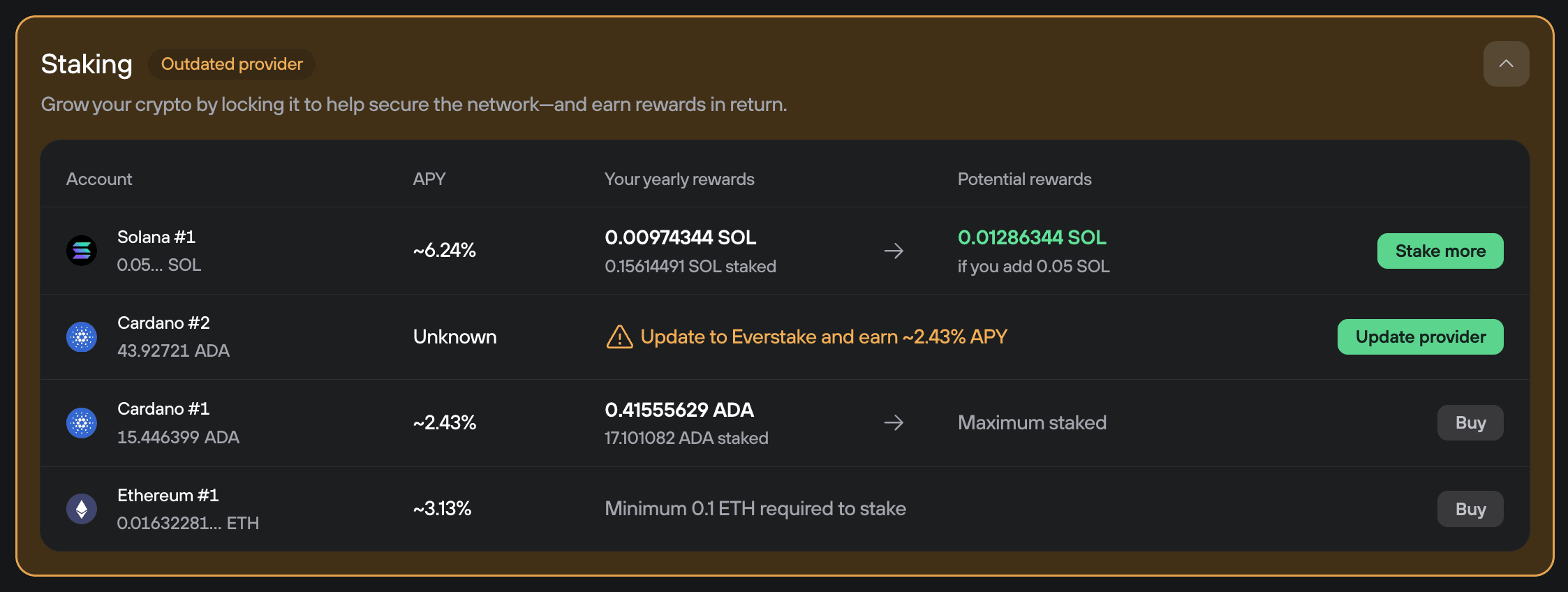
Unstaking ADA in Trezor Suite
Your Cardano account keeps staking even after you move your funds.
Rewards are claimed automatically when unstaking.
You can unstake your funds by pressing the Unstake button in Trezor Suite.
When you unstake in Trezor Suite, you will automatically get your 2 ADA deposit back.
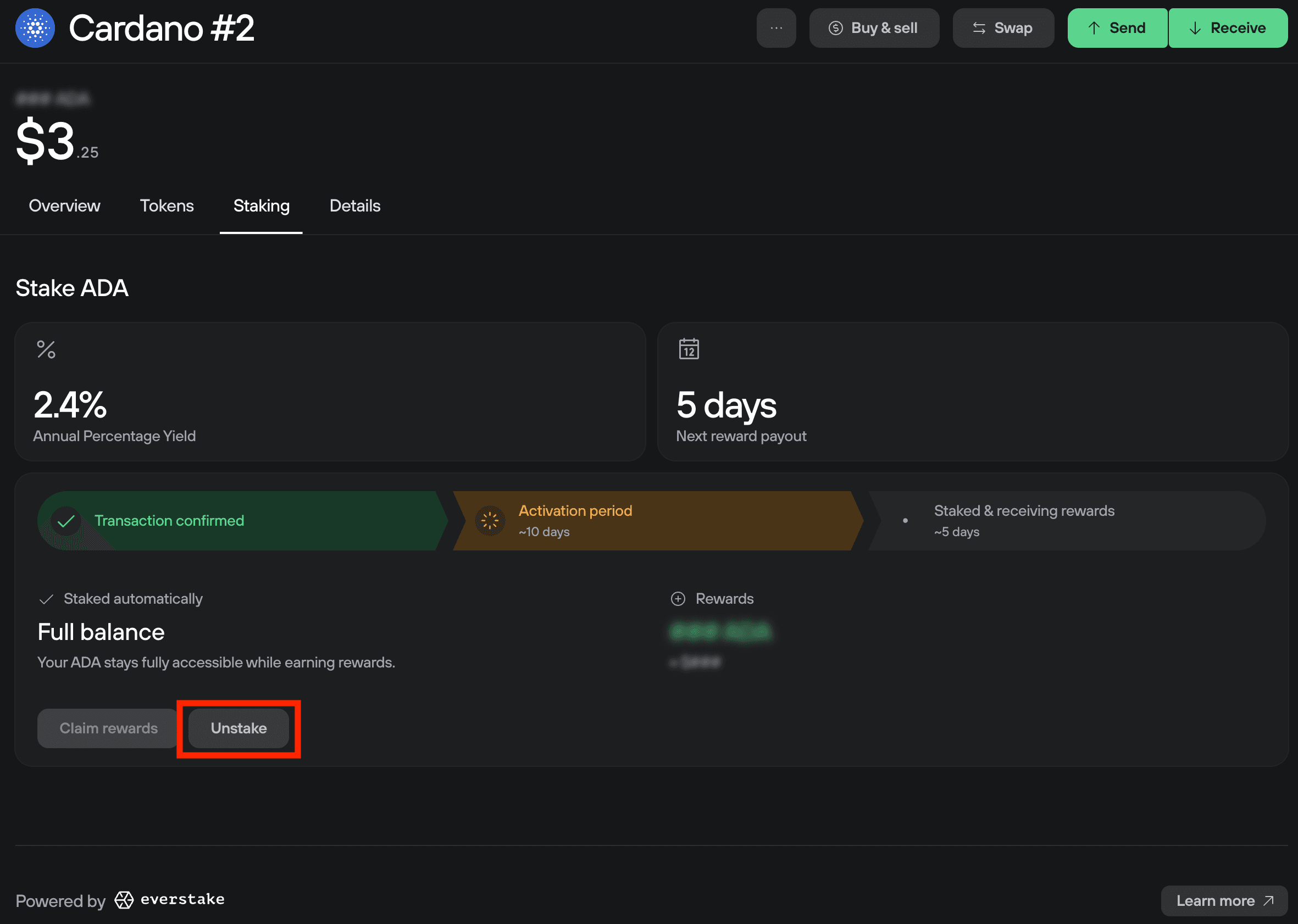
After clicking Unstake, you will see this screen.
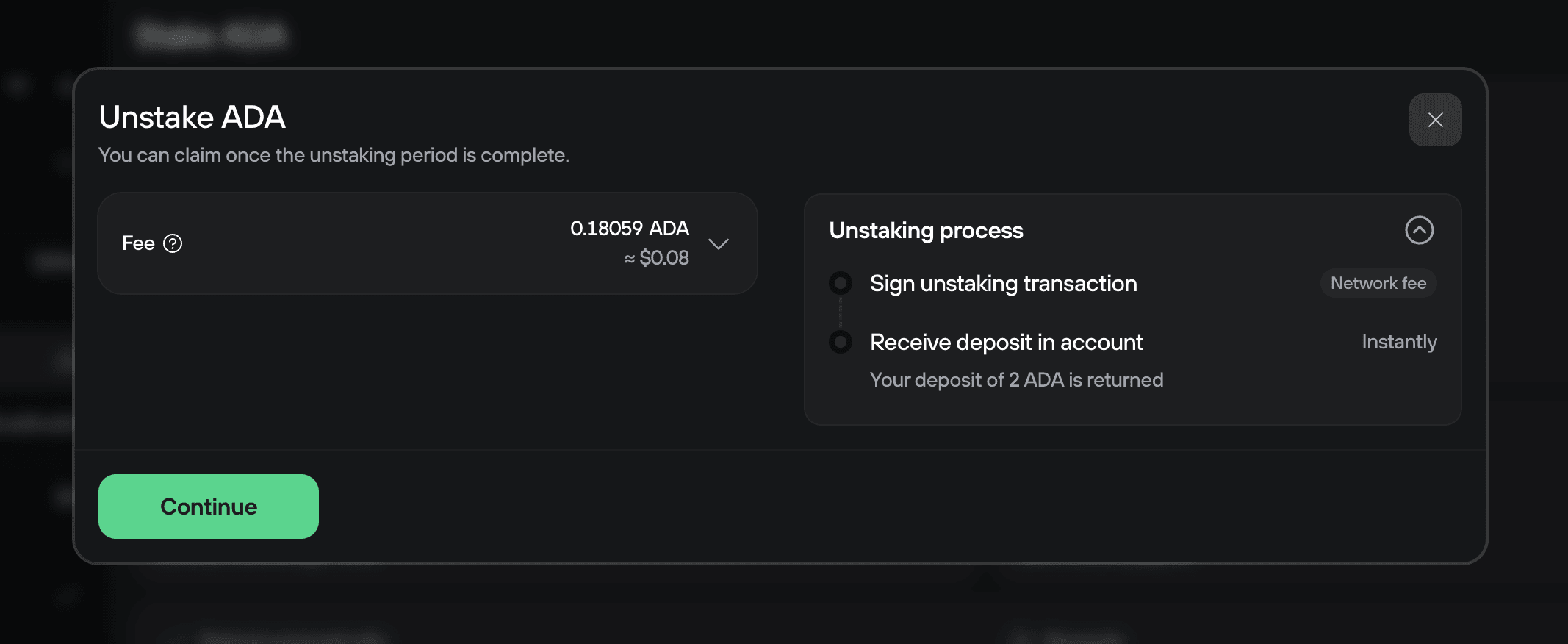
Press Continue and then follow the directions displayed on your Trezor device.
Withdrawing staking rewards
Rewards will continue to accrue as long as your ADA remains staked, and you can view them in the Staking tab of your Cardano account in Trezor Suite.
Cardano automatically restakes all rewards, so they keep compounding on their own.
However, if you want to spend or move the rewards themselves, you must withdraw them manually by going to the Staking tab and selecting Claim Rewards. Your other ADA remains free to move at any time.
You will need to pay a transaction fee to claim your ADA, so claiming small amounts is not recommended.
Other staking topics
Staking APY
Staking APYs are dynamic. Trezor Suite shows a minimum estimated APY of 1.8%, which reflects the typical long-term reward rate once a staking pool becomes active.
During the first several epochs rewards have not started yet. If you search for the pools on blockchain explorers during this time, they will display a much lower APY. As soon as rewards begin flowing, the explorer's APY will rise and stabilize based on time and how many people stake in the pool.
Because the Trezor pool is running a 0% fee incentive for the first few months, we expect the APY to settle around 2%–2.5% once the pool fully matures. Actual rates are always subject to change based on network conditions and pool participation.
Sending staked funds
When staking ADA, your funds remain liquid and you can send them elsewhere at any time. You can even send all of your funds to an exchange and sell them. If you do nothing, your funds will be automatically stay staked to the same pool at the end of each epoch. You will need to de-register the stake key in order to retrieve your 2 ADA deposit.
Why it takes so long to earn rewards
The delay between delegating your funds and receiving rewards is a result of the following sequence of events:
- Epoch 0: the epoch is underway when you first delegate funds to a pool.
- Epoch 1: delegated coins become part of the stake pool’s live stake.
- Epoch 2: delegated coins count towards the probability to create blocks.
- Epoch 3: rewards from all blocks created during Epoch 2 are calculated.
- Epoch 4: rewards are distributed based on the stake active in Epoch 2.
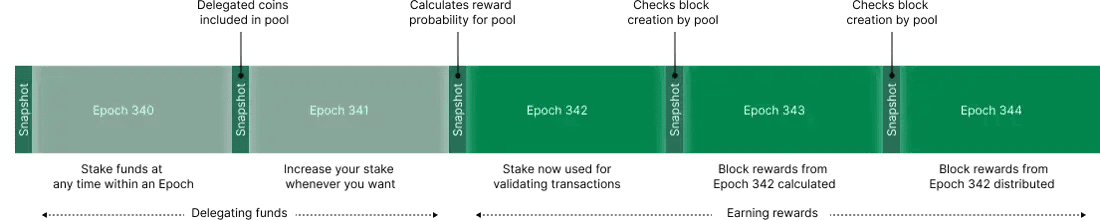
In the following epochs, you will continue to receive rewards based on blocks created two epochs earlier. Rewards are added to your staked total, compounding over time to increase the probability of rewards.
If you decide to stop delegating your funds to one stake pool and switch to another, you will continue to receive rewards from the previous pool for two epochs, and on the third you will receive rewards from the new pool. If you are not delegating during a snapshot, you will need to wait the full four epochs to receive rewards again.
Can I delegate to several pools simultaneously?
You can only delegate the full balance of your account to one pool at a time. If you wish to delegate to multiple pools at once, you must send a portion of your balance to a different account. You can either create a new Cardano account via the "Add account" button or you can use a wallet associated with a different passphrase or wallet backup.