Safe & secure Dash wallet
Use the security of your Trezor hardware wallet to safely manage your Dash.
- Secured by your hardware wallet
- Trusted by over 2 million customers
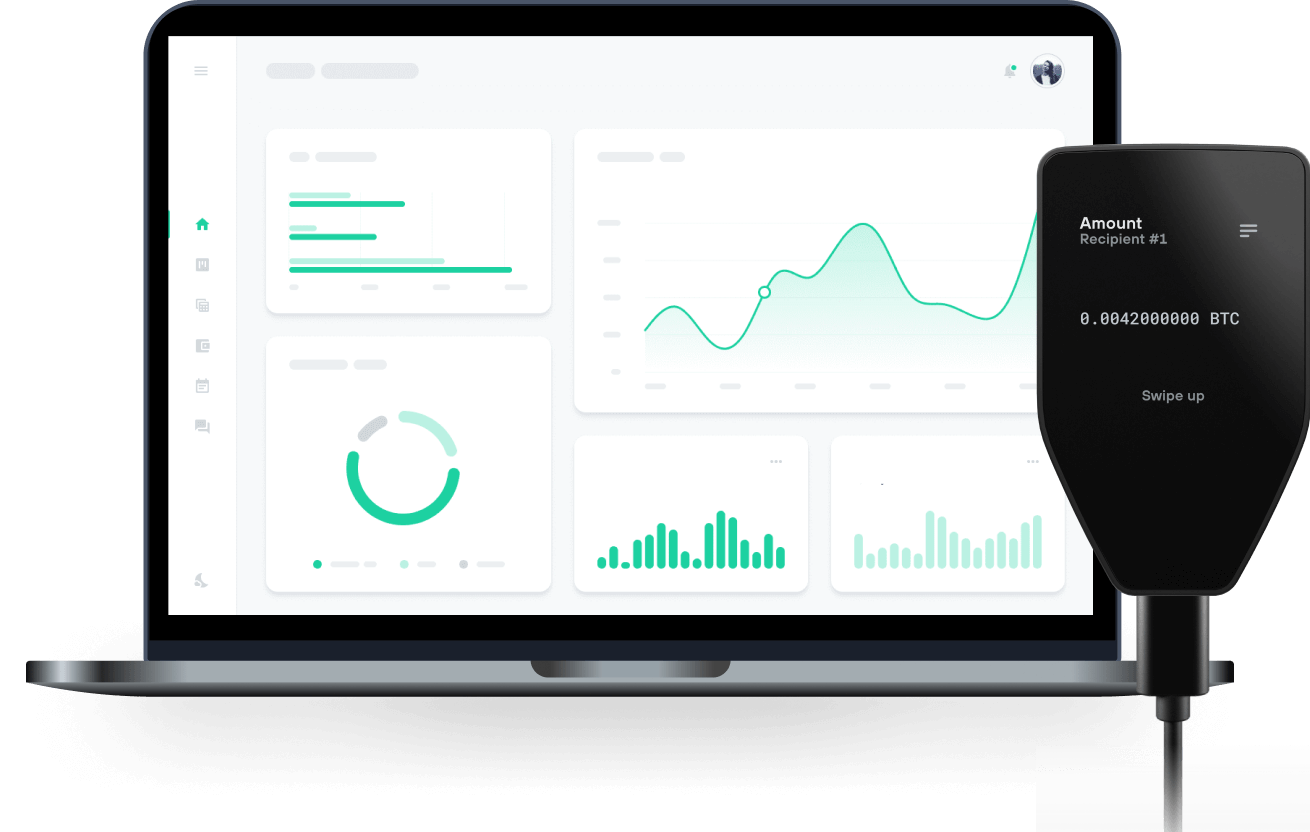
Send & receive your Dash with Trezor Hardware wallets

Send & receive

Buy & swap
Trezor hardware wallets that support Dash
Sync your Trezor with wallet apps
Manage your Dash with your Trezor hardware wallet synced with several wallet apps.
Exodus
Supported Dash Network
- Dash
Why a hardware wallet?
Go offline with Trezor
- You own 100% of your coins
- Your wallet is 100% safe offline
- Your data is 100% anonymous
- Your coins aren’t tied to any company
Online exchanges
- If an exchange fails, you lose your coins
- Exchanges are targets for hackers
- Your personal data may be exposed
- You don’t truly own your coins
How to DASH on Trezor
Connect your Trezor
Open a third-party wallet app
Manage your assets
Make the most of your DASH
Trezor keeps your DASH secure
 Protected by Secure Element
Protected by Secure ElementThe best defense against both online and offline threats
 Your tokens, your control
Your tokens, your controlAbsolute control of every transaction with on-device confirmation
 Security starts with open-source
Security starts with open-sourceTransparent wallet design makes your Trezor better and safer
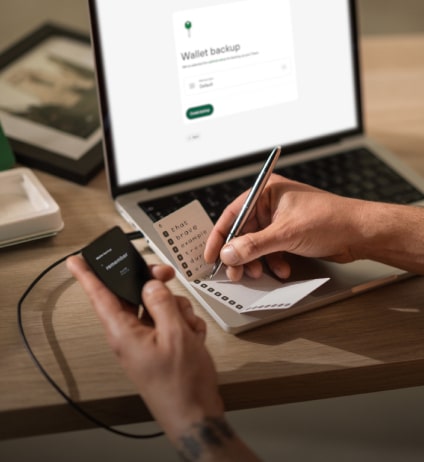 Clear & simple wallet backup
Clear & simple wallet backupRecover access to your digital assets with a new backup standard
 Confidence from day one
Confidence from day onePackaging & device security seals protect your Trezor’s integrity
Dash (DASH) is digital cash designed to offer financial freedom to everyone. Payments are instant, easy and secure, with near-zero fees. Built to support real life use cases, Dash is the leading decentralized payment solution. Users can purchase goods at thousands of merchants and trade it at major exchanges and brokers around the globe. Since its creation in 2014, Dash has demonstrated leadership in innovation and pioneered groundbreaking features such as: -Two-tier network with incentivized nodes and decentralized project governance (Masternodes) -Instantly settled payments (InstantSend) -Instantly immutable blockchain (ChainLocks) -Optional privacy (PrivateSend)
Communities
Frequently asked questions
Dash was launched in 2014 under the name “Xcoin” by Evan Duffield as a fork of the Bitcoin protocol. It was later renamed “Darkcoin”, then underwent a rebrand to “Dash” in March 2015.
First, pick a suitable cryptocurrency exchange for purchasing Dash with fiat currency. You will likely need to create an account on the exchange and verify your identity. Once you’ve set up an account and made a deposit, you will be able to exchange your funds for Dash. After buying Dash, make sure you keep it safe by moving these assets from the exchange to your Trezor.
A Trezor hardware wallet offers a highly secure and user-friendly environment to store your Dash coins. Simply connect your Trezor device and use Trezor Suite to manage your Dash holdings safely and efficiently.
Note: as of February 2025, Dash will no longer be supported in Trezor Suite. Please transfer your funds before this change takes effect.
A Dash wallet is basically your personal tool for storing, sending, and receiving Dash cryptocurrency. It keeps access to your assets safe, which are crucial for managing your Dash funds.
If you’re using a Trezor hardware wallet, like the Trezor Safe 3 or Trezor Safe 5, you’re already benefiting from top-notch security. These devices keep your private keys offline, which means they’re protected from online threats like hacking. Right now, Dash is natively supported in the Trezor Suite app, so you can easily manage your Dash and enjoy the security features Trezor is known for.
However, heads up! Native support for Dash in Trezor Suite will end in February 2025. After that, you’ll still be able to use your Trezor hardware wallet to manage Dash, but you’ll need to pair it with a third-party wallet. The good news is that your Trezor will still provide offline security for your private keys, even when you’re using another app.
Setting up a Dash wallet is super easy, especially if you’re using a Trezor hardware wallet like the Trezor Safe 3 or Trezor Safe 5.
First, download and install the Trezor Suite app on your computer or use the web version. Then plug in your Trezor device and follow the prompts to set it up. If it’s your first time, you’ll set up a new wallet and create a wallet backup—make sure to write this down and keep it safe!
In the Trezor Suite app, go to the “Settings” and then click on the “Coins” tab. Look for Dash in the list of supported cryptocurrencies, and click to create your Dash wallet.
To receive Dash, generate a Dash address in the app, and when someone sends you Dash, it will go directly to your Trezor wallet. You can also send Dash to others right from the app whenever you want. Just remember that your Trezor keeps your private keys offline, protecting you from online threats, so always keep your device and wallet backup safe.
And that’s it! You’re all set up to manage your Dash safely with your Trezor hardware wallet and Trezor Suite—enjoy using your Dash wallet!
Note: as of February 2025, Dash will no longer be supported in Trezor Suite. Please transfer your funds before this change takes effect.
Trezor users can buy Dash securely via the “Buy & sell” tab in the Trezor Suite. Enter the amount (fiat currency) you want to spend on Dash, select a compatible exchange provided by Invity.io, and then follow the necessary steps to complete the purchase.