Safe & secure YES wallet
Take control of your YES assets with complete confidence in the Trezor ecosystem.
- Secured by your hardware wallet
- Use with compatible hot wallets
- Trusted by over 2 million customers
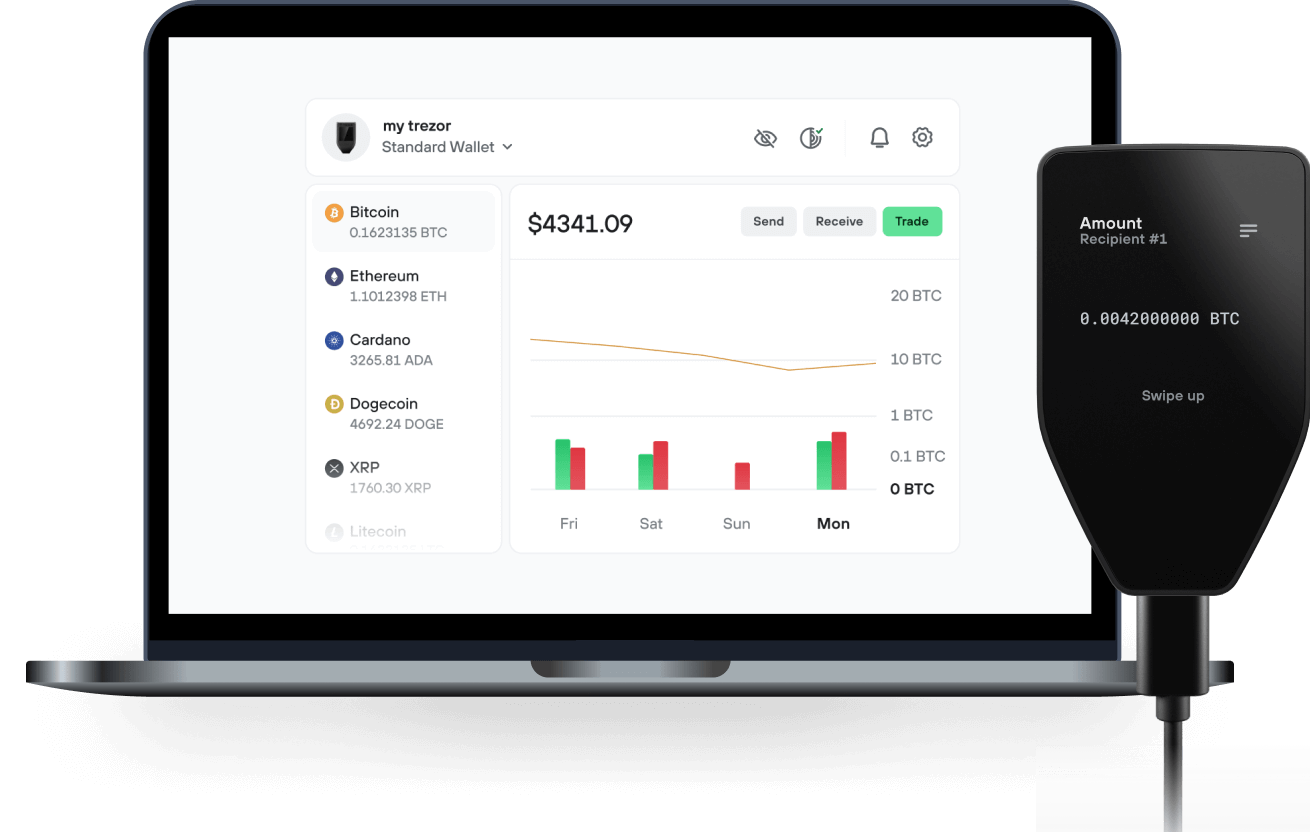
Send & receive your YES with the Trezor Suite app

Send & receive
Easily move your YES from any wallet or exchange to your Trezor hardware wallet.
Trezor hardware wallets that support YES
Sync your Trezor with wallet apps
Manage your YES with your Trezor hardware wallet synced with several wallet apps.
Trezor Suite
MetaMask
Rabby
Supported YES Network
- Ethereum
Why a hardware wallet?
Go offline with Trezor
- You own 100% of your coins
- Your wallet is 100% safe offline
- Your data is 100% anonymous
- Your coins aren’t tied to any company
Online exchanges
- If an exchange fails, you lose your coins
- Exchanges are targets for hackers
- Your personal data may be exposed
- You don’t truly own your coins
How to YES on Trezor
1
Connect your Trezor
Connect your Trezor hardware wallet to your computer or mobile device and follow the setup steps.
2
Open a third-party wallet app
Go to trezor.io/coins to find a compatible wallet app for your coin or token. Download, open, and follow the steps to connect your Trezor.
3
Manage your assets
After pairing your Trezor with the wallet app, manage your crypto securely. Your Trezor is used to confirm every important transaction.
4
Make the most of your YES
Sit back and relax—your assets are safe & secure. Your Trezor hardware wallet offers unparalleled protection for your crypto.
Trezor keeps your YES secure
 Protected by Secure Element
Protected by Secure ElementThe best defense against both online and offline threats
 Your tokens, your control
Your tokens, your controlAbsolute control of every transaction with on-device confirmation
 Security starts with open-source
Security starts with open-sourceTransparent wallet design makes your Trezor better and safer
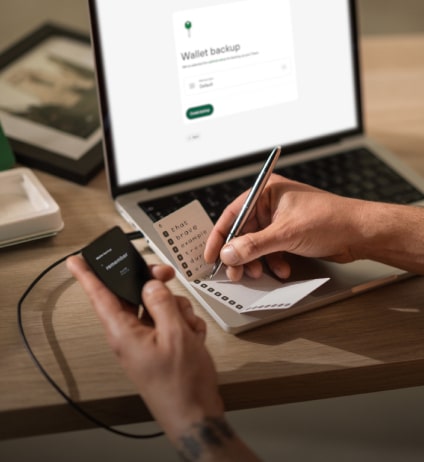 Clear & simple wallet backup
Clear & simple wallet backupRecover access to your digital assets with a new backup standard
 Confidence from day one
Confidence from day onePackaging & device security seals protect your Trezor’s integrity