How to wipe your Trezor Safe 7
Wiping your Trezor Safe 7 erases all information stored on the device. This action is irreversible, so proceed with caution.
Make sure you have a valid wallet backup before wiping your device. Check your backup and confirm it is correct before proceeding. If you wipe your device without a valid wallet backup, your funds will be permanently lost.
What is wiping for?
Wiping clears the device and removes the wallet stored on it. It is useful in cases such as:
- You forgot your PIN but still have your wallet backup and need to reset. In this scenario, you can wipe the device and recover your wallet to regain access.
- You want to erase the device to use it with a different wallet.
- You set up a secondary PIN that wipes the device when entered.
- As protection against brute-force attacks because the device wipes itself automatically if the wrong PIN is entered 10 times in a row.
After 10 incorrect attempts, the Trezor Safe 7 automatically resets, and the wallet is erased. Our previous models allow for 16 attempts.
Steps to wipe your device
To reset your Trezor Safe 7 manually, wipe it directly from the device settings.
This method does not delete the device firmware. Firmware is only deleted if you perform a factory reset while running the device in bootloader mode.
On your device:
- Tap the screen and go to Settings > Device
- Press Wipe device
- On the next screen Hold to confirm
- Your device will be wiped and reset
Using Trezor Suite:
- In Trezor Suite, go to Settings > Device.
- Scroll down to the section labeled Danger area.
- Tap the red Wipe device button.
- Review and accept the terms shown on-screen to confirm.
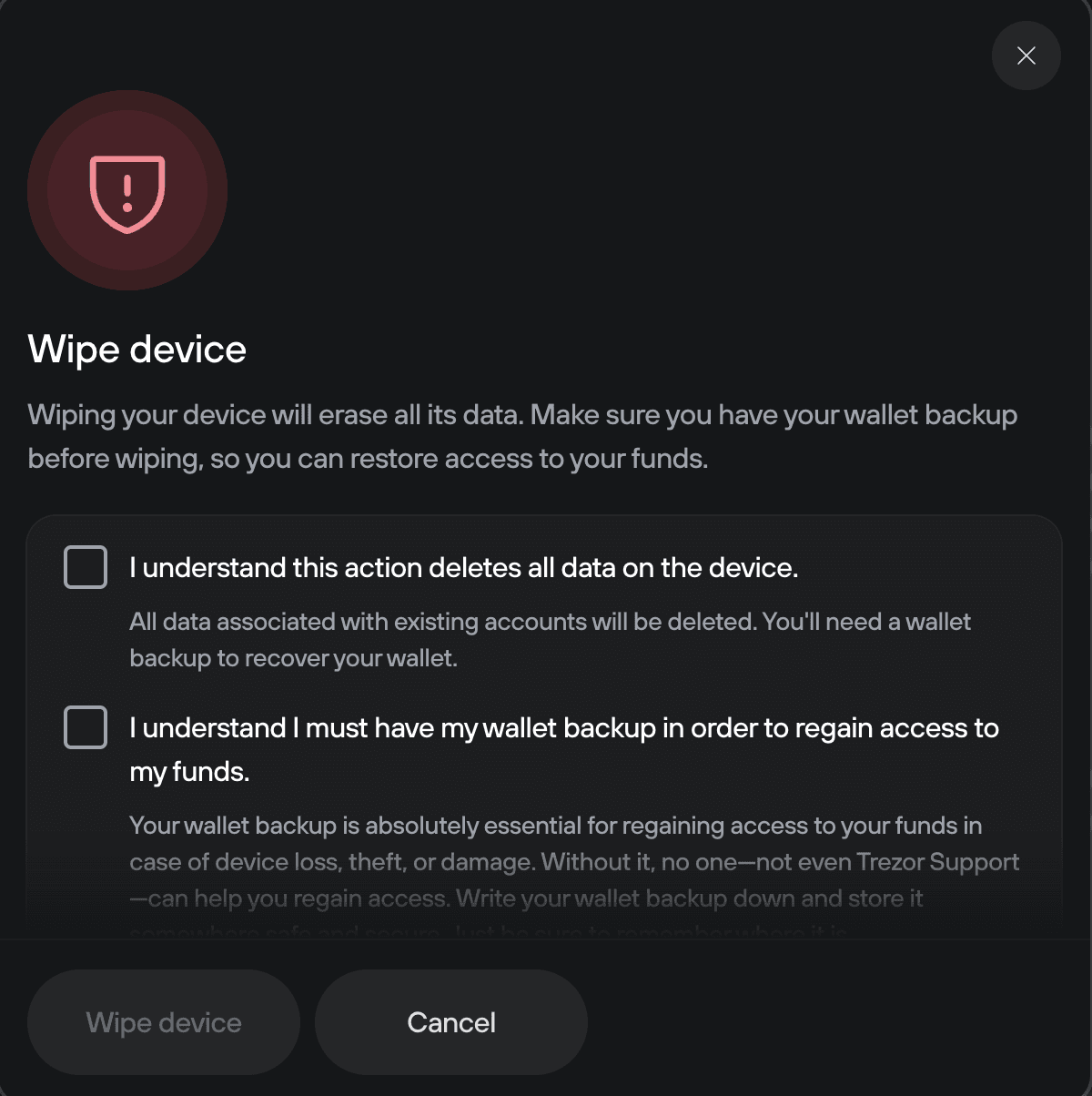
Accept the terms, press Wipe device, and confirm the action on your Trezor Safe 7.
Wipe code
A wipe code is a special secondary PIN that erases your Trezor Safe 7 if it is entered. This can be used as an additional security measure.
You can set the code directly on your device, or in Trezor Suite.
To learn more about wipe codes, please read Wipe code.
Trezor Safe 7 is the first Trezor that lets you set a wipe code directly from the device, without needing to connect it to Trezor Suite.
On your device:
- Unlock your device.
- Go to Settings > Security.
- Tap Wipe code.
- Enter your PIN to verify.
- Choose a wipe code and enter it.
- Re-enter the wipe code to confirm.
- A confirmation screen will appear showing Wipe code enabled. Tap Continue to finish.
Once enabled, entering the wipe code on your device will erase it automatically.
In Trezor Suite
- In Trezor Suite, go to Settings > Device.
- Scroll down to the section labeled Danger area.
- Select Set up wipe code and accept the next screen.
- Enter your PIN to verify.
- Choose a wipe code and enter it.
- Re-enter the wipe code to confirm.
- A confirmation screen will appear showing Wipe code enabled. Tap Continue to finish.
Once activated, entering the wipe code on your device will automatically wipe it.
If someone enters the wrong PIN into your device more than 10 times, the device will automatically wipe itself. This is a security measure against brute force attacks.
What if I've forgotten my PIN? (Factory reset in bootloader mode)
If you've lost your PIN, you need to enter bootloader mode. On the Trezor Safe 7, follow these steps:
- Hold down the power button until you see the bootloader menu
- Press the menu icon in the top-right corner
- Select Factory reset
- Press the Reset button
- On the 'Trezor reset successfully' screen select Restart
Once the factory reset is complete, proceed with wallet initialization:
- Recover an existing wallet using your wallet backup