Trezor Bluetooth connections
Trezor Safe 7 is the first Trezor hardware wallet with Bluetooth. Once you’ve setup your device, you can connect it to your computer, phone, or tablet without the need for a cable.
Bluetooth offers the same level of security as a cable. Pairing uses a one-time password (OTP), and all data is encrypted. You can learn more about how Trezor secures your connections in our Trezor Host Protocol (THP) article.
Connect your Trezor Safe 7 to Trezor Suite:
Make sure your computer has Bluetooth turned on.
Steps
- Open Trezor Suite and select Connect:
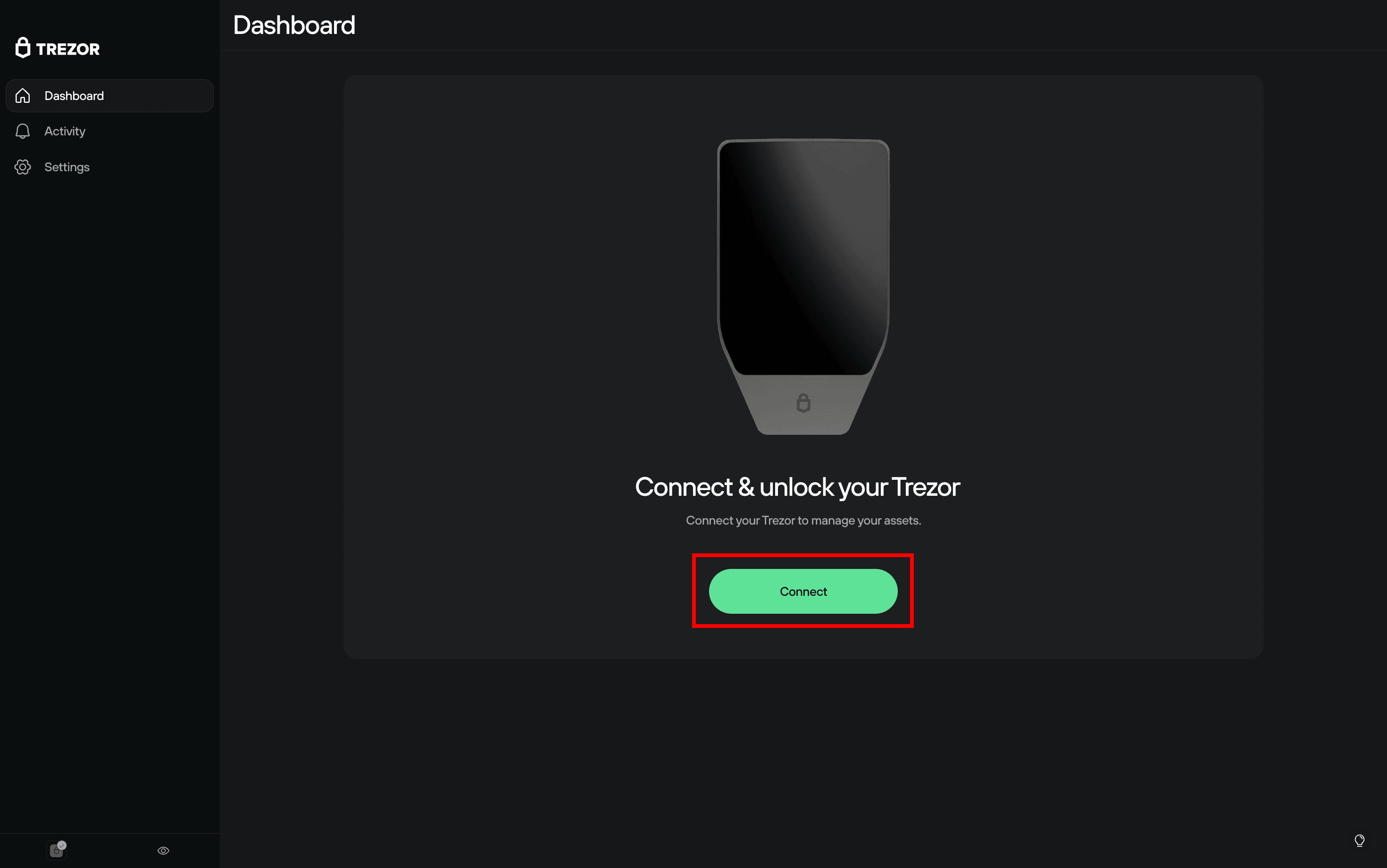
- Then select Connect via Bluetooth:
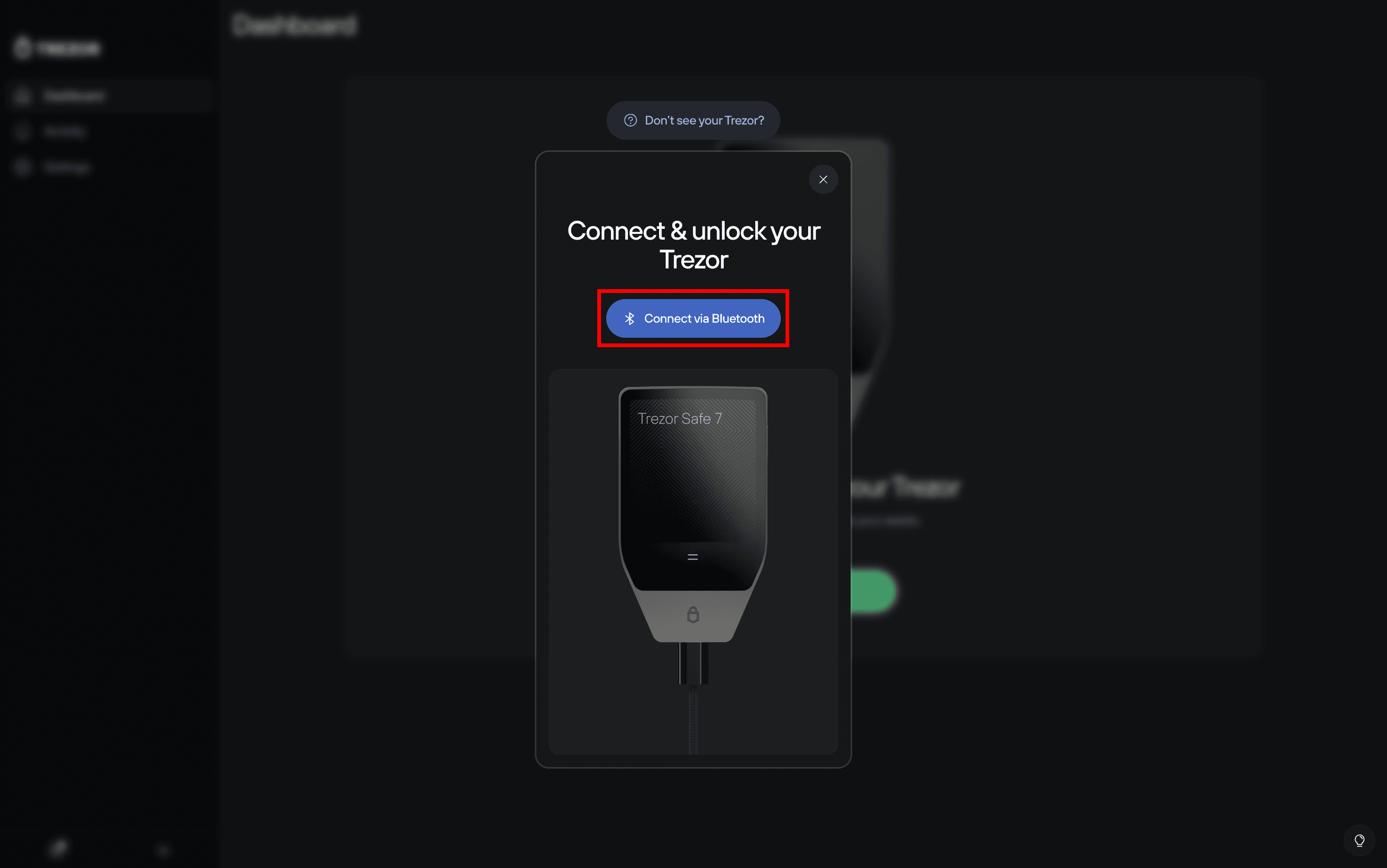
- You’ll then see the Turn on & unlock your Trezor screen:
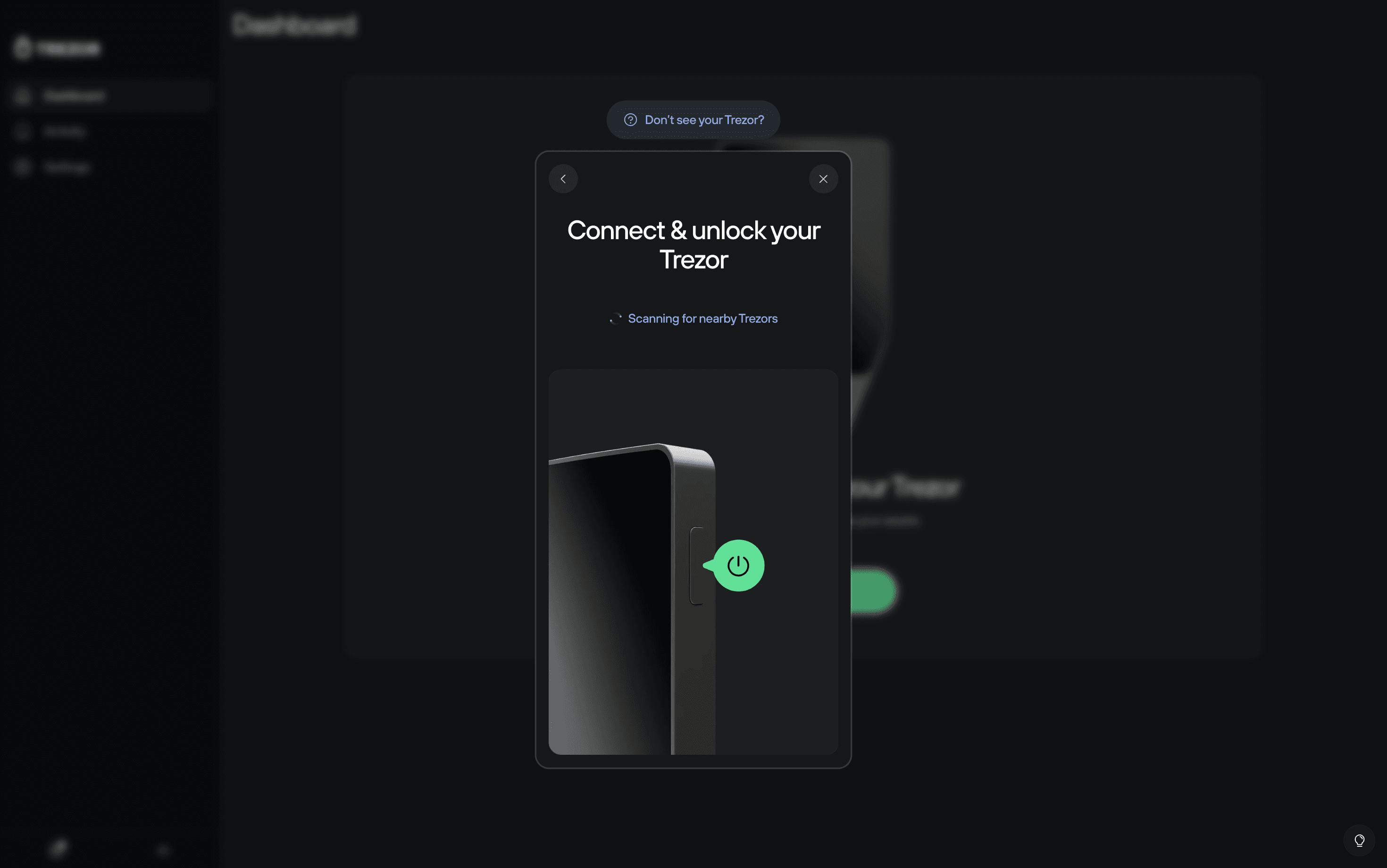
- On your Trezor Safe 7, select Pair & connect, then Pair new device.
- On the Connect your Trezor screen in Suite, confirm the device is correct and select Connect:
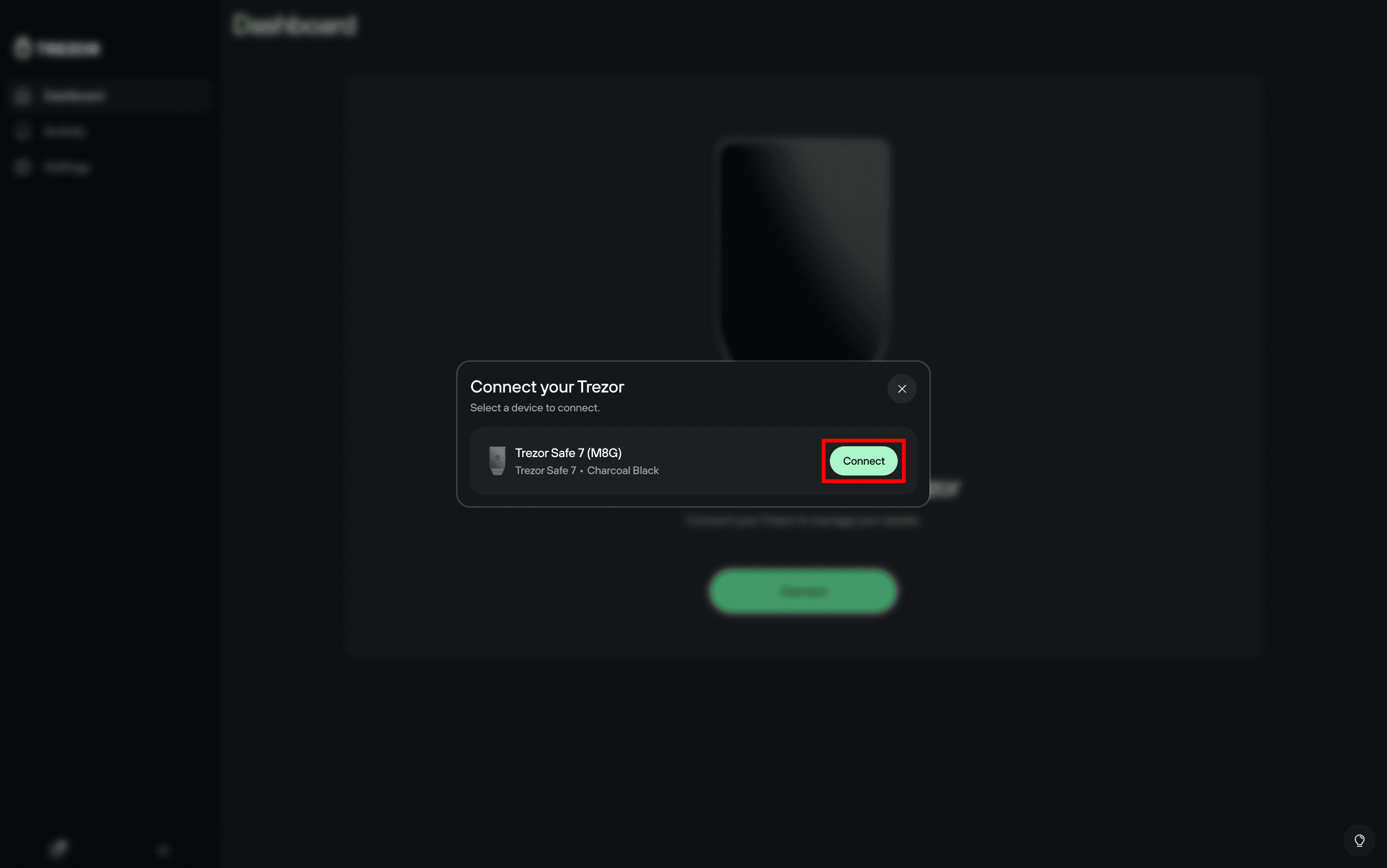
- Confirm the Bluetooth pairing code on both devices and select Connect:
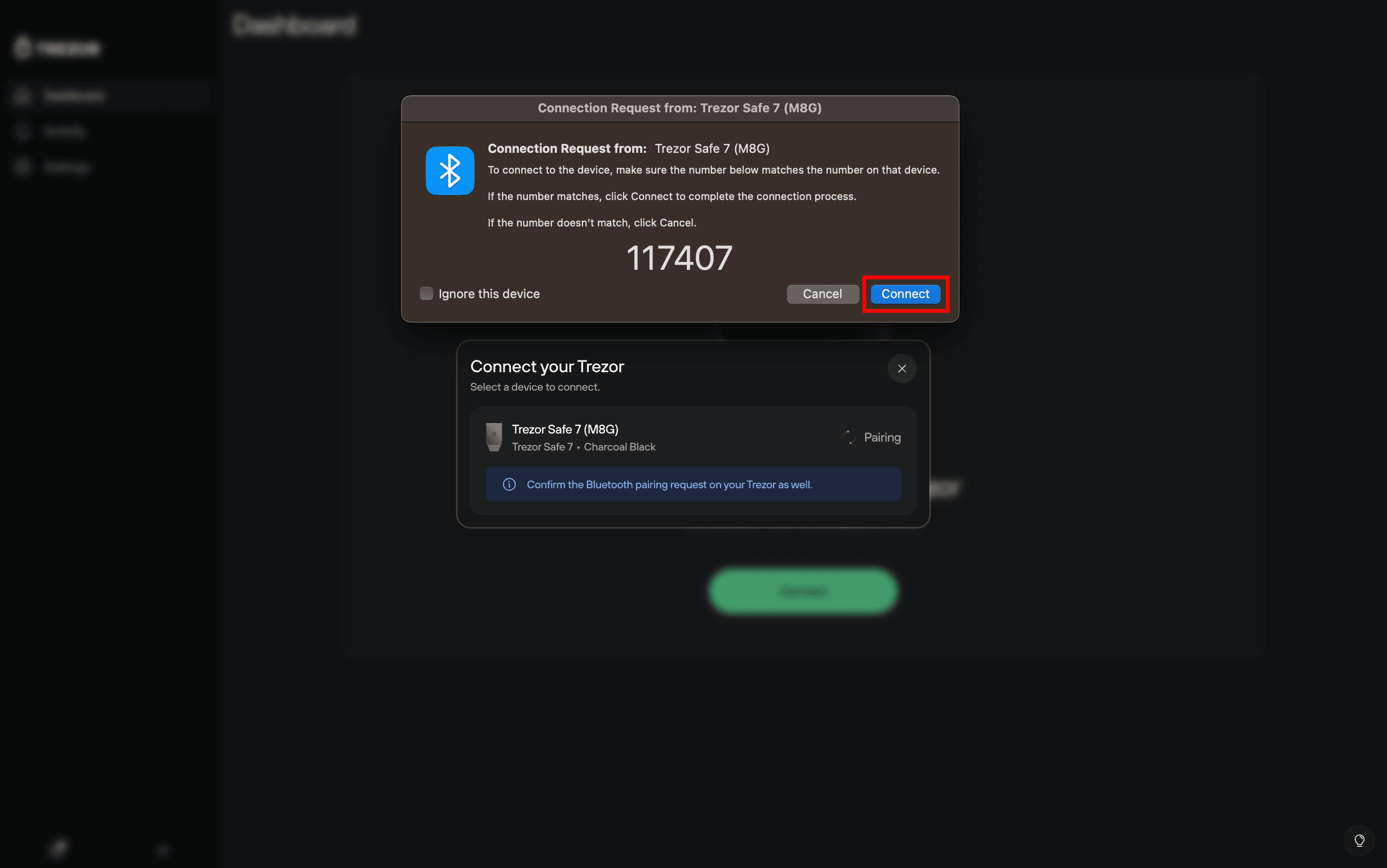
- You’ll be prompted to confirm the action on your Trezor Safe 7:
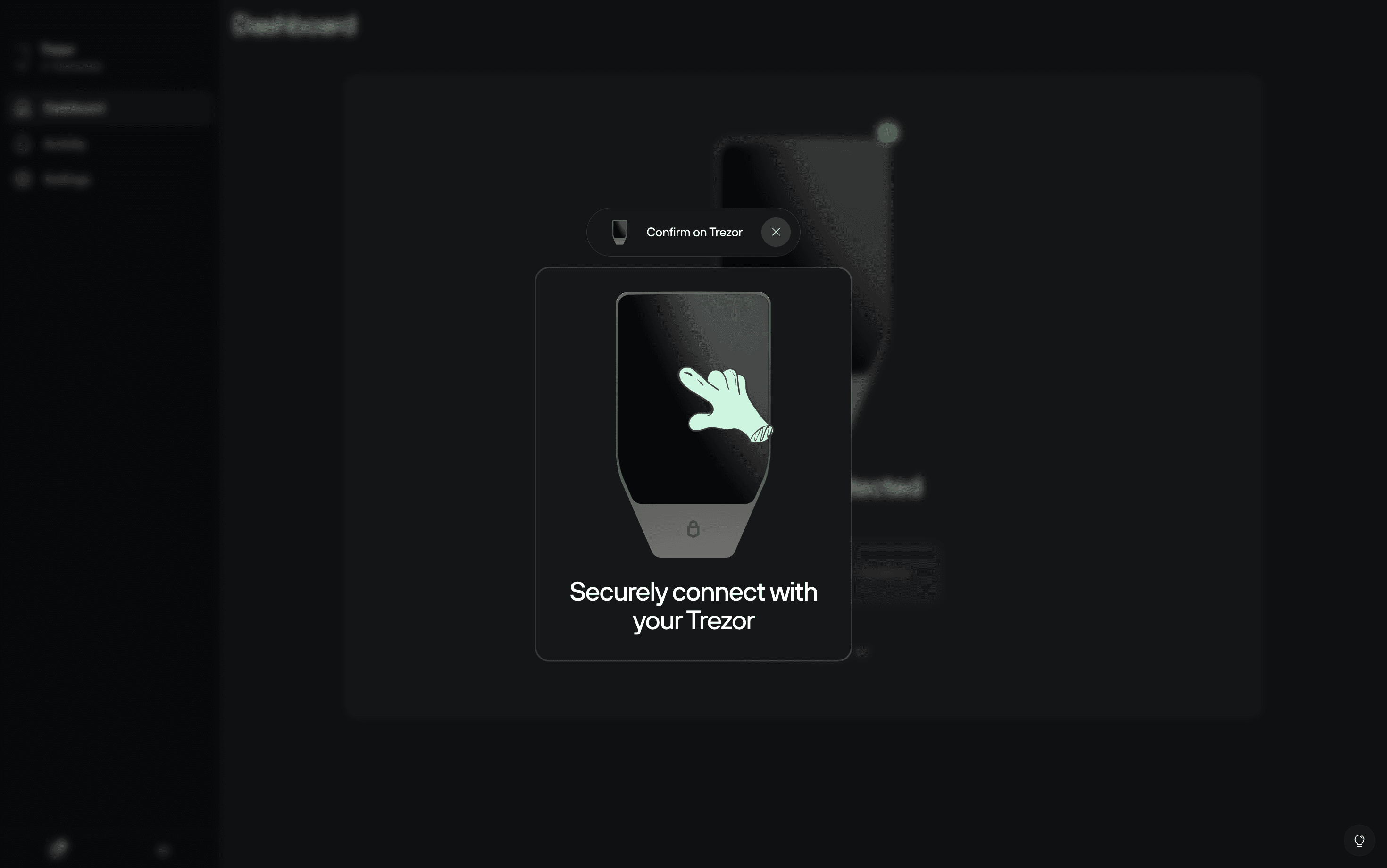
- Then enter the one-time security code displayed on your Trezor Safe 7:
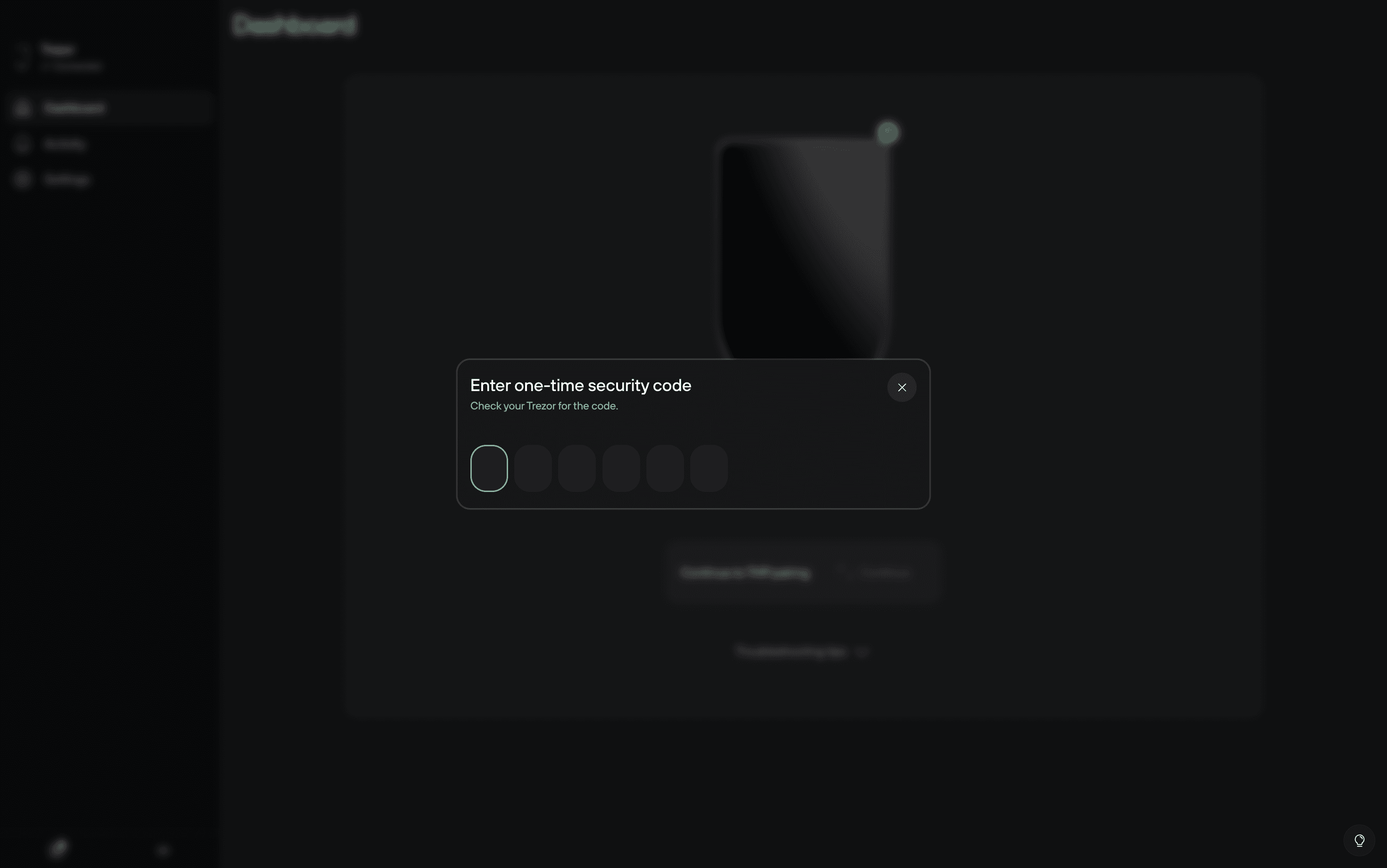
- That’s it! You’ve connect via Bluetooth, and you’re ready to start using your Trezor Safe 7 with Trezor Suite on desktop:
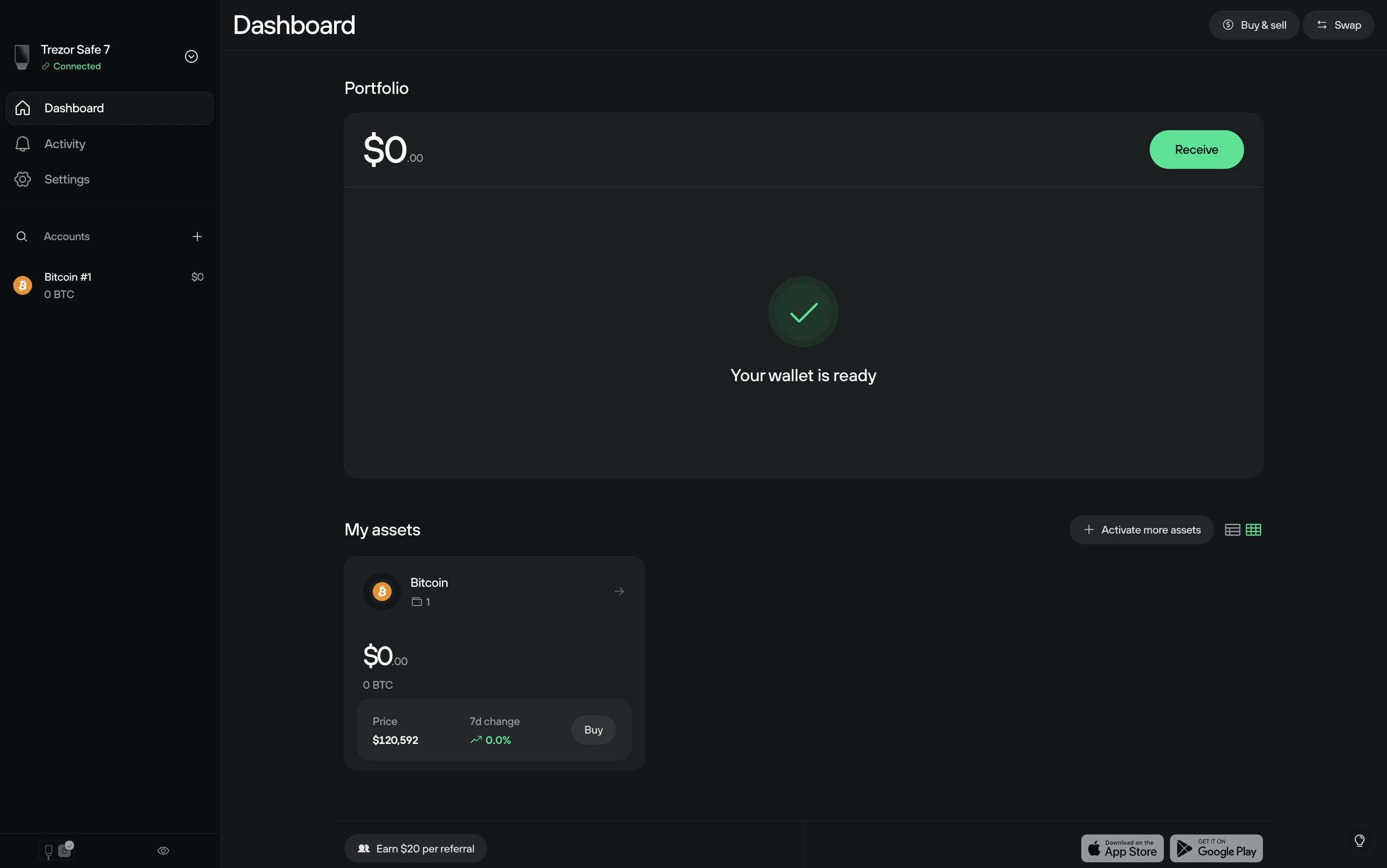
Make sure your mobile device has Bluetooth turned on.
Android
- Open the Trezor Suite app and select Connect:
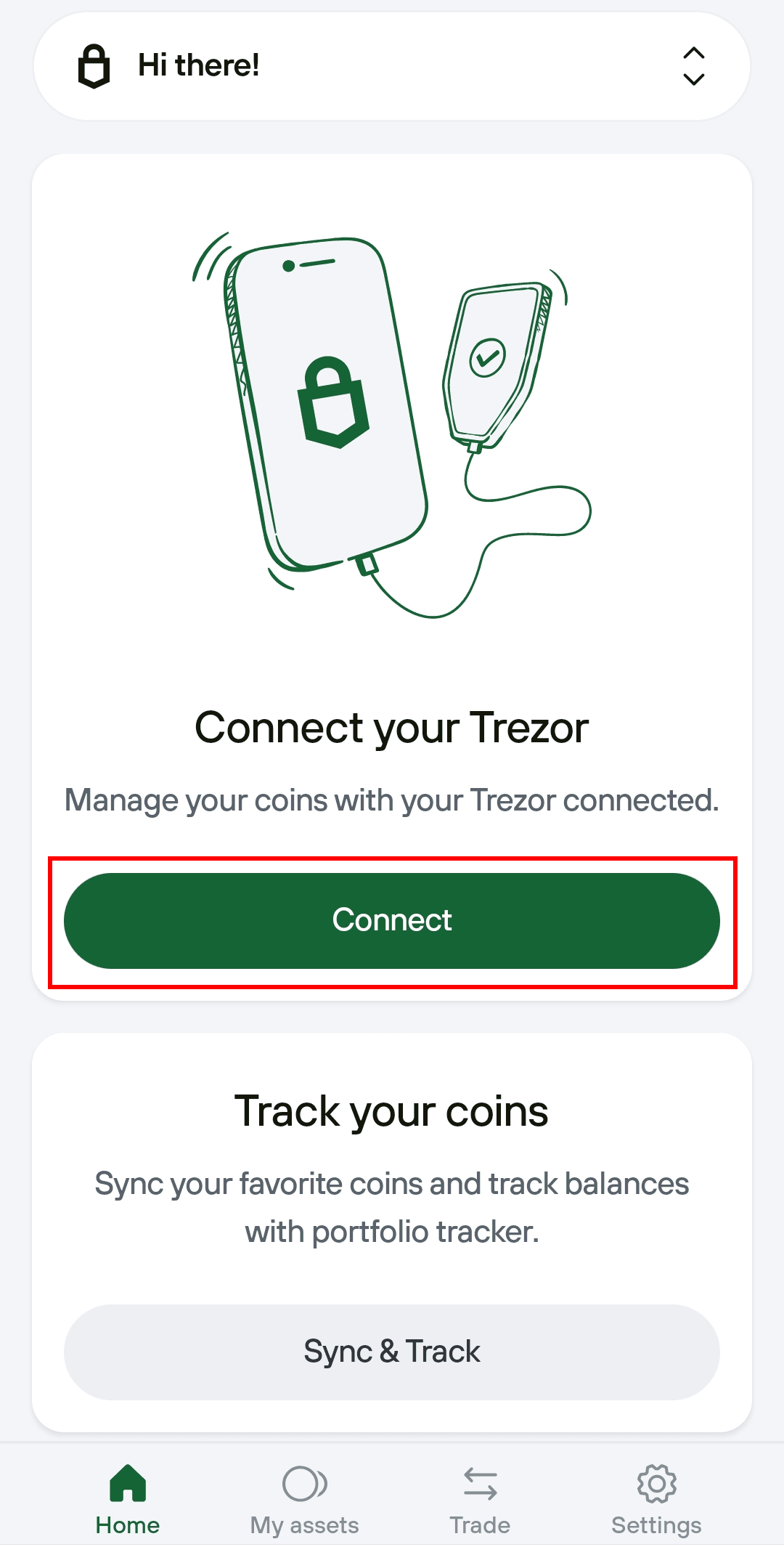
- Select Connect via Bluetooth:
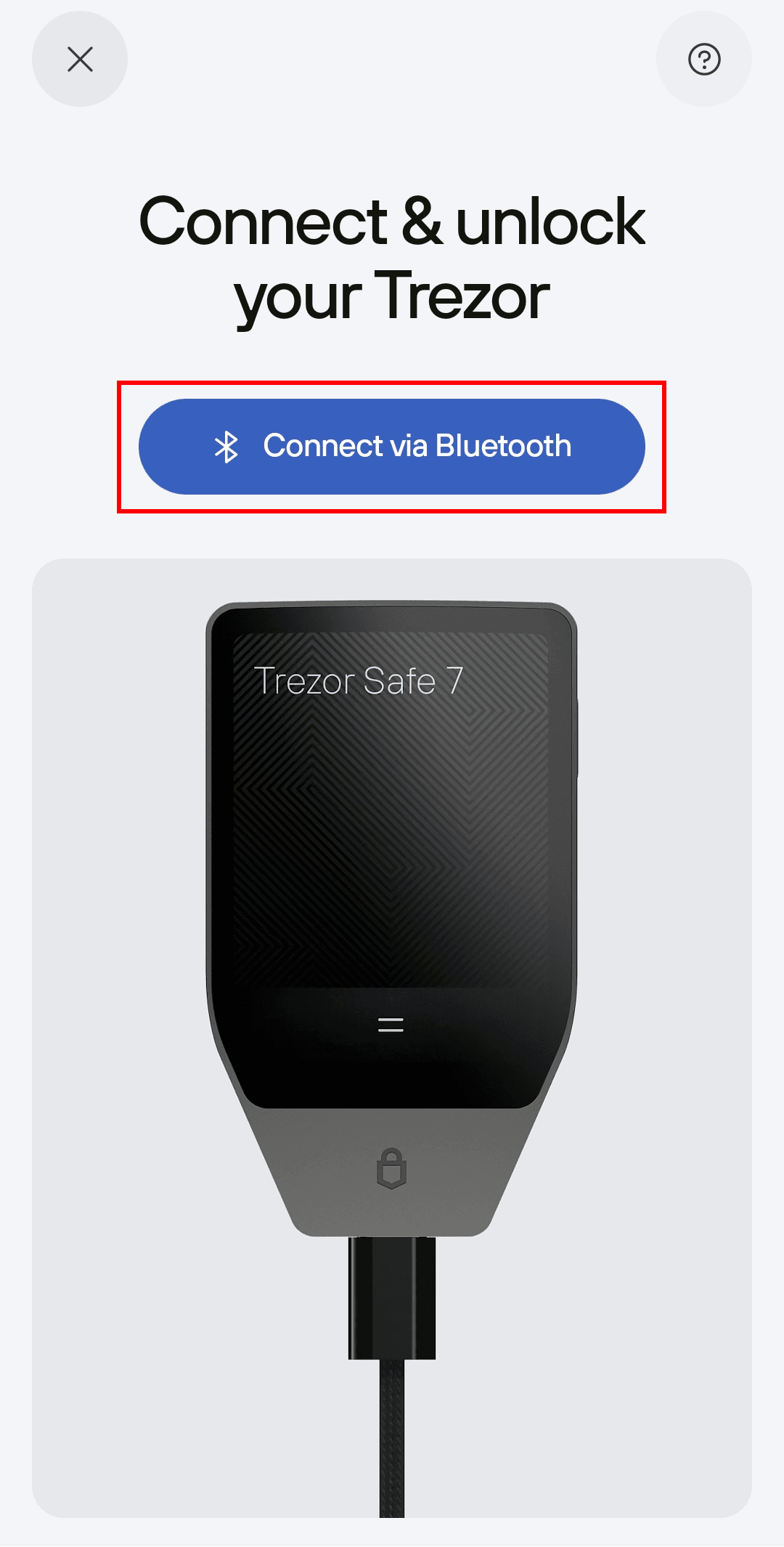
- You’ll then see the Turn on & unlock your Trezor screen:
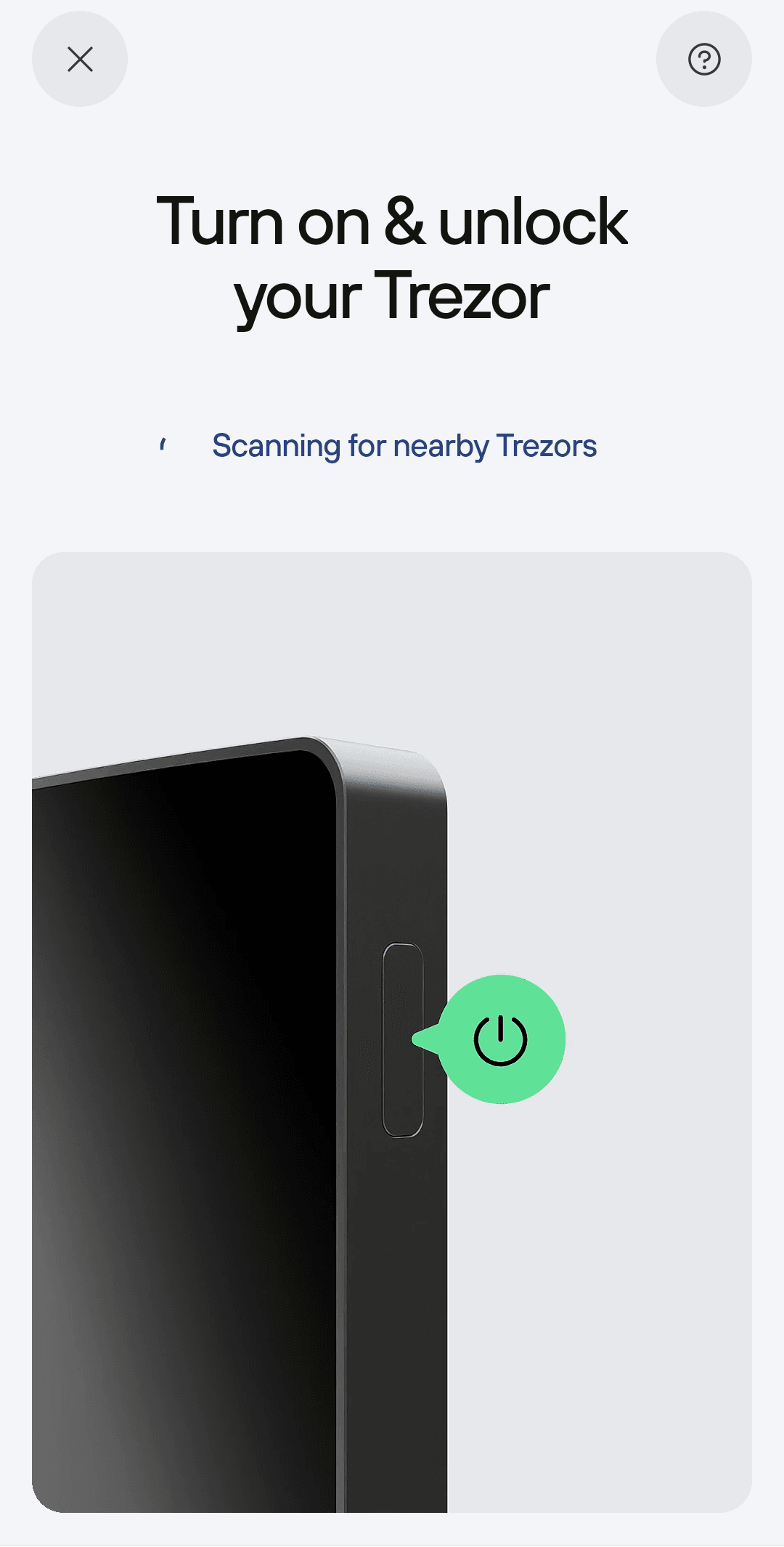
- On your Trezor Safe 7, select Pair & connect, then Pair new device.
- On the Connect your Trezor screen in Suite, confirm the device is correct and select Connect:
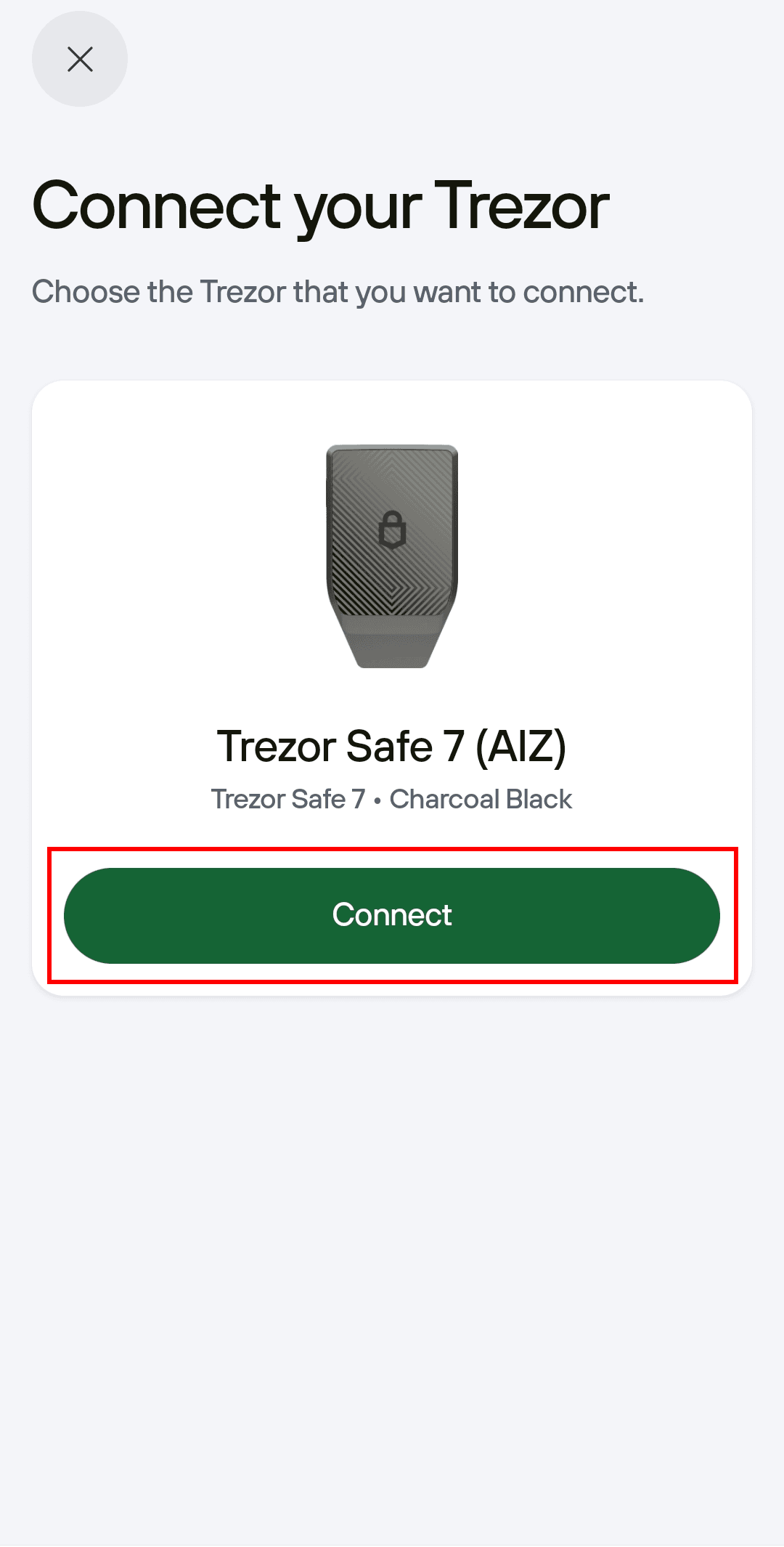
- Confirm the Bluetooth pairing code on both devices, then select Pair:
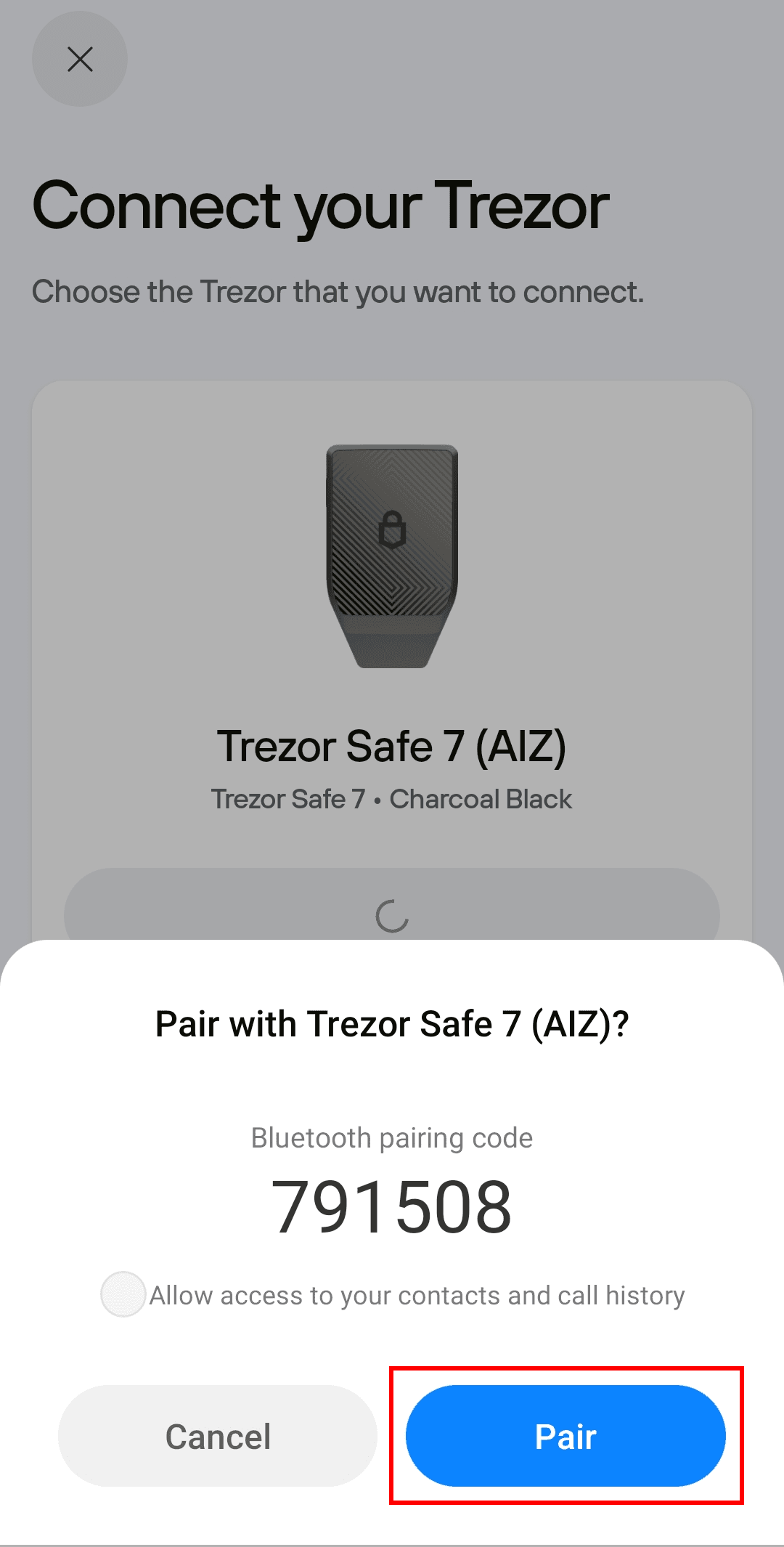
- Press Confirm on your Trezor Safe 7, then enter the one-time security code on your phone.
- That’s it! You’ve connect via Bluetooth, and you’re ready to start using your Trezor Safe 7 with Trezor Suite on mobile.
iOS
- Open the Trezor Suite app and select Connect:
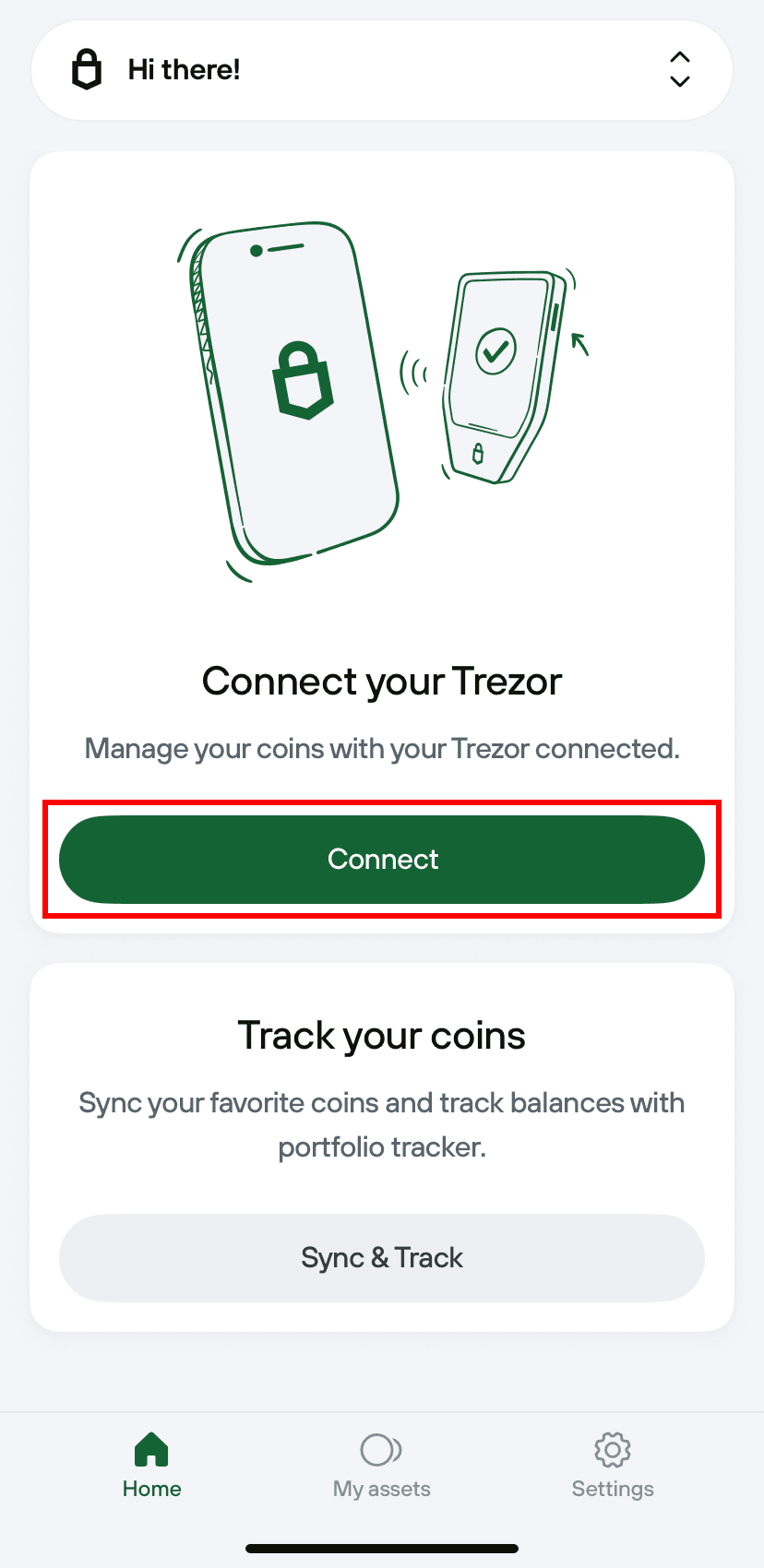
- You’ll then see the Turn on & unlock your Trezor screen:
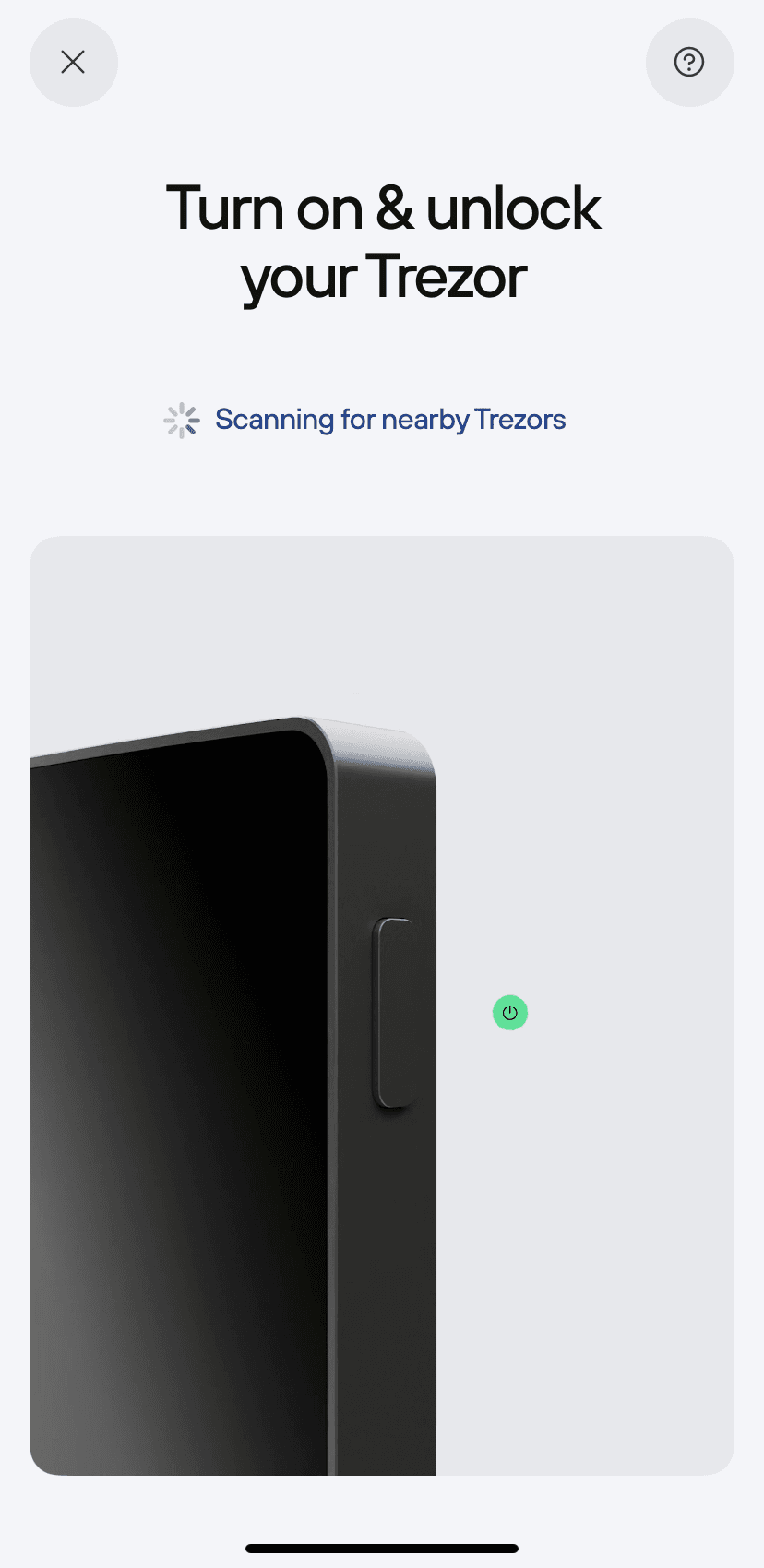
- On your Trezor Safe 7, select Pair & connect, then Pair new device.
- On the Connect your Trezor screen in Suite, confirm the device and select Connect:
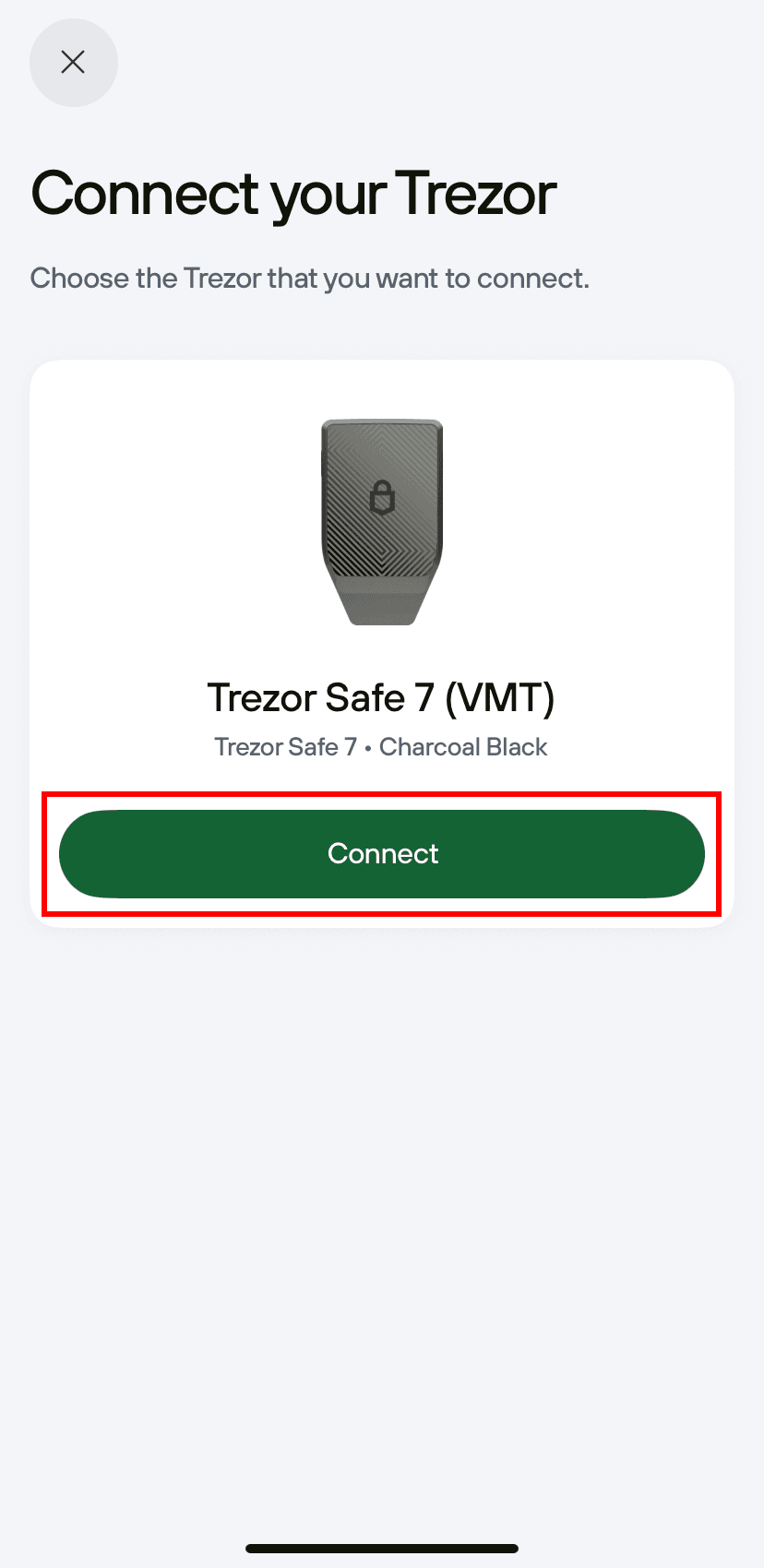
- Confirm the Bluetooth pairing code on both devices, then select Pair:
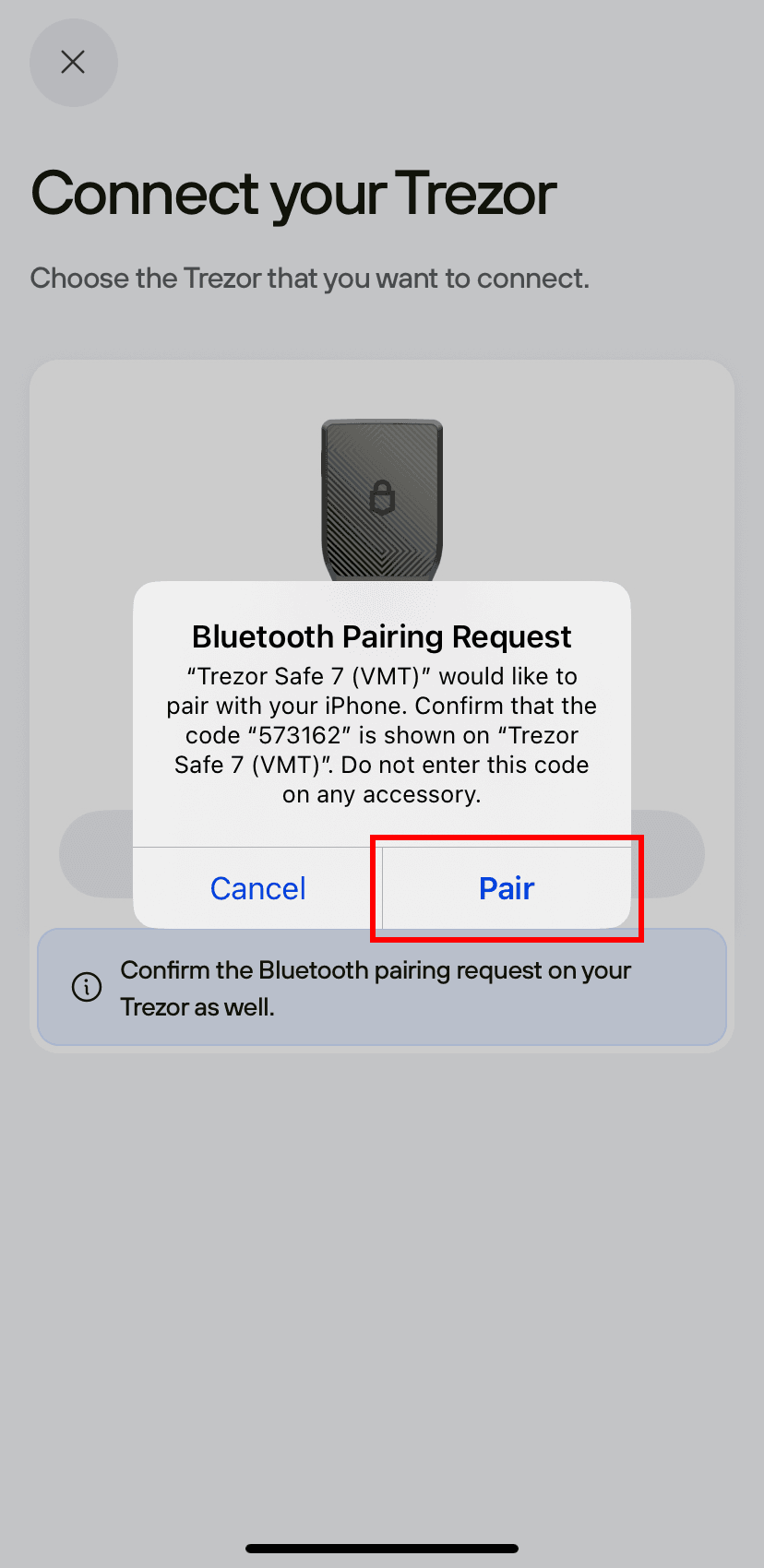
- Press Confirm on your Trezor Safe 7, then enter the one-time security code on your phone.
- That’s it! You’ve connect via Bluetooth, and you’re ready to start using your Trezor Safe 7 with Trezor Suite on mobile.
A note on Bluetooth safety
If you prefer, you can turn Bluetooth off and connect with a USB-C cable instead.
When you connect your Trezor Safe 7 to Trezor Suite over Bluetooth, all communication is fully encrypted.
Even if someone tried to intercept the signal, they would only see unreadable data, and never your private keys.
Bluetooth is handled by a separate chip that sits outside the secure architecture of the Trezor. Your private keys are stored in the protected parts of the device, which never directly interact with Bluetooth, and the Bluetooth cannot access.
Even if Bluetooth as a protocol were to be compromised, attackers couldn’t access your keys or move your funds.